
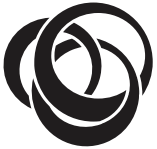

Package Contents

SoundStation Duo
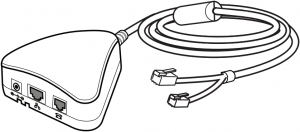
Power Interface Module (PIM)
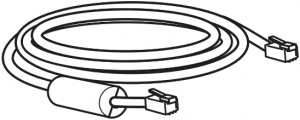
Telephone cable (PSTN)
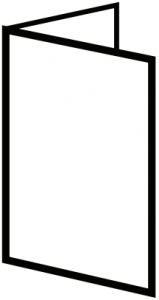
Quick Start Guide
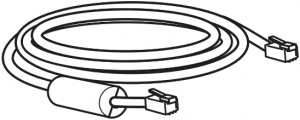
Network cable (Cat 5)
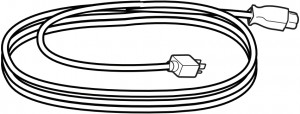

AC power cord/adapter (May vary by region)
Connect Cables
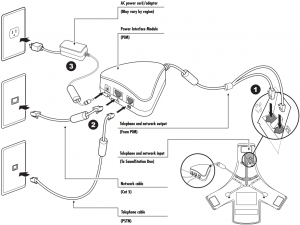
- Connect PIM to phone.
- Connect PIM to telephony infrastructure:
- Telephone cable for PSTN Mode.
- Network cable for SIP Mode.
- Telephone and network cable for dual-mode use.
3. Connect power.
Note: For Power over Ethernet (PoE) operation in SIP mode, you can connect the SoundStation Duo directly to the network using a Cat 5 (or better) Ethernet cable.
Features
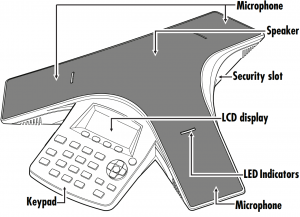
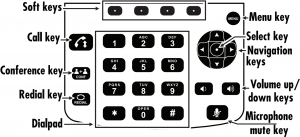
Connect Mobile Phone or Computer Calling Cable (Optional)
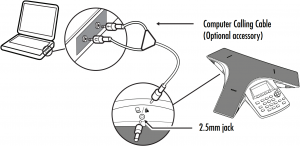
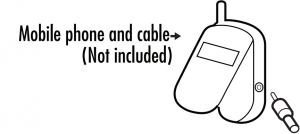
Connect Extension Microphones (Optional)
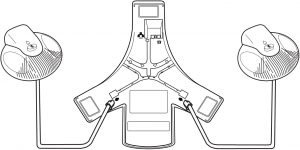
SIP Mode
After you connect your phone for SIP use, and your phone starts, you need to minimally configure your phone so it can operate properly. You can conveniently configure the phone using the Polycom Web Configuration Utility.
To set up the phone for SIP use:
- Launch a web browser from a computer on the same network as your phone.
- In the address bar of your web browser, enter the IP address of your phone, and then press
the Enter key. To find your phone’s IP address, press
- From the Web Configuration Utility login screen, select Admin, and then enter the administrator’s password.
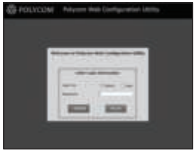
Note: The default password for an administrator is 456.
4. From the Main Menu, select Simple Setup to display the minimum set of options you need to configure, as shown next. Enter the relevant information for your phone, and then click Save.
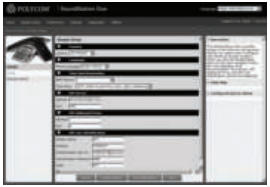
Your phone will now be registered, and you can place and receive calls. You will know your phone is registered if the Registered icon, 
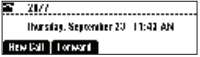
To configure more advanced settings, see the Administrator’s Guide for the Polycom UC Software available from the
PSTN Mode
After you connect your phone for PSTN use and start it for the first time, your phone will automatically prompt you to enter certain information.
To set up the phone for PSTN use:
After your phone starts for the first time, the Select Country screen automatically displays, as shown next. Use the Down Navigation key to select the country your phone operates in, and then press the Select soft key.
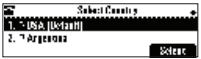
After you select the country, the Select Language screen displays, as shown next. Use the Down Navigation key to select the language you want your phone to display, and then press the Select soft key.
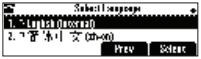
After you enter the country and language, your phone updates its settings and displays the idle screen, as shown next.
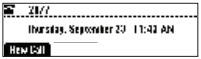
To configure more advanced settings, see the Administrator’s Guide for the Polycom UC Software available from the
Upgrading Your Phone’s Software
Polycom recommends that you upgrade the software on the phone so it uses the latest version.
To upgrade the phone’s software:
- Log in to the Web Configuration Utility as an administrator. The default password for an administrator is 456.
- From the Main Menu, select Utilities, and then select Software Upgrade.
- From the Software Upgrade screen, choose to look for software from either the Polycom Server or a specified Custom Server.
- Click Check for Updates to display the available software versions on the specified server.
- From the drop-down list, select a software version.
- To install the software, click Install.
Note: If you are unable to upgrade your phone’s software, see your network administrator or the Administrator’s Guide for the Polycom UC Software.
CE Mark RandTTE Directive
End User License, Warranty, and Safety Notices
The software included in this Product (including, without limitation, firmware and all updated thereto, including any software that may be downloaded electronically via the internet or otherwise (the “Software”) is licensed, not sold. Customer shall not reverse compile, disassemble, or otherwise reverse engineer, embed with any other software product, or modify in any manner with respect thereto, the software in whole or in part. LIMITED WARRANTY. Polycom warrants to the end user (“Customer”) that this product will be free from defects in workmanship and materials, under normal use and service, for one year from the date of purchase from Polycom or its authorized reseller. Polycom’s sole obligation under this express warranty shall be, at Polycom’s option and expense, to repair the defective product or part, deliver to Customer an equivalent product or part to replace the defective item, or if neither of the two foregoing options are reasonably available, Polycom may, in its sole discretion, refund to Customer the purchase price paid for the defective product. All products that are replaced will become the property of Polycom. Replacement products or parts may be new or reconditioned. Polycom warrants any replaced or repaired product or part for ninety (90) days from shipment, or the remainder of the initial warranty period, whichever is longer. Products returned to Polycom must be sent prepaid and packaged appropriately for safe shipment, and it is recommended that they be insured or sent by a method that provides for tracking of the package. Responsibility for loss or damage does not transfer to Polycom until the returned item is received by Polycom. The repaired or replaced item will be shipped to Customer, at Polycom’s expense, not later than thirty (30) days after Polycom receives the defective product, and Polycom will retain risk of loss or damage until the item is delivered to Customer.
EXCLUSIONS. Polycom will not be liable under this limited warranty if its testing and examination disclose that the alleged defect or malfunction in the product does not exist or results from:
- Failure to follow Polycom’s installation, operation, or maintenance instructions.
- Unauthorized product repair, modification or alteration.
- Unauthorized use of common carrier communication services accessed through the product.
- Abuse, misuse, negligent acts or omissions of Customer and persons under Customer’s control; or
- Acts of third parties, acts of God, accident, fire, lightning, power surges or outages, or other hazards.
WARRANTY EXCLUSIVE. IF A POLYCOM PRODUCT DOES NOT OPERATE AS WARRANTED ABOVE, CUSTOMER’S SOLE REMEDY FOR BREACH OF THAT WARRANTY SHALL BE REPAIR, REPLACEMENT, OR REFUND OF THE PURCHASE PRICE PAID, AT POLYCOM’S OPTION. TO THE FULL EXTENT ALLOWED BY LAW, THE FOREGOING WARRANTIES AND REMEDIES ARE EXCLUSIVE AND ARE IN LIEU OF ALL OTHER WARRANTIES, TERMS, OR CONDITIONS, EXPRESS OR IMPLIED, EITHER IN FACT OR BY OPERATION OF LAW, STATUTORY OR OTHERWISE, INCLUDING WARRANTIES, TERMS, OR CONDITIONS OF MERCHANTABILITY, FITNESS FOR A PARTICULAR PURPOSE, SATISFACTORY QUALITY, CORRESPONDENCE WITH DESCRIPTION, AND NON-INFRINGEMENT, ALL OF WHICH ARE EXPRESSLY DISCLAIMED. POLYCOM NEITHER ASSUMES NOR AUTHORIZES ANY OTHER PERSON TO ASSUME FOR IT ANY OTHER LIABILITY IN CONNECTION WITH THE SALE, INSTALLATION, MAINTENANCE OR USE OF ITS PRODUCTS.
SAFETY AND REGULATORY INFORMATION. This device complies with Part 15 of the FCC Rules. Operation is subject to the following two conditions:
(1) This device may not cause harmful interference, and (2) This device must accept any
interferences received, including interference that may cause undesired operation.
Note: This equipment has been tested and found to comply with the limits for a Class B digital
device, pursuant to part 15 of the FCC Rules. These limits are designed to provide reasonable
protection against harmful interference in a residential installation. This equipment generates,
uses and can radiate radio frequency energy and, if not installed and used in accordance with the
instructions, may cause harmful interference to radio communications. However, there is no
guarantee that interference will not occur in a particular installation. If this equipment does cause
harmful interference to radio or television reception, which can be determined by turning the
equipment off and on, the user is encouraged to try to correct the interference by one or more
of the following measures:
- Reorient or relocate the receiving antenna.
- Increase the separation between the equipment and receiver.
- Connect the equipment into an outlet on a circuit different from that to which the receiver is connected.
- Consult the dealer or an experienced radio/TV technician for help.
Hereby, Polycom, Inc. declares that the products in this manual are CE marked and in compliance with all EU directives and regulations that apply to them including: R&TTE Directive 1999/5/EC. A full copy of the Declaration of Conformity can be obtained from Polycom Ltd., 270 Bath Road, Slough, Berkshire,SL1 4DX, UK.
OPERATING AMBIENT CONDITIONS:
- Operating temperature: 32 104° F (0 40° C)
- Relative humidity: 20% 85% (non-condensing)
- Storage temperature: -22 131° F (-30 55° C)
SERVICE AGREEMENTS. Please contact your Polycom Authorized Reseller for information about service agreements applicable to your product.
SOFTWARE SUPPORT. Polycom will provide support for software running on the Product if all of the following conditions are satisfied:
- The product is under warranty or is covered by a Polycom service contract;
- The product is operating on a Polycom-approved partner platform; and
- The product software is the current major version or the next preceding major version (software revisions are labeled as “x.y.z,” with the first two digits designating major versions).
Requests for software support should be made through the Polycom Reseller from whom the product was purchased.
LIMITATION OF LIABILITY. TO THE FULL EXTENT ALLOWED BY LAW, POLYCOM EXCLUDES FOR ITSELF AND ITS SUPPLIERS ANY LIABILITY, WHETHER BASED IN CONTRACT OR TORT (INCLUDING NEGLIGENCE), FOR INCIDENTAL, CONSEQUENTIAL, INDIRECT, SPECIAL, OR PUNITIVE DAMAGES OF ANY KIND, OR FOR LOSS OF REVENUE OR PROFITS, LOSS OF BUSINESS, LOSS OF INFORMATION OR DATA, OR OTHER FINANCIAL LOSS ARISING OUT OF OR IN CONNECTION WITH THE SALE, INSTALLATION, MAINTENANCE, USE, PERFORMANCE, FAILURE, OR INTERRUPTION OF ITS PRODUCTS, EVEN IF POLYCOM OR ITS AUTHORIZED RESELLER HAS BEEN ADVISED OF THE POSSIBILITY OF SUCH DAMAGES, AND LIMITS ITS LIABILITY TO REPAIR, REPLACEMENT, OR REFUND OF THE PURCHASE PRICE PAID, AT POLYCOM’S OPTION. THIS DISCLAIMER OF LIABILITY FOR DAMAGES WILL NOT BE AFFECTED IF ANY REMEDY PROVIDED HEREIN SHALL FAIL OF ITS ESSENTIAL PURPOSE. DISCLAIMER. Some countries, states, or provinces do not allow the exclusion or limitation of implied warranties or the limitation of incidental or consequential damages for certain products supplied to consumers, or the limitation of liability for personal injury, so the above limitations and exclusions may be limited in their application to the customer. When the implied warranties are not allowed to be excluded in their entirety, they will be limited to the duration of the applicable written warranty. This warranty gives the customer specific legal rights which may vary depending on local law.
GOVERNING LAW. This Limited Warranty and Limitation of Liability shall be governed by the laws of the State of California, U.S.A., and by the laws of the United States, excluding their conflicts of laws principles. The United Nations Convention on Contracts for the International Sale of Goods is hereby excluded in its entirety from application to this Limited Warranty and Limitation of Liability. COPYRIGHT. All rights reserved under International and pan-American Copyright Conventions. No part of the contents of this manual may be copied, reproduced, or transmitted in any form or by any means, or translated into another language or format, in whole or part, without written consent of Polycom, Inc.
Polycom® and the logo design are registered trademarks of Polycom, Inc. in the United States, and various countries.
Do not remove (or allow any third party to remove) any product identification, copyright or other notices.
The software contained within this product is protected by United States copyright laws and international treaty provisions. Polycom, Inc., retains title and ownership of all property rights with respect to the software within this product.
WARNING. This equipment will be inoperable when mains power fails.
When using Power over Ethernet (PoE), the equipment is to be connected only to PoE networks with out connections to the outside plant.
Telephone line cord must be a minimum of 26 AWG.
In accordance with Part 15 of the FCC Rules, the user is cautioned that any changes or modifications not expressly approved by Polycom, Inc. could void the user’s authority to operate the equipment.
To avoid electric shock, do not connect safety extra low voltage (SELV) circuits to teleconference station network (TNV) circuits. LAN ports contain SELV circuit, and WAN ports contain TNV circuits. Some LAN and WAN ports both use RJ-45 connectors. Use caution when connecting cables. This product is rated 24VDC 0.5A. When used with the optional external power supply (SPS-12A-015 or similar rated PSU), the power supply shall be a Listed power supply with a LPS output, rated 24V, min 0.5A.
This Class [B] digital apparatus complies with Canadian ICES-003.
Contact Information: http://www.polycom.com
Please contact your Polycom Authorized Reseller for assistance. Polycom, Inc. 6001 America Center Drive, San Jose, CA 95002 USA
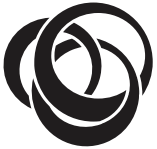
1725-19041-001 Rev.D


