

AudioBox USB® 96
USB Audio Interface
Quick Start Guide

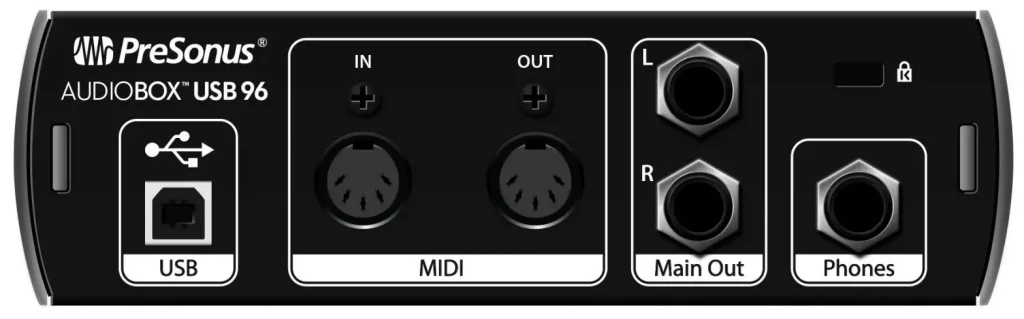
Overview
What’s in the box
Along with this Quick Start Guide, your package contains the following:

- AudioBox USB96
- 6’ (1.8m) USB cable
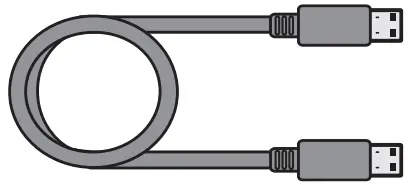
- Studio One Key Commands Guide
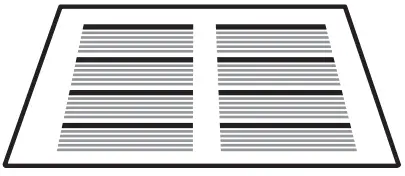
- PreSonus Health Safety and Compliance Guide

Downloads
- Universal Control with software drivers for Windows®
- Studio One Artist DAW and resources (approximately 2 GB)
- AudioBox USB96 Owner’s Manual PDF
Getting Started
Congratulations on choosing a PreSonus AudioBox USB®96. You now own a state-of-the-art, USB 2.0 interface featuring two Class A microphone preamplifiers, analog
monitoring, high-resolution 96 kHz recording — and Studio One Artist creative music environment.
Step 1: Register Your AudioBox USB96
- Go online to my.presonus.com and create — or log in to — you’re My PreSonus user account.

- Click to register.

- Enter your AudioBox USB96 serial number and purchase date, then click Register.

Step 2: Download Your Software and Manual
Download the following from your My PreSonus user account:
Universal Control for Windows (not necessary for Mac)
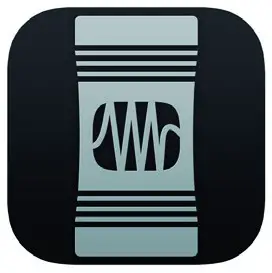
AudioBox USB96 Owner’s Manual
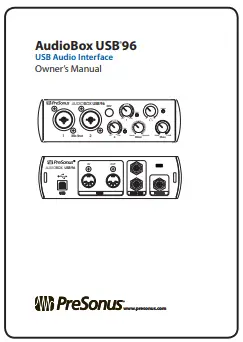
Studio One Artist software (optional)

Step 3: Install Universal Control
Windows users: Install Universal Control and the AudioBox USB96 Windows driver. This installer was designed to be easy to use. Simply follow the onscreen instructions.
You will be alerted that the installer has successfully finished and it will prompt you to reboot your computer.
Click “Finish” to automatically restart your computer.
macOS users: The AudioBox USB96 is a class-compliant Core Audio device, so no installation is necessary. Simply connect your AudioBox USB96 to your computer to begin using it.
Step 4: Meet the AudioBox USB96
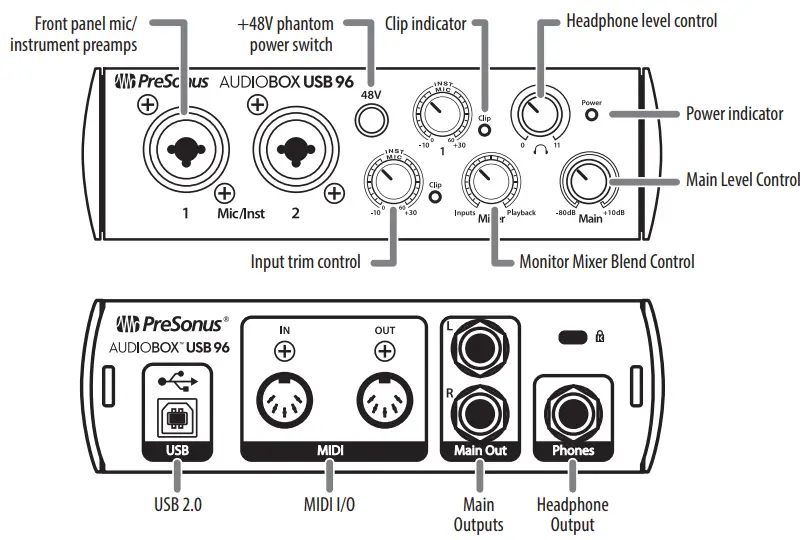
Step 5: Make the Connections
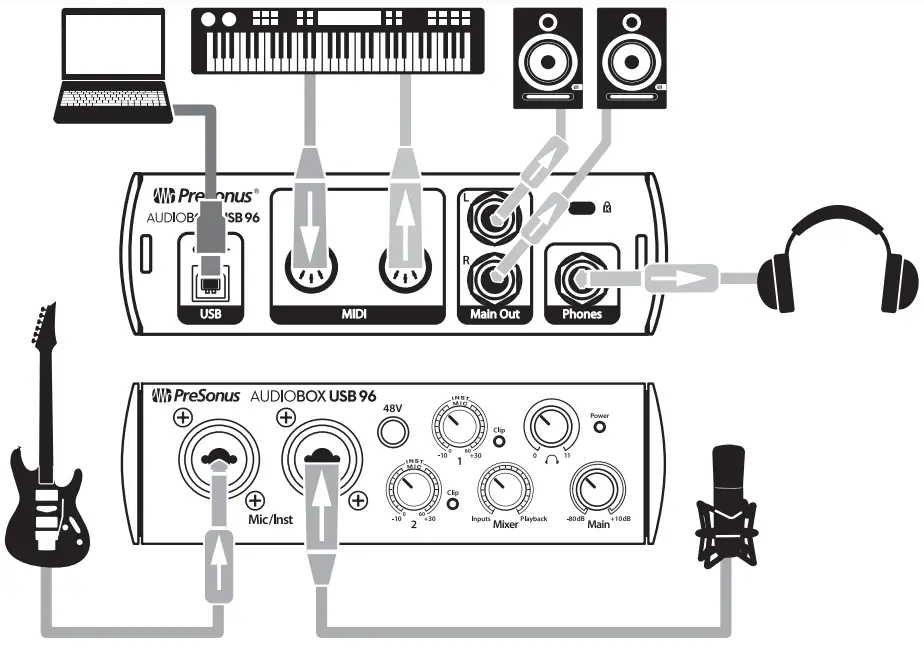
Step 6: Install Studio One
To install Studio One Artist, download the Studio One Artist installer from your My PreSonus account to the computer on which you will use it.

Windows users: Launch the Studio One Artist installer and follow the onscreen instructions.
Mac users: Drag the Studio One Artist application into the Applications folder on your Mac hard drive.
Step 7: Authorize Studio One
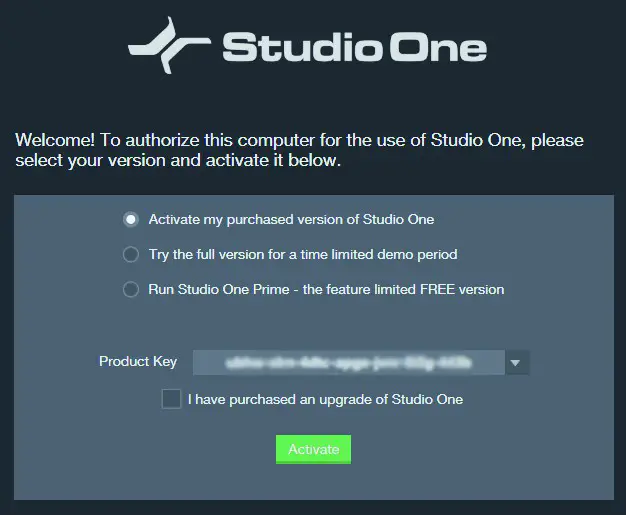
When Studio One is launched for the first time on your computer, you’ll need to enter your My PreSonus account information. Once entered, Studio One will scan your account for available Studio One Product Keys. Select your Product Key and click Activate. Your computer will need to be connected to the Internet for authorization and activation.
Step 8: Install Studio One Bundled Content

Studio One Artist comes bundled with demos, instruments, loops, and samples to provide you with everything you need to begin producing music.
The first time you launch Studio One Artist, you will be prompted to install its companion content.
Select the content you wish to add and click “Install” to automatically download and install it from your My PreSonus user account.
Step 9: Start Recording!
 |
Launch Studio One Artist. |
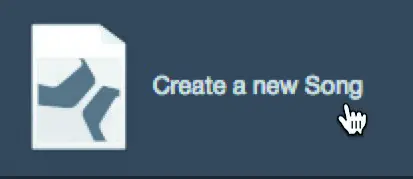 |
From the Start page, select “Create a new Song.” |
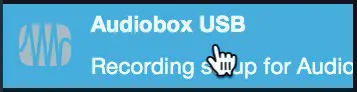 |
Select “AudioBox USB” from the Templates list. |
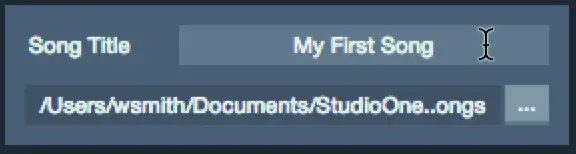 |
Give your Song a name. |
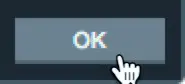 |
Click the OK button when you are finished. |
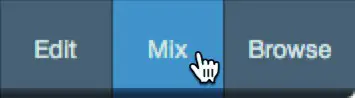 |
Click on the MIX button to open the Console in Studio One. |
 |
Turn the Mixer knob on the front panel of your AudioBox USB96 to the 12 o’clock position. This will allow you to hear both your inputs and the playback from the computer. |
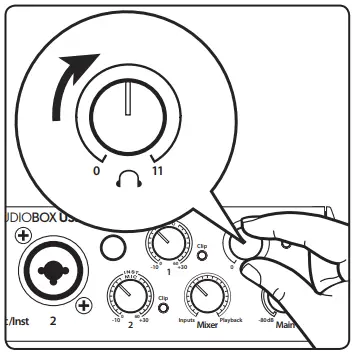 |
Connect a pair of headphones to the AudioBox USB96 headphone output and turn the Phones volume control to the 12 o‘clock position. |
Connect a microphone then speak into it while watching the meter on Channel 1 in Studio One and slowly turning the AudioBox USB96 Input 1 Trim knob clockwise.
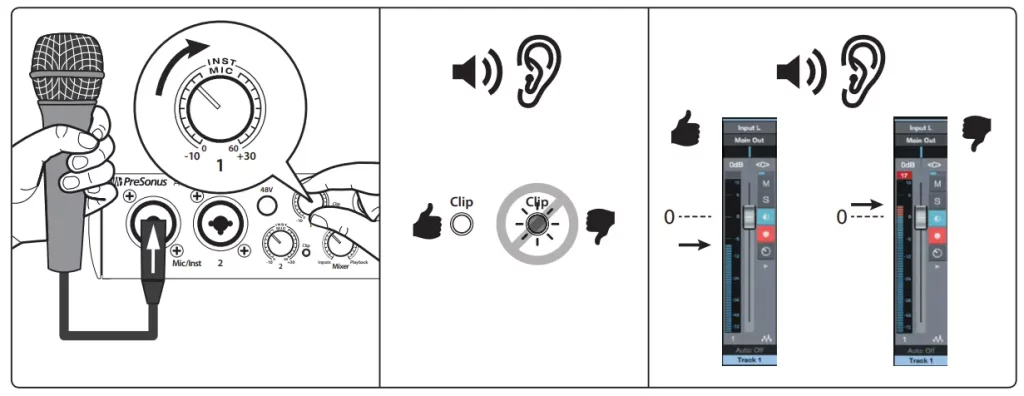
You are now ready to record.
Click the “Record“ button in Studio One Artist and begin recording your first masterpiece!

To playback your recording, click on the “Return to Zero” button in the transport in Studio One Artist and then click on the “Play” button.
Step 10: Learn More
A variety of helpful tips, tricks, and educational material is available at www.PreSonus.com including:
- Your AudioBox USB96 Owner’s Manual
- The PreSonus User Community
- PreSonus Learn Articles
- Studio One Video Tutorials
- And more….
© 2017 PreSonus Audio Electronics, Inc. All Rights Reserved. PreSonus and AudioBox USB have registered trademarks of PreSonus Audio Electronics, Inc. Studio One is a registered trademark of PreSonus Software, Ltd. macOS is a trademark of Apple, Inc., in the U.S. and other countries. Windows is a registered trademark of Microsoft, Inc., in the U.S. and other countries. Other product names mentioned herein may be trademarks of their respective companies All specifications are subject to change without notice.

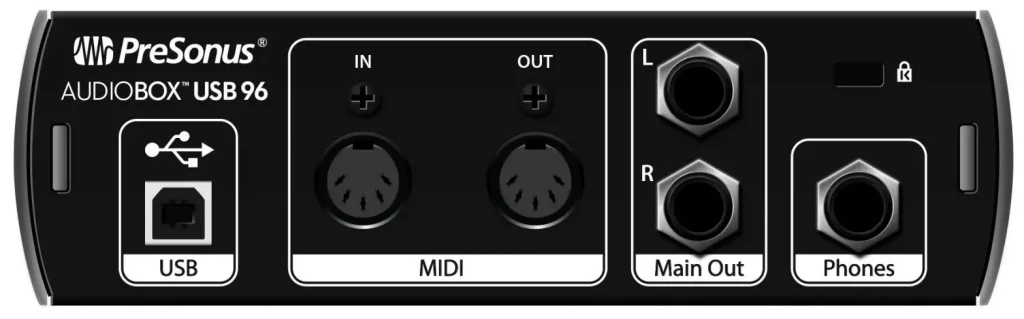

18011 Grand Bay Ct. • Baton Rouge,
Louisiana 70809 USA• 1-225-216-7887
www.presonus.com
Part# 70-12000048-B

