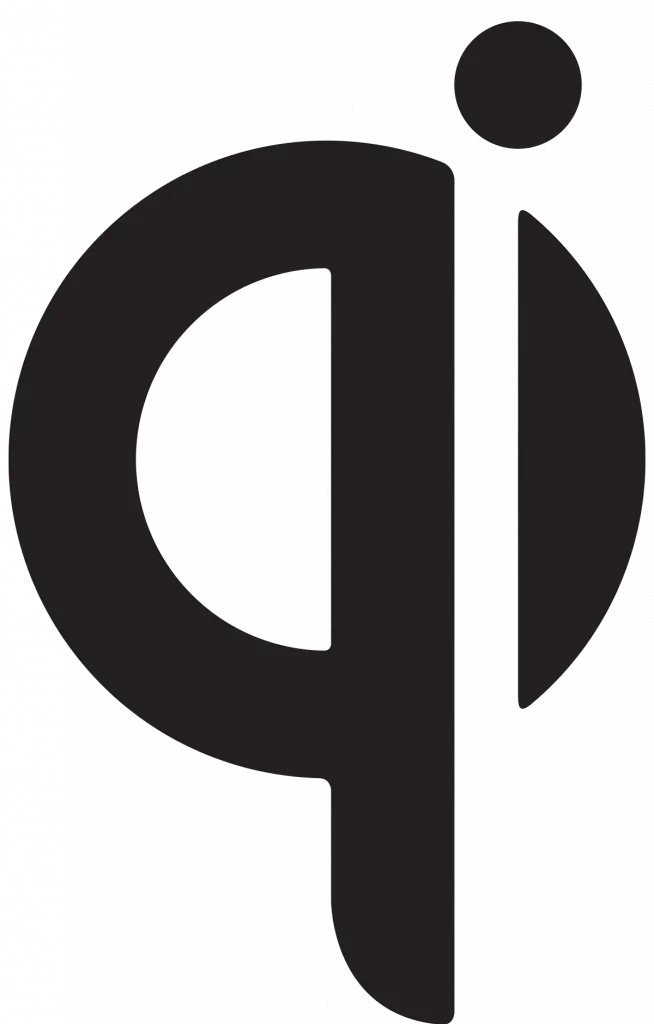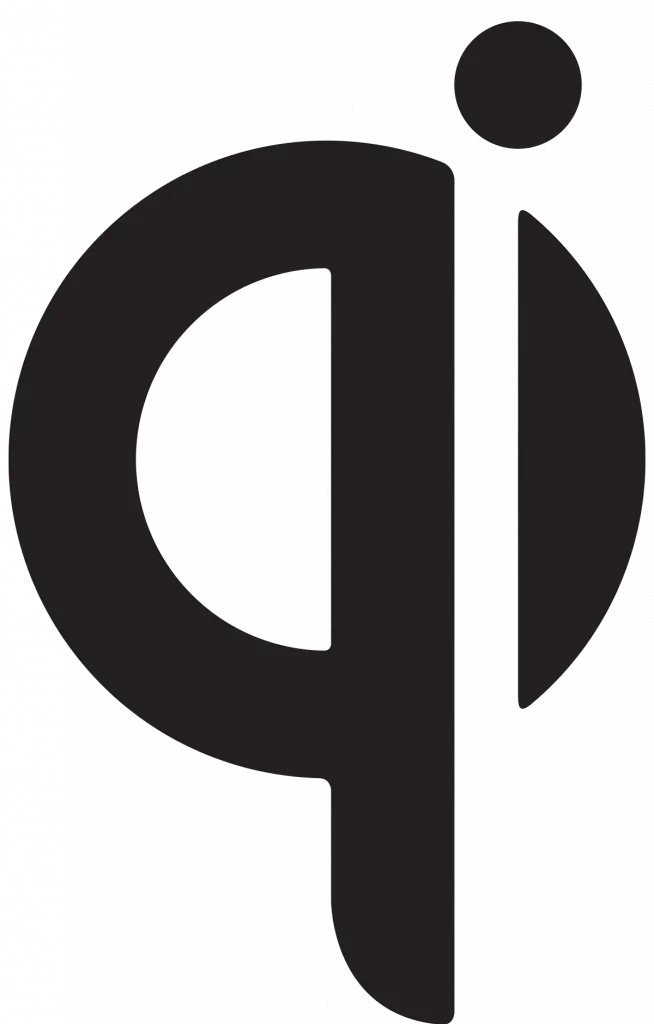
Qi Wireless Charger
Wireless Charger User Manual
- Connect you, charger to power. Use a power adapter (not included) that has at least 5V/2A output.
- Place the charger on a level surface and put your phone on the charger with the displaying up, or best performance, place it in the center of the charger.
- Your phone should not start charging after the lighting effects (model dependent).
If your phone vibrates – When it gets a notification, for example – your phone might shift position. This can cause the charging mat to stop providing power to your phone. If this happens often, consider turning off vibration or turning on Do Not Disturb to prevent movement.
Compatible Devices
Find out if your smartphone is compatible with Qi standard by viewing the list below. If your phone does not support wireless charging receiver instead, allowing even much older devices to support wireless charging.
- Apple iPhone: XS Max XS, XR, 8, 8 Plus
- Samsung Galaxy: S10 Plus, S10, S10e, Note 9, S9, S9, Note 8, S8, 58+, S7, S7 Edge
- Sony: Xperia XZ3, Xperia XZ2 Premium, Xperia XZ2
- Nokia: 9 PureView, 8 Sirocco; Huawei: P30 Pro, Mate 20 Pro
- Google: Pixel 3 XL, Pixel 3, Nexus 6, Nexus 5
- BlackBerry: Priv, Passport, Z30
For devices that are not on the list as long as your phone is Qi-compatible, our charger, should work with the devices.
Troubleshooting Guide
If our wireless charger is not working on your phone or suddenly stop working after a software update, there are many factors come into play. Wireless charging is like every other component of your phone, it is like every other component of your phone. It is prone to issues. Please make sure you are using it correctly before contacting us for returns.
- Take off your phone case and remove any metal objects
Phone cases increase the distance between your phone and the wireless charger: This may Impact charging ability and charging speed. Do not use phone cases with metal surrounding the phone. During the wireless charging, the back of your phone cannot have any attached iron, metal, coins, IC cards, bank cards, magnetic or metal objects. - Restart your phone
Restart your device is a simple solution that can fix software glitches, which could be interfering with the charging process. Many customers have reported this method works well on their phone. - Reposition your phone
Make sure that your phone is aligned correctly so that the Qi charging pads are lined up to receive wireless charging. Try picking up your phone and putting it back down at the center. - Try different cable and wall adapter
Mose of our chargers have 2 ports, USB type C and Micro USB.
As for the adapter, we recommend adapters that are Quick Charger 2.0/3.0 certified with 5V/2A output or more. - Check if the wireless charger is properly plugged in
Please check if the charging pad is properly plugged in on your device and if it is connected to a power source. - Get another phone to test
Get a phone with wireless charging feature and test if it works on our charger.
If you have tried the above suggestion but the charger still doesn’t work, please contact us with your order number and your phone brand + model.