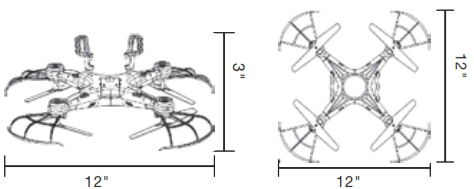Instruction Manual

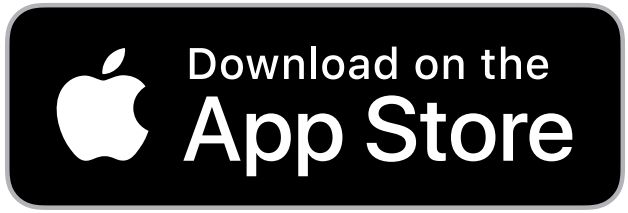
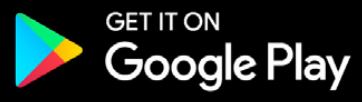
Please read the operation manual carefully before playing
1. GETTING STARTED
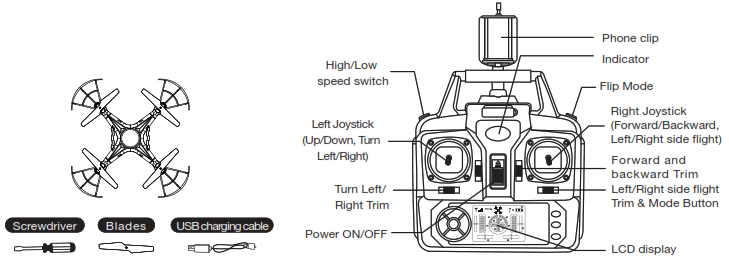
B. WIFI connection
Please fly this product in an area clear of people, animals, or any other obstacles to prevent injury or damage.
- Download and install this software:
A: Apple Version: This software can be downloaded on iPhone or iPad. please go to the app store to download the app “GM-WiFiUFO”.
B: Android Version: On Google play (http://play.google.com/store), search “GM-WiFiUFO” to get the app. - Connection instructions:
A: Turn on the power, the indicator of the aircraft starts flashing quickly.
B: Connect to the wifi signal “GM-WiFiUFO” on your phone.
C: Go back to the home screen and then open the app to match the signal and get ready to fly.
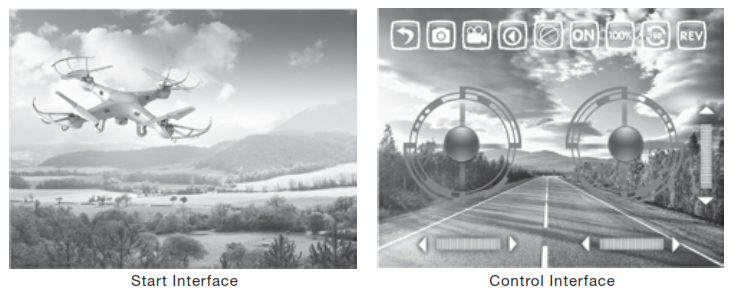

CAUTION
Please make sure that the flying environment should be suitable for playing before flying. during the course of flying, please do not let the aircraft fly beyond the eye scope. should be on the spot and give guidance to the children during the course of operating.
2. SMARTPHONE CONTROLLER INTERFACE
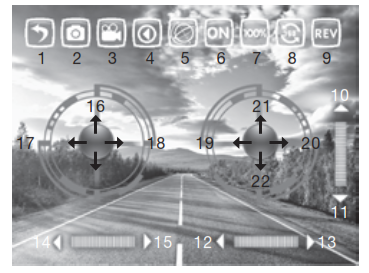
- Back
- Take a picture
- Take a video
- Picture & video check
- Control mode for a gravity sensor
- ON/OFF
- Speed selection
- Flips
- Rotary screen
- /11. Forward/backward trim
12/13. Sideways flying trim
14/15. Turning trim
16. Up/down
17/18. Turn left/right
19/20. Sideways fly
21/22. Forward/backward
3. FUNCTION SETTING
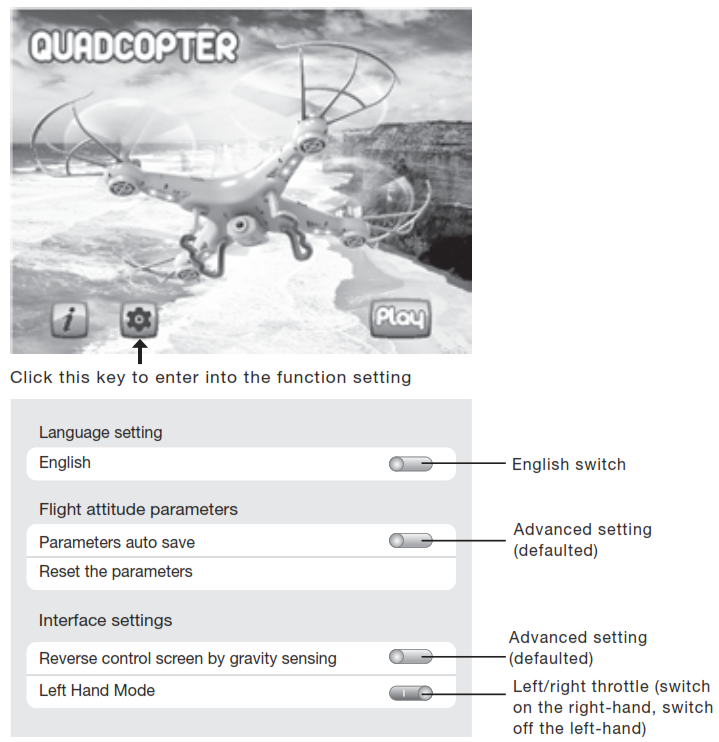
4. OPERATING METHOD
1. Manual flying control
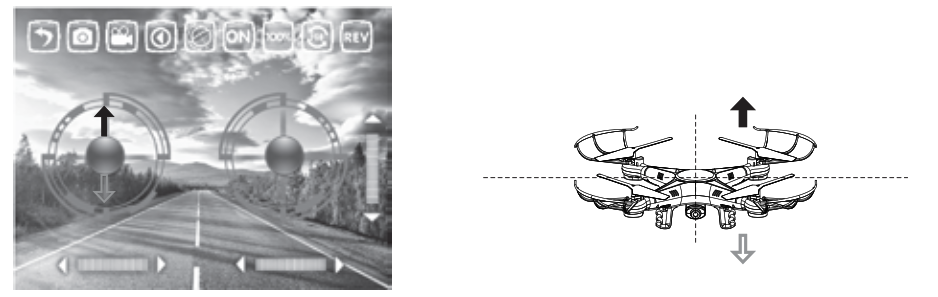
(1) Power control, push up/down on the left button to control up/down.
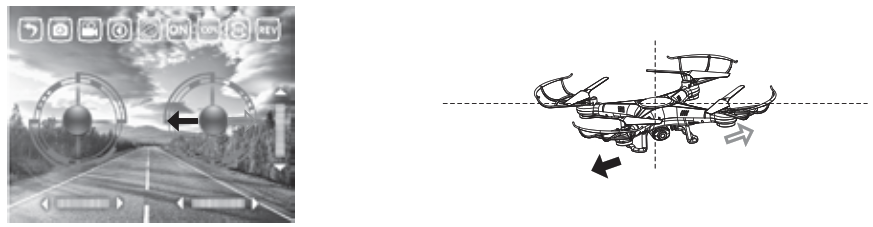
(2) Direction control, push the right button to left/right to make it fly sideways.
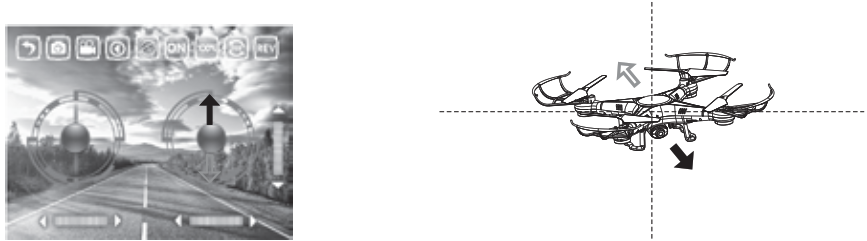
(3) Direction control, push up/down on the right button to make it move forward/backward.
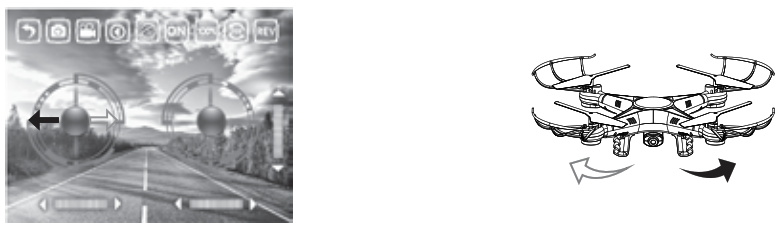
(4) Direction control, push the left button to left/right to make it turn left/right.
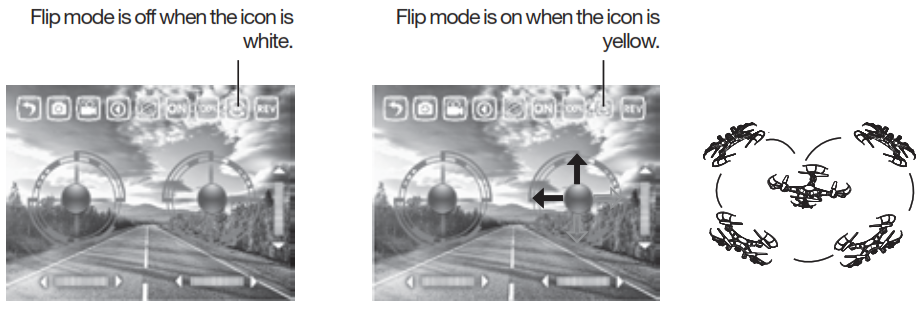
(5) Touch the 360° button and it will change to yellow, indicating the flip mode is on. Push the right button up/down, left/right to make the drone flip forward/backward/left/right.
2. Gravity-sensor control
Touch the gravity sensor key on your smartphone. It will turn yellow indicating you are now in gravity mode. You will now be able to control your drone using the tilt of your smartphone!
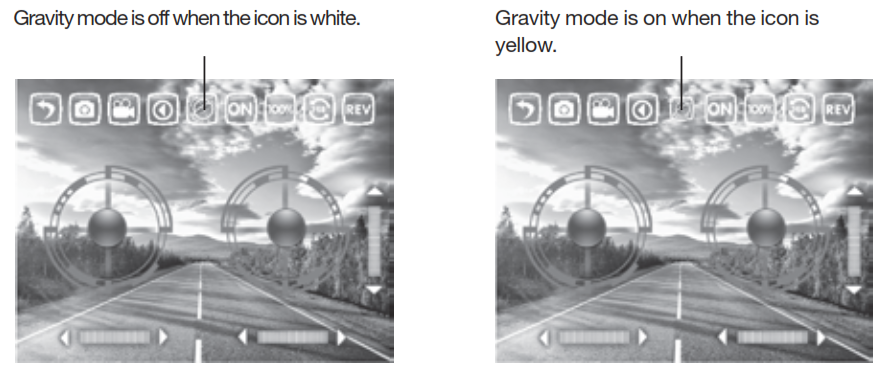
When in gravity mode, sensors in your smartphone allow you to use the tilt of your phone to control the forward/backward and sideways flight.
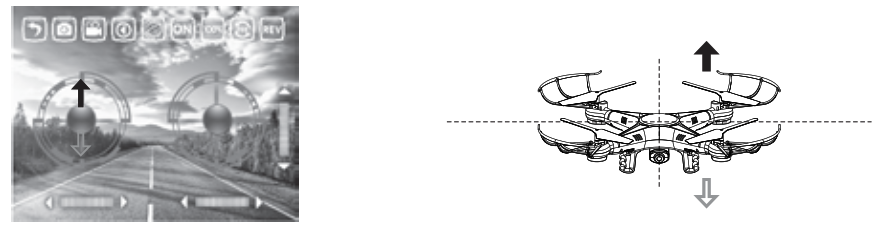
(1) Power control, push up/down on the left button to fly the drone up/down.
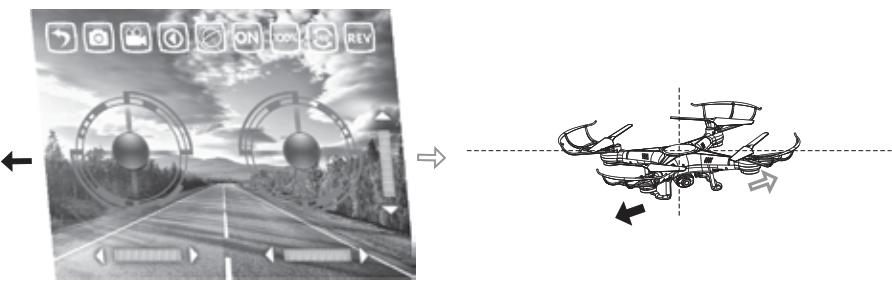
(2) Direction control, tilt the phone to left/right to make the drone sideways fly left/right.
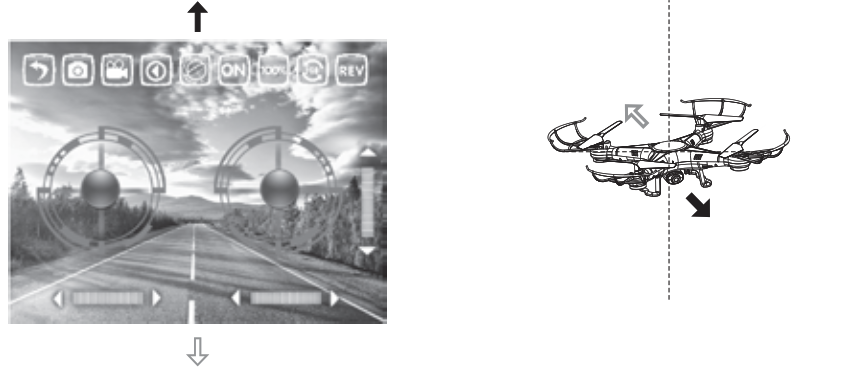
(3) Direction control, tilt the phone to forward/backward to make the drone fly forward/ backward.
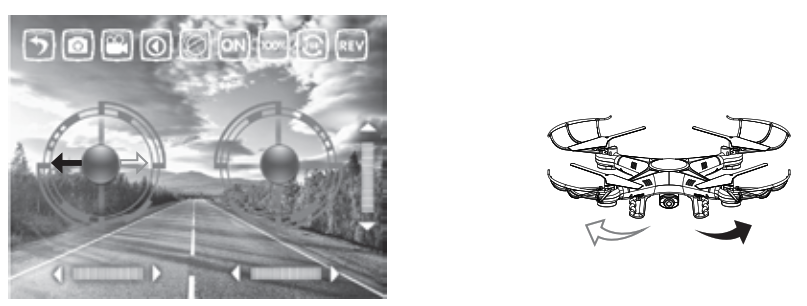
(4) Direction control, push the left button to left/right to make it turn left/right.
3. Caution:
(1) If you cannot search the wifi, try closing the wifi and then reconnecting to it.
(2) If you need to replace the batteries, please completely exit from the app and then select the corresponding network to connect. when successfully connecting to it, please restart the app.
(3) The maximum control radius of the wife is about 80 feet, please do not fly it beyond this distance.
(4) If space is without an interference signal, the maximum control distance is 165 feet.
5. WIFI CONTROL and OPERATION
1. Preparation before taking off
(1) Insert the AA batteries in the controller as shown in the picture below.
(2) Please place the drone on a flat, level surface.
(3) Stand at least 5 feet behind the drone.
(4) Please double check for any obstacles or potential hazards near the area of flight.
(5) Please see below how to sync this drone with your remote. Once they are paired, you are ready for take off.
2. Cautions on controlling
Control range: The flight distance is about 330 feet. If flown beyond this distance, you will lose control of your drone.
WARNING: Flying your drone in strong winds can cause you to lose control of your drone and possible damage might occur.
Flying time: The flying time is about 6-8 minutes.
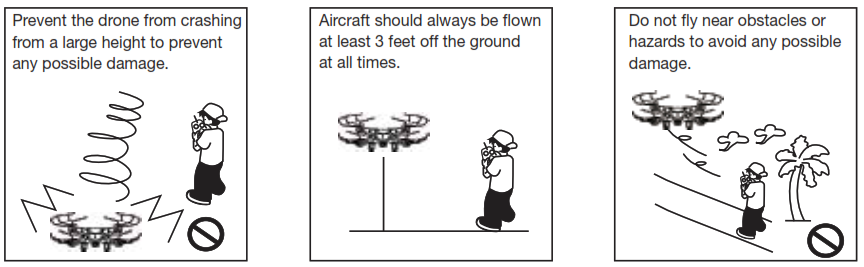
Battery Installment
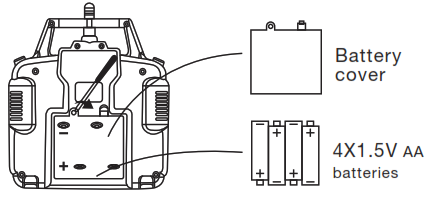
1. Install batteries to the correct polarity.
2. Do not mix old and new batteries.
3. Do not mix different types of batteries.
Battery Installation: Open the battery cover on the back of the remote control and insert 4 AA batteries, according to the polarity illustrated on the remote. (Batteries not included)
3. Pairing the remote and drone
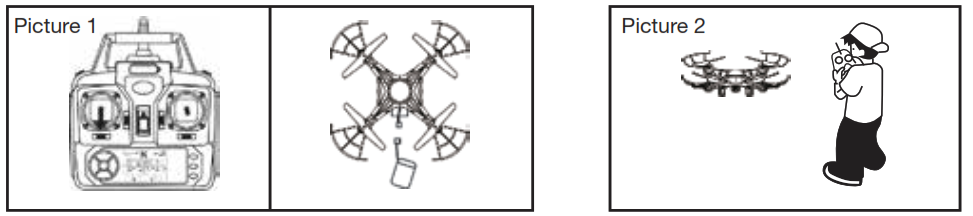
1. Push down the power joystick to the bottom position, when the controller is still turned off. Connect the Li-battery with the drone as shown in pic 1. Turn on the controller to pair it with the drone. When you hear two beeps and the lights stay on, it means the match was successful. (Note: If you have not push down the joystick in advance, it may not match the signal).
3. Once the drone and the remote are paired together, they are ready for take-off!
4. Controller modes
The remote can be operated in two modes. To change modes, push-button B to right, then restart the remote controller’s power.
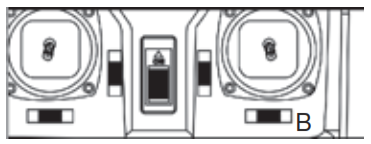
MODE 1
Operating direction
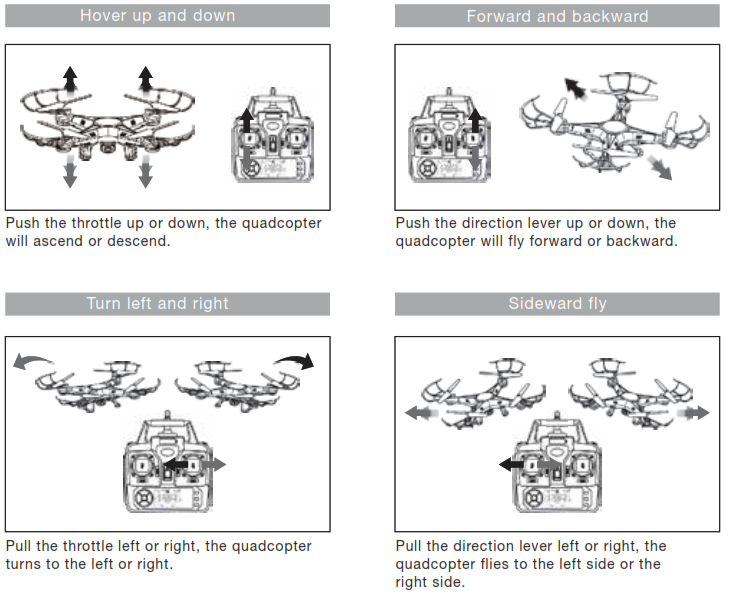
Fine-tune Trimming
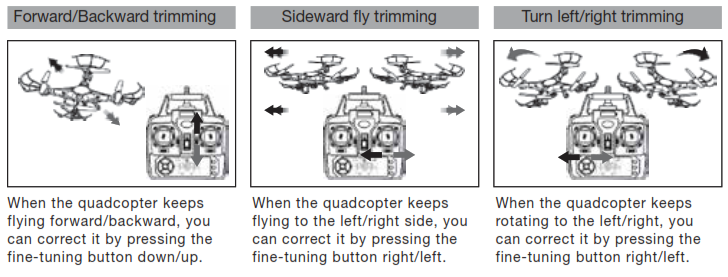
MODE 2
Operating direction
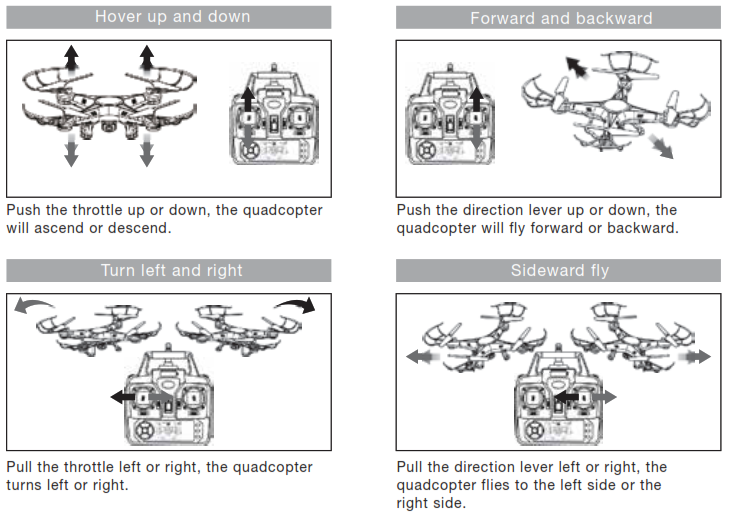
Fine-tuning Trimming
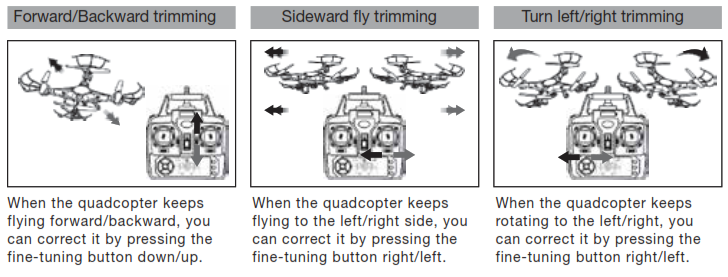
5. Quadrone Functions
1. Low-voltage protection: When the quadcopter battery is running low, the power supply to the rotors will be stopped. The quadcopter control system will automatically protect the battery.
2. Restart function: In case of incorrect flight patterns, use the following method to restore the default factory settings.
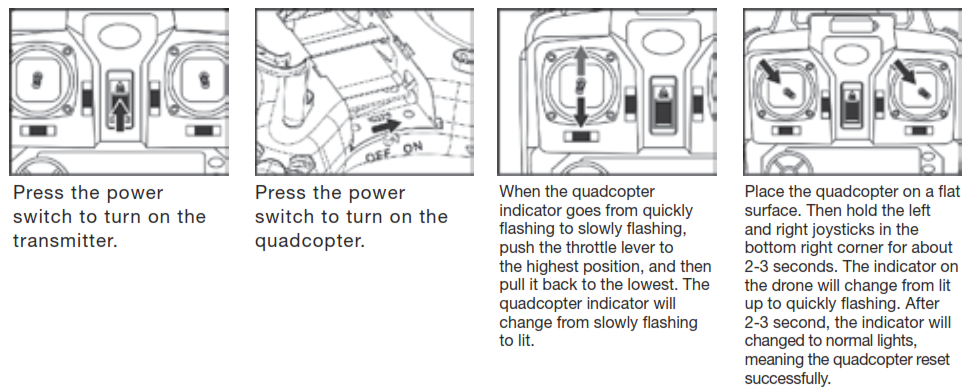
3. Throwing flight instructions
Thanks to the 6 axis gyroscope, you can throw the quadcopter and push the throttle up, and it will automatically level out and hover smoothly.
4. Flips
Once you are familiar with the basic operation, you can do some awesome & exciting tricks! First, fly the aircraft to a height of about 10 feet. Press the flips button on the right side of the remote. Then push the right joystick in any direction to make the drone perform a corresponding 360˚ flip.

INSTALLING THE OPTIONAL CAMERA

1. Push the camera into the slot on the battery cover (Figure 1).
2. Open the battery cover with camera attached (Figure 2).
3. Secure the camera tightly with the provided screws (Figure 3).
4. Close the battery cover with camera, then insert the 3-pin plug to the slot on the side (Figure 4)

6. Charging the Quadcopter Battery

1. Push the on/off switch of quadcopter to OFF position, then open the battery cover.
2. Pull out the battery wire from the power port.
3. Take out the USB charging cable and insert the battery power port to the small end of it (Make sure the ports connect tight and correct).
7. Recalibrating the Drone’s Gyroscope
If flight cannot be corrected through fine tune trimming, try the following directions to recalibrate the drone’s inner gyroscope:
(1) Place the drone on a flat, level surface.
(2) After matching the drone and remote, switch the speed to high speed, and then push the joysticks to the bottom right corner as shown. When you hear two beeps and a red light flashes, it means the recalibration has been successful.
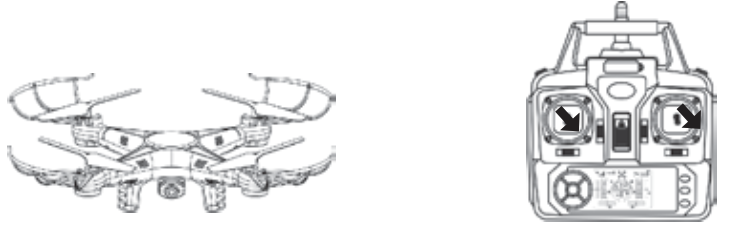
The drone must be on a flat surface to be recalibrated.
Joysticks must be on the bottom right corner at the same time
SPARE PARTS
All the spare parts below can bought from your local distributor.
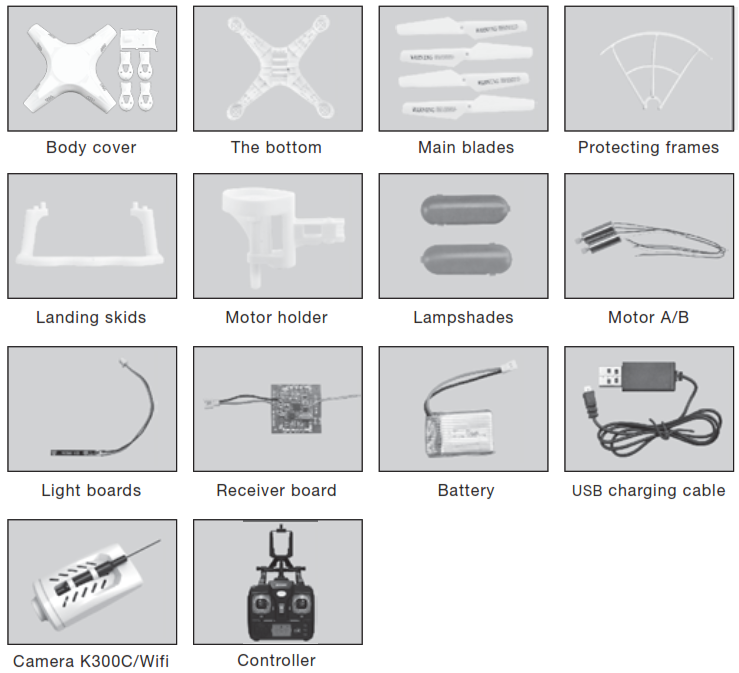
BREAKDOWN & DIAGRAM
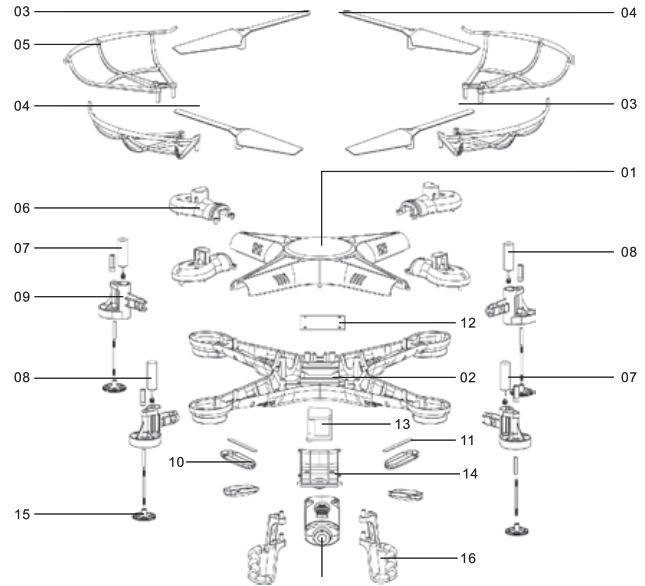
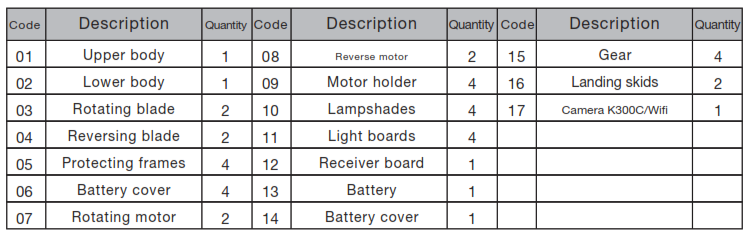
MAIN PARAMETER
Body length: 12″
Body width: 12″
Body high: 3″
Main motor code: 7∅
Battery: 3.7V500mAh Li-poly