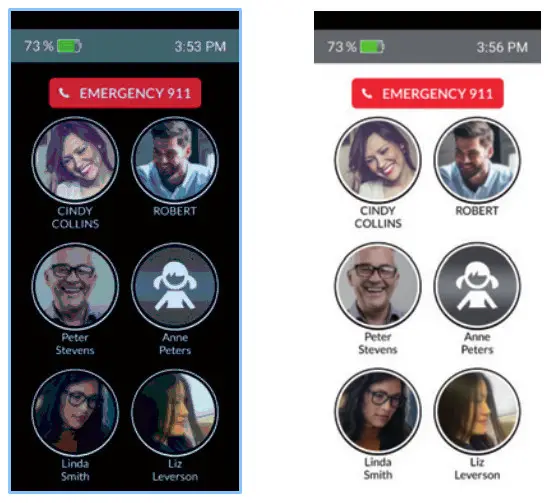RAZ Memory Cell Phone
RAZ Memory Cell Phone
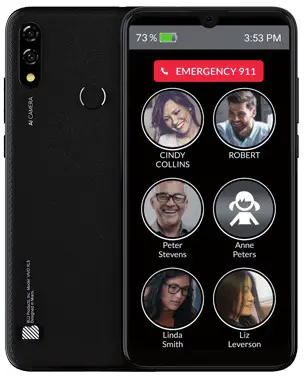
USER GUIDE
Please retain the User Guide for future reference. The User Guide is available on our website at: www.razmobility.com/support/memorycellphone
GENERAL DESCRIPTION
The RAZ Memory Cell Phone is an easy-to-use picture phone for people with memory loss or intellectual disabilities. The Phone ensures that individuals with dementia or intellectual disabilities stay connected with their loved ones whether they are at home or away from home.
It consists of one primary screen, and one screen only.
The screen includes 3 elements:
- The pictures and names of up to six contacts.
- A button to call 911.
- The time and battery power.
Up to six contacts are displayed as photos or icons with names underneath. A single press of a photo will initiate a call. The phone offers a 911 Emergency dial button as well.
The large display (6.3″) does not time out; it is always on and ready to use. If desired, incoming calls can be limited to those that originate from Contacts, preventing unwanted calls, such as predatory robocalls.
Loved ones can easily manage Contacts and associated phone numbers and photos via a simple online portal. The portal also offers GPS tracking and location information.
The phone is always “locked” to the home screen that shows the Contacts. Users cannot exit the home screen and get “lost” in the normal smartphone environment.
ITEMS SUPPLIED WITH THE RAZ MEMORY CELL PHONE
- RAZ Memory Cell Phone
- Wall Charger
- Micro USB cable
- Earbuds
- User Guide
WIRELESS SERVICE AND THE SIM CARD
In order for your RAZ Memory Cell Phone to place and receive calls, you must have wireless service. The phone works on the AT&T, T-Mobile, and other compatible networks in the United States, such as Cricket Wireless, Mint Mobile, Consumer Cellular, Red Pocket Mobile, Straight Talk, and Metro by T-Mobile. It does not work on the Verizon or Sprint networks.
After you register for wireless service, you must insert the SIM card into the Phone.
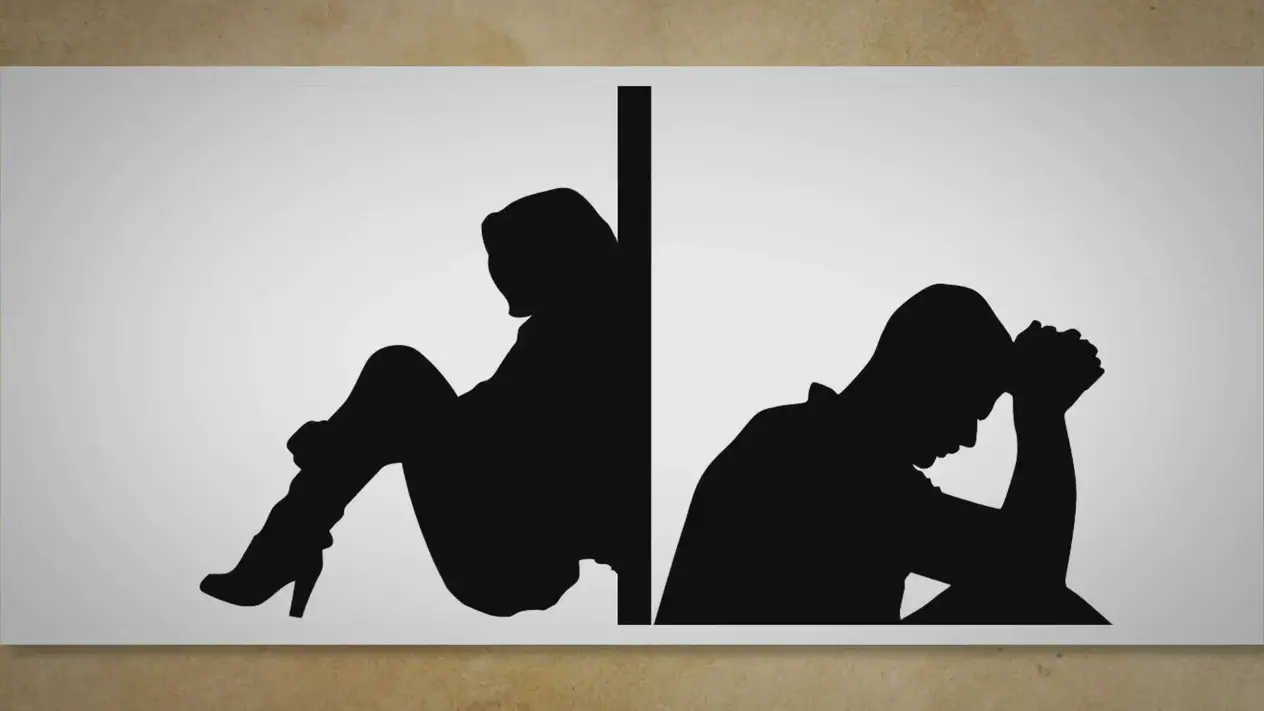
CHARGING AND TURNING YOUR PHONE ON OR OFF
Before you start using your RAZ Memory Cell Phone, make sure that the phone is fully charged. To do this, insert the Micro USB cable into the charging port at the bottom of the phone and insert the charger into an outlet.
Note that continuous overcharging may harm long-term battery life. Accordingly, for best results, remove the USB cable after the device is fully charged. It takes approximately two hours to fully charge a battery.
To turn on your phone, long-press the power key. If you wish to turn it off, long press the power key and select Power Off in the menu.
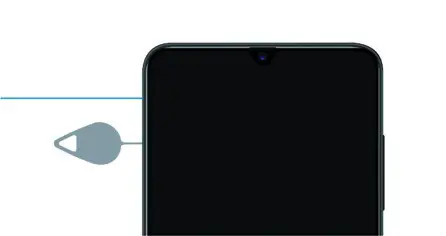
THE RAZ MEMORY CELL PHONE ENVIRONMENT
In order to make the experience as simple as possible, the user cannot exit the RAZ Memory Cell Phone environment. In other words, the user cannot access android applications, settings, notifications … etc. The navigation buttons used to navigate the Android environment have been disabled.
Do not try to use your phone without an active SIM card installed. If you do, you may receive an error message and your phone may exit the RAZ Memory Cell Phone environment.
The RAZ Memory Cell Phone has one primary screen, which displays up to six contacts. The only instances in which the user leaves the primary screen is when he or she places a call or receives a call. When the calls are over, the phone will automatically go back to the primary screen.
Furthermore, in keeping with the philosophy of making the experience as simple as possible, the screen does not time out. As long as the phone is not powered off, the screen will always be visible.
In case you accidentally exit the RAZ Memory Cell Phone environment, you can re-enter by tapping on the RAZ Phone App. A pop-up will appear asking you which app to use as “Home.” Select the RAZ Phone App and tap “Always”.
VOLUME
The volume rocker is disabled; volume is always set to maximum.
SPEAKERPHONE
There is no option to listen to a phone call on speaker. The volume will always come from the earpiece speaker.
MAKING AND ANSWERING CALLS
Do not try to make phone calls before an active SIM is inserted into the phone. If you do, you may generate an error and exit the RAZ Memory Cell Phone environment.
To place a call simply press and hold the picture of the person you want to call. Once the call is initiated, you will see a screen with a hang-up button. Press and hold the hang-up button if you wish to hang up.
 When you receive a call, you will see a screen that provides you the option to either Answer or Hang Up. Select whichever option applies to you. Again, you must press and hold.
When you receive a call, you will see a screen that provides you the option to either Answer or Hang Up. Select whichever option applies to you. Again, you must press and hold.
VOICEMAIL
Consistent with its philosophy of keeping the phone as simple as possible, the RAZ Memory Cell Phone does not allow the user to access voicemail.
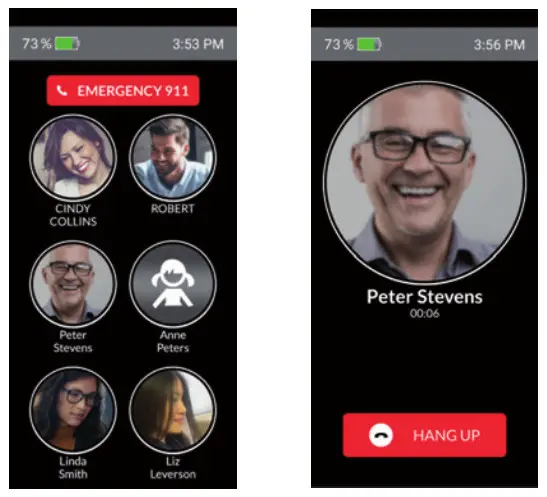
CALLING 911
To dial 911 simply press and hold the dedicated button labeled Emergency 911.
You will then see a screen that asks you to confirm that you want to dial 911. Press “Yes”, and the 911 call will be initiated. After a 911 call is initiated, the RAZ Memory Cell Phone will exit the unique phone environment and enter into the regular Android environment. This is the only instance in which this will occur. To re-enter the RAZ Memory Cell Phone environment, tap on the RAZ Phone App. A pop
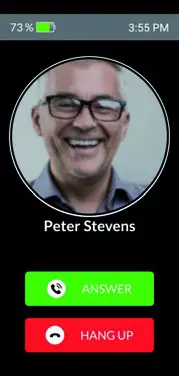
up will appear that asks what you want to use as Home. Select the RAZ Phone App and tap “Always”.
ACCESSING YOUR ACCOUNT IN THE ONLINE PORTAL
The caregiver will be able to manage the phone through a simple online portal. After the phone is ordered you will receive an email with the username and password to access your account. This password can be changed in the online portal. The link to the online portal is memory cell phone.
razmobility.com. The online portal will allow you to do the following:
- Manage contacts, including assigning contact icons and uploading contact photos
- Check the location of the phone
- Limit incoming calls to contacts
- Select whether you want the background of the phone to be white or black. If possible, we suggest black since it will improve battery life.
- Change password
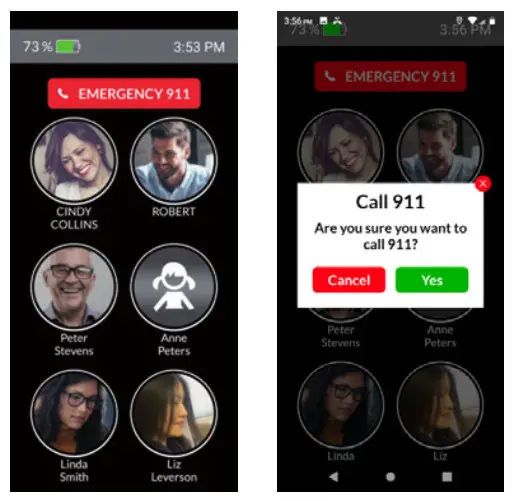
MANAGING CONTACTS
You can add up to six contacts in the portal. You will see six circles, each representing a contact. To add, delete or edit a contact, tap the symbol ![]() . You can edit first name, last name, phone number, and the picture. To add a picture, tap the Upload button.
. You can edit first name, last name, phone number, and the picture. To add a picture, tap the Upload button.
If desired, you can save a contact with a picture only, without adding a name.
PHONE LOCATION
To obtain the phone’s location, log into your account in the portal, scroll down to the botom of the screen, and tap on GPS location ![]() . You will see a map with up to three pins identifying the phone’s location. The location is updated every 15 minutes. If the phone has not moved in approximately the last 45 minutes, you will see one pin. If the phone is moving, you will see two or three pins, with each pin representing a location of the phone. If you click on a pin, you will see the address and a time stamp indicating the date and time that the phone was at that location.
. You will see a map with up to three pins identifying the phone’s location. The location is updated every 15 minutes. If the phone has not moved in approximately the last 45 minutes, you will see one pin. If the phone is moving, you will see two or three pins, with each pin representing a location of the phone. If you click on a pin, you will see the address and a time stamp indicating the date and time that the phone was at that location.
LIMITING INCOMING CALLS TO CONTACTS
To limit incoming calls to individuals in the user’s contacts, simply press the toggle labeled “Limit incoming calls”. The toggle should appear green like this: ![]() To be clear, this option will prevent the user from receiving calls from anyone other than his or her contacts in the portal.
To be clear, this option will prevent the user from receiving calls from anyone other than his or her contacts in the portal.
BACKGROUND COLOR
The background of the primary screen of the phone can be set to either white or back:

Additional Information
Additional information regarding your RAZ Memory Cell Phone, including videos and FAQs, can be obtained
here: www.razmobility.com/support/memorycellphone
CUSTOMER SUPPORT
Phone: 1-800-729-0083
Web chat: www.razmobility.com
Email: [email protected]
NOTES
…………………………………………………………………………………………………
RAZ Memory Cell Phone User Guide 2020_01