
 Smart Body Composition Scale
Smart Body Composition Scale
Model: ES-CS20M ES-24M ES-26M ES-32MD
RENPHO Bluetooth Scale User Manual
Thank you for choosing RENPHO! This scale is your personal health assistant. It uses bio-electrical impedance analysis (BIA) technology to offer you the data you need to keep track of your personal health metrics: BMI(Body Mass Index), Body Fat %, Body Water, Muscle Mass, Bone Mass, Protein, and much more! We sincerely hope that you enjoy using your new RENPHO scale!

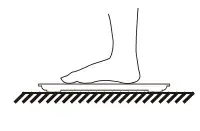 |
1. To avoid slipping, do not weigh with wet feet. |
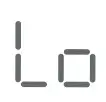 |
2. “Lo” symbol on the display indicates that the battery power is low. Please replace the batteries. (If it is not used for a long time, please remove the battery to avoid battery leakage.) |
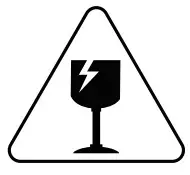 |
3. Avoid hitting or dropping the scale as it is a highly precise electronic instrument. |
 |
4. Do not expose to excessively wet environments. |
FCC Warranty
This device complies with part 15 of the FCC Rules. Operation is subject to the following two conditions: (1) this device may not cause harmful interference, and (2) this device must accept any interference received, including interference that may cause undesired operation.
Any changes or modifications not expressly approved by the party responsible for compliance could void the user’s authority to operate the equipment.
NOTE: This equipment has been tested and found to comply with the limits for a Class B digital device, pursuant to Part 15 of the FCC Rules. These limits are designed to provide reasonable protection against harmful interference in a residential installation. This equipment generates, uses and can radiate radio frequency energy and, if not installed and used in accordance with the instructions, may cause harmful interference to radio communications. However, there is no guarantee that interference will not occur in a particular installation.
If this equipment does cause harmful interference to radio or television reception, which can be determined by turning the equipment off and on, the user is encouraged to try to correct the interference by one or more of the following measures:
– Reorient or relocate the receiving antenna.
– Increase the separation between the equipment and receiver.
– Connect the equipment into an outlet on a circuit different from that to which the receiver is connected.
– Consult the dealer or an experienced radio/TV technician for help.
The device has been evaluated to meet general RF exposure requirement.
The device can be used in portable exposure condition without restriction.
FCC ID: 2APXUES-CS20M
Caution
When using digital scale, certain basic safety precautions must be followed, including the following:
- The Bluetooth scale should not be used to diagnose or treat any medical condition. You should consult a doctor when undertaking any diet or exercise program.
- If you are pregnant or have a pacemaker or other internal device, you should not over-rely on the data provided by this product. All data is for reference and is not a substitute for advice from a licensed health care professional.
- If the scale malfunction, first check the batteries and replace if needed.
- Check the device before each use. Do not use the device if damaged. The continuous use of damaged unit may cause injury or improper results.
- Please keep the scale dry. Take care on the wet and slippery surface.
- When not in use, please remove the batteries and place the device in a dry room and protect it against extreme moisture, heat, lint, dust and direct sunlight Never place any heavy objects on the equipment.
- Scale is a high-precision measuring device. Never jump or stomp on the scale or disassemble. Please handle the scale carefully to avoid breakage.
- The scale is not waterproof, never immerse the scale in water, lb clean the surface, use a damp cloth or glass cleaner. Do not use soap or other chemicals.
Specifications
| Model | ES-CS2OM | ES-24M | ES-26M | ES-32MD |
| Size(inch) | 11x11x1 | 10.2×10.2×0.91 | 10.2×10.2×0.91 | 11x11x1 |
| Weight | 2.861bs/1.3kg | 2.43Ibs/1.1kg | 2.43Ibs/1.1kg | 2.86Ibs11.3kg |
| Batteries | 3.1.5v AAA | |||
| Capacity | 6.6-396Ibs/3-180kg | |||
| Division | 0.21b/0.05kg | |||
| Unit | Lb/kg/st ( Switch via RENPHO App in the Settings) | |||
Accuracy Range
| 50kg:±0.3kg | 100kg:±0.4kg | 150kg:±0.5kg |
| 110Ibs:±0 66Ib | 220Ibs ±0.88Ib | 330Ibs ±1 1lbs |
Trouble Shooting
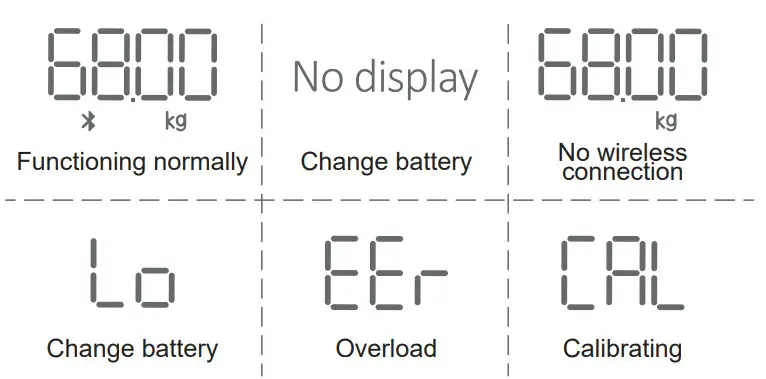
For bodyweight: Place the scale on an even surface, step on the scale with one foot until the LED screen lights up. Then step off and wait for the LED screen to display “CAL”. When “0.00 kg/0.00 lb” is displayed, the scale is calibrated and you can step on it for measurement.
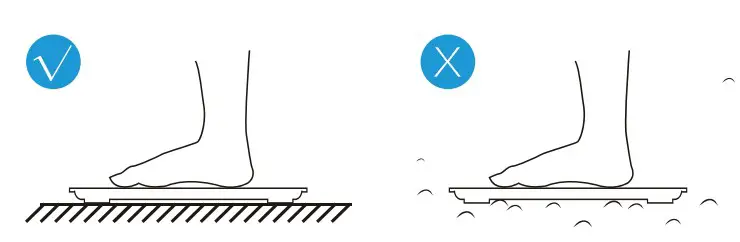 For body fat and other body composition analysis: Stand straight on scale and uniformly touched the electrodes with bare and dry feet as shown below.
For body fat and other body composition analysis: Stand straight on scale and uniformly touched the electrodes with bare and dry feet as shown below. 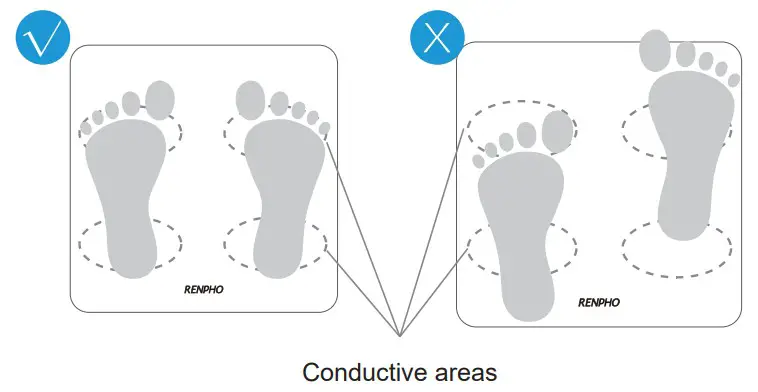
Download App and install the batteries

- Download “RENPHO” via App Store or Google Play.
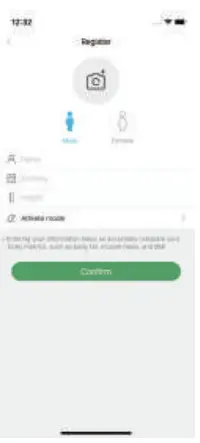 Sign up for a new RENPHO account.
Sign up for a new RENPHO account.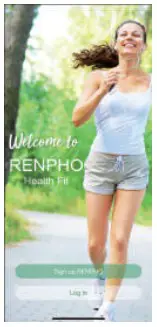 Then add required data and confirmed OK.
Then add required data and confirmed OK.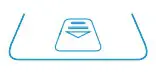 Install original battery set, please note the batteries offered are trial versions, please replace them within 2 months in order to avoid leakage and damage the scale.
Install original battery set, please note the batteries offered are trial versions, please replace them within 2 months in order to avoid leakage and damage the scale.
Pairing the RENPHO scale with your smartphone
Turn on Bluetooth on your smartphone. Location also needs to be turned on for Android 6.0 or higher. (Required by Android System)
- Press [+] and Device management to be redirected to pairing your devices.
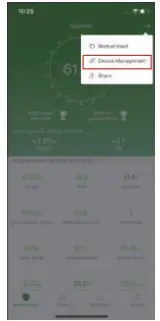 Step onto the scale with dry and bare feet. Tap the device name on the pairing page.
Step onto the scale with dry and bare feet. Tap the device name on the pairing page.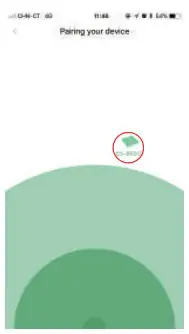
- Remain standing on the scale for 5-10 seconds. The weighing is finished after “000” has displayed twice.
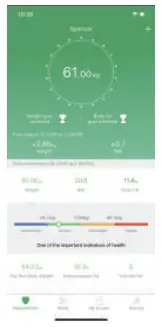
Bluetooth Connection
If the regular connection to Bluetooth failed, please try the below steps:
- Reset the scale for taking out one battery for 5 seconds and putting it back in.
- Reset the Bluetooth connection.
Turn on Bluetooth on your Smartphone. Location also needs to be turned on for Android 6.0 or higher. (Required by Android System)
> Open the RENPHO App.
> Under the “Measurements” section, select the top right “+”.
> Select “Device Management”.
> Find the model number that begins with “ES” and slide it left to forget the device.
> Tap “+” on the top right to enter pairing mode.
> Step one foot on the scale surface to wake it up.
> After a few seconds of loading, the scale model number will appear (begins with “ES”), tap it.
> Step on the scale again to complete the pairing.
If none of the above steps resolves your connectivity issues, try the “Bluetooth anomaly detection” function:
- Open the RENPHO App.
- Go to “My Account” and select “Settings”.
- Select the “Bluetooth anomaly detection” and follow up the instructions.
- Submit the abnormality report.
- Share your App account to support team.
([email protected])
Our tech team will diagnose the Bluetooth connection problem further.
View reports, deleted data, download CSV, set reference data, share progress
Click “Chart” to view your progress history. Enter it into the calendar to form a list and select a data or all data you want to delete. You can also download and send the data to your email address in CSV format.
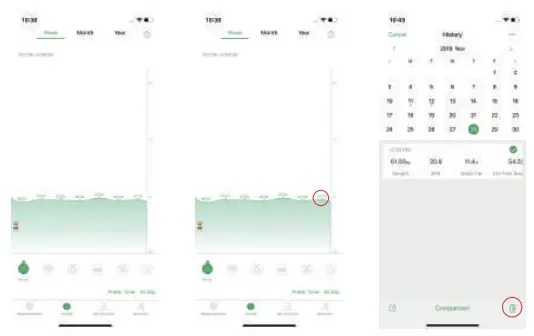
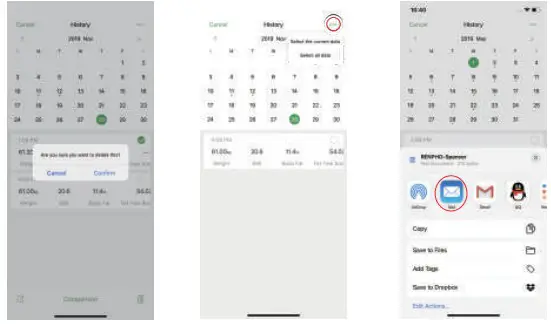
At the bottom, you will find a bar where you can select different types of data to display. You can share your fitness data with friends via Facebook, Instagram, or SMS by clicking the share button and share on the Measuring page.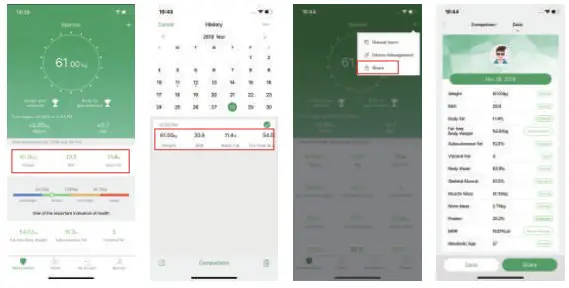
How to delete data?
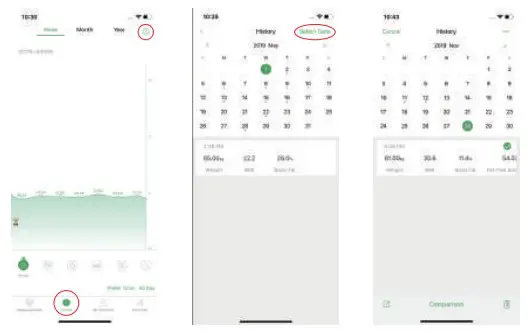
- Tap on the “Trends” icon (bottom center of main screen), then choose the right corner on top. Tap on the “Select Data”.
- Tab, or click on any point in the chart to view details.
- Select a calendar date or select any data that you want to delete. Tap on “Delete” to remove the selected data.
Add/Delete Users and Basic Settings
Under “My Account” you can add user(s) To delete an account, swipe the account to the left and select “Delete”. Themes, Set goals, Weight units, Measurements Sounds, Languages, Passwords can all be set under the Setting ” ” page. Please note that you can change the weighing unit under “My account >Settings >Weight Unit”.
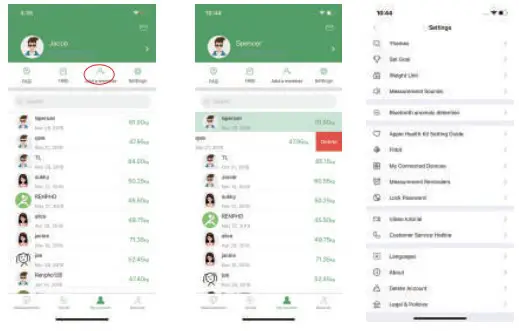
 Sumsung Helth
Sumsung Helth
- Tap on the “Settings” icon ” ” at the top right corner of the “My Account” screen.
- Under “Settings”, tap on “Samsung Health”.
- After you log in your Samsung Health account, please go back to the Authorization page. Now please switch on the “Samsung Health” button again, then it will pop up the specific information to access authority, ensure all permissions are enabled, then click confirm. Try using the App again. Data from the RENPHO App should now sync with Samsung Health.
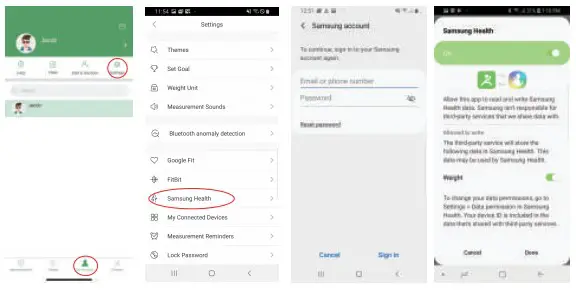
 Apple Health
Apple Health
- Open the “Health” App on your iPhone, select “Data Sources”.
- Select “RENPHO” from the sources list.
- Turn on all categories to allow the RENPHO App to work.
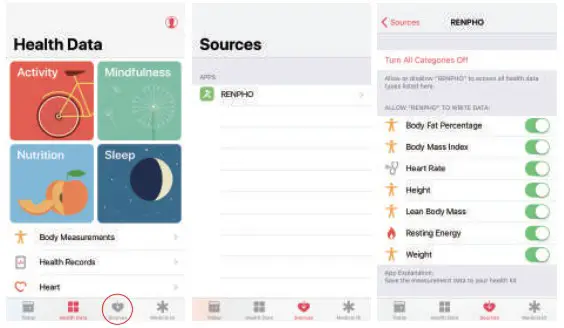
For iOS Newest software version, please take the following steps to sync data in RENPHO App to Apple Health.
- Open the “Health” App on your iPhone, click the user image at the right corner.
- Click the “Apps” under Privacy, select “RENPHO”.
- Turn on all Categories to allow the RENPHO App to work.
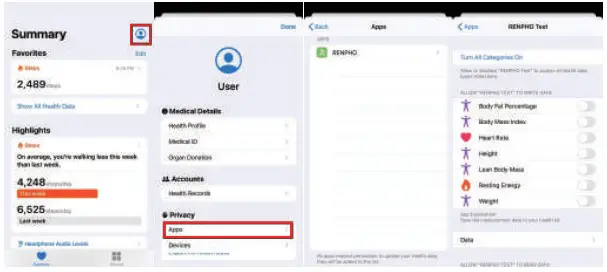
![]() Google Fit
Google Fit
- Enter Setting “
 ” page, select “Google Fit”.
” page, select “Google Fit”. - Turn on “Google Fit” button, login to your Google account.
- It will now automatically redirect you to the “Google Fit” page.
- After the connection has been established, the data “weight” will sync to Google Fit.
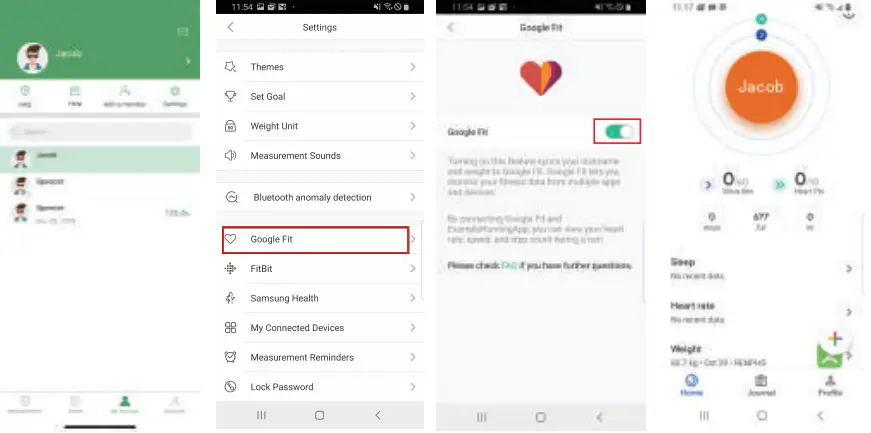
 Apple Watch
Apple Watch
Using the Apple Watch with your Renpho scale.
Before you can use the Renpho scale on your Apple Watch, ensure you have the Renpho App downloaded on your phone and you have the scale paired with the Renpho app on your phone first. Once that is done, you can
use the Renpho scale on your Apple Watch with the following steps.
- Install and open the Renpho Apple Watch App. On the main interface, tap “Measuring”.
- Step onto the scale and stand still.
- After standing still for several seconds, you will see “Connecting” followed by the status “Measuring”. Your measurements will appear after 5-10 seconds.
- Tap the back arrow to view your measurement history.
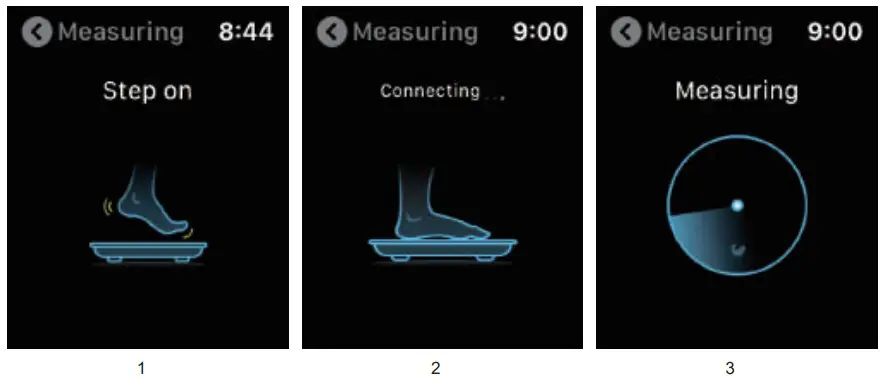
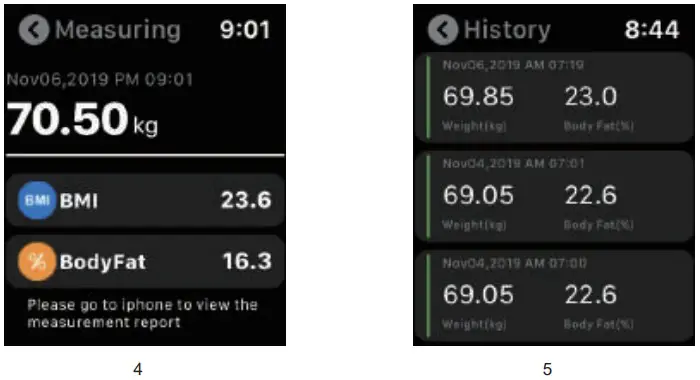
- The Renpho Apple Watch is only available in English for now, please stay tuned for other languages.
- You can use the Apple Watch with your smartphone under the following conditions:
When the Apple Watch is disconnected with smartphone.
When the watch is offline (i.e. it is not connected to WiFi).
When the Apple Watch is offline and disconnected with smartphone, after restarting the watch. - To use the Renpho Scale, ensure your Watch has iOS 4.0 or above.
- Ensure you keep the watch screen on during the entire measurement process.
 Fitbit App
Fitbit App
- Enter Setting “
 ” page, select “Fitbit”.
” page, select “Fitbit”. - Turn on “Fitbit” button, login to your Fitbit account.
- Select “Allow” to access Fitbit App.
- After connection, the data (Weight, Body Fat%, BMI) will sync to Fitbit App. You can view both on App and web.
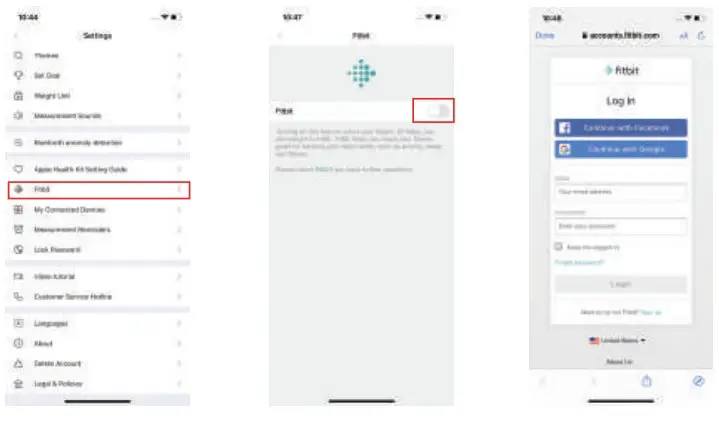
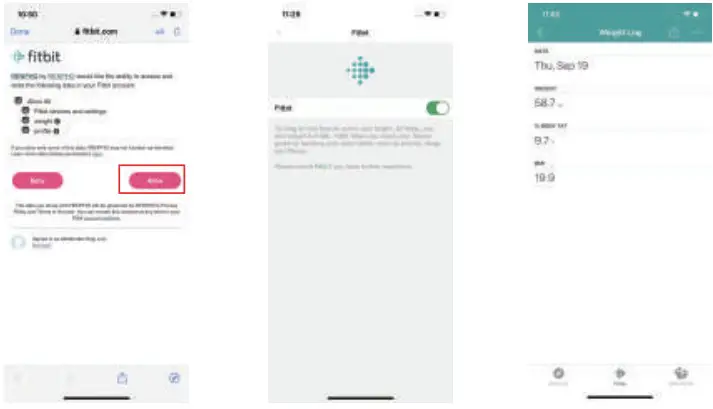
Frequently asked questions and answers
- How to get the most accurate result?
– Stand on the scale firmly, do not shake your body when weigh in.
– Lake your measurement at the same time each day to ensure the most accurate results.
Please place your scale on the hard/flat ground, then step on the scale with bare feet, then the display will be turned on. And the warm tips before using the scale:
– Check your profile information (gender, age and height), make sure all the data is accurate.
– Check the place, make sure it is hard/flat, some place seems flat, but actually not, you could try remove different hard surface until it gets the same result
– Check the legs of the scale before your measure, if it is not balanced, the data won’t be accurate.
– Make sure that “CAL” and “0.0” shown on the display, before each time use.
– Keeps bare feet, with each foot touching both the top and bottom electrode. - Why doesn’t the scale work?
Why does the data on the screen disappear in a flash?
– Please check the batteries are installed properly, replace batteries if necessary.
– Please restart the scale: Take out ONE battery for 5 seconds.
Put the battery back in the scale, then step on the scale. - No body fat measured when weighing.
– Step on with dry and bare feet.
– Ensure Bluetooth is enabled and working.
– Ensure personal data is entered. - I saw “Athlete Mode” option when I create my profile, what is it? Should I open it ?
What is the definition of an Athlete?
– The general consensus among researchers is that a quantitative dimension could be used to define an athlete. An athlete is defined for this scale as a person who consistently works out for approximately 3 times per week at 2 hours for each occurrence.
These individuals should select Athlete Mode for the most accurate measurement results.
Please note that scale is not calibrated for professional athletes or bodybuilders. - Why is the Athlete Mode necessary in a Body Fat Scale?
– It has been found that body fat estimation using BIA could overestimate the percentage body fat of adult elite athletes. The physiological variation of athletes in bone density and level of hydration are two of the reasons said to account for the difference. - How to restart the scale?
– First, took one of the batteries out of the scale.
– Then, put back the batteries and wait for 5 seconds.
– Now the scale has been automatic restart, you can step onto the scale.
For more information, please check from RENPHO App. “My Account > FAQ”
from RENPHO App. “My Account > FAQ”
What’s Included?
Your RENPHO Bluetooth scale box included:
RENPHO Bluetooth scale
Batteries: 3*1.5V AAA
User Manual
JOICOM CORPORATION
165 E. Freedom Ave., Anaheim, CA 92801
Email: [email protected] (US)
Tel: 1-(844)-417-0149(US)
EU Representative:
BellaCocool GmbH
Address: Pettenkoferstraße 18,
10247, Berlin, Germany
Email: [email protected](EU)
Tel: 44-785-555-5664(UK)