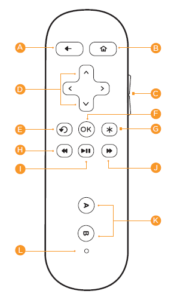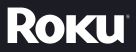Sections in this Manual
What to do
Plug it in
Plug your Roku Streaming Stick into the MHL port of your TV or other Roku Ready device. Simple as that!
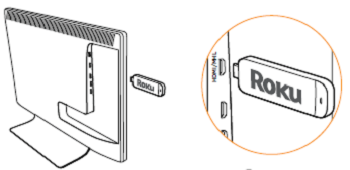
Power up
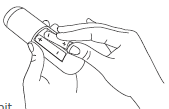
First, power your Roku remote by inserting the included batteries:
- Locate and open the rectangular battery door on the rear of the unit.
- Insert the batteries into their slots, making sure to match the positive (+) and negative (-) signs.
- Place the battery door back over the compartment and press it gently down until the latch snaps securely into place.
- If the LED on the front of the remote is blinking, it means it is trying to pair to the Roku Streaming Stick. The remote is ready for use when the LED stops blinking and turns off.
Connect to network
Now you can grab that Roku remote and jump right into the guided setup. When prompted, select “Wireless” as your network connection and have your network name and password ready to do the following:
- Select your network from the list of available networks.
- Enter your network password if you use one. Remember, network passwords are case-sensitive.
Complete guided setup
It’s the final stretch and hooray—it’s a breeze! Continue following the on-screen instructions and you’ll:
- Get the latest software.
- Link the Roku Streaming Stick to your Roku account on your computer.
Your Roku account: During setup, you’ll be prompted to create your Roku account online at roku.com/link. Your Roku Streaming Stick will generate a unique code that links your player to your new account. Roku accounts are free and secure. And while a valid credit card number is required to create your account, rest assured you will only be charged if you authorize purchases of apps and games from the Roku Channel Store.
Know your Roku remote
The Roku remote should feel right at home in your hand. We designed it to be incredibly intuitive for watching TV and great for gaming, too!
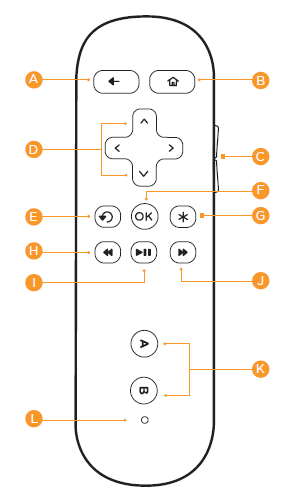
A. [BACK] Return to the previous screen
B. [HOME] Return to Roku home screen
C. [INSTANT REPLAY] Replay last 7 seconds of video
D. [UP] or [DOWN] Move up or down;
E. [LEFT] or [RIGHT] Move left or right
E. [PLAY/PAUSE] Start or pause playback
G. [A & B] Action buttons for gaming
H. [FWD SCAN] Fast forward, scroll right one
I. page at a time
J. [OK] Select an option from a menu
K. [REV SCAN] Rewind, scroll left one page at a time
L. [OPTIONS] View more options
M. [STATUS LED] Displays remote usage information
N. [VOLUME +/-] Increase/Decrease the volume of your
O. TV when using your Roku Streaming Stick
Cool: Because your enhanced remote uses radio frequency instead of infrared, you don’t need to have a direct line of sight to your Roku!