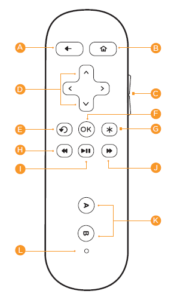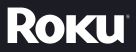Sections in this Manual
Get your game on!
Just a couple of fun facts about your Roku enhanced remote.
- It’s sensitive and smart. The Roku remote incorporates motion-sensing technology, allowing more precise and detailed control of gameplay.
- It comes with an adjustable wrist strap—for good reason. Since some games make you sweat, sporting the wrist strap is a very good idea. You don’t want to crack the screen of your beautiful TV—or harm anyone or anything around you.
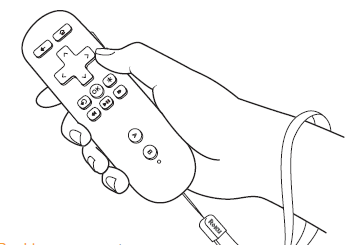
Buckle up: Open the lever on the strap lock and place your hand through the wrist strap. Hold the remote firmly in your hand. Slide the strap lock up so that the strap will not fall off your wrist.
Do not over-tighten the strap lock so that it’s uncomfortable.
Troubleshooting
Having trouble completing setup? Don’t worry: it’s usually an easy fix.
If you cannot see a picture on your TV:
- Make sure your TV is turned on. (This tip could save you some embarrassment.)
- Make sure the video input on your TV or home theater receiver is set to match the output (usually HDMI or MHL) used with the Roku Streaming Stick. Most TVs have an Input button on the remote control to change video inputs.
If you cannot connect to your wireless home network during guided setup:
- If you are not getting 3 or more signal-strength bars above your wireless network, adjust the location of your Roku Streaming Stick and/or wireless router. Make sure there are no obstructions, like cement walls, between your Roku Streaming Stick and your wireless router.
- Make sure you select the correct wireless router name on the “Wireless” screen.
- Make sure you enter the correct password, if your network is security-enabled (password is case sensitive).
- If you have turned off SSID broadcasting on your wireless router, you can add your network by selecting “My network is not shown” from the “Wireless” screen.
Troubleshooting (continued)
If you cannot hear sound:
- Make sure the connectors on the cables between your TV and home theater receiver are pushed in all the way.
- Make sure the volume on your TV or home theater receiver is turned up and isn’t on mute.
- Make sure the input on your TV or home theater receiver matches the output (HDMI or MHL) used with your Roku Streaming Stick.
If the Roku remote control is not functioning:
- Try moving closer to your Roku Streaming Stick.
- Make sure the batteries are fresh (or new) and inserted properly.
- Make sure your remote is paired (see next section) with the Roku Streaming Stick.
- If the Status Light on the front of your Roku Streaming Stick flashes once each time you press a remote button, the problem is not with the remote.
It’s unlikely but if your remote becomes warm or hot to the touch after inserting the batteries, immediately discontinue use. Do not attempt to remove the batteries while the unit is hot. Contact Roku Customer Support immediately at 888-600-7658
Pairing your remote control:
The Roku remote should automatically pair with your Roku Streaming Stick at the beginning of setup. If you are not able to use the remote to navigate through Guided Setup, you can manually pair the Roku remote by following these steps:
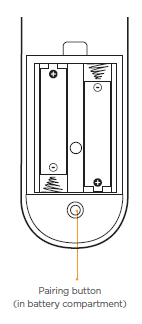
- Prepare your Roku Streaming Stick to pair by removing the stick and plugging it back in.
- Open the Roku remote battery compartment.
- Place the Roku remote in close proximity with your Roku Streaming Stick.
- Press and hold the pairing button inside the battery compartment for 3 seconds.
- Try using the remote again.
If you couldn’t find what you need:
Visit roku.com/support for more help.
Need more help?
Get the most out of your Roku Streaming Stick. Check out our FAQs, instructional videos and user forums.
ROKU
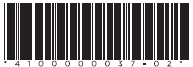
© 2009-2012 by Roku, Inc. All rights reserved. Roku, Roku Streaming Stick, and the Roku logo are registered trademarks of Roku, Inc. Other brand and product names are trademarks or registered trademarks of their respective holders.