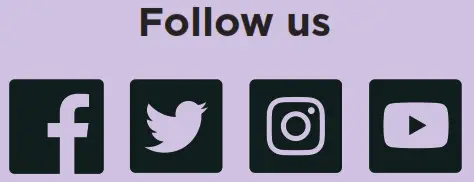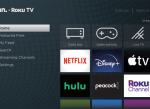Streambar Pro
Quick Start Guide
Just wait until you hear this
What’s included
 |
Roku Streambar Pro 910IR2 |
 |
Remote RC651 |
 |
Headphones for private listening |
 |
Two AA Duracell® batteries |
 |
Premium High-Speed HDMI® Cable |
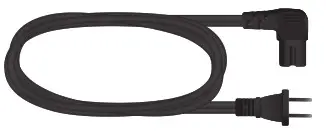 |
Power cable |
 |
Optical cable (optional) Only use if your TV does not have an HDMI-ARC port. |
Details
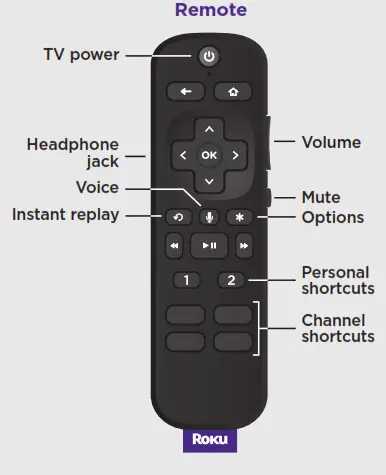
Let’s get started
1.
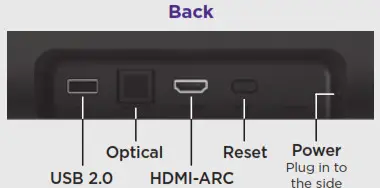
STEP 1: Adjust TV settings
Have a Roku TV?
Simply use the remote that came with your Roku TV ™ and follow steps 2 and 3. The rest is automatic, even linking your Roku account.
OR

All other TVs
You may need to enable your TV’s HDMI-CEC and ARC settings.
TV manufacturers use different names for these settings. For help, visit go.roku.com/streambarpro
2.

STEP 2: Connect to power
Use the included power cable to connect your Roku Streambar Pro to a wall outlet.
TIP:
Place your Roku Streambar Pro at the front edge of your TV stand for the best sound experience.
3.
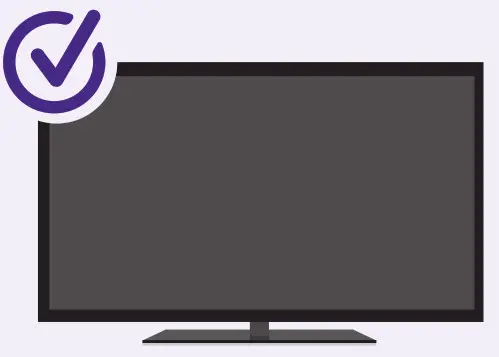
STEP 3: Connect to TV
Connect your Roku Streambar Pro to the HDMI port on your TV labeled “ARC” with the included cable.
Don’t see an HDMI-ARC port?
Use the included optical cable along with the HDMI Cable to connect. Remember to remove the plastic caps before use!
4.
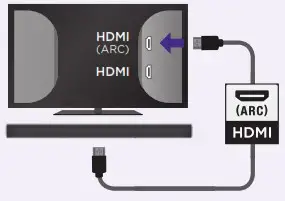
STEP 4: Select input
Use the remote that came with your TV to select the HDMI input (source) you used to connect your Roku Streambar Pro.
5.
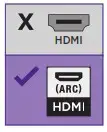
STEP 5: Insert batteries
Slide open the cover on the ack of your remote and insert the included Duracell® batteries. Your remote will pair automatically.
6.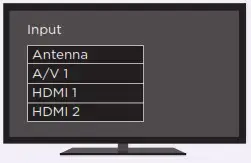
STEP 6: Follow the on-screen setup
Follow the instructions on your TV screen. Activate your Roku StreambarPro by using your computer or smartphone to link to a Roku account.
IMPORTANT:
Roku does not charge for activation support – beware of scams.
Remote features
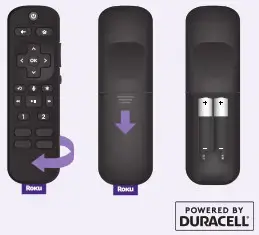
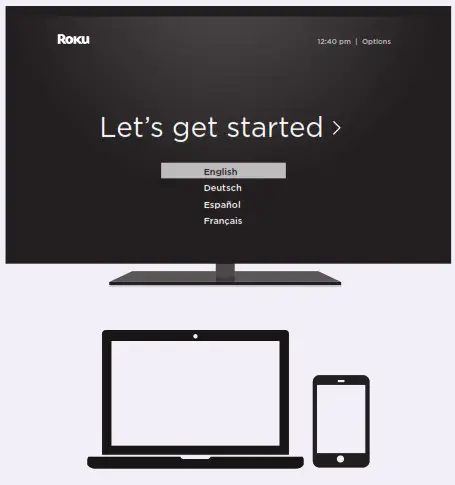 Private listening
Private listening
To use private listening, simply plug headphones into your remote. Your Roku Streambar Pro will mute automatically.
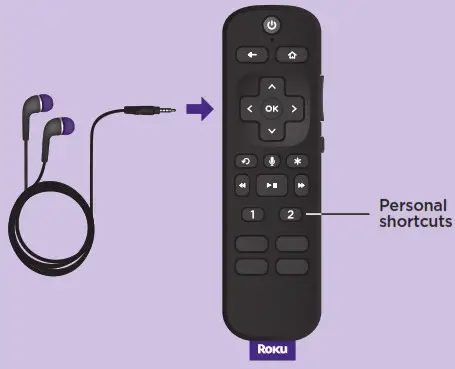 Personal shortcuts
Personal shortcuts
To set: Give a command using the voice button. Then, press and hold a personal shortcut button until you hear a tone.
To use: Press the personal shortcut button once.
 Lost remote finder
Lost remote finder
Use the free Roku mobile app to easily locate your misplaced remote. You’re remote will play a tone to help you find it.
Common questions
Why do I need to enable HDMI-CEC and ARC on my TV?
HDMI-CEC lets you control your TV’s power with the Roku remote while ARC makes sure all of your TV inputs send sound through your Roku Streambar Pro. TV manufacturers may use different names for these settings and some, including Roku TVs, automatically enable them. Refer to your TV manual or visit the link below for help.
Can I use the included voice remote to control my Roku TV?
Yes, to learn how to pair the voice remote included with your Roku Streambar Pro to your Roku TV, visit the link below.
Why do I need to create a Roku account?
You’ll need a Roku account to stream, add channels, easily manage subscriptions, rent movies, and more.
Why should I enter a credit card?
Saving a payment method makes it easy to rent or buy movies, subscribe to popular channels, and start free trials in just a click. No charges will be made without your authorization.
Visit go.roku.com/streambarpro for more information
Tips and tricks
Using sound settings
While the streaming, press  to view sound settings, like:
to view sound settings, like:
- Volume leveling
Help keep your volume consistent and quiets loud commercials. - Speech clarity
Improves clarity of voices so your favorite TV is easier to hear. - Night mode
Lowers loud scenes while boosting quiet ones so you don’t wake the house. - Virtual surround
Creates an immersive audio experience similar to surround sound.
Pairing a Bluetooth® device
- From the home screen, go to Settings and select Remotes & devices.
- Then choose Pair Bluetooth device and follow the instructions.
Using voice commands
Press and hold the voice button and say things like:
“Play classic rock on Pandora”
“Set volume to 30”
“Launch The Roku Channel”
Easily expandable
ROKU Wireless Subwoofer
Add even deeper, richer bass
ROKU Wireless Subwoofer

Add immersive surround sound
Sold separately.
Need more help?
support.roku.com
Cut cable. Save money. Stream big.
streamandsave.com
See what’s streaming for free, tips, and more
Visit blog.roku.com
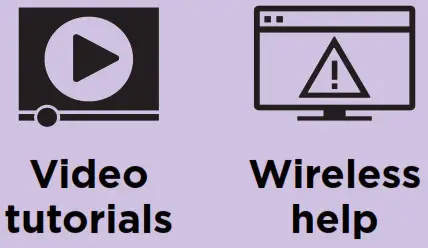

© 2021 Roku, Inc. All rights reserved. Roku, Roku TV, the Roku logo, and Streambar are the trademarks of Roku, Inc. Manufactured under license from Dolby Laboratories. Dolby, Dolby Audio, Pro Logic, and the double-D symbol are trademarks of Dolby Laboratories. The Bluetooth word mark and logos are registered trademarks owned by Bluetooth SIG, Inc. The terms HDMI and HDMI High-Definition Multimedia Interface, and the HDMI Logo are trademarks or registered trademarks of HDMI Licensing Administrator, Inc. in the United States and other countries. All other logos and trademarks herein not owned by Roku, Inc. are the property of their respective owners.