Sections in this Manual
Using the TV Controller
You can turn on the TV with the TV Controller button at the lower right rear corner of the TV, and then use the Control menu. The Control menu appears when the TV Controller button is pressed while the TV is On.
- The screen may dim if the protective film on the bottom of the TV is not detached. Please remove the protective film.
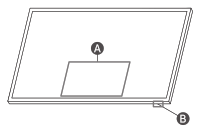
A.Control menu
B.TV Controller button / Remote control sensor / Motion
Sensor - TV mode
– Press: Move
– Press & Hold: Select - Art mode
– Press: Switch to the TV mode. - In Art mode, the Remote control sensor at the bottom of the TV remains off.
Setting the sound sensor
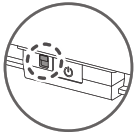
With the TV on, slide up the switch to turn the sound sensor on or down the switch to turn it off.
See the pop-up window on the TV to check whether the sound sensor is turned on or off. - During analysis using data from the sound sensor, the data is not saved.
Troubleshooting
For more information, see “Troubleshooting” or “FAQ” in the e-Manual.


If none of the troubleshooting tips apply, please visit “www.samsung.com” and click Support or contact the Samsung service center.
- This TFT LED panel is made up of sub pixels which require sophisticated technology to produce. There may be, however, a few bright or dark pixels on the screen. These pixels will have no impact on the performance of the product.
- To keep your TV in optimum condition, upgrade to the latest software. Use the Update Now or Auto Update functions on the TV’s menu (


The TV won’t turn on.
- Make sure that the AC power cord is securely plugged in to the One Connect Box and the wall outlet. Make sure that the wall outlet is working and the remote control sensor at the bottom of the TV is lit and glowing a solid red.
- Try pressing the TV Controller button at the lower right rear corner of the TV to make sure that the problem is not with the remote control. If the TV turns on, refer to “The remote control does not work.” The remote control does not work.
- Check if the remote control sensor at the bottom of the TV blinks when you press the remote’s Power button.
– When the remote’s battery is discharged, turn over the remote control to charge with indoor light, or use the USB charging port. - Try pointing the remote directly at the TV from 5 ft. to 6 ft. (1.5-1.8 m) away.
- If your TV came with a Samsung Smart Remote (Bluetooth Remote), make sure to pair the remote to the TV.
Eco Sensor and screen brightness
Eco Sensor adjusts the brightness of the TV automatically. This feature measures the light in your room and optimizes the brightness of the TV automatically to reduce power consumption. If you want to turn this off, go to > Settings > General > Eco Solution > Ambient Light Detection. - The eco sensor is located at the bottom of the TV. Do not block the sensor with any object. This can decrease picture brightness.





