

SeenDa SK64B-3 Wireless Bluetooth Keyboard

Product Functions
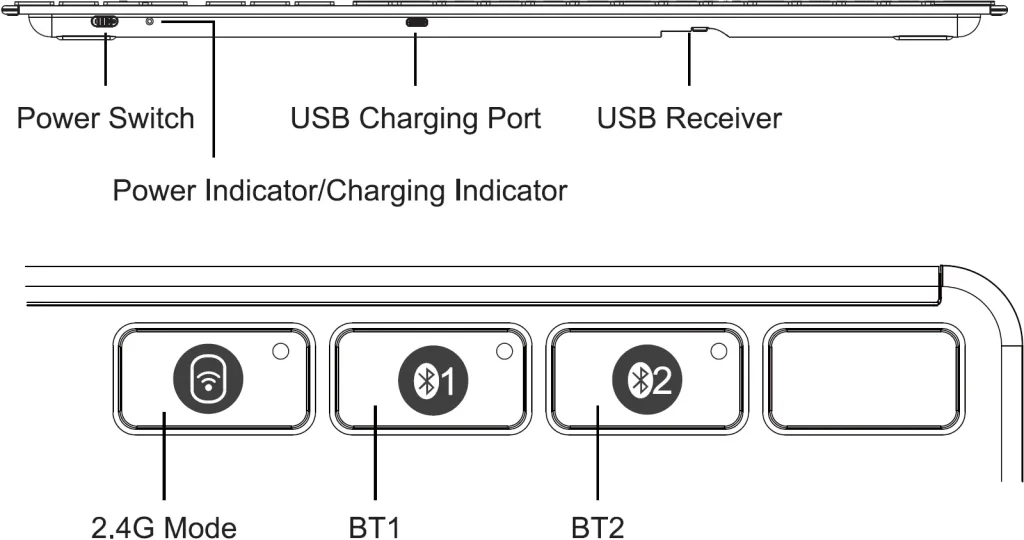
2.4G Connection
- Setup the power switch to “ON”.
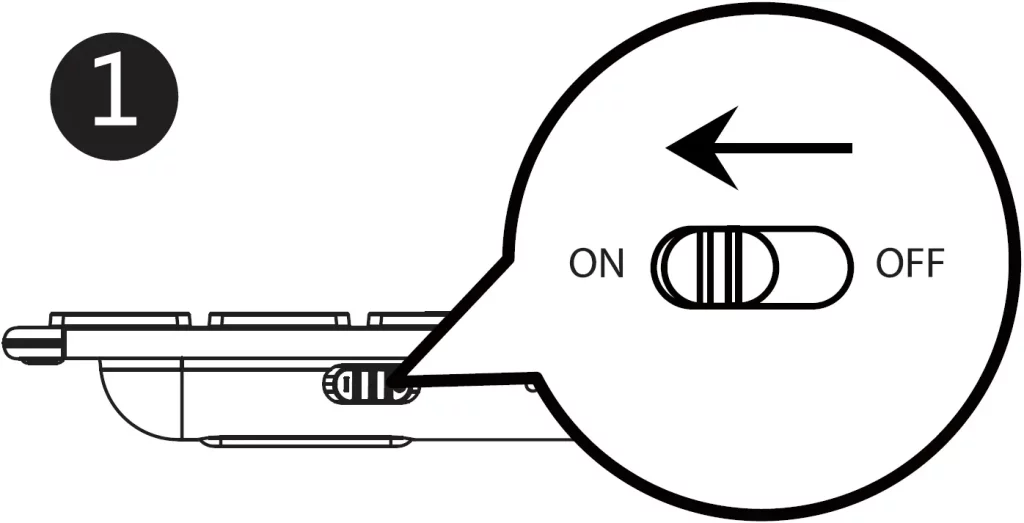
- Take out the USB receiver.
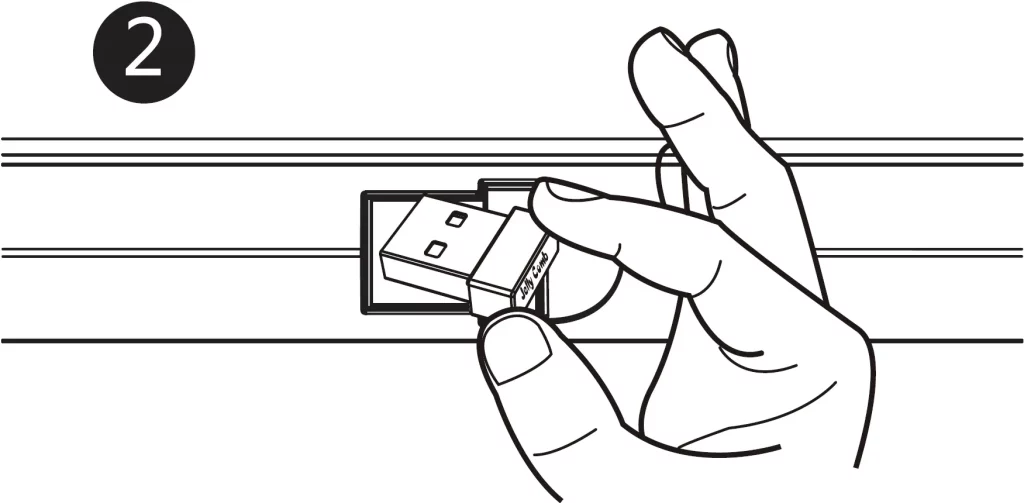
- Insert the USB receiver into your computer USB port.
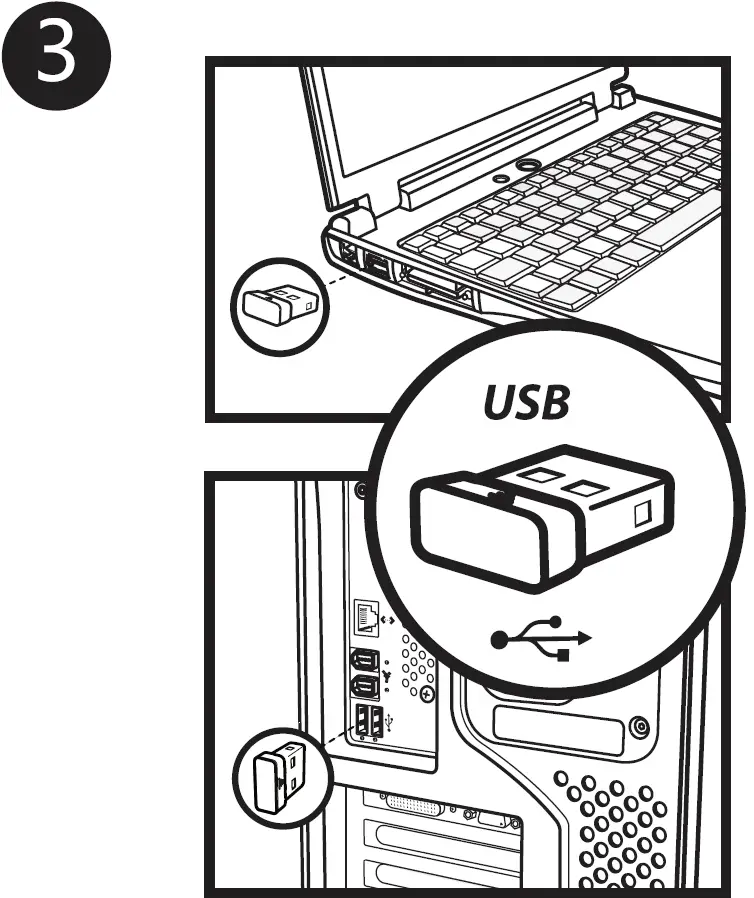
- Press the required button to enter into 2.4G Mode, while indicator light flashes slowly, indicates that your keyboard has switched to 2.4G Mode.
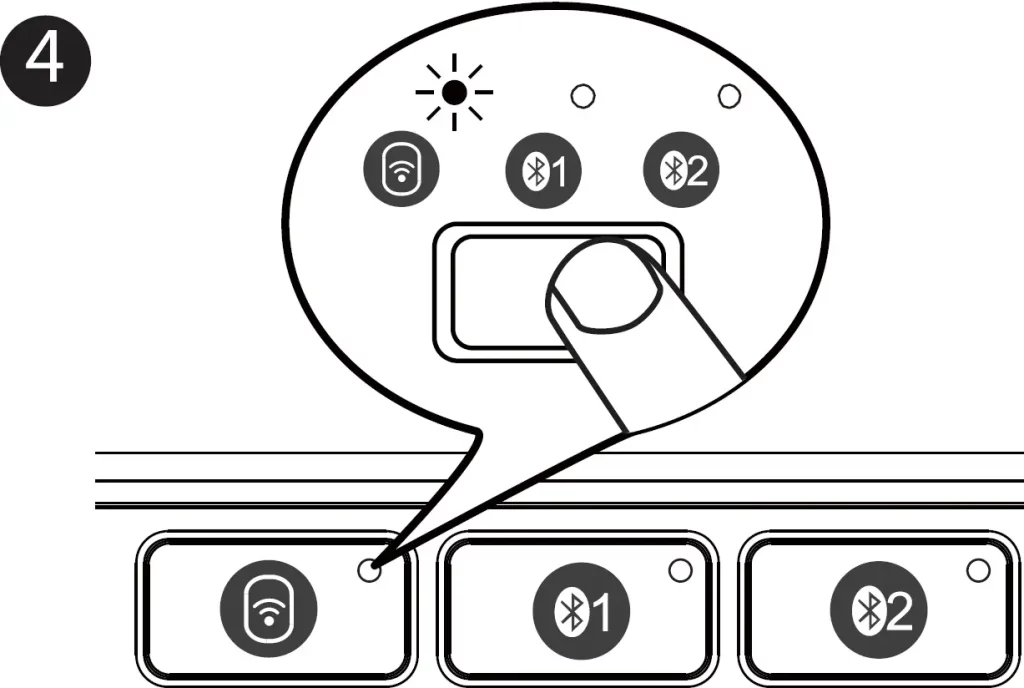
Bluetooth Connection (Take BT1 for Example)
- Setup the power switch to “ON”.
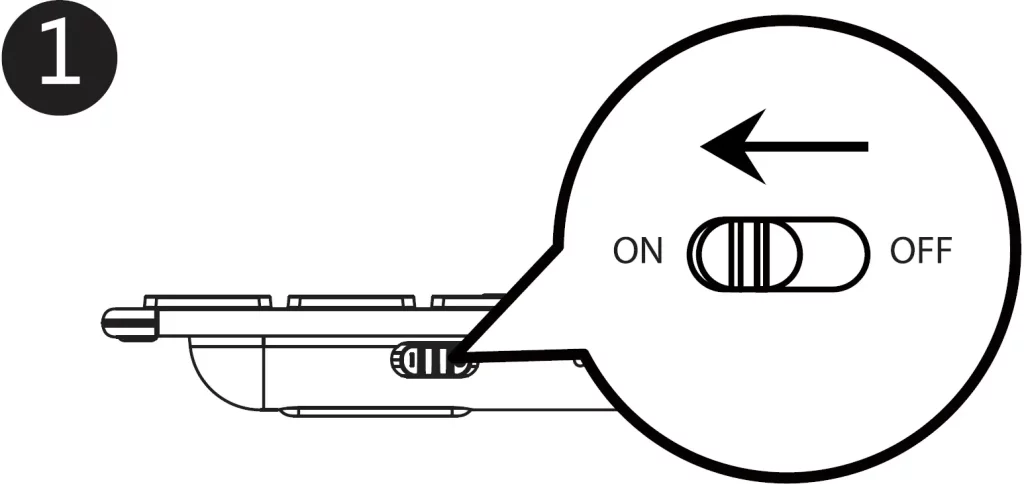
- Press the BT1 button, white indicator light flashes for 2s, indicates that your keyboard has switched into BT1 channel.
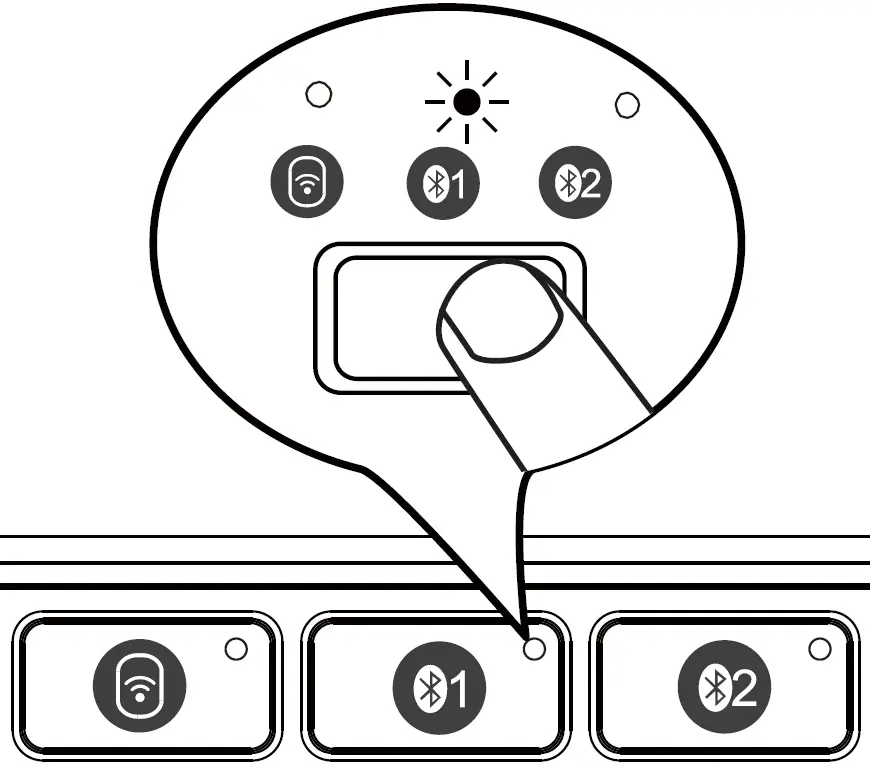
- Hold and press the BT1 button for 3.5s until the white indicator light blinks quickly, indicates your keyboard has entered into Pairing status.
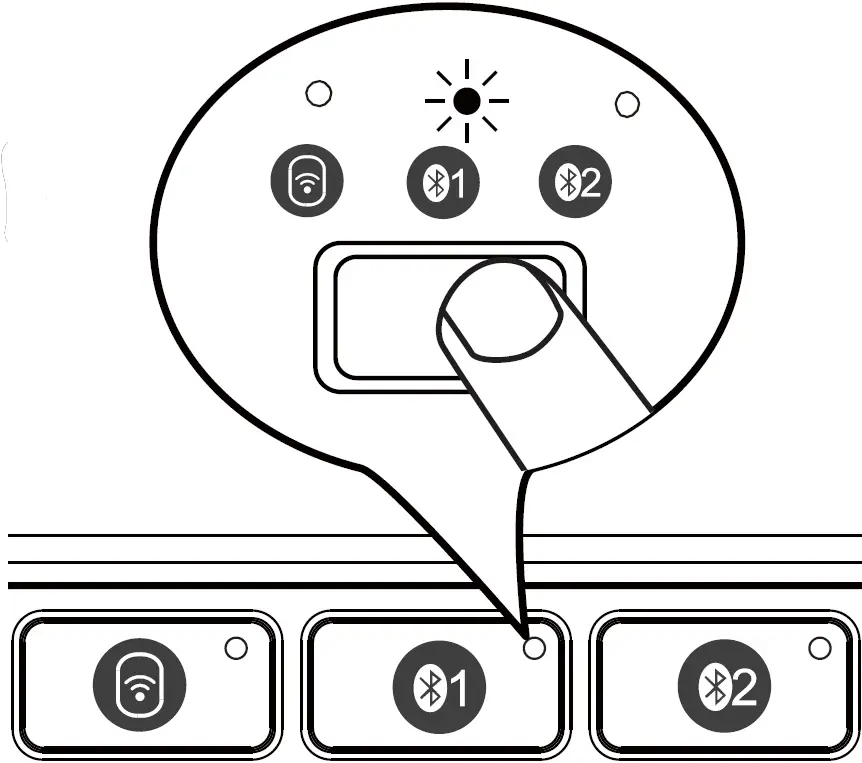 Note: You can repeat above steps if you switch to BT2.
Note: You can repeat above steps if you switch to BT2. - Click the “Bluetooth Devices” on your computer.
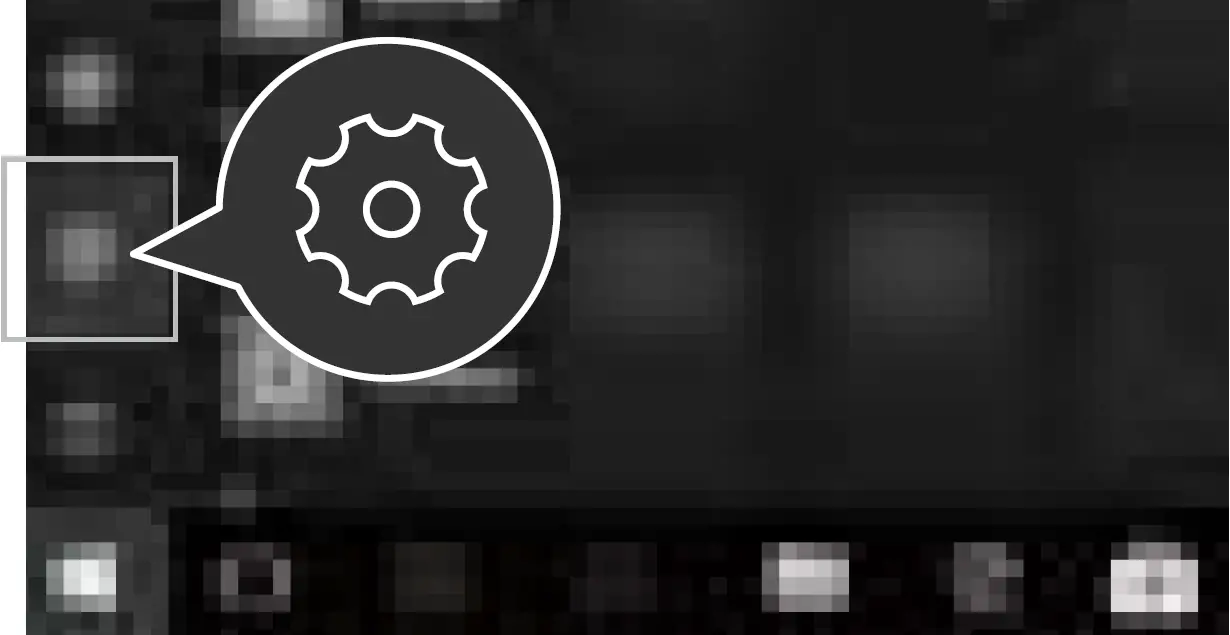
- Click “Add or delete bluetooth devices.”
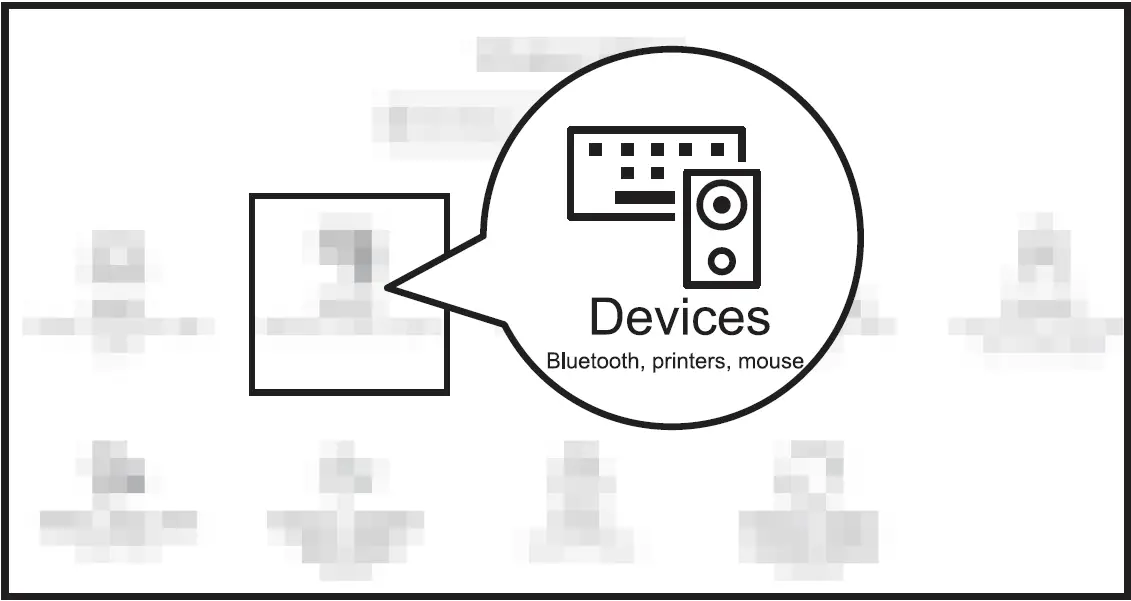
- Find “BT+2.4G KB”, click pair.
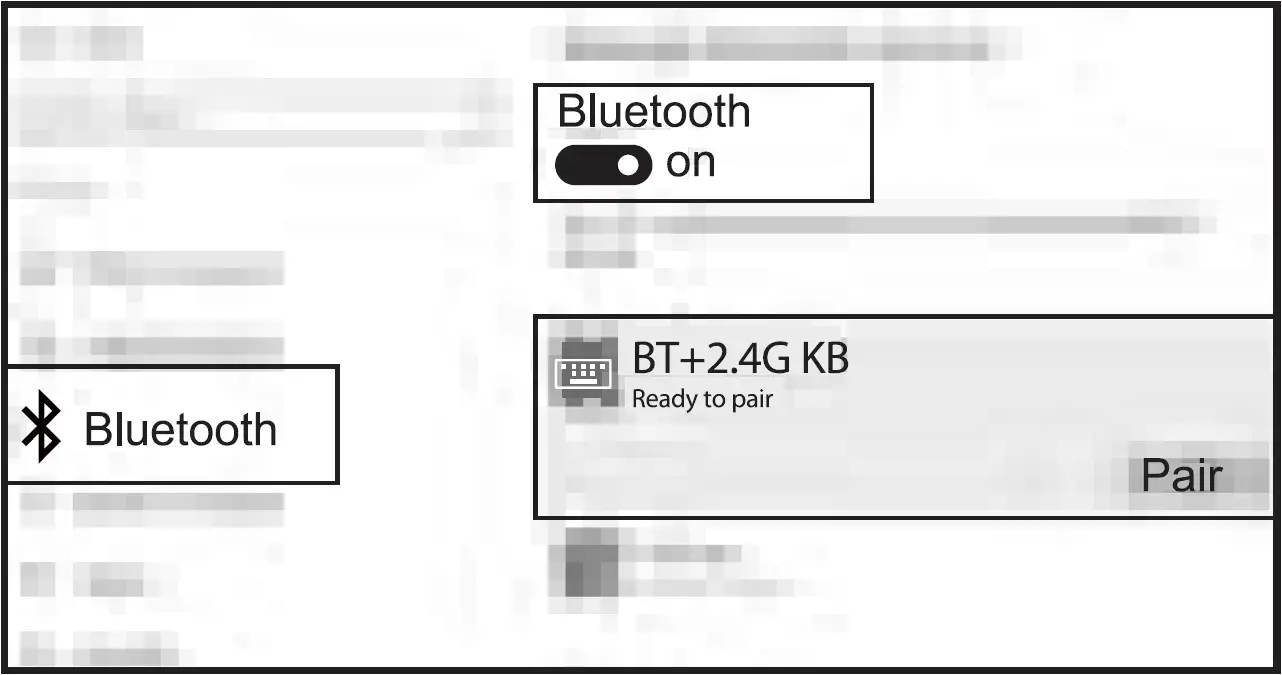
- “BT+2.4G KB” shows connected, you can use the keyboard now.

MAC OS System
Please complete Bluetooth connection steps 1, 2, 3 and switch your keyboard into Bluetooth Mode before pairing.
- Click “System reference”.
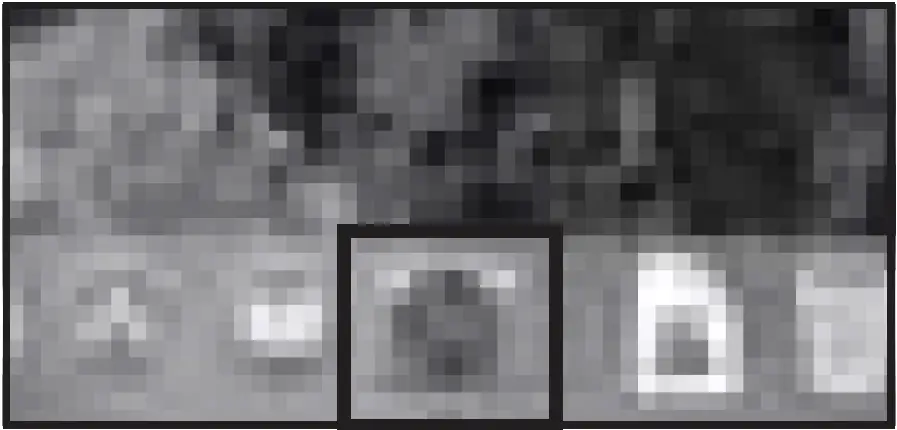 Click “Bluetooth”.
Click “Bluetooth”.
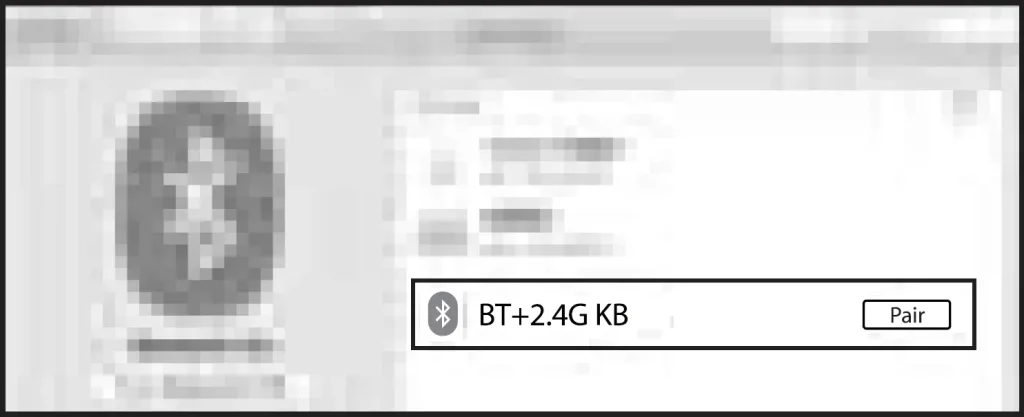
- Find “BT+2.4G KB”, click “Pair”, you can use the keyboard when it shows “Connected”.
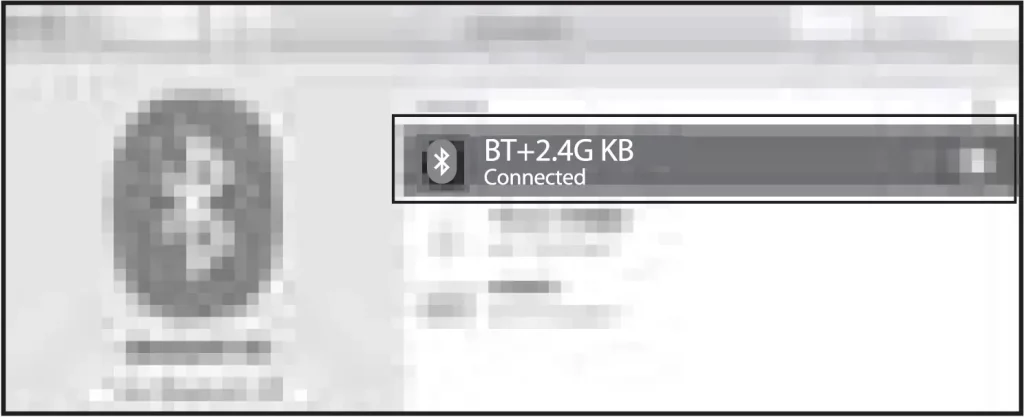
iOS System
Please complete Bluetooth connection steps 1, 2, 3 and switch your keyboard into Bluetooth Mode before pairing.
- Go to Settings and turn Bluetooth on.
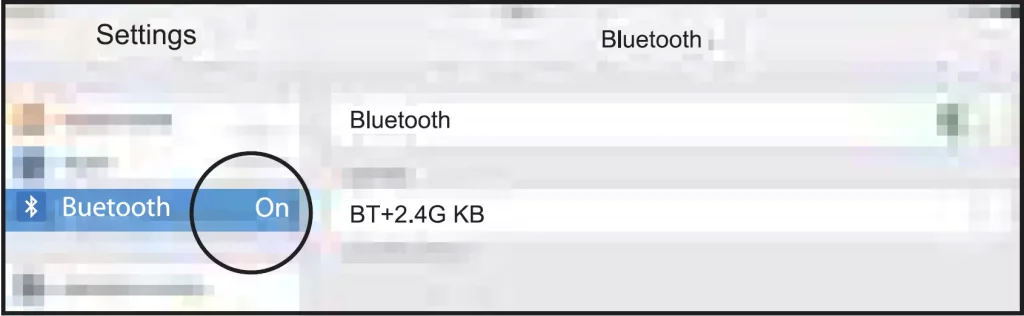
- Search for “BT+2.4G KB” and click “Pair”, pairing successfully.
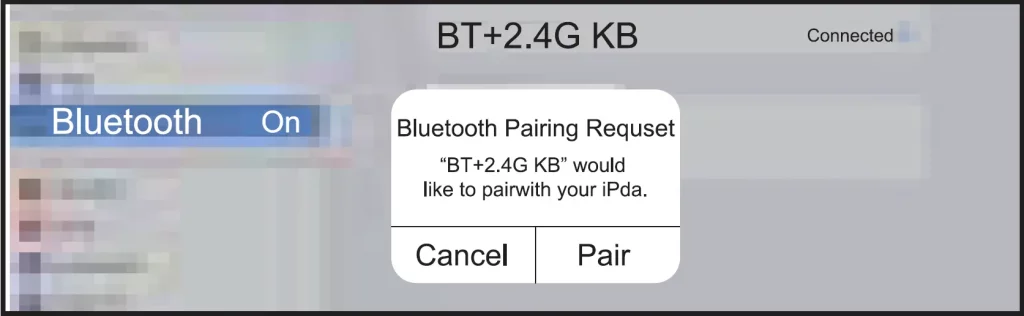
- The keyboard connects.
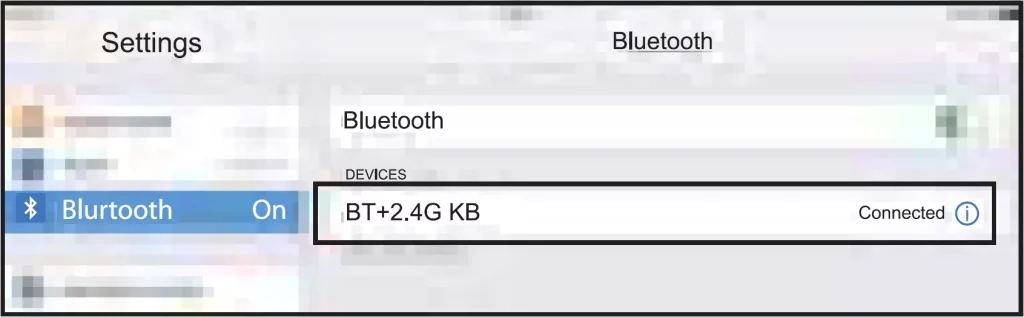
Android System
Please complete Bluetooth connection steps 1, 2, 3 and switch your keyboard into Bluetooth Mode before pairing.
- Go to “Settings” and turn on “Bluetooth”.
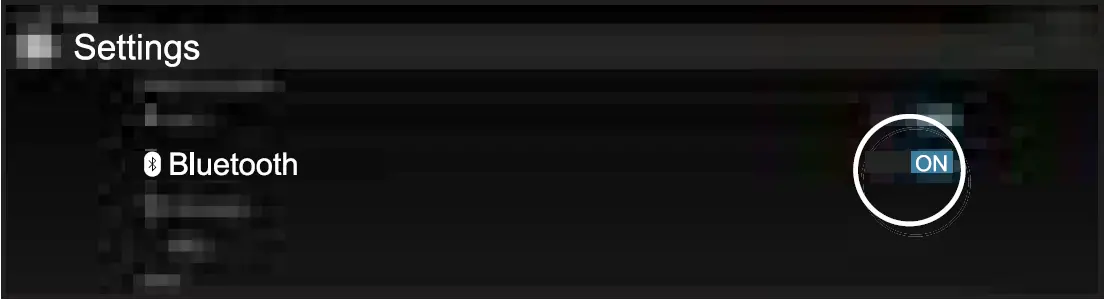
- Find “BT+2.4G KB” and click “Pair”.
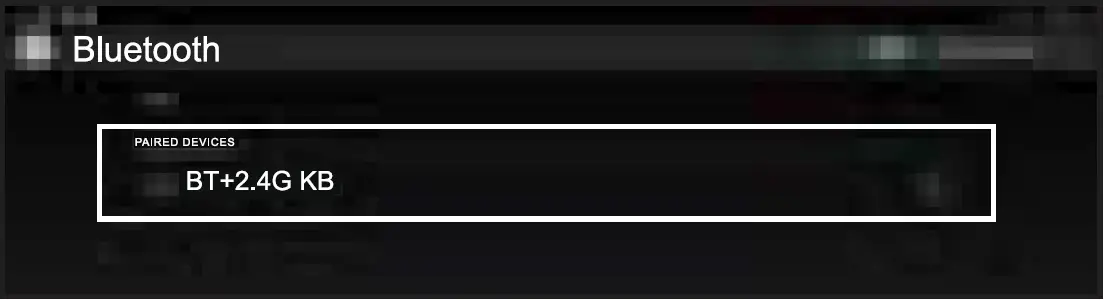
- “BT+2.4G KB” shows “Connected”, you can start using the keyboard.
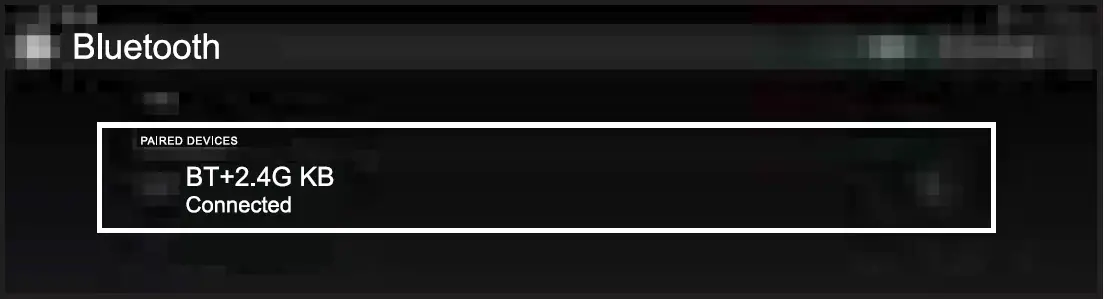
How to Switch Between Modes
You can press the corresponding channel button to switch between connected devices.
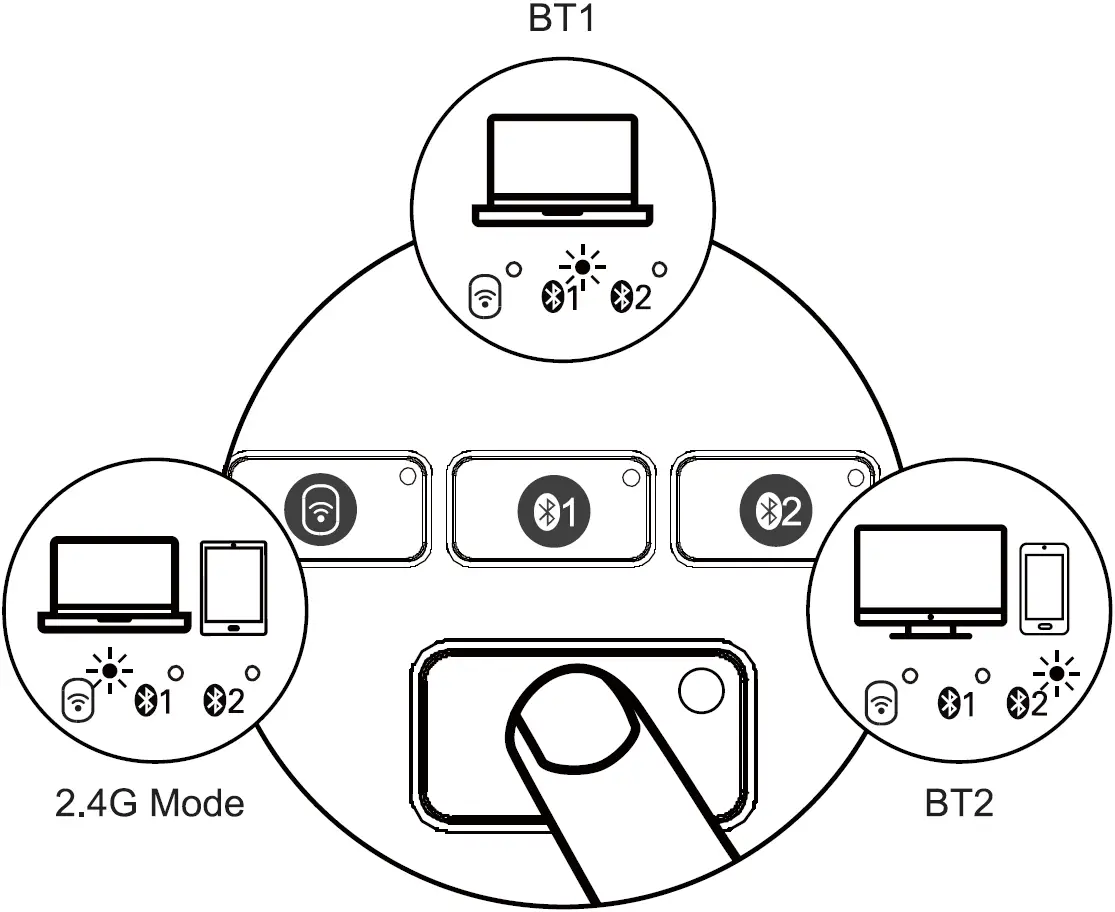
Keyboard Charging
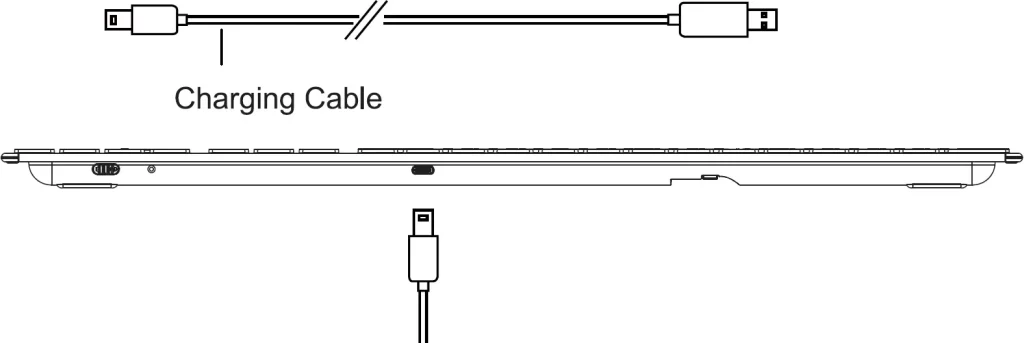
When the keyboard is in low power, the indicator light corresponding to the channel you are using flashes quickly until the keyboard is powered off. Please charge the keyboard in time to make sure it has enough power to meet your work demands. If the battery is too low, there will be a delay and stuck problem when you use.