
SEIKI™ 55” Ultra HD Smart TV SC-55AU600 Instruction Manual
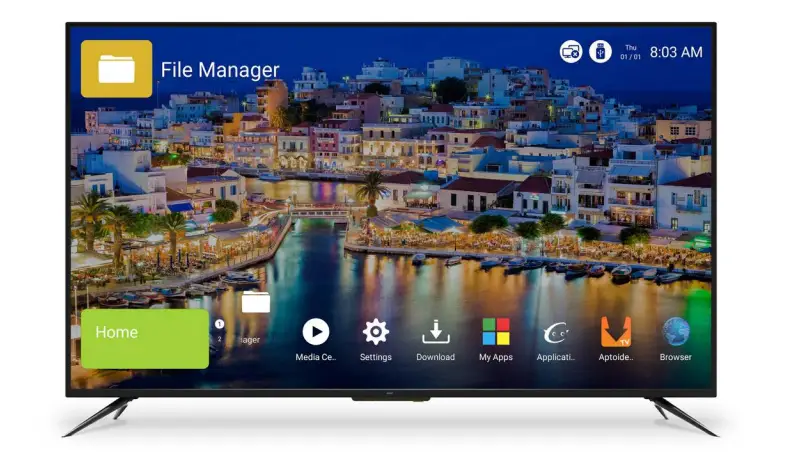
Please read this manual carefully before using, and keep it for future reference.
General Safety
Read this manual thoroughly before you start using the TV.
Store this manual, the completed warranty card, your receipt and the product packaging.
The safety precautions instructions reduces the risk of fire, electric shock and injury when correctly complied to.
Please follow all instructions and take notice of all warnings.
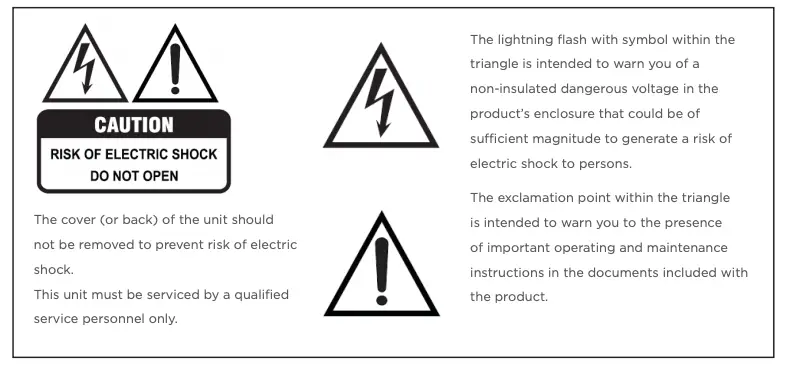
IMPORTANT INFORMATION
The lightning flash symbol within the triangle is intended to warn you of non-insulated dangerous voltage the product’s enclosure that could be of sufficient magnitude to generate a risk of electric shock to persons.
- Using Cabinets or stands recommended by the manufacturer of the television.
- Only using furniture that can safely support the Products.
- Ensure the Product is not overhanging the edge of the supporting furniture.
- Do not place the product on a high furniture without securing both the furniture and the product to a stable support.
- Do not place the product on cloth or other conductive materials.
- Warn children of the dangers of climbing on furniture to reach the television or its controls and to call for an adult to assist.
- Do not expose this appliance to rain or moisture as it may result in fire or an electric shock hazard
- Do not temper or change or modify the product in any way.
- Only use Accessories outlined and recommended by the manufacturer.
- Please do not expose the product to splashing or water contact
- Please do not place any object on top of the product including objects filled with liquids such as vases.
- Danger of explosion if battery is incorrectly placed. Replace with same or equivalent type.
Installation
Please follow instruction when installing this product in accordance with the instruction manual. This product must be positioned in a sufficiently stable location, it can be potentially hazardous due to falling and can cause injury, particularly to children if it positioned incorrectly.
- Before installing this TV set, make sure your outlet voltage corresponds to the voltage stated on the product rating label
- Do not use a damaged power cord, plug or loose outlet. Doing so may cause an electric shock.
- Do not plug several devices into the same outlet. Doing so may cause the outlet to overheat and start a fire. Make sure the outlet is readily accessible during operation of the equipment.
- Do not bend, twist or kink the power cord excessively.
- Do not allow anything to rest on or roll over the power cord and antenna cable. Doing so may cause a fire or an electric shock.
- Do not run the power cord near heat-producing appliances such as radiators, stoves or irons. The excessive heat could melt the insulation and expose live wires, resulting in fire or electric shock.
- Unplug this TV during lightning storms or when unused for long periods of time. Not doing so may result in fire or electric shock.
- Do not cover the ventilation openings of the product with items such as newspapers, tablecloths, curtains etc or insert objects into the slots available on the products. As this could result in the product temperature rising and could cause a fire.
- If you notice any unusual odors or smoke around the unit, immediately disconnect the unit from the outlet and contact the service center. Failure to do so may result in fire or electric shock.
- When not using the unit for long periods of time or when you are moving the unit please ensure to disconnect the power cord from the wall socket.
- Please beware that Dust could accumulate over time on the unit and cause it to generate heat and or deteriorate insulation, which in turn may result in an electrical fire.
- The product is not intended for use by persons (including children) with reduced physical, sensory or mental capabilities, or young children of any age, They must be supervised product by a person responsible for their safety.
- Batteries from the remote control must be only removed by an adult, the adult must ensure to keep them out of reach of infants and children. Seek medical attention immediately if a child has swallowed a battery.
- Batteries (battery pack or batteries installed) shall not be exposed to excessive heat such as sunshine, fire or the like.
- To maintain the product do not use any chemical or cleaning agent or wet cloth, please only ensure to utilize a dry cloth to wipe it down from marks or dust and only after unplugging the product from the power socket.
- Please ensure to contact our call center for any repair or service required for the products.
WARNING!
It is STRONGLY RECOMMENDED that you this product.
Toppling furniture and TV’s can cause serious injury or death.
TO HELP AVOID ANY SERIOUS OR FATAL INJURY, WE STRONGLY RECOMMEND THAT THIS PRODUCT BE PERMANENTLY FIXED TO THE WALL OR OTHER SUITABLE SURFACE. FIXING DEVICES ARE NOT INCLUDED SINCE DIFFERENT SURFACE MATERIALS REQUIRE DIFFERENT ATTACHMENTS. PLEASE SEEK PROFESSIONAL ADVICE IF YOU ARE IN DOUBT WHAT FIXING DEVICE TO USE.
If a television is not positioned in a sufficiently stable location, it can be potentially hazardous due to falling. Many injuries, particularly to children, can be avoided by taking simple precautions such as:
- Using cabinets or stands recommended by the manufacturer of the television.
- Only using furniture that can safely support the television.
- Ensuring the television is not overhanging the edge of the supporting furniture.
- Not placing the television on tall furniture (for example, cupboards or bookcases) without anchoring both the furniture and the television to a suitable support.
- Not standing the television on cloth or other materials placed between the television and supporting furniture.
- Educating children about the dangers of climbing on furniture to reach the television or its controls.
Please make sure upon positioning this product, the place is:
- Not wet or damp and Well ventilated
- Away from direct sunlight or heaters.
- Away from splashes or food.
- Protected from excessive dust or grease.
- Do not install this equipment in a confined space such as a bookcase or similar unit.
- Do not install the TV set near heat sources such as radiators, stoves or other audio visual equipment that produce heat.
- Do not place containers with liquids, if liquid falls inside the products it may result in short-circuit, fire or electric shock.
- Do not place small metallic objects on top of the unit. Metal object falls inside the product it may result in short-circuit, fire or electric shock.
- Do not use or store flammable or combustible materials near the unit. Doing so may result in fire or explosion. Do not place any naked flame sources, such as lit candles, cigarettes or incense sticks on top of the TV set.
- The antenna must be installed away from high-voltage power line,
- Please contact an antenna professional installer to install the antenna to avoid incorrect installation which could result in fire, electric shock or serious injury.
- Install the unit at a reasonable distance from the wall to ensure sufficient ventilation.
- If mains plug or an appliance coupler is used as the disconnect device, the disconnect device shall remain readily operable.
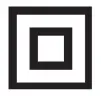 This symbol indicates that the appliance has double insulation between the dangerous mains voltage and the parts accessible to the user. In the event of repairs use only identical spare parts.
This symbol indicates that the appliance has double insulation between the dangerous mains voltage and the parts accessible to the user. In the event of repairs use only identical spare parts.
Installation
Install the stand as described below, or if you want to mount it to a wall, please contact a professional installer
Please ensure the TV is not plugged into the wall socket and furthermore we recommend to get another person to assist in the following task.
Attaching the stand
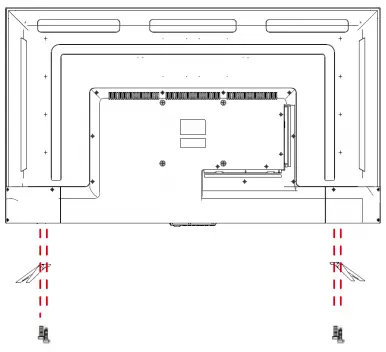
Step 1
Place a soft cushioned material on top of a flat surface to prevent damaging the screen panel. Then place the TV screen flat on top, with the screen side facing down, as illustrated on the right.
Step 2
Align the stand leg to the installation point, as illustrated below
Step 3
Tighten the screws (supplied) with a screwdriver to affix the stand to the panel, as illustrated on the right.
CAUTION!
Do not apply excessive force as this may damage the screw holes.
Wall-Mounting Instructions
Please ensure the TV is not plugged into the wall socket and furthermore we recommend to get another person to assist in the following task.
- We recommend you use a professional installer as we assume no liability for any eventual damage to the product or injury to yourself if you mount the TV on your own.
BACK OF TV
VESA PATTERN: 200 x 200mm
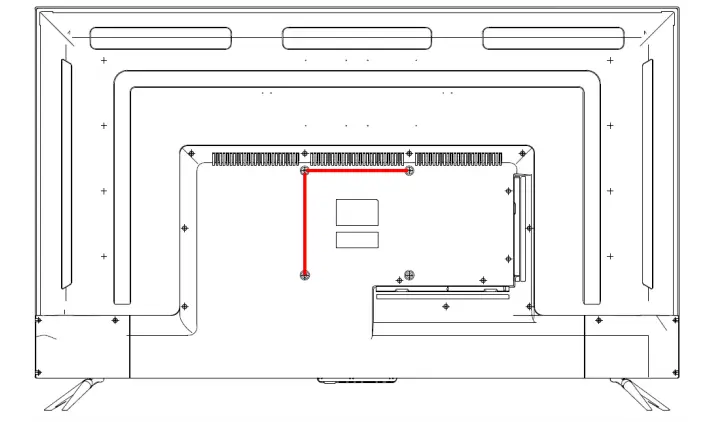
NOTE: If you are wall-mounting the TV, this should be done by a qualified installer.
Controls and Connections
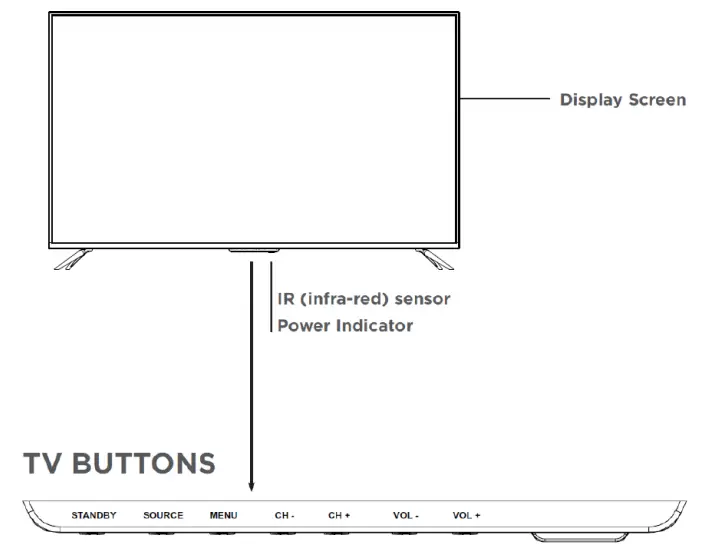
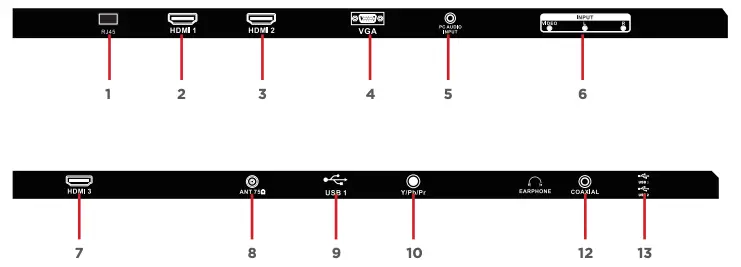
- ETHERNET INPUT (RJ45)
- HDMI 1
- HDMI 2
- VGA INPUT
- PC AUDIO INPUT
- AUDIO L&R INPUT / VIDEO INPUT (COMPOSITE)
- HDMI 3 (ARC)
- ANTENNA (RF)
- USB INPUT (1)
- Y/PB/PR INPUT (COMPONENT)
- EARPHONE
- COAXIAL
- USB INPUT (2) & (3)
USB connection
Insert a USB storage device into the USB port to record, playback of video/music/photo
Remote Control
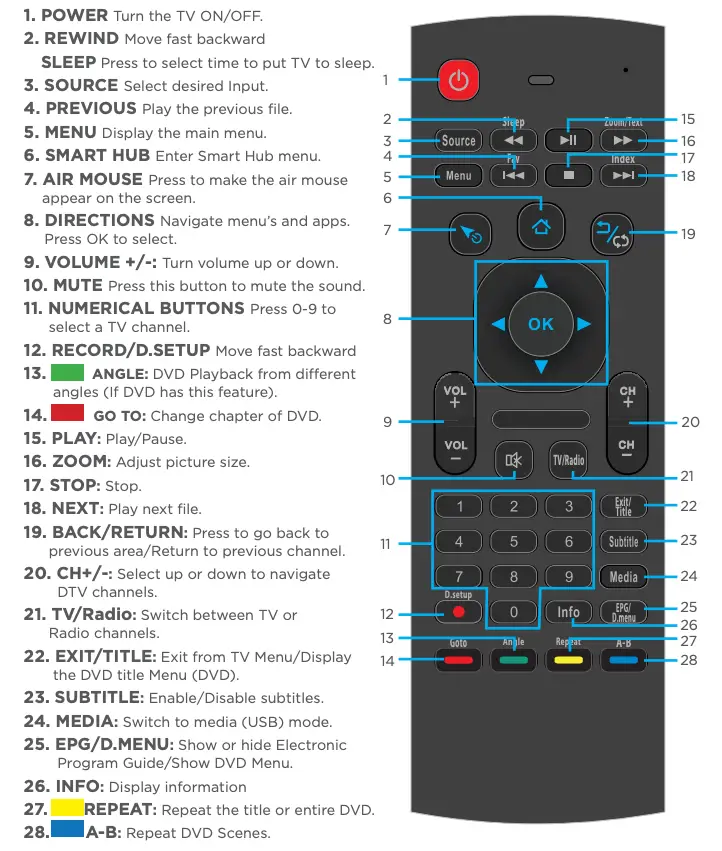
KEYBOARD
There is a built in keyboard at the back of the remote control for easy operation when accessing Smart hub, Applications or typing search’s.
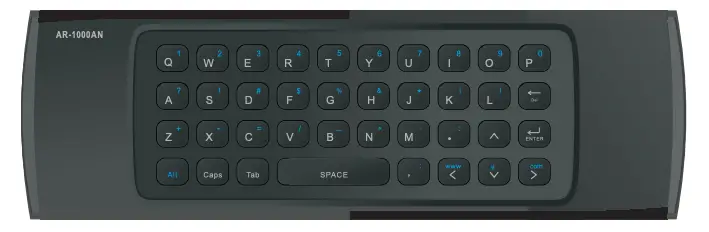
TIPS
- To enter UPPERCASE letters, Press the “Caps” button first, followed by the chosen letter. Then press “Caps” again to enter lowercase letters.
- To enter the number or blue characters shown throughout keyboard, press the “Alt” button at the bottom left of keyboard follow by the letter/character or shortcut indicated. Press the “Alt” button again to return to lowercase letters.
- The “Del” button performs backspace function to delete letters.
- As an alternative to the keyboard, you can use the on screen keyboard.
AIRMOUSE
To activate air mouse on your TV press the  button on your remote control.
button on your remote control.
The LED light on your remote control will stay on when Air Mouse is active.
- An arrow/mouse icon will appear on your tv. Point your remote control towards the TV and navigate to where you want to go.
- Press “OK” button to select or go into a menu/application.
- Press the
 (Return) button to go back to previous area.
(Return) button to go back to previous area. - If the remote control is not in use or inactive for 20 seconds the airmouse function will stop.
Note: For Return button to work within applications correctly, make sure that the air mouse function is on for it to work correctly.
Scrolling up and down a page
To scroll up and down a page on a website, applications, etc.. with the arrow/airmouse icon activated on the TV, press and hold the “OK” button on the remote control and point it towards the bottom of the page, While holding the OK button bring the arrow/airmouse icon up to the top of the page and let go of “OK” button. This motion will help you scroll down a page and the opposite for going back up a page. The same press and hold OK button motion can be done for going left and right.
Using the Remote Control
- Battery should normally last for about one year.
- Do not mix old and new batteries in the remote
- Do not use different types of battery
- If you do not intend to use the unit for a long time, please remove batteries from the remote to avoid accident.
- Keep batteries away from children and pets.
- Never throw batteries into a fire.
- Do not drop, or impact the remote control as it void warranty immediately.
- The remote control operate at a range of 5 to 6M effectively
- Do not expose the remote control sensor to a bright light.
Basic Operations
- Press the SOURCE button to display the input source list.
- Press the buttons to select the input source, and then press OK to confirm.
- You can access connected USB drives by selecting MEDIA.
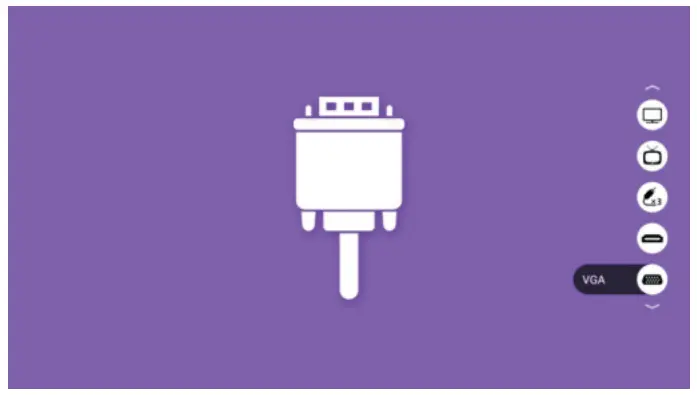
Tuning your TV
AUTO TUNING YOUR TV:
- Press the MENU button for the below menu to appear.
- Use the directional arrows or your air mouse by pressing
 then go to “Channel”.
then go to “Channel”. - Then select “Auto Tuning” and then select “DTV channels only” to proceed to turn your digital programs and wait for the process to be completed.
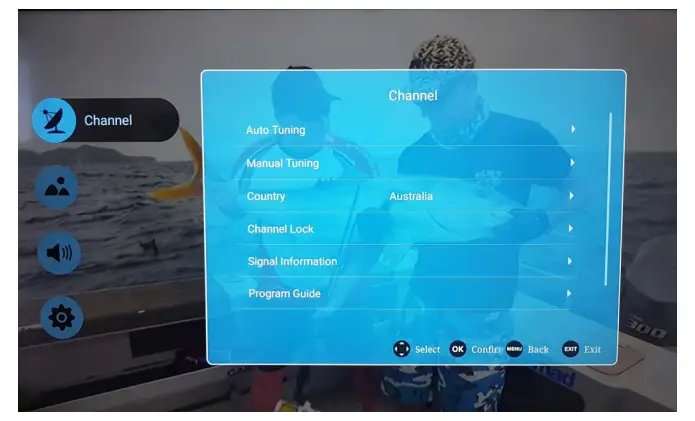
Menus
Picture
To access PICTURE settings, press the MENU button and go to PICTURE.
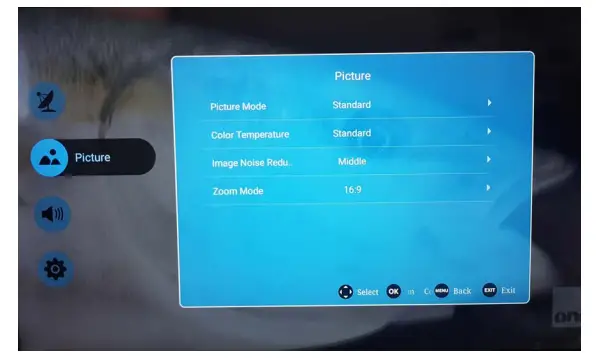
Sound
To access SOUND settings, press the MENU button and go to SOUND.
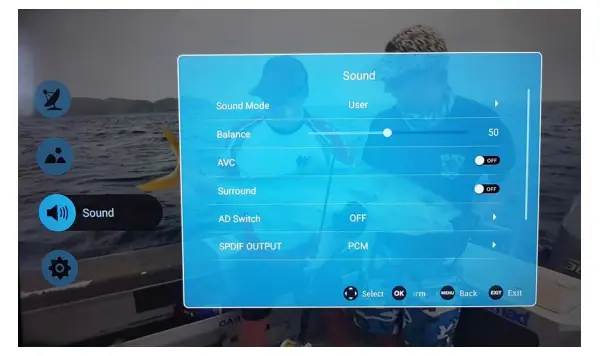
Advance
To access ADVANCE settings, press the MENU button and go to ADVANCE.
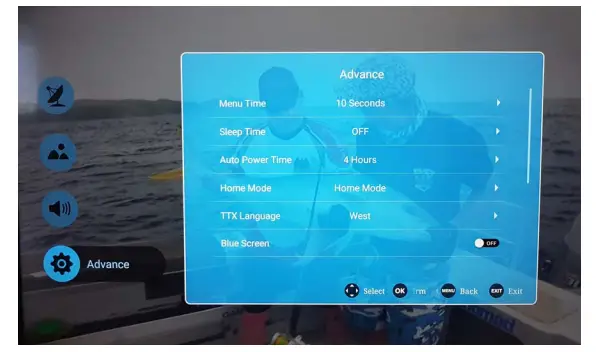
Smart Hub
SMART HOME
To access Smart Hub page for applications and web broswer, press the  button on the remote control for the smart home page to appear.
button on the remote control for the smart home page to appear.
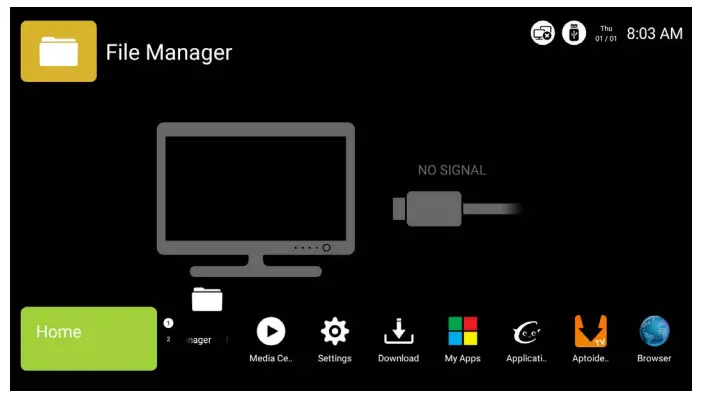
Once you are on the Smart TV home page, you can access various applications such as a media centre, web browser or our Aptoide store that has thousands of apps available for download such as Youtube, Netflix, Facebook and many more.
NOTE: Web browser on this TV is unable to support all videos & music streaming.
Settings
SETTINGS OPTIONS
To access settings for the below options such as network connectivity, time and date and system settings. Press the  button on your remote control. Once the Smart page is open, press the
button on your remote control. Once the Smart page is open, press the  button to open the Settings page as below.
button to open the Settings page as below.
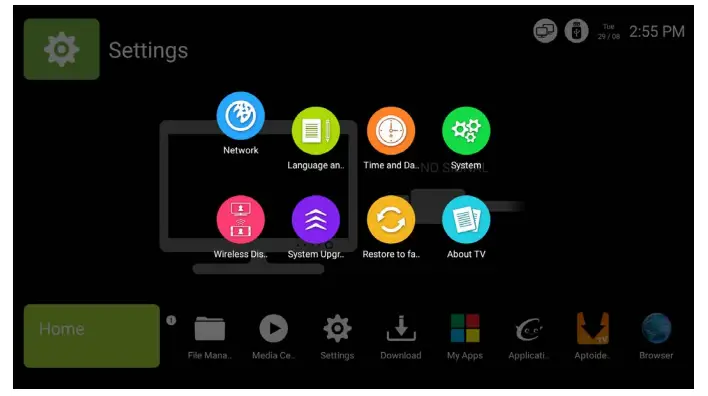
Network Access network settings to connect your TV to your home Ethernet or Wifi.
Language Change the language displayed through out your TV.
Time and Date Change date & time.
System Acess system settings.
Wireless Display Connect your Smartphone device and project its screen onto your TV.
System Upgrade System upgrades can be downloaded.
Restore to factory Restore to factory settings to set the TV back to when you first used it.
Note: Restoring to factory settings will delete all settings, applications, scanned and saved channels from your TV.
APTOIDE STORE
Aptoide is the game-changing alternative Android app store. With over 150 million users worldwide, 3 billion downloads and 700,000 apps.
Download all kinds of apps such as youtube, netflix, facebook or other social apps.
- Go to Aptoide icon on the Smart Home Page,
- Once Aptoide Store loads, accept the security measure that appears.
- Then you can scroll down for different categories, or go to the search option above and type in your favourite apps such as Youtube, Netflix or Facebook.
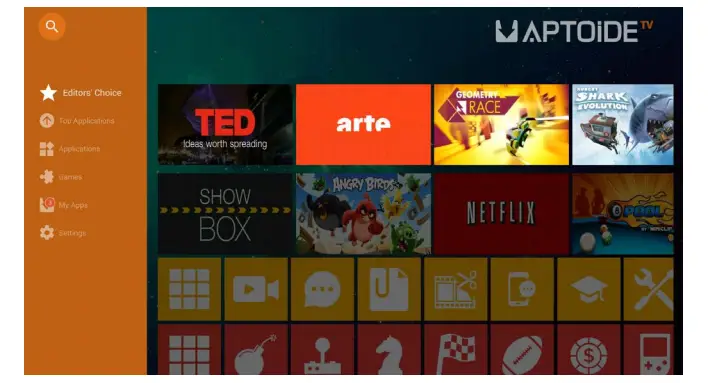
Once you have downloaded and installed your chosen app, you can either:
- Open it within the Aptoide store after installation OR press the
 button on your remote control to go to the smart hub.
button on your remote control to go to the smart hub. - When you are on the Smart home page, Either go into “My Apps” or where the (1) or (2) next to “HOME” is indicated (this indicates you have additional apps), Press the down arrow on your remote control to go to your 2nd row of applications. Your new apps will be located there.
FILE MANAGER
The file manager is used to access all files in local and USB devices.
Access this area to play any music, photo’s or videos that you have stored on your USB storage device.
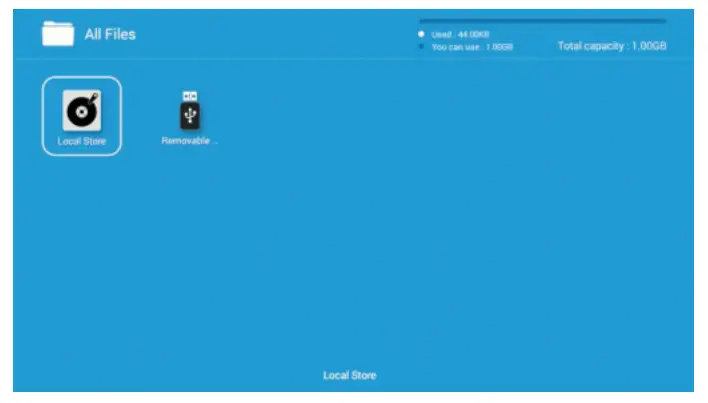
APPLICATION MANAGER
The application manager is used for managing all 3rd party applications downloaded from the Aptoide store. Keep control of applications that you use or dont need.
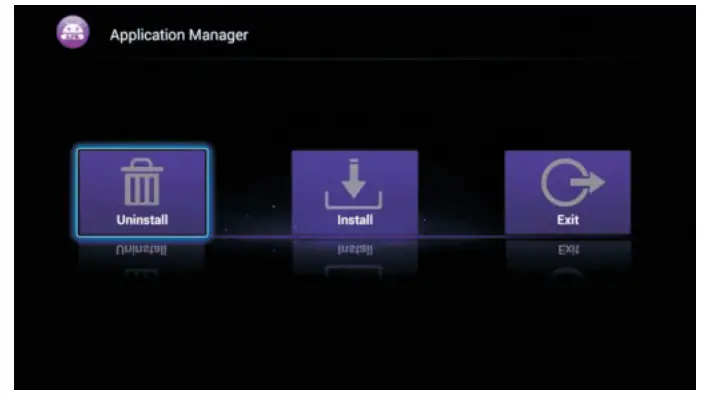
FAQs
GENERAL PROBLEMS WITH TV SET
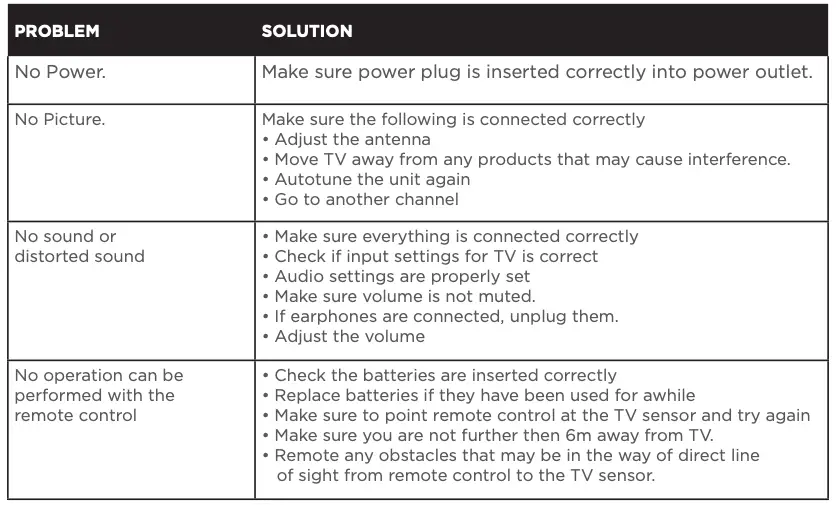
Specifications
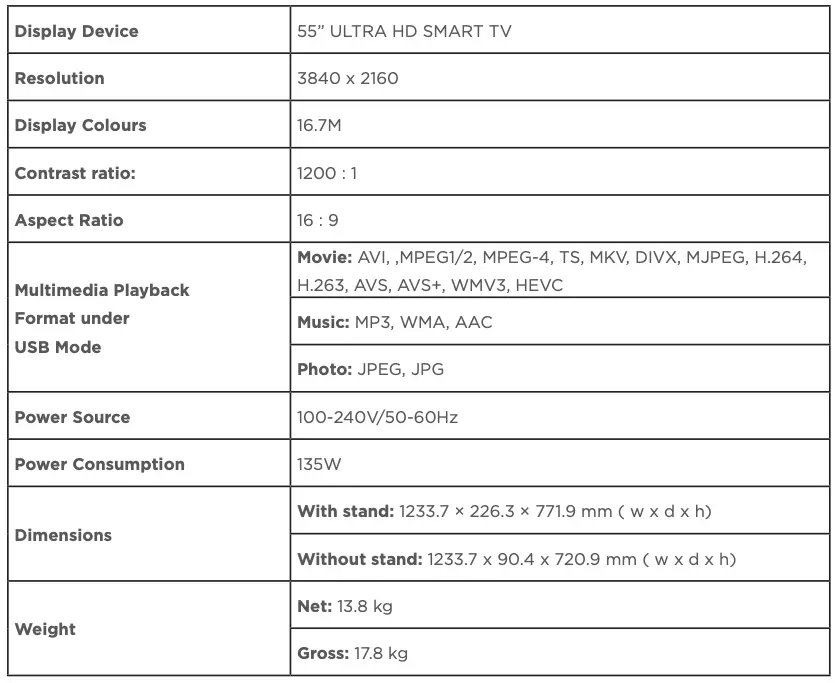
Customer Helpline
1300 296 699
DISTRIBUTED BY:
Ayonz Pty Ltd
VERSION:
1.0
