
Sensors Door Sensor Instructions
Product Configuration

Front Back
Main Function:
Detect open/close status of the door/window
Specifications
Battery: CR2 3V X1
Standby Current :≤5uA
Protocol: IEEE 802.11b/g/n
Wireless Range: 50m
Operating Temperature: -10℃~ 40℃
Operating Humidity: 20% ~ 85%
StorageTemperature: -10℃ ~60℃ (
Storage Humidity: 0% ~ 90%
Wireless Type : 2.4GHz
Standby Time: 4~6 months
Size:Main body:71.6mm*20.3mm*19.9mm
Small body:50mm*10mm*14mm
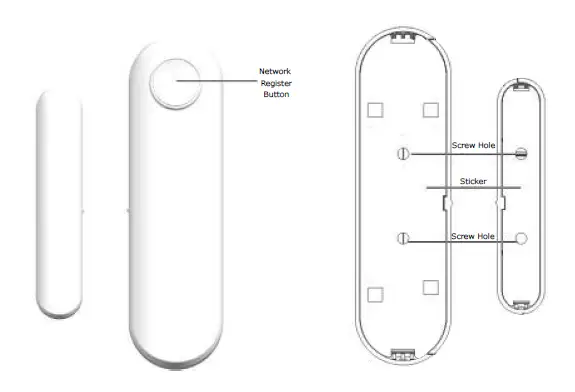

amazon alexa Google I IOM[
Download App
- Android Smart Phone: download “Smart Life” from GooglePlay.
- IOS iphone: download “Smart Life” from App Store.
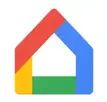
Run App
- Run “Smart Life” from your smartphone
- Register and login
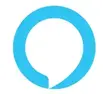
Note: Open the phone settings to ensure smart life app notifications permission is turned on.
Add Door/Window Sensor in the APP(1)
- Launch the app and tap the Plus ( + ) in the top right corner to add a door sensor device.
- .. Select Add manually,
- Electrician, then Socket (Wi-Fi)
- (It is OK not to choose the relative device)

Add Door/Window Sensor in the APP(2)
- Choose your Wi-Fi network and Enter the password. Then tab Next.
- IMPORTANT !!! Press and hold the button on the door sensor until the light is SLOWLY blinking (2s/time). Select “is slowly blinking (2s/time)” on the Smart Life App.
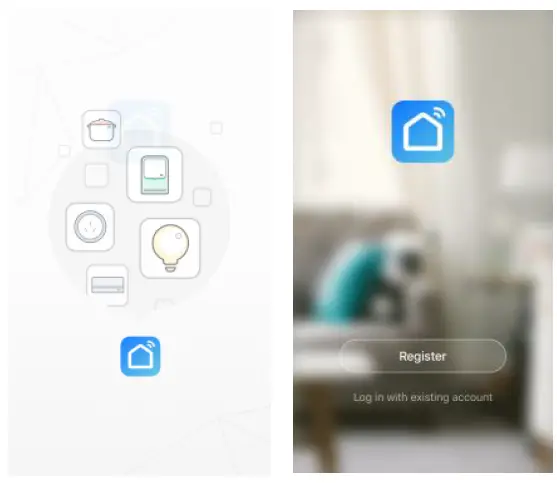
Add Door/Window Sensor in the APP(3)
- Tab Go to Connect.
- Select WLAN on your mobile phone setting.
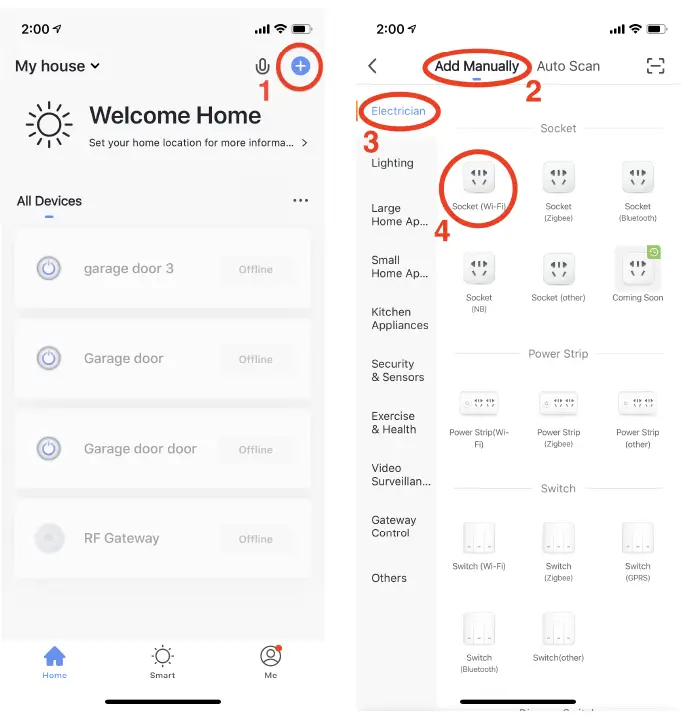
Add Door/Window Sensor in the APP(4)
- Choose SmartLife-XXXX network on the WLAN setting.
- Switch back to Smart Life app when WLAN is successfully connected to SmartLife-XXXX network.
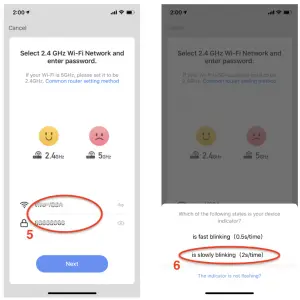
Add Door/Window Sensor in the APP(5)
- It will show Adding device on the Smart Life App.
- Now your Door Sensor is successfully added. Tab Done.
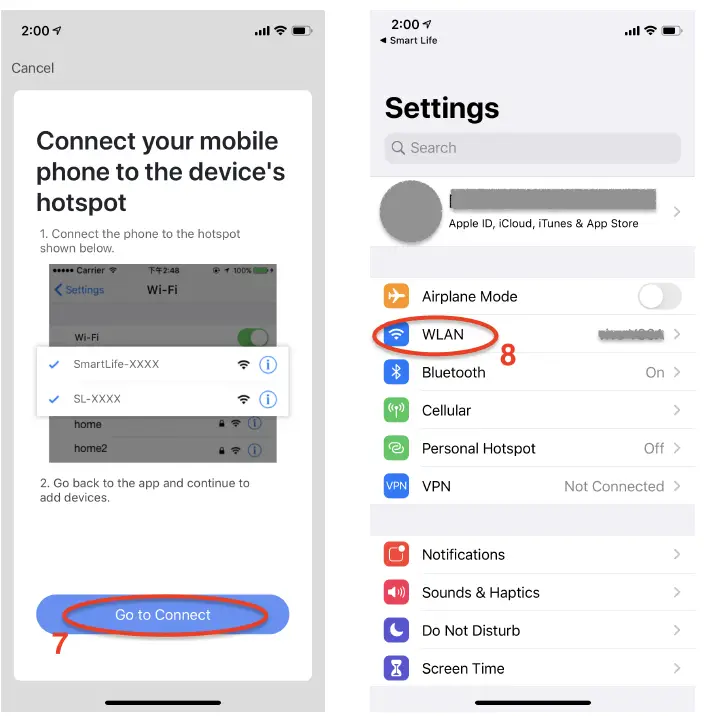
Share and Push Notification
Sharing: Share your devices to other people. Select Profile menu as below and choose Device Sharing.
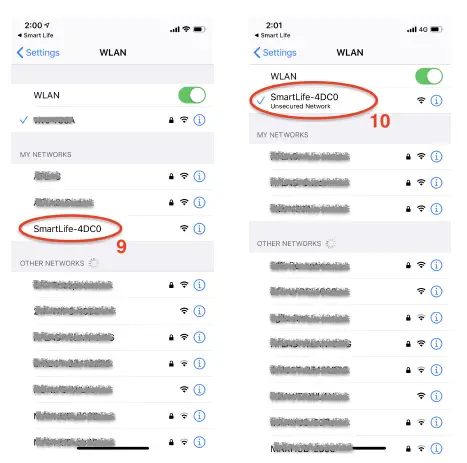
Push Notification: Choose Settings tap on top right corner and turn on the Push Notification
Compatible With Alexa /Google Home
1. Connect your device to Amazon Alexa (Note:please update to the newest version)
Step 1 : After the door sensor has been added to “Smart Life” App, open Alexa App on your phone
Step 2 : Search for Skill “Smart Life” and enable
Step 3 : Sign in to your “Smart Life” account in Alexa
Step 4 : Go to Alexa Smart Home section and Discover your Devices
Step 5 : Control Device
The following voice commands are supported:
- Alexa, is the door closed?
- Alexa, is the door sensor closed?
Step 6: Create Routines
Select Routines to create ,then you can perform a series of actions,like reading the weather and turning on the lights,with single command.
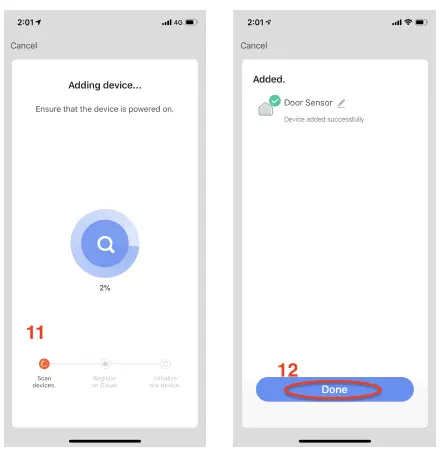
2. How to control your device via Google Home
Step 1 : After the door sensor has been added to “Smart Life” App, Log in the Google Home App and find the Home Control
Step 2 : Manage account to find the APP “Smart Life”
Step 3 : Enter your account and password;
Step 4: Agree the smart life to work with Google Assistant.
Step 5 :Control Device (Note:Don’t use similar words style to named the device,such as door sensor and front door sensor) You can now control your devices using voice through your Google Home product.
The following voice commands are supported:
- Ok Google, is the door sensor on or off ?
Tips:
1 Please make sure connect 2.4GHz wifi Network as the sensor do not support 5GHz wifi
2.The connect position for sensor and magnetic
contact:
Small triangle on the sensor and magnetic contact must be at overlap position
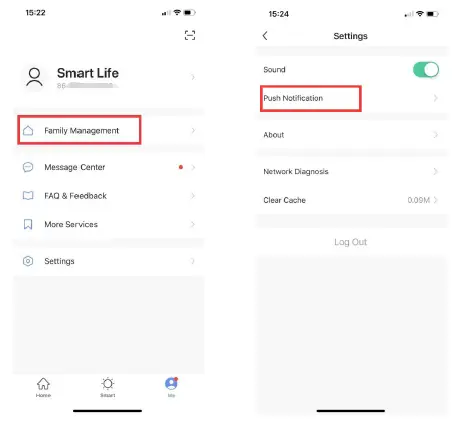
Make Your Home Smarter