
SHARP®•Roku TV
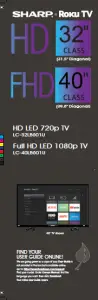
QUICK SETUP GUIDE
Secure the stands to the TV with the four provided screws.
32″ / M4 (10 mm length) (4 pcs.)
40″ / M4 (20 mm length) (4 pcs.)

40″ TV shown
OR
How do I prepare my TV for wall mounting? (not for use with the TV stands)
You’ll need: Phillips screwdriver and a soft surface to lay your TV on.
1 Carefully place your TV face-down on a cushioned, clean surface.
2 See the instructions that came with your wall mount for more information about how to correctly mount your TV.
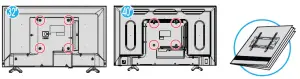
32″ VESA Mounting Pattern
VESA mount (200x200mm): M6 type screw, minimum length 10 mm
40″ VESA Mounting Pattern
VESA mount (200x200mm): M6 type screw, minimum length 10 mm
This apparatus is intended to be supported by a UL Listed Wall Mount Bracket, marked with the minimum weight of 6.5 kg
Wall mount installation guide (not included)
Your TV has four VESA mounting holes on the back. If you attach a wall-mount bracket to the back of your TV, the bracket must be securely attached, using all four holes. If you do not use all four mounting holes, your TV
may fall and cause property damage or personal injury. See the documentation that came with your wall mount for complete mounting instructions.
STOP!
Do not plug your power cord in until all other devices have been connected
Included accessories
 Remote control
Remote control
and two AAA
batteries
32″
 Power cord
Power cord
TV stands
M4 (10 mm length)
(4 pcs.)
40″
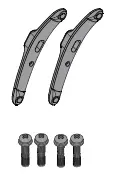 TV stands
TV stands
M4 (20 mm length)
(4 pcs.)
WHAT YOU NEED (not included)
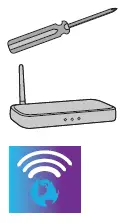 A Phillips screwdriver
A Phillips screwdriver
Wireless router*
(needed for streaming)
Internet connection*
(needed for streaming)
*Subscription or other payment may be required to access certain content.
Features Front view

32″ Remote sensor / Power Switch

40″ INPUT Power indicator Remote control sensor
Back view
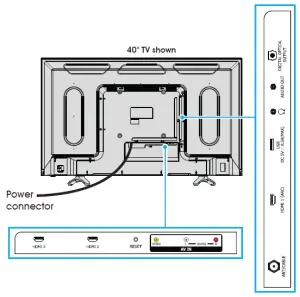
Note: Images do not necessarily represent the exact design of your television.
Before using your new product, please read these instructions to prevent any damage.
2 MAKING CONNECTIONS
How do I watch TV or connect a device such as a DVD or Blu-ray disc player, game console, or tablet?
Using an HDMI cable (BEST)
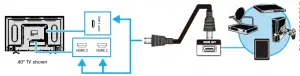
Multi-purpose jack: You can plug any device that uses HDMI into any HDMI jack. However, certain devices must be connected to the HDMI 1 (ARC) jack. See the instructions that came with your ARC-enabled device for more information.
Using an AV cable (GOOD)
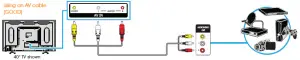
How do I connect my TV to an antenna or cable wall jack?

3 CONNECTING AUDIO DEVICES How do I connect my TV to external speakers?
Using digital audio OR Using analog audio
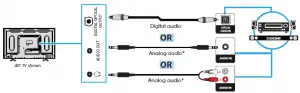
Note: If the volume on the device connected to the analog audio jack is too low, try increasing the volume on your TV.
TURNING ON MY TV
The best time to turn on your TV is after you have connected all devices and either attached the TV stands or wall-mounted your TV.
When your television is in place:
- Plug one end of the power cord into the AC IN connector on the back of your TV (32″) and the other end into a power outlet.
- Remove the remote control cover and install the batteries.
- Press
 (power) on your remote control.
(power) on your remote control. - Follow the on-screen instructions.
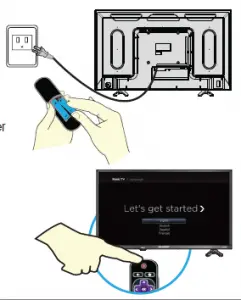
5 COMPLETE GUIDED SETUP (OPTIONAL)
- Your TV automatically detects your wireless network, so have your
network name and password handy and follow the easy on-screen
instructions. - You’ll be prompted to create your Roku account online at
https://my.roku.com/link. Your TV will generate a unique code that
links your TV to your new account.
Note: Roku accounts are free, and while a valid credit card number
is not required, providing your card information makes renting and
purchasing entertainment a breeze. You won’t be charged unless you
agree to the terms and cost of the content. - Once connected to your account, your TV will automatically update
with the latest software, and you can start streaming immediately. - If you aren’t ready to connect your TV to a wireless network, you can
still use it as a regular TV. - NOTE: Roku does not charge for activation support – beware of scams.
6 OPTIONAL
If you connected a cable or satellite box, skip this step. If you connected your TV to an antenna or cable wall jack (no box):
1 When the setup wizard is complete, select the ANTENNA TV tile from the Home screen.
2 Follow the on-screen instructions.
3 Whenever you want to watch TV, select this tile.
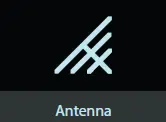

Make any night a movie night
Access more than 500,000 movies and TV episodes across major streaming services like Netflix, Hulu, Amazon Video, VUDU, and more. Choose from free, rental, and subscription services.
Stream sports on the big screen.
Choose from over 140 sports channels like WatchESPN, FOX Sports Go, NBA, NFL, MLB, WWE, CBS Sports, and more.*
Explore your passions
In addition to popular streaming channels like HBO NOW, SHOWTIME,
PBS KIDS, and FOX NOW, your Sharp • Roku TV also offers hundreds of streaming channels to fuel your passions – including fitness, cooking, religion, outdoors, international programming, and
much more.
Enjoy tons of free channels and free trials
Your Sharp • Roku TV has hundreds of popular free channels like
Crackle, CBS News, PBS, VEVO, and more. Plus, free trials** to popular
subscription services like HBO NOW, SHOWTIME, Netflix,
Amazon Video, and Hulu.
*Subscription or other payment may be required to access certain channels. Content may not be available in all areas in which the Sharp • Roku TV is sold and channel availability is subject to change.
**Cancel before your free trial ends to avoid subscription fees. A credit card may be required. ROKU, ROKU TV, and the ROKU logo are trademarks and the property of Roku, Inc. Other channel logos, brand, and product names are trademarks or registered trademarks of their respective holders.
USING YOUR REMOTE CONTROL
POWER Turns your TV on or off.
BACK Returns to the previous screen.
Directional keypad
CHANNEL RECALL/JUMP BACK AND INSTANT REPLAY
Changes to the previous channel when viewing antenna or cable (no set-top box) programming. Jumps back one position in video when viewing streaming content. Backspaces one letter during menu entries, such as Search.
SLEEP Sets the sleep timer.
REWIND Rewinds streaming video, jumps to the previous audio track or selection, jumps up one page in menus.
PLAY/PAUSE Pauses or resumes playback.
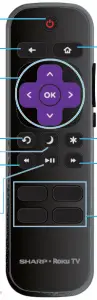 HOME
HOME
Displays your TV’s Home screen. Stops playback if you are watching TV or streaming content.
VIEW MORE OPTIONS
Gives you easy access to picture settings, display options, and more. Press * on any screen to access options.
STREAMING CHANNELS SHORTCUTS
When you press a button:
• If you have not added the channel, displays a sign up page.
• If you have added the channel, displays the channel’s home page.
• If your TV is off, turns on your TV and displays the channel’s home page.
Using your cable set-top box or satellite receiver remote as a universal remote. If you prefer to use your cable set-top box or satellite receiver remote as a universal remote, refer to the manual that your cable or satellite service provided. It will include instructions on how to program their remote to your television. You can find codes that work with your Sharp•Roku TV and the most common cable and satellite providers’ universal remote controls at www.roku.com/universalremote.
SHARP® • Roku TV
TROUBLESHOOTING
Having trouble completing the
guided setup? Don’t worry, it’s usually an easy fix.
If you cannot see a picture on your TV
- Make sure that your TV and the device you want to watch (cable box, Blu-ray player, game console, etc.) are turned on and plugged into a working wall outlet.
- Make sure that your power cable is connected.
If you cannot connect to your wireless home network during guided setup
- Make sure that the correct wireless network name is selected.
- Make sure that the wireless network password is correctly entered (password is case sensitive).
- Improve wireless signal by rotating the router slightly (even a few inches can help).
If you cannot hear sound
- Make sure that the TV volume is turned up and not on mute.
- Try only the TV speakers by disconnecting any connection to audio devices (like headphones or audio video receivers).
If the TV remote control isn’t working
- Remove any obstruction and point the remote at the TV’s remote control sensor (Features).
- Try a fresh set of batteries.
- If the status light on the front of your TV flashes once each time you press a remote button, the problem is not with the remote.
- Unplug the TV and plug it back in.
One-year limited warranty
Visit https://www.sharptvusa.com/support
Need additional help?
See your online User Guide! This comprehensive guide includes
everything from basic how-to steps to more advanced features.
Go to: https://www.sharptvusa.com/support
Find your model. Under Owners Manual, find the language you
want, then click Download. Your online User Guide opens.
We’re here for you.
https://www.sharptvusa.com/support
For customer service, call: 1-855-544-2030
All rights reserved. SHARP is a trademark of Sharp Corporation;
used under license by Hisense International (Hong Kong)
America investment Co., Limited.
©2018 Best Buy China LTD.
All rights reserved.



