
SHARPER IMAGE 204819 LAPTOP AND TABLET TRAY WITH BUILT-IN CHARGER User Guide

Indications of Parts

HOW TO USE THE LAPTOP AND TABLET TRAY WITH BUILT-IN CHARGER
Follow these steps to use your Laptop and Tablet Tray with Built-in Charger
- Unfold the product.
- Adjust the legs and height of the product.
- Lift the supporting board and adjust the board height to your liking with the clamp underneath the board.
- The left side will fit your tablet device and the right your phone.
- Use the included LED light when needed.
- Plug the LED light into USB port: OUT 1A.
- Press power on to turn the light on.
How to Use

- When the product is folded.
- Open the product as shown.
- Adjust the legs height as shown.
- Lift the supporting board and adjust the board height as you like.
- Fix the tablet with the clamp on the left top
- Place the tablet on position as shown.
How to use our Special Locking System
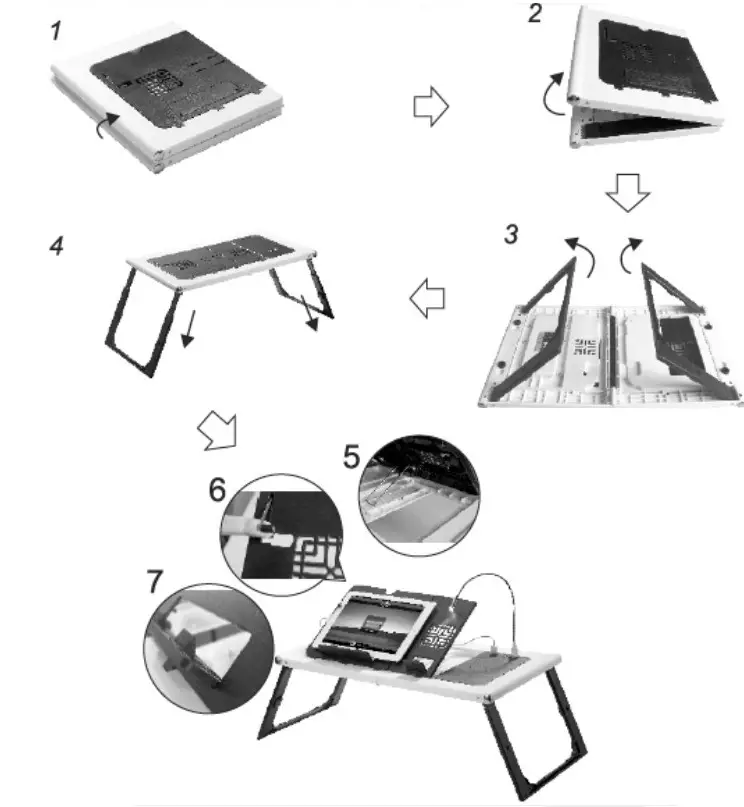
With this locking system, the table will not fall down no matter pressing downwards or upwards
HOW TO CHARGE YOUR LAPTOP AND TABLET TRAY WITH BUILT-IN CHARGER
- Connect the USB cable to input labeled IN on the product.
- Plug the end of the USB the cable into the charging device (your computer can charge the Laptop and Tablet Tray with Built-in Charger).
- The LED lights will blink blue when the device starts to charge.
- To turn off the device, press power OFF button twice.
HOW TO CHARGE DEVICES WITH THE LAPTOP AND TABLET TRAY WITH BUILT-IN CHARGER
- Connect the USB cable to the output labeled OUT1A or OUT2A port.
- Plug the end of the USB into your device to charge (ex: smartphone).
- The LED lights will blink blue when the device starts to charge.
- Press the power button on the Laptop and Tablet Tray with Built-in Charger to turn off.
LED LIGHTS
- Blinking blue- Normal charging
- Blue- Stand-by or full
- 1 blue lights- Battery capacity 0-25%
- 2 blue lights- Battery capacity 25-50%
- 3 blue lights- Battery capacity 50-75%
- 4 blue lights- Battery capacity 75-100%
CAUTION
- Do not expose this product to high temperature, such as sunshine, fire, etc.
- Do not put it in water or other liquids.
- Do not drop this product.
- Do not use extension cable and/or overload printed circuit board.
WARRANTY / CUSTOMER SERVICE
Sharper Image branded items purchased from SharperImage.com include a 1-year limited replacement warranty. If you have any questions not covered in this guide, please call our Customer Service department at 1 (877) 210-3449. Customer Service agents are available Monday through Friday, 9:00 a.m. to 6:00 p.m. ET.
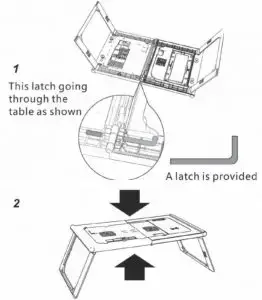
The SHARPER IMAGE® name and logo are registered trademarks.
©Sharper Image. All Rights Reserved.