
Sharper Image® Desktop Aquarium User Guide
Item No. 207813
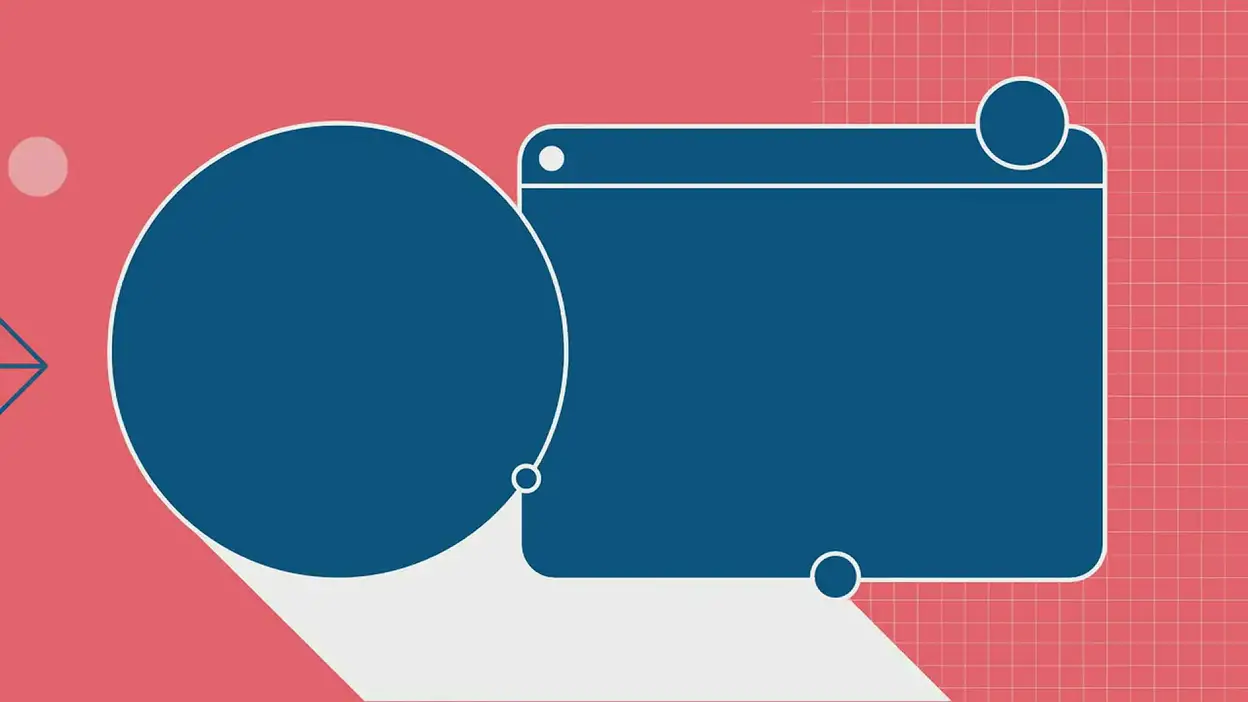
Thank you for purchasing the Sharper Image Desktop Aquarium. Please take a moment to read this guide and store it for future reference.
FEATURES
- Multifunction aquarium with LCD clock / desk lamp / desk organizer
- Recirculation pump aerates the water
- 0.4 gallon capacity (1.5 liter)
- Includes decorative pebbles and artificial plant
- Multicolored LED interior lights
- Adjustable LED desk light
- Dual compartments for pens, pencils, scissors, etc.
- Backlit LCD digital clock/calendar/thermometer with alarm and snooze
- 5 built-in nature sounds
- Aquarium motor plugs into a USB port
- Clock requires 3 AA batteries
PLEASE NOTE: Consult with your pet store professional to learn how many fish (and what species of fish) are best suited to live in this aquarium.
AQUARIUM INSTRUCTIONS
- Fill the tank between the MIN and MAX lines.
- Plug the tank into a USB port with the included USB cable.
- Turn the MOTOR switch ON to circulate (aerate) the water and turn on the multicolored lights at the bottom of the fish tank.
- When the MOTOR switch is OFF, the circulation and colored lights will power OFF.
- The LIGHT switch turns on the LED desk light.
REPLACING THE WATER IN THE AQUARIUM
- Turn the MOTOR and LIGHT switches OFF.
- Bend the LED desk light toward the pen compartments.
- Pour water out slowly from the corner (opposite of the faucet).
- Add new water in its place.
PLEASE NOTE: Fish are very sensitive to water quality. Consult your pet store professional to learn how to prepare water for your fish.
INSTRUCTIONS FOR THE LCD CLOCK / CALENDAR
Note: There are 5 buttons: [MODE], [SET], [UP], [DOWN] and [SOUND].
NORMAL TIME MODE
- Insert 3 AA batteries.
- “AM 12:00” is displayed in 12-hour format.
- Press [SET] to set up Date/Time with the sequence as follows: [Hour]→[Minute]→[Year]→[Month]→[Date]→[Exit].
- Press [UP] and [DOWN] to adjust the settings.
- The day of the week will change automatically (from Monday to Sunday) according to the date.
TIME FORMAT
- Press [UP] to toggle between 12- and 24-hour time formats.
ALARM AND SNOOZE FUNCTION
Press [MODE] to enter alarm setting mode.
- Under alarm setting mode, press [SET] to set the alarm, with the sequence as follows: [Hour]→[Minute]→[Snoozing]→[Music]→[Exit].
- Under alarm setting mode, press the [MODE] button to return the normal time display. (If you do not press anything for 1 minute, you will automatically return to normal time display.)
- Under the alarm setting mode, press the [UP] or [DOWN] button to turn alarm and snoozing ON or OFF. When the alarm is on, the
 symbol is displayed. When the snooze is on, the
symbol is displayed. When the snooze is on, the  & SNOOZE symbol is symbols are displayed.
& SNOOZE symbol is symbols are displayed. - To silence the alarm, press any button, except [SET], to stop it for about 2 minutes. After this period, the alarm will ring again automatically, and the snooze function will repeat 2 times (for 2 minutes each time). Press the [SET] button to cancel the alarm.
- The interval of snooze time is 1 to 60 minutes.
- After you set the Alarm and Snooze features, you can select your preferred alarm sound from the “MUSIC” menu.
TEMPERATURE MODE
- This mode displays the current room temperature.
- Press [DOWN] to display the temperature in °F or °C.
NATURE SOUNDS
Press [SOUND] to turn on the nature sound with the sequence as follows:
- Running water and animals
- Forrest
- Running water with bird songs
- Insect sounds
- Running water
- Repeating cycle of sounds 1-5
BACKLIGHT
- Press [SOUND] to turn on the nature sound and backlight. Press again to pause the nature sound, and backlight keeps up for 5 seconds
- Press any other button, it will light up for 5 seconds and then turn off.
WARRANTY / CUSTOMER SERVICE
Sharper Image branded items purchased from SharperImage.com include a 1-year limited replacement warranty. If you have any questions not covered in this guide, please call our Customer Service department at 1 (877) 210-3449. Customer Service agents are available Monday through Friday, 9:00 a.m. to 6:00 p.m. ET.
SHARPER IMAGE®
The SHARPER IMAGE® name and logo are registered trademarks.
©Sharper Image. All Rights Reserved.