
SHARPER IMAGE Fly+Drive 7 Inch Drone User Guide
Getting to Know Your Drone
PLEASE READ ALL WARNINGS AND INSTRUCTIONS PRIOR TO USE. KEEP THIS DOCUMENT AS IT CONTAINS IMPORTANT INFORMATION ABOUT YOUR DRONE.
PREPARE FOR FLIGHT
- Drone must be charged before each use (Cable included)
- Indicator light will turn off once fully charged
- Install batteries in remote
PAIR YOUR DRONE
Before each flight pair the remote with the drone:
- Turn your drone on and place on a flat, level surface
- Turn on the remote on and move the left joystick up, then down
- The beep will indicate successful pairing
- Repeat steps 1 and 2 if necessary
REMOTE CONTROL OVERVIEW
Practice flying your drone below 10 feet and at low speeds until comfortable with all controls to avoid unnecessary damage or injury
- Left joystick: left/right controls spin and Up Down controls elevation
- Right joystick: controls flight direction
- Direction Trim: use to eliminate drift To cut power to drone, move left Joystick to down position
INTRODUCTION
Congratulations on your purciase of the Rechargeable 2.4 GHz Fly + Drive Drone. Get ready to soar to new heights. Master the art of drone flying with remote control maneuverability. This lightweight drone will provide hours of fun.
SPECIFICATIONS
Drone Battery: 800 mAh Li-po
Remote Controller Batter/ 4 x 1.5V ‘`AA”
Charging Time: 120 minutes
Maximum Recommended Altitude: 100 ft.
READ ALL WARNINGS AND PRECAUTIONS BEFORE USE
SAFETY WARNINGS
- Not recommended for children under 14 years of age. As with all electrical products, precautions should be observed during handing and use to reduce the risk of electrical shock.
- Adult supervision is required at all times.
- Drive drone only on smooth flat surfaces.
- Never fly drones above or near people, sudden changes in wind or other conditions could lead to unexpected crashes.
- Always use caution when flying drone vehicles, obey relevant laws, respect the privacy and property rights of others.
- The drone shall never be modified or used for anything except its intended purpose.
- Before each use, an adult should review the prodict and battery to determine that no damage or hazards exist.
- DO NOT TOUCH SPINNING PROPELLERS.
- Do not allow anything to intentionally make contact in any way with spinning propellers o Prevent contact with spinning blades by turning off remote prior to handling drone.
- Use caution and pay attention to your surroundings while operating drone.
- Do not fly drone into animals, people, or inanimate objects.
- Keep drone away from power lines, buildings, trees, public areas, and any other potentially hazardous areas.
- Do not operate in rain, heavy wind, and or any type of severe weather.
- Do not land drone on vet surfaces.
- Never touch or allow others to touch drone while it is flying.
- Always turn drone off when it is not in use.
- Always fly drone in large open areas.
- The drone will lose controlling capabilities if fly distance is more than maximum recommended altitude of 100 ft. Keep below 100 ft. to avoid potential crashing risc.
WARNING: Changes or modifications to this unit not expressly approved by the party responsible for compliance could void the user’s authority to operate the equipment.
Fly-aways are the resp)nsibility of the individual pilot and will not be replaced by the manufacturer.
This drone weighs 0.335 lbs. As of December 21, 2015, the Federal Aviatbn Administration (FM) only requires registration on unmanned aircrafts weighing more than .55 lbs. Visit wwwt.faa.gov/uas/registration/ for more information. Although the FAA does not require this drone to be registered, ongoing compliance with federal, state, and local laws is an owner s sole responsibility. Always fly safely anc respect the privacy of others.
This device complies with Part 15 d the FCC Rules. Operation is subject to the following two conditions: (1) this device may not cause harmful interference, and (2) this device must accept any interference received, lncluding interference that may cause undesired operation.
Note: This equipment has been tested and found to comply with the limiis for a Class B digital device, pursuant to part 15 of the FCC Rules. These limits are designed to provide reasonable protection against harmful interference in a residential installation. This equipment generates, uses and can radian radio frequency energy and, if not installed and used in accordance with the instructions, may cause harmful interference to radio communications. However, there is no guarantee that : interference will not occur in a particular installation. If this equipment doe; cause harmful interference to radio or television reception, which can be determined by turning the equipment off and on, the user is encouraged to try to correct the interference by one or more of the following measures:
- Reorient or relocate the receiving antenna.
- Increase the separation between the equipment and receiver.
- Connect the equipment into an outlet on a circuit different from that tc which the receiver is connected.
- Consult the dealer or an experienced radio/TV technician for help.
TROUBLESHOOTING
When remote switch is turned on, the remote light does not illuminate:
1) Check that batteries in the remove are installed correctly OR 2) Replace with new batteries
When the remote is switched on, the remote LED is flashing and remote is beeping:
- Remote batteries are low; replace them with new Potteries
Drone and remote properly pair, but the drone will no: lift-off:
- Drone Li-Po needs charging. Use charging cable o connect the drone to power source.
After trimming the crone, the drone ‘light is very unstable and cannot fly properly:
- One or more blades are most likely damaged;
- Turn off the drone and remote. 3) Replace with the proper number replacement blade and try flying again.
After impact, the drone is unstable:
- PPut the left remote control level’ to the left bottom and put the right remote control lever to the right bottom at the same time which resets the drone (lights will flash quickly).
- If the above does not resolve the issue, reboot the drone and controller and pair again.
Remote Controller and Drone can not be paired:
- Check Point: Remote Controller must be closed to Drone, not ex:eed 4 meters.
Note: If there are 2 sets of Drones within 4 meters for Pairing, you must pair one successfully before pairing the second set.
Contents



REMOTE BATTERY INFORMATION
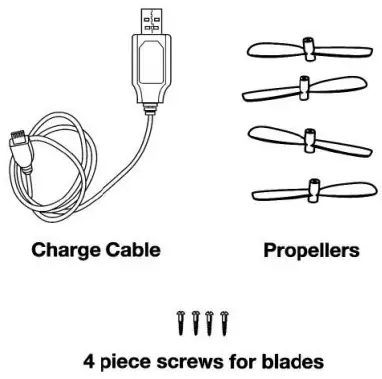
- Unscrew the remote battery door usiig a Philips head screwdriver (not included).
- Install 4 “AA” batteries as shown in the diagram above.
- Replace and close battery compartment.
LITHIUM-POLYMER BATTERY WARNING
There is a risk of fire and personal injury if Li-Po battery is punctured, damaged or misused.
- Never expose battery to extreme temperatures or moisture.
- Do not subject battery to strong impacts.
- Always keep battery away from flammable materials.
- Only use manufacturer specified batter(ies), charger(s), and/or adapters, if applicable.
- Battery is not serviceable.
- Let battery cool to room temperature Ware charging.
- While charging, never leave battery unattended.
- Recycle or dispose of battery according to federal, state and local laws.
KEEP THIS INSTRUCTION MANUAL FOR REFERENCE
BATTERY WARNING – ALKALINE (AA)
- Do not mix old and new bateries.
- Do not mix alkaline, standard (carbon-zinc), or rechargeable batteries. • Insert batteries using the correct polarity. Do not short-circuit the supply terminal.
- Only use manufacturer specified batter(ies), charger(s). and/or adapbrs, if applicable, specified by the manufacturer.
- Always use, replace, and recharge (A applicable) batteries under ache supervision.
CHARGING BATTERY
Note: The Battery Charger will light up when it is charging the battery and turn off when the battery is fuly charged. Charge time is approximately 120 minutes.
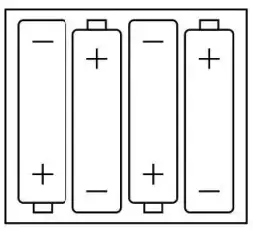
- Turn off the drone before charging.
- Connect she Battery Charger Cable to the port fount on the rear of the drone.
- Connect USB connector to the power source.
Replacing Propellers
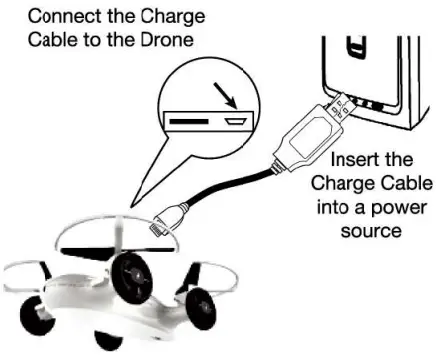

- Propellersare secured by screws. Only an alult should replace blades. Ti remove, unscrew the blade and pull up.
- Replace propellers by following the diagram on the right.
- Each blare spins differently. Blade 1 turns coulter clockwise and Blade 2 turns clockwise.
REMOTE OVERVIEW
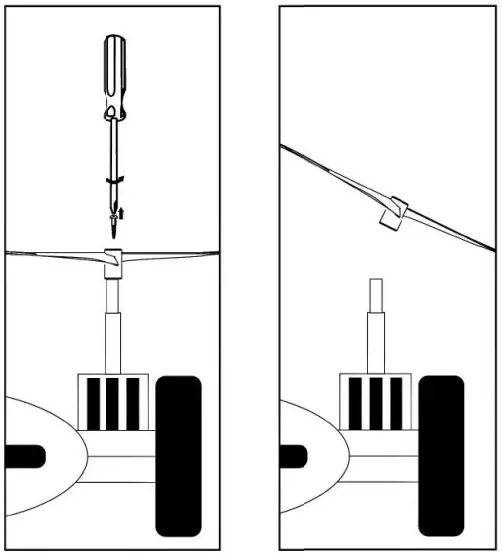
OPERATING DRONE
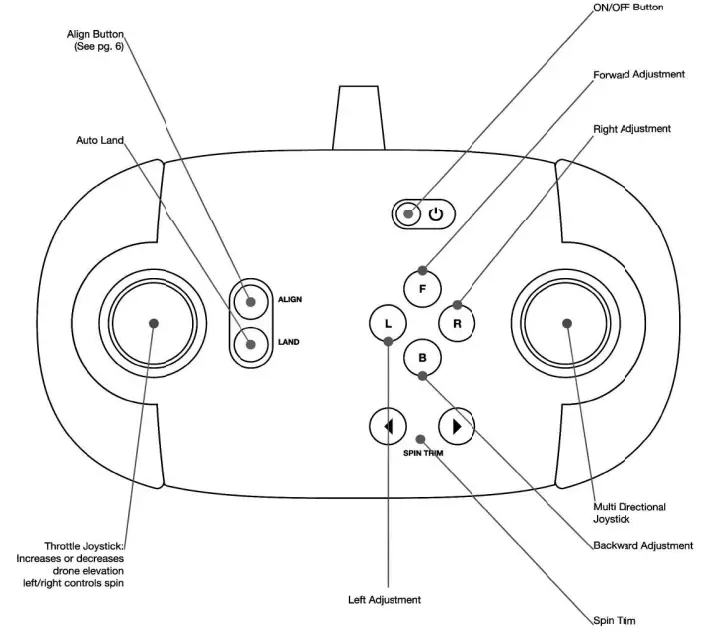
Step 1 — Pre-Flight Checklist
- Read all warnings and instructions Install remote batteries.
- Charge batteries.
- Make sure that drone and remote are powered off.
Step 2 — Choosing a location
- Drone is designed to be flown/driven indoors and outdoors
- Always make sure you have enough space to fly drone
- Always follow warnings.
Step 3 — Driving Mode
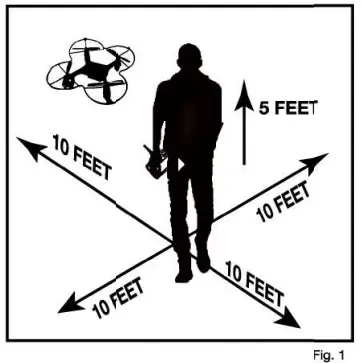
Turn the drone and remote on then place the drone on a hard flat surface and allow to sit for 4 seconds.
Step 4 — Lift Off

Bring the car to a stop.

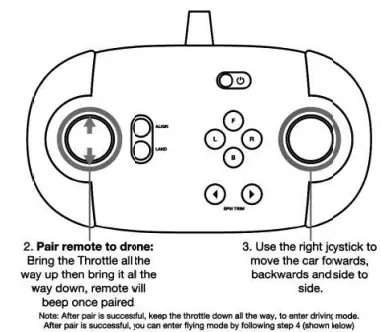
Step 5 – Operating Drone in Flight
Follow this step if your drone begin to drift while talce off or during flight.
F. Drone drifts backwards: Press tie Forward Adjustment Button.
B. Drone drifts forwards: Press the Backwards Adjustment Button.
L. Drone drifts right: Press the Left Adjustment Button.
R. Drone drifts Left: Press the Right Adjustment Button.
Step 6 – Lending Drone
- Make sure you have achieved level, balanced flight, where the drone is neither climbing nor descending. This mode allows you to safely and slowly land your drone without having to control the speed.
- The ideal auto landing height is 20ft.
- Press the land button to trigger auto land. Remote will beep continuously until you exit the auto land mode.
- To steer the drone during landing, use the right control until drone has reached the ground.
- Press the land button again to exit auto landing node.
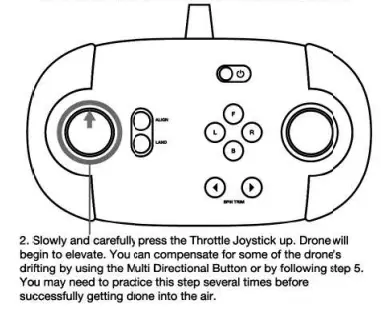
Step 7 – Retrieving Drone
- Turn off your remote by pressing the Power Button. This will stop you from accidentally turning the propellers on.
- Make sun the propellers have stopped spinning ten pick up your drone. Note: You Will need to pair your done again before you next flight.
Align
Press the Algin Button to turn Align mode ON and then again to tum off.
- In this mode, the drone will always move in the direction you press the Mutt Directional Button no matter which way the drone faces
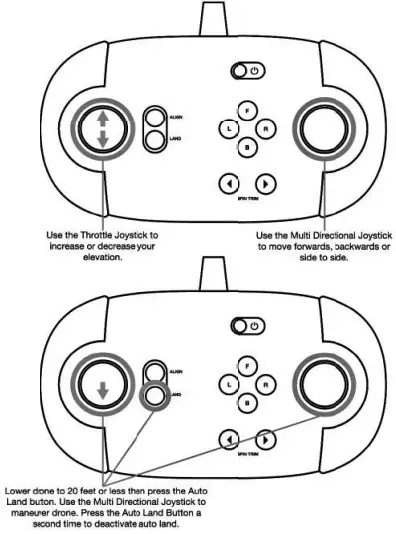
Tips
- Do not crash drone into sand or dirt. Drone gears map become clogged.
- When first learning to fly, practice lifting off and hovering.
- Stay several feet from walls and buildings.
QUESTIONS OR CONCERNS? PLEASE GIVE US A CALL … WE’RE HERE TO HELP
CUSTOMER SERVICE (800) 374-2744
Before calling please locate the 10-digit code printed on the back of your remote
Sharper Image° name and logo are registered trademarks. Distributed by and 04 2019 MerchSource, LLC. Irvine, CA 92618. All rights reserved. Distributed by MerchSource, LLC, Irvine, CA 92618.
For technical support, please visit www.merchsource.com or call 1-800-374-2744.
The artwork and design of this manual are protected by US copyright law and may not be reproduced, distributed, displayed, published or used Ix any purpose without prior written permission. It is not permitted to after, remove or reproduce any trademarks or copyright notice from this manual
ADULT ASSEMBLY, CHARGING, AND BATTERY INSTALLATION IS REQUIRED. ADULT SUPERVISION IS REQUIRED.
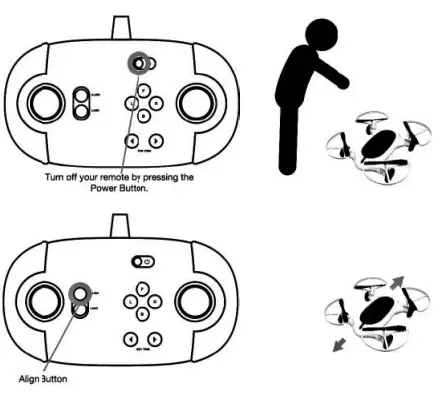
KEEP THIS INSTRUCTION MANUAL AS IT CONTAINS INPORTANT INFORMATION FOR FUTURE REFERENCE.
Due to continuous product improvements, the picture on the manual may differ slightly from the actual product. PATENT PENDING Model Na.: 1012357