

Sharper Image True Wireless Earbuds
Model: XO-9656-2
Before You Begin…
Caution
To ensure safe and proper use, read all safety information before using the device. Only use with manufacturer-approved batteries, chargers, accessories, and supplies.
- THIS DEVICE IS NOT A TOY, do NOT allow children or pets to use or play with this device.
- Do not disassemble, modify, or repair the device.
- Do not submerge in water.
- Low battery may cause poor Bluetooth connection or sound distortion.
- Do not overcharge battery.
- Do not expose the unit to extreme temperatures (heat or cold), open flames, humid, or wet conditions.
- Do not allow the USB ports, power jack or other inputs of the device to be exposed to dust or water, or come into contact with any conductive materials such as liquids, metallic powders, etc.
Battery Life Information
Testing conducted by Southern Telecom in Feb 2019 found that these earbuds, paired with most phones, with volume set to 50%, lasted for approximately 3 hours of music and 2 hours of talk time.This testing was conducted with a fully charged set of earbuds, used to fully empty battery. Battery life will vary with device settings, environmental and other factors.
Questions & Customer Support
For questions, troubleshooting or any other assistance, please visit our website at SouthernTelecom.com and click on Product Support.
In the Box
- STBT303 – True Wireless Earbuds Plus (xl)
- Charging Case (x1)
- USB Charging Cable (xl)
- User Manual (x1)
Location of Controls
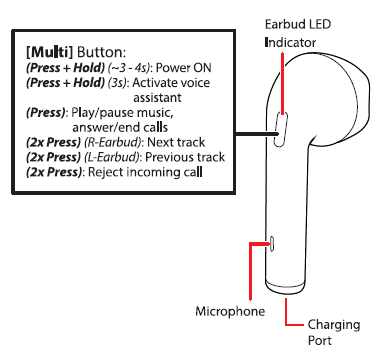
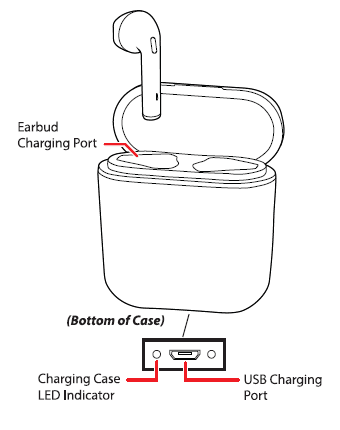
Getting Started
Charging the Case Plug the small connector of the supplied USB charging cable into the USB harging port on the bottom of the case. Plug the large connector into the USB port on a computer, a USB charging device, or 5V USB adapter (not included) and plug into a wall socket.
The LED indicator on the bottom of the case will flash RED while the case is being charged, and turn solid RED when the case is fully charged.
Charging the Earbuds
Open the lid of the charging case and slide the earbuds into case’s earbud charging ports. The earbuds will automatically begin charging. The earbuds’ LED indicators will turn solid RED when they are charging and turn OFF when they are fully charged.
NOTE: When the earbuds are low on power, a voice will be heard indicating that they need to be charged.
Powering ON/OFF
- Remove the earbuds from the charging case to power the earbuds ON.
- Pressand hold both earbuds1Multh buttons for-34 seconds to manually power the earbuds ON.
- Insert the earbuds into the charging case to automatically power them OFF and begin charging.
Pairing the Earbuds
- Power the earbuds ON by removing them from the charging case or by pressing and holding the [Multi] button.
- After a moment, a voice will be heard, indicating that the 2 earbuds are connected to each other. One earbud will flash RED and BLUE, the other will intermittently flash BLUE.
- Enable Bluetooth on your device and go to your device’s Bluetooth menu, Select STBT303 when it appears.
- Once successfully paired to your device, a voice will be heard and both earbuds will intermittently flash BLUE.
Adjusting Playback
Once you have paired to the earbuds, you can adjust playback and volume with the controls on your paired device, or with the earbud controls below.
- Press either [Multi] button to pause. Press again to resume.
- Double press the [Multi] button on the right earbud to skip to the next track.
- Double press the [Multi] button on the left earbud to skip to the previous track.
Activating Voice Assistant
To activate voice assistant, the TW5 earbuds must be paired M a device that has a voice assistant, such as SW or Google Assistant. For mom on using voice assistant’s please consult the instructional materials for them online. • Press and hold the [Multi] button for 3 sec to activate your device’s voice assistant function.
Phone Calls
- Press either [Multi] button to answer an incoming call
- Press either [Multi] button again to end the call.
- Double press either [Multi] button to reject an incoming call.
FCC WARNING
Any Changes or modifications not expressly approved by the party responsible
for compliance could void the user’s authority to operate the equipment. This device complies with part 15 of the FCC Rules. Operation is subject to the following two conditions:
(1) This device may not cause harmful interference, and
(2) this device must accept any interference received, including interference that may cause undesired operation.