
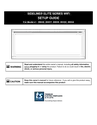 www.touchstonehomeproducts.com
www.touchstonehomeproducts.com
SIDELINE® ELITE SERIES WIFI
SETUP GUIDE
For Model # : 80036, 80037, 80038, 80042, 80044
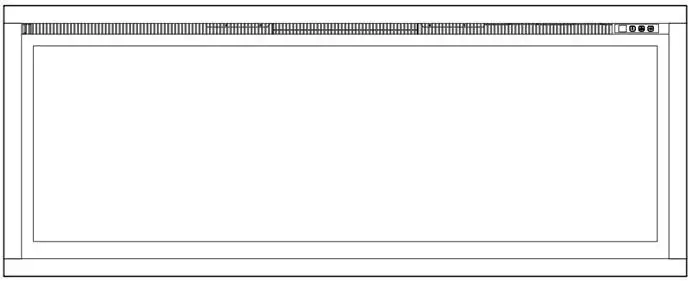
 WARNING
WARNING
Read and understand this entire owner’s manual, including all safety information, before plugging in or using this product. Failure to do so could result in fire, electric shock, or serious personal injury.
 CAUTION
CAUTION
Keep this owner’s manual for future reference. If you sell or give this product away, make sure this manual accompanies this product.
Sideline ® Elite Series Wifi Setup Guide
Sideline Elite Series Wifi Setup Guide
This Wifi Setup Guide is only for the Sideline Elite Series Fireplaces (sku: 80036, 80037, 80038, 80042, and 80044). The Touchstone Home Products Sideline Elite Series Fireplaces are powered by TuyaSmart. This document is a step-by-step guide for connecting your Sideline Elite Series Fireplace to your home network and operating the fireplace through the TuyaSmart app.
Setting Up Tuya Smart App and Account
- On your mobile device, download the Tuya Smart App from the appropriate app store or click the QR Code provided to download the app.
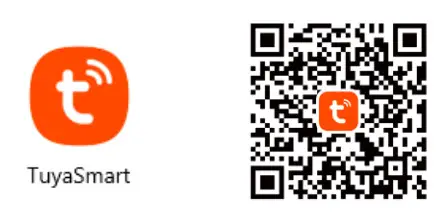 https://smartapp.tuya.com/tuyasmart
https://smartapp.tuya.com/tuyasmart - Once the TuyaSmart App is installed, click on the app icon to open the app and create a new account.
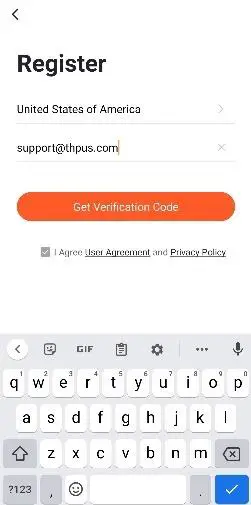
- Once a new user name has been created, you will be sent a Verification Code. Enter the Verification Code.
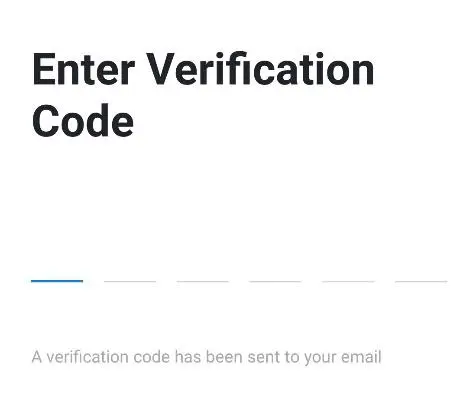
- Setup account password.

- After the account is created, log in to the account and select the Add Device button.
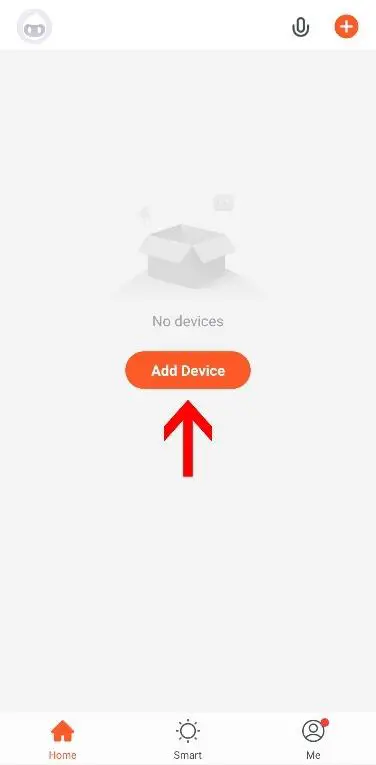
- To add your Sideline Infinity Fireplace, select the Add Manually option (1) at the top of the screen and select the Small Home Appliances tab (2) on the left side of the screen. Scroll down and select the Heater (Wi-Fi) (3) icon.
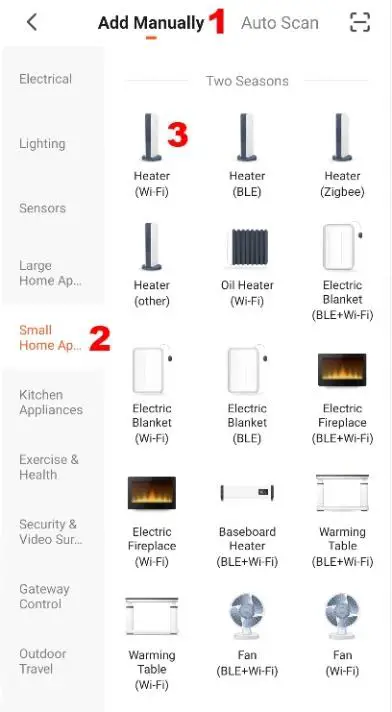
- Next, you will Configure your internet gateway. Click on the Configure button.
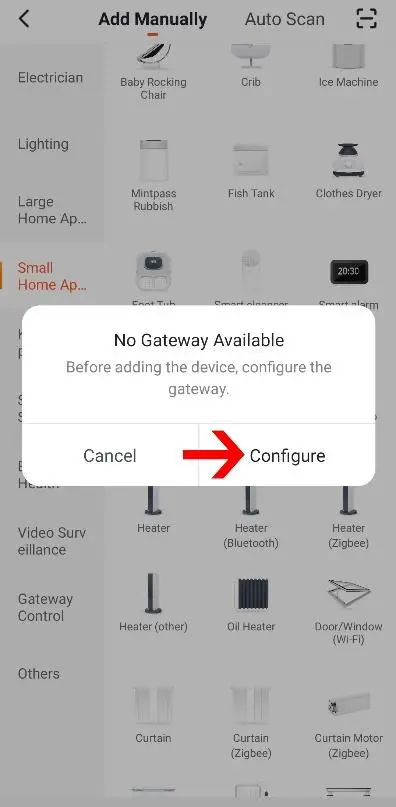
- Place the fireplace in Wifi Pairing The mode by powering on the fireplace and pressing and HOLDING the POWER BUTTON on the fireplace control panel until the display reads “P05”. Once in pairing mode, the flame colors on the fireplace will flash.
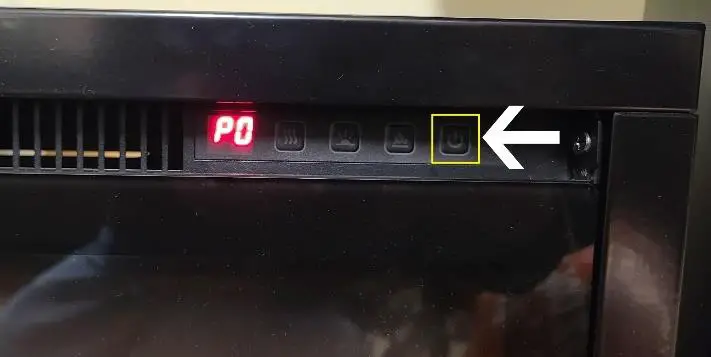
- Once the fireplace is in Wifi Pairing Mode, click the CONFIRM INDICATOR RAPIDLY BLINK box and click the NEXT button.
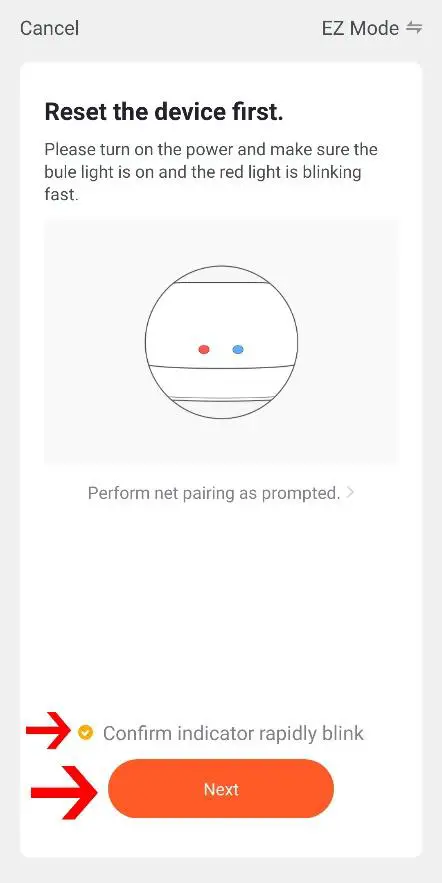
- Enter Wifi Access Point information to connect to your Wifi Network. Enter your Wifi SSID (Network Name) and Your Wifi Password and click the NEXT button.
NOTE: The 2.4GHz band on your wifi router must be enabled in order to connect the fireplace to your network.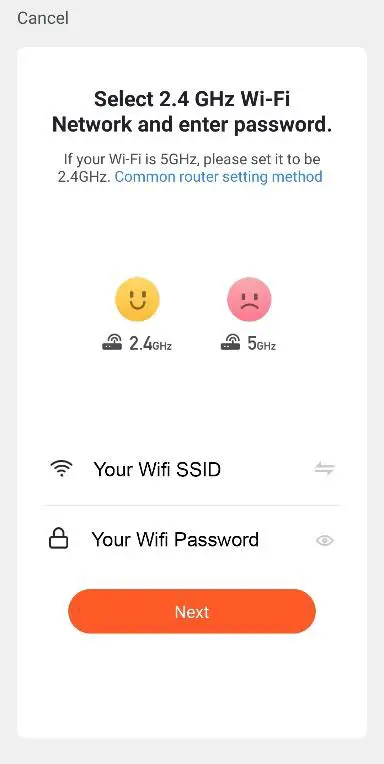
- The fireplace will now be added to your network and the TuyaSmart app.
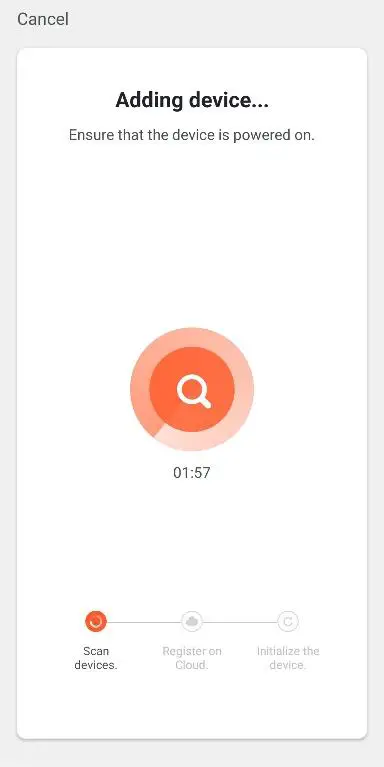
- When complete, your Sideline Elite Series Fireplace will now be successfully added to your network and the TuyaSmart app. You can rename your fireplace by clicking the edit icon next to the FIREPLACE name.
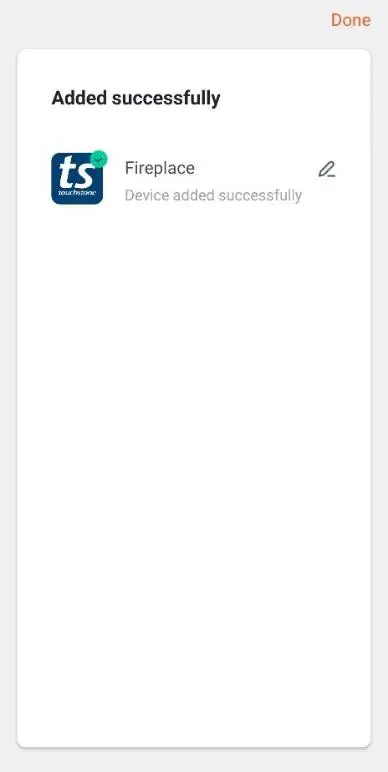
- To control your Sideline Elite Series fireplace, open the TuyaSmart App and click on your Sideline Elite Series Fireplace.
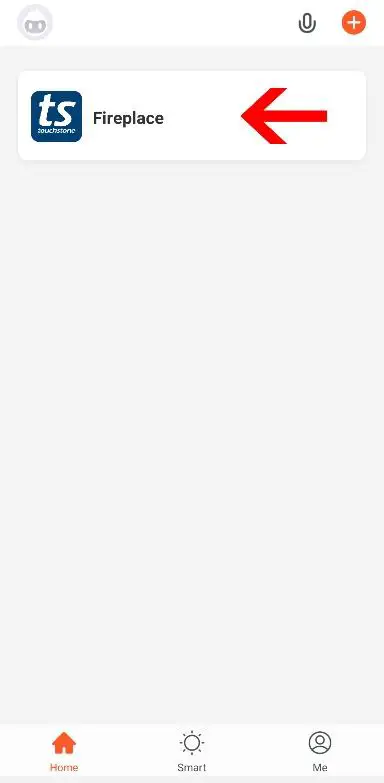
Using the Tuya Smart App and Controlling Your Sideline Elite Fireplace
- To control the fireplace via a mobile device, launch the TuyaSmart App and click on your Sideline Elite Series Fireplace.
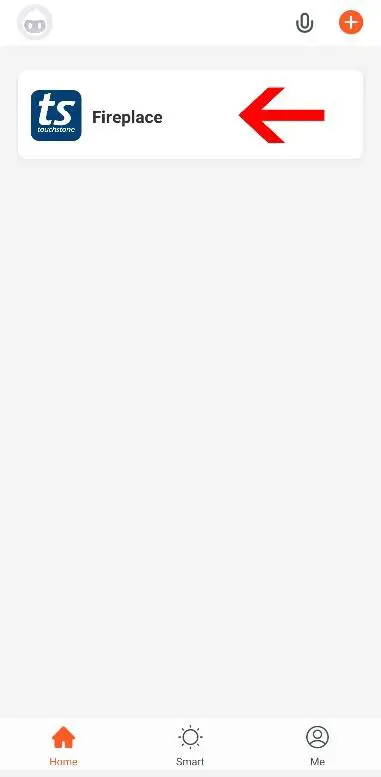
- After selecting the fireplace, you can now control the fireplace settings.
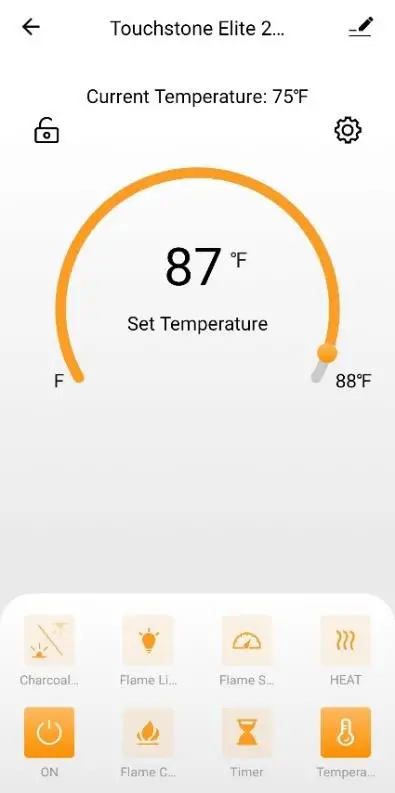
Fireplace Controls
 |
POWER BUTTON: Turns the fireplace ON and OFF. |
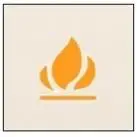 |
FLAME COLOR BUTTON: Changes the color of the flames. Pressing the button cycles through 6 color options. |
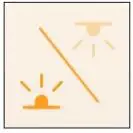 |
EMBER BED COLOR BUTTON: Changes the color of the ember bed. |
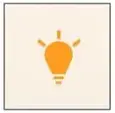 |
FLAME INTENSITY BUTTON: Changes the brightness of the flames. Pressing the button cycles through 5 flame brightness settings. |
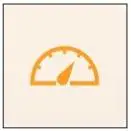 |
FLAME SPEED BUTTON: Changes the speed of the flames. Pressing the button cycles through the 3 flame speeds. |
 |
HEAT BUTTON: Changes the heat settings. Pressing the button turns the heater on. There are 2 heat settings, LO and HI. |
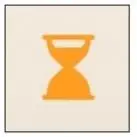 |
TEMPERATURE BUTTON: Sets the shutdown temperature of the thermostat. The thermostat can be set from 68° to 88° F. |
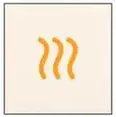 |
TIMER BUTTON: Sets the shut-off timer. The shut-off timer can be set from 30min to 8 hours. |
FCC Caution
This device complies with part 15 of the FCC Rules. Operation is subject to the following two conditions: (1) This device may not cause harmful interference, and (2) this device must accept any interference received, including interference that may cause undesired operation. Any Changes or modifications not expressly approved by the party responsible for compliance could void the user’s authority to operate the equipment.
Note: This equipment has been tested and found to comply with the limits for a Class B digital device, pursuant to part 15 of the FCC Rules. These limits are designed to provide reasonable protection against harmful interference in a residential installation. This equipment generates uses and can radiate radio frequency energy and, if not installed and used in accordance with the instructions, may cause harmful interference to radio communications. However, there is no guarantee that interference will not occur in a particular installation. If this equipment does cause harmful interference to radio or television reception, which can be determined by turning the equipment off and on, the user is encouraged to try to correct the interference by one or more of the following measures:
– Reorient or relocate the receiving antenna.
– Increase the separation between the equipment and receiver.
– Connect the equipment into an outlet on a circuit different from that to which the receiver is connected.
– Consult the dealer or an experienced radio/TV technician for help.
This equipment complies with FCC radiation exposure limits set forth for an uncontrolled environment. This equipment should be installed and operated with a minimum distance of 20cm between the radiator & your body.
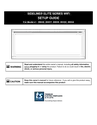 www.touchstonehomeproducts.com
www.touchstonehomeproducts.com
800.215.1990
rev. 20210518