

singing machine Bluetooth Karaoke Machine

Warnings
DANGEROUS VOLTAGE: The lightning flash with arrowhead symbol within an equilateral triangle is intended to alert the user to the presence of uninsulated dangerous voltage within the product’s enclosure that may be of sufficient magnitude to constitute a risk of electric shock to persons.
ATTENTION: The exclamation point within an equilateral triangle is intended to alert the user to the presence of important operating and maintenance (servicing) instructions in the literature accompanying this product.
DRIPPING WARNING: This product shall not be exposed to dripping or splashing, and no objects filled with liquids, such as vases, shall be placed on the product.
VENTILATION WARNING: The normal ventilation of the product shall not be impeded for intended use.
THIS PRODUCT COMPLIES WITH DHHS RULES 21 CFR CHAPTER 1, SUBCHAPTER J APPLICABLE AT DATE OF MANUFACTURED.
Warnings:
- This CD player employs a laser light beam. Only a qualified service person should remove the cover or attempt to service this device, due to possible eye injury.
- The use of controls, adjustments, or procedures other than those specified herein might result in hazardous radiation exposure.
- The apparatus shall be used in an open area.
CAUTION! - Invisible laser radiation when open and interlocks defeated. Avoid exposure to beam.
WARNING: TO PREVENT FIRE OR SHOCK HAZARD, DO NOT EXPOSE THIS UNIT TO RAIN OR MOISTURE.
FCC WARNING:
This equipment may generate or use radio frequency energy. Changes or modifications to this equipment may cause harmful interference unless the modifications are expressly approved in the instruction manual. The user could lose the authority to operate this equipment if an unauthorized change or modification is made. This device complies with part 15 of the FCC Rules. Operation is subject to the following two conditions:
- This device may not cause harmful interference, and
- this device must accept any interference received, including interference that may cause undesired operation.
NOTE: This equipment has been tested and found to comply with the limits for a Class B digital device, pursuant to part 15 of the FCC Rules. These limits are designed to provide reasonable protection against harmful interference in a residential installation. This equipment generates, uses and can radiate radio frequency energy and, if not installed and used in accordance with the instructions, may cause harmful interference to radiocommunications. However, there is no guarantee that interference will not occur in a particular installation. If this equipment does cause harmful interference to radio or television reception, which can be determined byturning the equipment off and on, the user is encouraged to try to correct the interference by one or more of the following measures:
- Reorient or relocate the receiving antenna.
- Increase the separation between the equipment and receiver.
- Connect the equipment into an outlet on a circuit different from that to nwhich the receiver is connected.
- Consult the dealer or an experienced radio/TV technician for help.
- The rating information is located at the rear of the unit.
INDUSTRY CANADA NOTICE:
This device contains licence-exempt transmitter(s)/receiver(s) that comply with Innovation, Science and Economic Development Canada’ licence-exempt RSS(s). Operation is subject to the following two conditions:
- This device may not cause interference.
- This device must accept any interference, including interference that may cause undesired operation of the device.
Important Safety Information
- Read these Instructions.
- Keep these Instructions.
- Heed all Warnings.
- Follow all Instructions.
- Do not use this apparatus near water.
- Clean only with a dry cloth.
- Do not block any of the ventilation openings. Install in accordance with the Manufacturer’s instructions.
- Do not install near any heat sources such as radiators, heat registers, stoves, or other apparatus (including amplifiers) that produce heat.
- Do not defeat the safety purpose of the polarized or grounding type plug. A polarized plug has two blades with one wider than the other. A grounding type plug has two blades and a third grounding prong. The wide blade or the third prong are provided for your safety. When the provided plug does not fit into your outlet, consult an electrician for replacement of the obsolete outlet.
- Protect the power cord from being walked on or pinched particularly at plugs, convenience receptacles, and the point where they exit from the apparatus.
- Only use attachments/accessories specified by the manufacturer.
- Use only with a cart, stand, tripod, bracket, or table specified by the manufacturer, or sold with the apparatus. When a cart is used, use caution when moving the cart/ apparatus combination to avoid injury from tip-over.
- Unplug this apparatus during lightning storms or when unused for long periods of time.
- Refer all servicing to qualified service personnel. Servicing is required when the apparatus has been damaged in any way, such as power-supply cord or plug is damaged, liquid has been spilled or objects have fallen into the apparatus, the apparatus has been exposed to rain or moisture, does not operate normally, or has been dropped.
- WARNING: To reduce the risk of fire or electric shock, do not expose this apparatus to rain or moisture. Do not place objects filled with water, such as a vase, on the apparatus.
- The AC mains plug is used as the power disconnect device and it should remain readily accessible and operable during intended use. In order to completely disconnect the apparatus from power, the mains plug should be completely removed from the AC outlet socket.
- CAUTION: To reduce the risk of fire or explosion, do not expose batteries to excessive heat such as sunshine, fire or other heat sources.
What’s in the box.
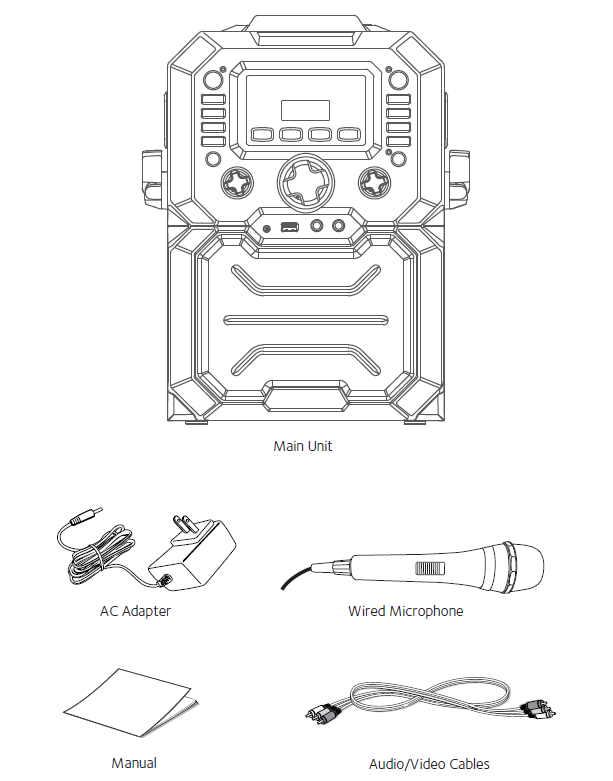
Location of Controls (Front)
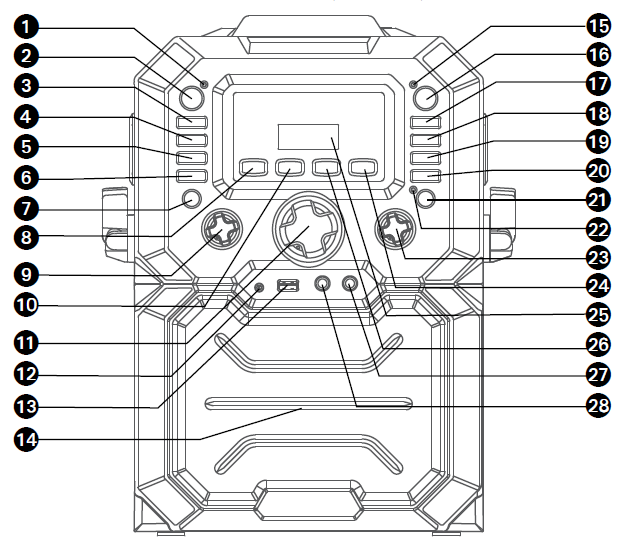
- Power indicator
- ON/STANDBY Button
- FUNCTION Button
- Auto Voice Control ON/ OFF Button
- SKIP 10+ Button
- SKIP 10- Button
- LIGHTS Button
- Built-in loop Songs Button
- MIC VOLUME Control
- Button
- MASTER VOLUME Control
- LINE IN Jack
- USB Slot
- Speaker
- Record indicator
- RECORD Button
- REPEAT/ PROGRAM Button
- SKIP 9 Button
- SKIP : Button
- STOP < Button
- PLAY/PAUSE /PAIR Button
- Bluetooth indicator
- VOICE EFFECTS Control
- Button
- Display
- Button
- MIC 2 Jack
- MIC 1 Jack
Location of Controls (Top/Rear)
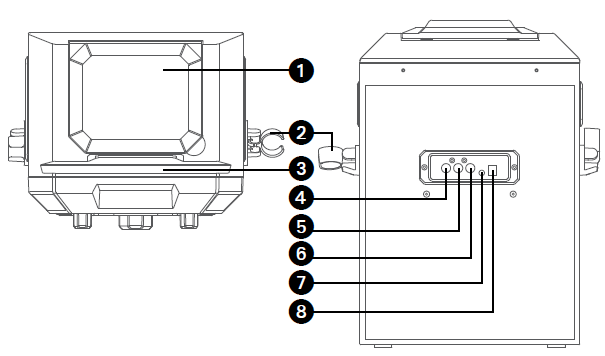
- Mic Holders
- Cradle
- VIDEO OUT Jack
- AUDIO OUT Right Jack
- AUDIO OUT Left Jack
- LINE OUT Jack
- DC Jack
Location of Controls (Display)
- CDG Indicator
- Display
- Repeat Indicator
- PLAY/PAUSE Indicator
- Program Indicator
Connection
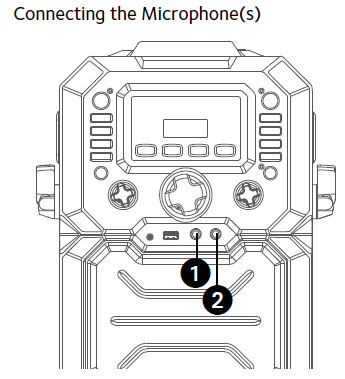
Microphones:
Connect a microphone into MIC jack 1 u as well as MIC jack 2 v (when desired).
Note: Do not drop or tap the Mic as damage to the Mic or speakers may occur. Do not twirl the microphone by cord as it will cause damage to the encased wiring.
Connecting the Unit to a TV
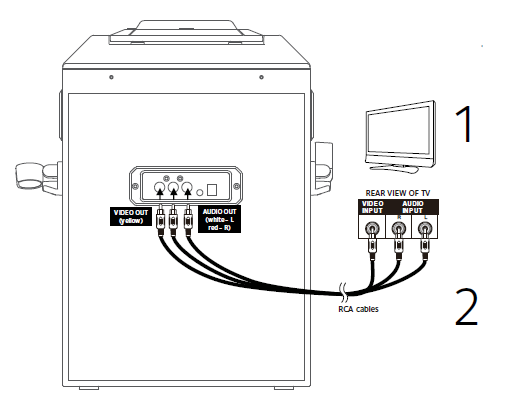
- Connect the RCA video cable (Yellow) to the VIDEO OUT jack and the audio cables n(White and Red) to the AUDIO OUT jacks located on the back of the Singing Machine.
- Connect the opposite end of the RCA video cable (Yellow) to the VIDEO IN jack and the audio cables (White and Red) to the AUDIO IN on your TV.
Notes:
- This unit can be used with or without a TV, but it is highly recommended to use a TV in border to utilize all the features.
- Also refer to the TV’s User Guide.
- To see the lyrics on the screen, you must use a CD+G disc or MP3+G files.
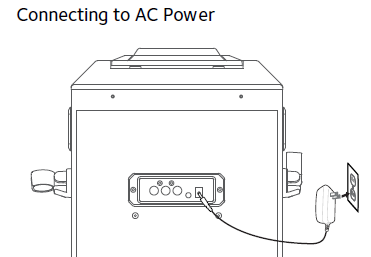
Insert the AC power cord into a conveniently located AC outlet having 120V AC, 60Hz.
Note: Make all connections before connecting to AC power.
Connecting to Line In Jack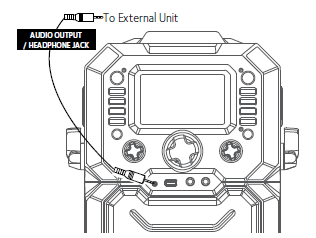
Connect an external device by using an appropriate cable (3.5mm audio cable not included) as shown.
Note: See page E21 to select and use the Line In function.
Connecting to Line Out Jack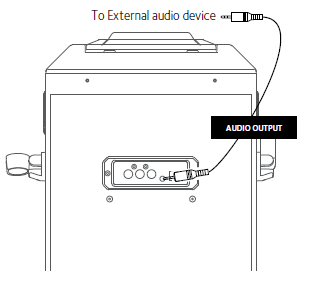
This unit can be connected to another audio system for greater audio output via 3.5mm AUX cord (not included). Plug one end of AUX cord into the LINE OUT jack located on the back of the machine.
Plug the other end of the AUX cord into the Line In jack on your separate audio device. You may need to refer the instructions of your separate audio device for more details.
Glowing Mood Lights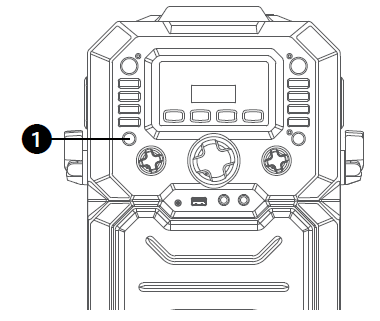
- When the unit is turned on, the Light mode 1 is automatically activated. The lights will light up and will synchronize with sound when you speak or sing into the microphone. Press the LIGHTS button for Light mode 2 which will display the light show but will not respond to the microphone. Press the LIGHTS button once again to turn off the Lights.
Cradle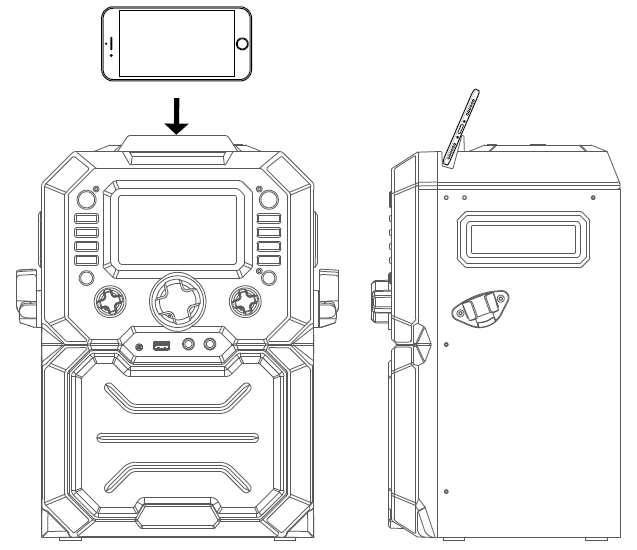
Operation
Playing a CD
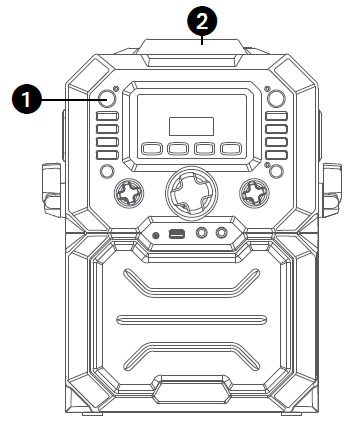
- Lift open the CD door and insert a CD or a CD+G by gently pressing it on the center spindle. Then close the CD door.
Notes:
- What is a CD+G? A CD+G (CD+Graphics) is the standard format for most karaoke discs that will display the words on the screen.
- Never place anything other than a CD in the compartment, as foreign objects can damage the unit. If no disc is inserted, “no” will appear on the screen.
- If connected to a TV or other audio source, adjust the volume of the TV using its own volume control
- Repeatedly press the FUNCTION button to select the CDG/CD mode; “—” will blink when searching the disc and then the total number of tracks will appear.
- Press the PLAY/PAUSE / PAIR button to start playback; if listening to a CD+G file, the image and lyrics will appear on TV screen (if connected) and the indicator of PLAY/PAUSE and CDG will light.
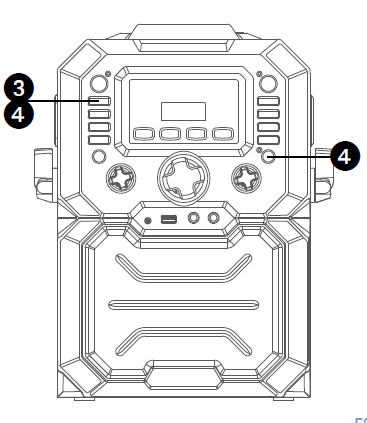
- Adjust the volume to a comfortable level using the MASTER VOLUME control.
Note: If connected to a TV or other audio source, adjust the volume of the TV using its own volume control. - Connect microphone(s) and slide the ON/OFF switch on the microphone to the ON position
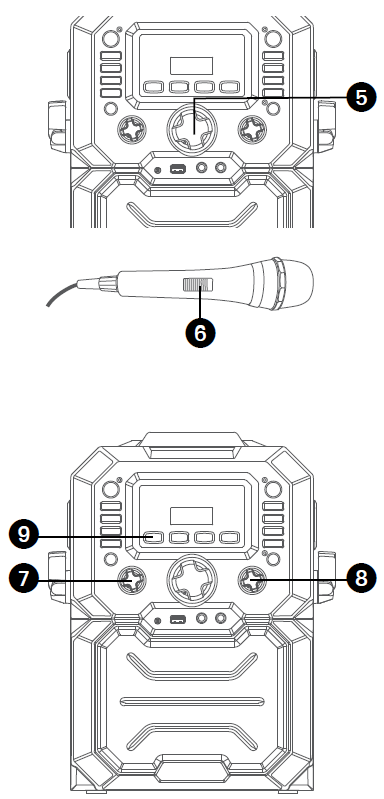
- Adjust the MIC VOLUME control as desired. Increasing this control will increase the volume of both microphones.
- SING-ALONG WITH BUILT-IN VOICE CHANGERS There are 6 built-in voice changers in this unit. Turn the VOICE EFFECT knob and singer’s voice will change as they sing into the microphone.
EF0 – NONE,
EF1 – ECHO,
EF2 – FEMALE,
EF3 – MALE,
EF4 – CHIPMUNK,
EF5 – ROBOT, or
EF6 – RADIO. - SING-ALONG WITH BUILT-IN LOOP SONGS There are 3 built-in looped songs. To select a song, press SONGS button repeatedly. To end song playback, cycle through all songs and music will stop.
- PLAYING BUILT-IN EFFECTS Press , or button to play three different built-in sound effects
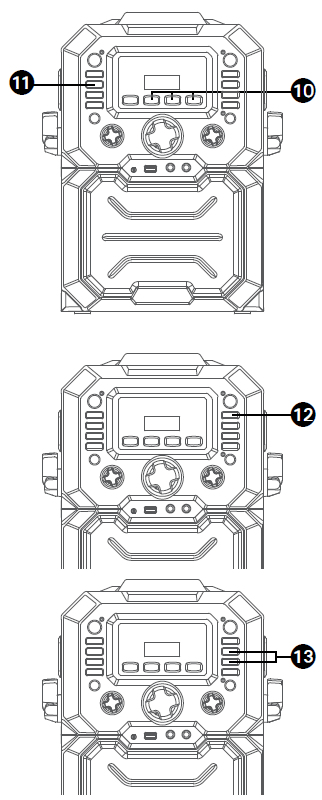
- AUTO VOICE CONTROL canbe activated by pressing the AUTO VOICE CONTROL ON/OFFbutton. The vocals on a multiplex recording will be muted as soon as the singer begins singing into the microphone. When the singer stops singing, the recorded vocals on the multiplex recording will resume to normal.
Note: This is only for files recorded with this multiplex feature. - SKIP: Advance or go back one track by pressing the SKIP 9 or SKIP : button. SEARCH: When playing any audio CD, press and hold the SKIP 9 or SKIP : button. The CD will search at high speed in the forward or backward direction. Normal play will continue when you release the button.
Note: SEARCH function only works with CD not CD+G discs. - REPEAT: During playback, press the REPEAT/PROG button once to repeatedly play the selected song; the Repeat indicator will blink. Press the REPEAT/ PROG button a second time to repeatedly play the whole CD; the Repeat indicator will light solid. Press it again to cancel Repeat function, the Repeat indicator turns off.
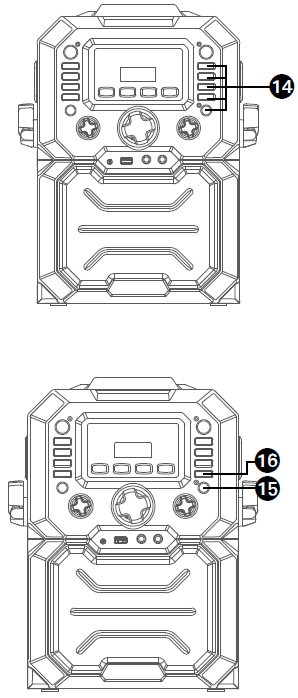
- PROGRAM: You can program up to 20 tracks for playback in any desired order. While in the Stop mode, select the first track using the SKIP 9 or SKIP : buttons. Press the REPEAT/PROG button again to confirm the entry. Repeat to set up to 20 tracks into memory. When done, press the PLAY/PAUSE /PAIR button to start playback.
Program Notes:- Press the STOP < button TWICE to stop and clear the program.
- If more than 20 tracks are attempted to be programmed, “FUL” will appear in display.
- PAUSE: During playback, if you wish to pause the disc momentarily, press the PLAY/ PAUSE /PAIR button; the PLAY/PAUSE indicator will blink. Press again to resume normal playback.
- Press the STOP < button to stop playback.
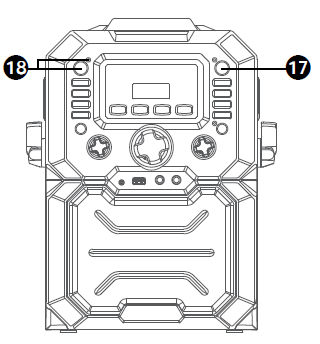
- RECORD YOUR VOCAL PERFORMANCE: Insert a USB drive first, then press the RECORD button; the song will start over and recording will begin. The record indicator will light solid. Recording will stop when the song stop; the record indicator will turn off.
- Press the ON/STANDBY button to turn the unit off. The power indicator will turn off.
Playing Songs from the USB
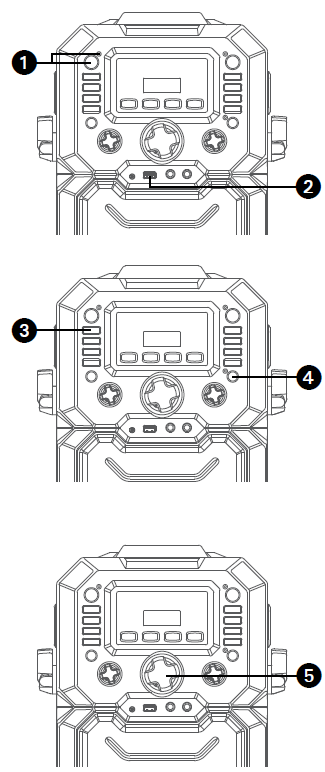
- Connect the unit as described previously; it should be connected to a TV. Press the ON/STANDBY button to turn the unit on. The power indicator will light up.
- Insert a USB flash drive into the USB slot on the unit so it faces upward.
- Repeatedly press the FUNCTION button to select the USB mode; “USb” will appear when searching the drive and then the total number of files will appear.
Note: It is highly recommended to have it connected to a TV for USB playback. - Press the PLAY/PAUSE / PAIR button to start playback; if listening to an MP3+G file, the image and lyrics will appear on the TV screen (if connected).
Notes:- If connected to a TV you will see the selected song and folders on the TV screen. You can navigate them using the SKIP 9/ SKIP :/SKIP 10+/SKIP 10- buttons.
- If you recorded any audio files you can also select them using the SKIP 9/ SKIP :/SKIP 10+/SKIP 10- buttons to select the REC folder on the TV screen.
- Adjust the volume to a comfortable level using the MASTER VOLUME control.
Note: If connected to a TV or other audio source, adjust the volume of the TV using its own volume control.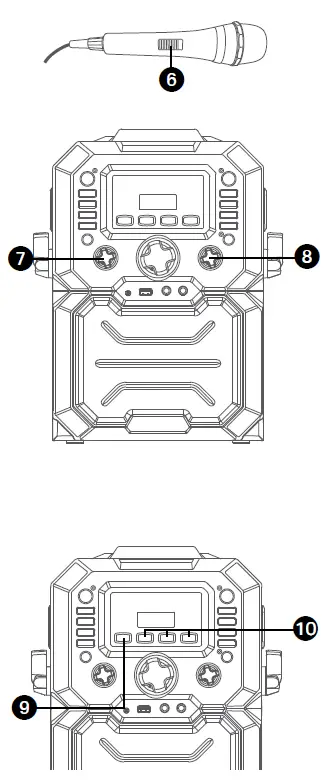
- Connect microphone(s) and slide the ON/OFF switch on the microphone to the ON position.
- Adjust the MIC VOLUME control as desired. Increasing this control will increase the volume of both microphones.
- SING-ALONG WITH BUILT-IN VOICE CHANGERS There are 6 built-in voice changers in this unit. Turn the VOICE EFFECT knob and singer’s voice will change as they sing into the microphone.
EF0 – NONE,
EF1 – ECHO,
EF2 – FEMALE,
EF3 – MALE,
EF4 – CHIPMUNK,
EF5 – ROBOT, or
EF6 – RADIO. - SING-ALONG WITH BUILT-IN LOOP SONGS There are 3 built-in looped songs. To select a song, press SONGS button repeatedly. To end song playback, cycle through all songs and music will stop.
- PLAYING BUILT-IN EFFECTS Press , or button to play three different built-in sound effects.
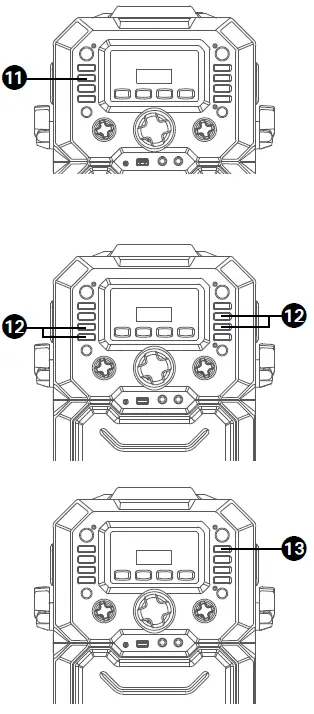
- AUTO VOICE CONTROL can be activated by pressing the AUTO VOICE CONTROL ON/OFF button. The vocals on a multiplex recording will be muted as soon as the singer begins singing into the microphone. When the singer stops singing, the vocals are automatically unmuted.
Note: This is only for files recorded with this multiplex feature. - SKIP: Advance or go back one track by pressing the SKIP 9 or SKIP : buttons. You can also skip ahead 10 files/ tracks using the SKIP 10+ or SKIP 10- button.
- REPEAT: During playback, press the REPEAT/PROG button once to repeatedly play the selected song; the Repeat/Program indicator will blink rapidly. Press the REPEAT/ PROG button a second time to repeatedly play the selected folder; the Repeat indicator will blink slowly. Press a third time to repeatedly play the USB; the Repeat indicator will light solid. Press it again to cancel Repeat function; the indicator will turn off.
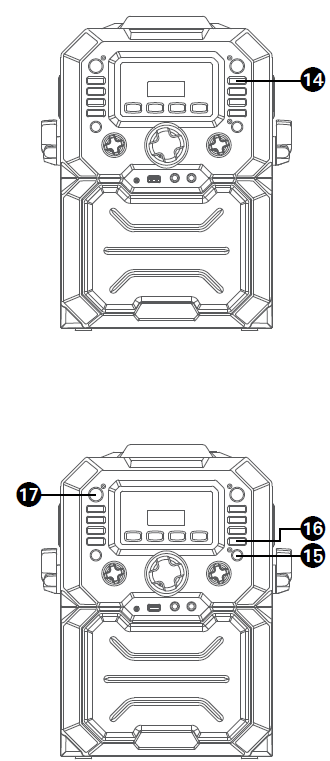
- PROGRAM: You can program up to 20 tracks for playback in any desired order. While in the Stop mode, press the REPEAT/PROG button; the Program indicator will blink and ”01” will appear on the display indicating the first program is ready to program. Select the first track using the SKIP 9/ SKIP :/SKIP 10+/SKIP 10- buttons. Press the REPEAT/PROG button again to confirm the entry. Repeat to set up to 20 tracks intomemory. When done, press the PLAY/PAUSE /PAIR button to start playback.
Notes:- Press the STOP < button TWICE to stop and clear the program.
- If more than 20 tracks are attempted to be programmed, “FUL” will appear in the display.
- PAUSE: During playback, if you wish to pause the music momentarily, press the PLAY/ PAUSE /PAIR button; the Play/ Pause indicator will blink. Press again to resume normal playback.
- Press the STOP < button to stop playback.
- Press the ON/STANDBY button to turn the unit off. The power indicator will turn off.
Note: You cannot record from the USB.
Using a Bluetooth Device
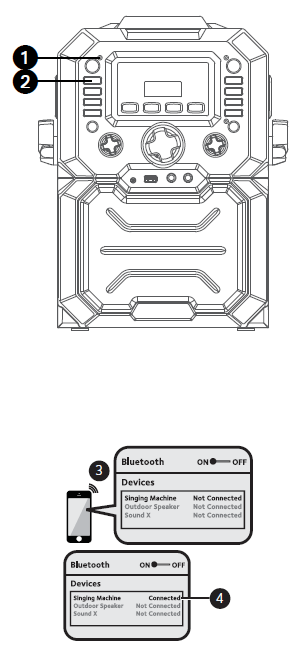
- Repeatedly press the FUNCTION button to select the Bluetooth; “bt” will appear in the display. The unit automatically searches for and pairs a previously paired Bluetooth device (if previously paired). If no previously paired devices are present, connect as shown in the next step.
Note: You can also press and hold the PLAY/PAUSE /PAIR button to disconnect any paired devices in order to pair another device. - Turn on your device’s Bluetooth option in settings to search for a discoverable device with a Bluetooth signal. Select “Singing Machine” from the device results on the Bluetooth menu.
Note: Also refer to the user manual of your Bluetooth device for detailed instructions. - The Bluetooth indicator will light solid and a chime will sound.
Notes:- If your Bluetooth prompts you for a passcode during the pairing process, please enter “0000” to connect.
- On some Bluetooth devices, once pairing is complete, select your Bluetooth device as “Use as Audio Device” or similar.
- If connection is lost after successful pairing, check to make sure the distance between speaker and Bluetooth-enabled device does not exceed 30 feet/10 meters.
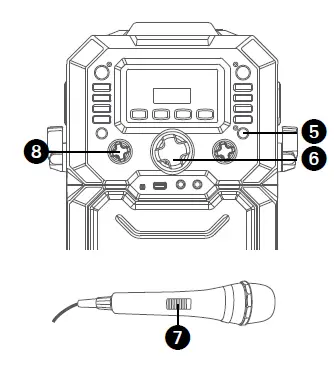
- To control your Bluetooth device from this unit, press the PLAY/ PAUSE /PAIR button to start playback (music app must be open). Press the PLAY/PAUSE /PAIR button during playback to pause the song.
- Adjust the volume to a comfortable level using the MASTER VOLUME control on this unit as well as the volume on yourBluetooth device.
- Connect microphone(s) and slide the ON/OFF switch on the microphone to the ON position.
- Adjust the MIC VOLUME control as desired. Increasing this control will increase the volume of both microphones.
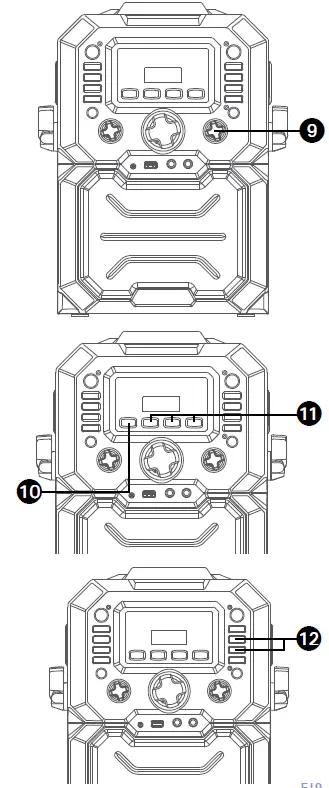
- SING-ALONG WITH BUILT-IN VOICE CHANGERS There are 6 built-in voice changers in this unit. Turn the VOICE EFFECT knob and singer’s voice will change as they sing into the microphone.
EF0 – NONE,
EF1 – ECHO,
EF2 – FEMALE,
EF3 – MALE,
EF4 – CHIPMUNK,
EF5 – ROBOT, or
EF6 – RADIO. - SING-ALONG WITH BUILT-IN LOOP SONGS There are 3 built-in looped songs. To select a song, press SONGS button repeatedly. To end song playback, cycle through all songs and music will stop.
- PLAYING BUILT-IN EFFECTS Press , or button to play three different built-in sound effects.
- SKIP: Advance or go back one track by pressing the SKIP 9 or SKIP : buttons.
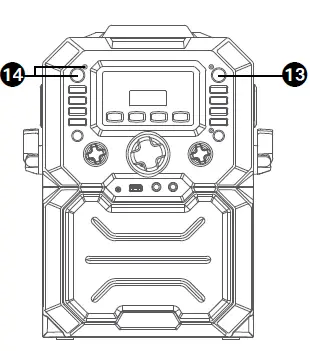
- RECORD YOUR VOCAL PERFORMANCE: To record your singing as well as the music, press the RECORD button. Recording will begin and the record indicator will light solid. When done recording, press the RECORD button again; the record indicator will turn off.
Notes:- The recorded audio file will record onto the USB drive.
- Press the ON/STANDBY button to turn the unit off. The power indicator will turn off.
Using the LINE IN Jack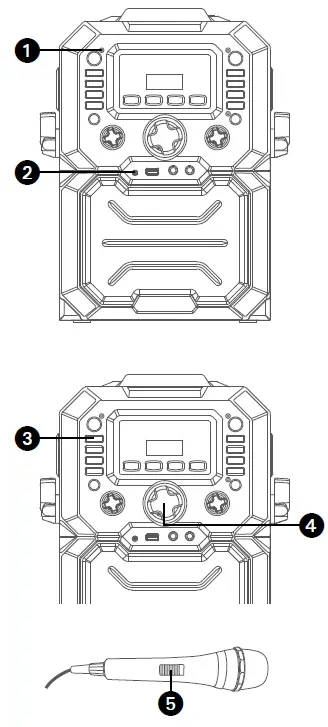
- Connect the unit as described previously. Press the ON/STANDBY button to turn the unit on. The power indicator will light up.
- Connect the external unit to the LINE IN Jack on the front of this unit. Connecting an external unit will allow the audio to be played through your Singing Machine.
Notes:- It is highly recommended to set the volume on the auxiliary unit to 1/3 or lower to avoid distortion.
- Skipping files/tracks is not possible in this unit when using an external device.
- Repeatedly press the FUNCTION button to select the LINE IN mode; “AU” will appear in the display.
- Adjust the volume to a comfortable level using the MASTER VOLUME control on this unit as well as the volume on your external device.
- Connect microphone(s) and slide the ON/OFF switch on the microphone to the ON position.
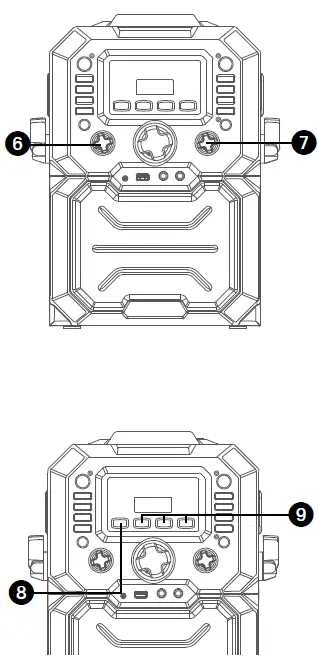
- Adjust the MIC VOLUME control as desired. Increasing this control will increase the volume of both microphones.
- SING-ALONG WITH BUILT-INVOICE CHANGERS There are 6 built-in voice changers in this unit. Turn the VOICE EFFECT knob and singer’s voice will change as they sing into the microphone.
EF0 – NONE,
EF1 – ECHO,
EF2 – FEMALE,
EF3 – MALE,
EF4 – CHIPMUNK,
EF5 – ROBOT, or
EF6 – RADIO. - SING-ALONG WITH BUILT-IN LOOP SONGS There are 3 built-in looped songs. To select a song, press SONGS button repeatedly. To end song playback, cycle through all songs and music will stop.
- PLAYING BUILT-IN EFFECTS Press , or button to play three different built-in sound effects.
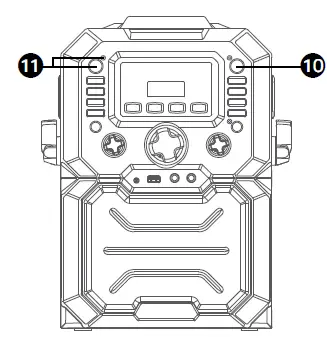
- RECORD YOUR VOCAL PERFORMANCE: To record your singing as well as the music, press the RECORD button. Recording will begin and the record indicator will light solid. When done recording, press the RECORD button again; the record indicator will turn off.
Notes:- The recorded audio file will record onto the USB drive.
- Press the ON/STANDBY button to turn the unit off. The power indicator will turn off.
Where to Download MP3+G Files
Helpful Hints:
The .mp3 and .cdg files are delivered for download in a single, compressed MP3+G.zip file. The MP3+G file cannot be played as a .zip file on a USB flash drive. To play karaoke songs using a USB flash drive, the MP3+G .zip file must be unzipped as follows:
- Connect a USB flash drive to your computer.
- Download the MP3+G file from your Digital Locker and save the .zip* file to a folder on your computer.
- Double click the .zip file to open the .zip (you will see the .mp3 and .cdg files).
- Drag and drop the .mp3 and .cdg files to the USB flash drive.
- Remove (eject) the USB flash drive from your computer. Turn on the Singing Machine and connect the USB flash drive.
To purchase and download karaoke music, please visit http://store.singingmachine.com to access over 13,000+ of your favorite karaoke songs. You will need a USB flash drive (not included) to transfer the downloads to this unit. Follow these easy steps:
- Go to http://store.singingmachine.com using your internet browser, and then register.
- Select and purchase your favorite karaoke music from the Singing Machine Download Store.
- Download your selected purchase(s) from the Singing Machine Digital Locker to your USB flash drive.
- Insert the USB flash drive as shown on page E13 and enjoy!
Note: Your downloaded songs can also be burned to a blank CDR/CDRW.
FAQ
- Where can I get additional help with the file formats?
Visit http://singingmachine.com/smcmusic/ to get additional resources about the right type of FILE FORMAT for your system.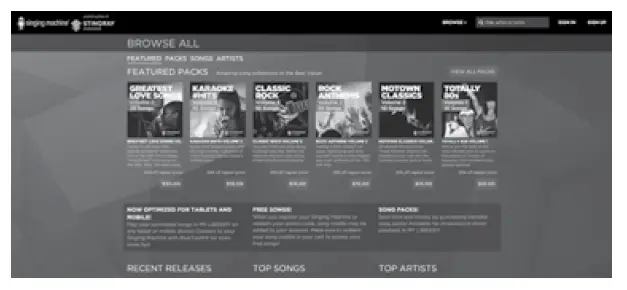
Troubleshooting Guide
Should this unit exhibit a problem, check the following before seeking service:
No Power
- Power is not on; press the ON/STANDBY button to turn power on.
- Confirm the AC adapter is connected securely to the back of the unit.
- Connect the unit to a different outlet.
No Sound – General
- MASTER VOLUME is set to minimum; raise volume.
- Correct Function was not selected; select using the FUNCTION button.
- If using an external device, raise the volume.
No Sound – If connected to a TV
- Volume on the TV is muted or too low.
- Correct source (usually AV) was not selected on the TV’s menu.
Lyrics do not appear on the TV screen
- If connected to a TV, Video plug is not connected properly; see page E5.
- If connected to a TV, select the correct source on the TV (usually AV).
- The file/track being played is not a track recording with lyrics. These are the only files that allow you to view the lyrics on the TV screen.
- Nothing will appear on the TV screen when using Line In or Bluetooth.
No sound from the microphone
- Make sure the microphone is firmly connected to the MIC 1 or MIC 2 jack.
- Make sure the Mic’s ON/OFF switch on the Mic is set to the ON position.
- Make sure the mic’s volume is not set too low.
- MASTER VOLUME is set to minimum; raise volume.
File(s) on USB jack not playing
- The file is corrupted; replace the file.
- The file is not in a format this unit will play.
- The connected USB device is not supported by the product.
- The Bluetooth device cannot be paired or connected with the unit
- You have not activated the Bluetooth function of your device; see page E17 or refer to the Bluetooth device user’s manual.
- The system is not in pairing mode; press and hold the PLAY/PAUSE /PAIR button to restart pairing.
The Music is not available on the unit after successfully connecting the Bluetooth
- Ensure your Bluetooth device can support the A2DP Bluetooth profile.
- The volume on the external Bluetooth device is set to low or muted; raise as desired.
The unit will not record
- No USB device inserted, or USB device is full. Move all recordings to your computer to make room.
Specifications
AUDIO
Output Power ……………………………………………………………………………………………………8 Watts (RMS)
Output Impedance …………………………………………………………………………………………………………4 Ohms
CD SECTION
Frequency Response……………………………………………………………………………………….. 100Hz – 20kHz
Signal-to-Noise Ratio ……………………………………………………………………………………… 50dB (A-WTD)
Number of Programs ………………………………………………….20 Step Random Access Programming
BLUETOOTH
Bluetooth Version ……………………………………………………………………………………………………………….V5.0
Working Distance ……………………………………Up to 30 feet/10 meters measured in open space
USB
Format ………………………………………………………………………………………………………………………………FAT32
Maximum Compatibility ……………………………………………………………………………………………………32GB
GENERAL
Power ………………………………………………………………………………………………..DC9V 1A Positive Center
Dimensions – Main Unit ………………………….. 9.1 x 13.8 x 14.9 inches (23.2 x 35.0 x 37.8cm)
Weight – Main Unit ……………………………………………………………………………………………. 6.6Lbs (3 kgs)
Microphone ………………….. -74 dB 600 Ohms impedance with 6.3 mm Dynamic Microphone
Aux In …………………………………………………………………………………………………………..3.5mm Stereo Jack
Specifications are subject to change without notice.
The Bluetooth® word mark and logos are registered trademarks owned by Bluetooth SIG, Inc. and any use of such marks by The Singing Machine Company, Inc. is under license. Other trademarks and trade names are those of their respective owners.