
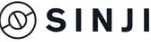
SINJI Smartwatch

PACKAGE CONTENT
- 1x Sinji Smart Watch
- 1x USB charging dock
- 1x Manual
TECHNICAL SPECIFICATIONS
Model Sinji Smartwatch
Display 36mm TFT touch screen
Battery 170mAh
Size 43×36.5×9.3 mm
Weight 46 grams
Bluetooth 4.0
INSTRUCTION FOR USE
Charging the watch
Connect the watch to the included charging dock and connect the USB cable to a USB adapter or a suitable USB port from a device like a laptop. The watch indicates it is charging by showing a battery icon.
Downloading the app and pairing the watch
- Download and install the “Da Fit” app from the App Store or Google Play.
- Open the app.
- Tap “Add a device” to pair the Sinji Smart Watch
- Select your Sinji Smart Watch.
- Follow the instructions in the app to complete pairing.
OPERATING THE WATCH
Power on
When the smartwatch is turned off, press, and hold the side button for 3 seconds to turn the device on. When in standby state, short press the side button to activate the smartwatch
Power off
Press and hold the side button for 3 seconds to turn off the smartwatch.
Controlling the watch
- Press the side button to go back to the main screen
- Slide from the top to bottom to display the settings screen.
- Slide from the right to left or vice versa to display access steps tracking, heart rate monitor and sleep monitor
- Slide from the bottom to top access all features.
MAIN FEATURES
Sports mode
Selected the icon of your desired sport to track your performance
Sleep monitor
The smartwatch automatically detects the quality of your sleep. The results can only be seen in the app.
Heart rate
When wearing the smartwatch it continuously measures your heart rate and displays it real-time in BPM.
Blood pressure
When you open the blood pressure screen the smartwatch will instantly measures your blood pressure.
Blood oxygen
When you open the blood oxygen screen the smartwatch will instantly measures your blood oxygen level.
Notifications
When paired to your smartphone, you are able to view notifications on the smartwatch. Be aware you can’t answer notifications directly from the smartwatch.
Alarm
Alarms can be set up in the app.
Stopwatch
Tap the start icon to start the timer. Tap on the pause icon to stop the timer. Tap the reset icon reset the timer.
Find watch
Use this feature to find your smartwatch when you lost it.
Weather
Pair the smartwatch to your smartphone, to view weather updates on your smartwatch.
SAFETY INSTRUCTIONS
- Keep the product away from sharp objects.
- Do not place heavy objects on top of the product.
- Do not use any (chemical or organic) liquids with the product.
- Keep the product away from heating sources.
CLEANING
Clean the product with a dry cloth. Do not use any chemical liquids or oil.
PROBLEMS AND SOLUTIONS
The watch will not turn on
The battery may be empty. Charge the battery minimally for 1 to 2 hours and try to activate the watch again.
I cannot connect the smartwatch to the app
Please reboot the Bluetooth or reboot the smartphone and try to pair again.
The smartwatch does not charge
- Check whether the watch has been correctly connected to the charging cable.
- Check whether the charging cable has been correctly connected to either a USB adapter or directly to a power source such as a laptop.