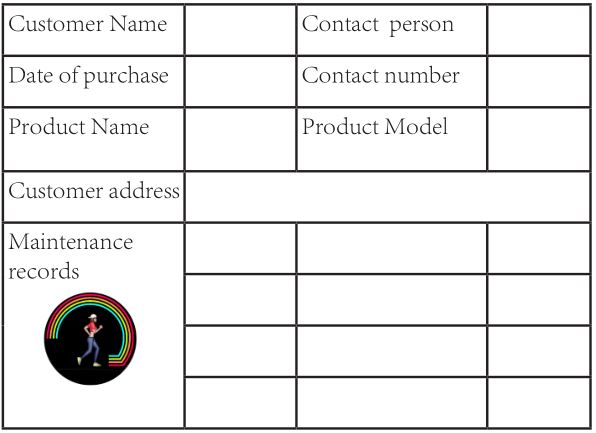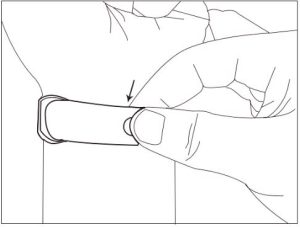
Bozlum B36 Instruction Manual - Skmei H Band Smartwatch
Wearing method
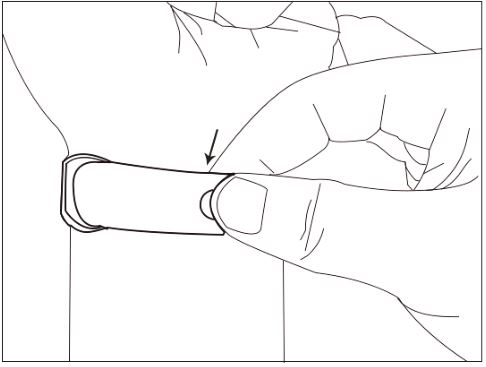
Specification parameter
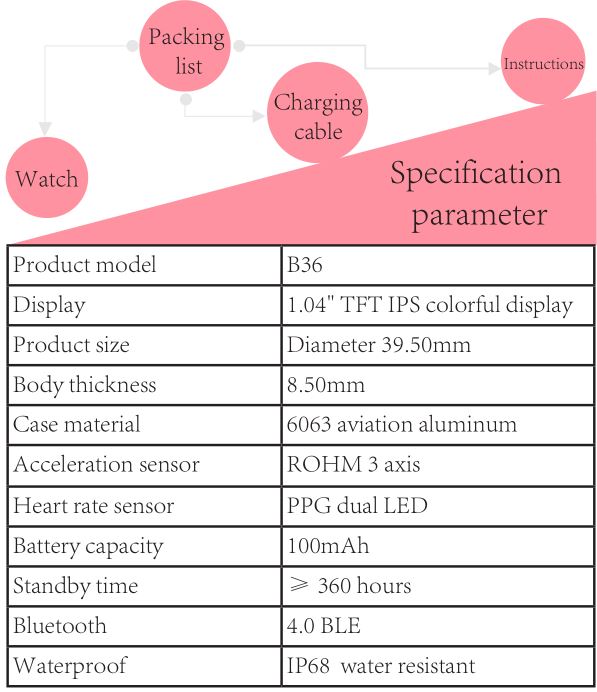
PRODUCT USE STEPS
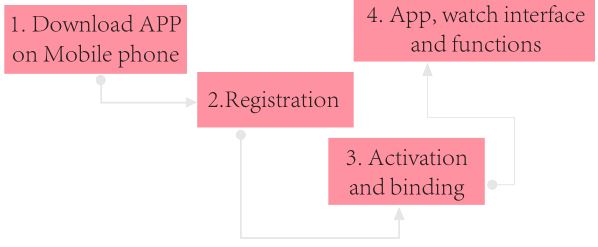
Download APP on Mobile phone
APP download: Search for “H Band” on “Google Play” and “App Store” or scan the below QR code to download the app ;

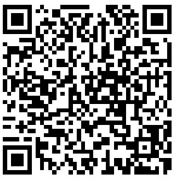
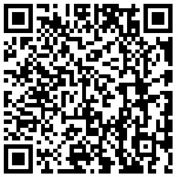
(APP is compatible with Bluetooth 4.0, Android 4.4, iOS8 or higher system.)
Registration
When a new user registers or has no account to log in, the app will automatically guide the user to select skin color, personal information and so on. To ensure the accuracy of the test data, users should choose the color which is similar to their own skin color, fill in the correct age, height and other personal information, to avoid error in the heart rate test data. (shown as below)
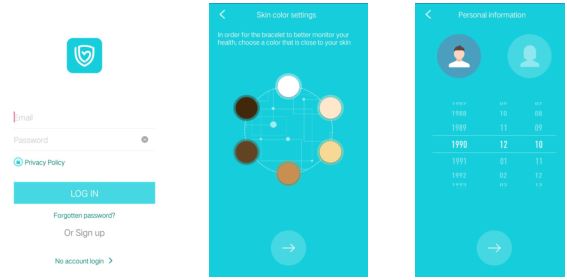
Activation and binding
- Power on: in the power off state, long press the touch area (under watch glass mirror), 5S to power on.

- Open the phone Bluetooth, APP will automatically guide you to bind the watch when you enter “H Band” at the first time or click “click to connect device” on the main interface.
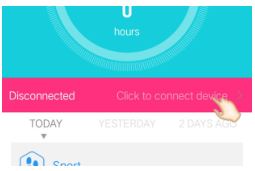
Bind device: On the APP side, if there is an account login, open the “Bind Device” switch, and it will be uploaded data of two days ago and now. If there is no account login, even the function is open it will not upload data.
APP, watch interface and functions
- Female physiological period management
- Personal information gender setting is “female” user when using “H Band” at the first time . After connecting the watch, the “H Band” will prompt you to set the female cycle function: only the menstrual period, preparing pregnancy period, pregnancy period, and mother period. Then enter the corresponding sub-menu to select the corresponding basic information. (shown as below)
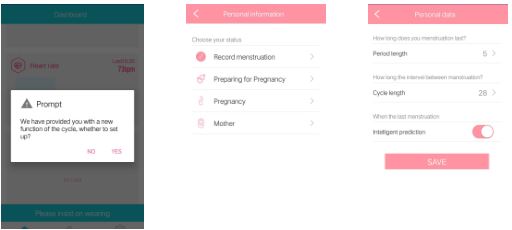
- The female function notification can be turned on or off on the device through the “H Band” notification bar setting; During women menstrual periods, the main interface of the watch will display four status icons, (shown as below)
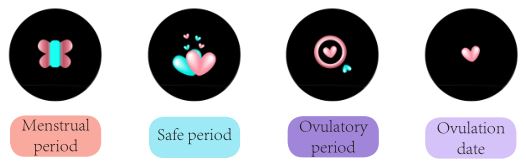
- APP data interface:
- Data panel displays steps, sleep, heart rate, female, etc., enter the detailed record interface by clicking any graphs on data panel. (When the APP personal information gender setting is “male”, the data panel has no display. This function is only for “female”. To view more content, swipe up and down the data interface .
- “Female” data panel shows physiological status (shown as below)
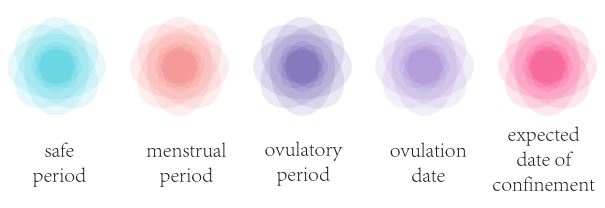
- Click the icon in the upper right corner of “female” to display or hide the text, which can hide the user’s physiological privacy. Click the physiological status center area to enter the calendar record interface.(shown as below)
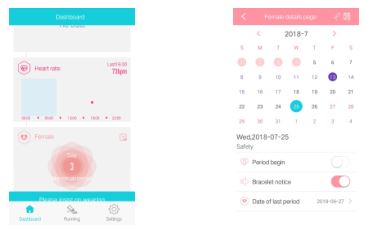
- During women menstrual periods, there are four states:
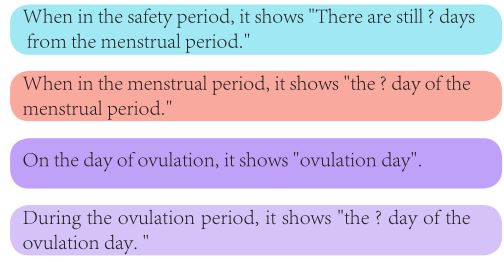
- Preparing pregnancy period
In the state of pregnancy, there are also the menstrual period, ovulation period, etc., but it shows the probability of pregnancy in the current state. Example: Pregnancy probability <1%, safety period. 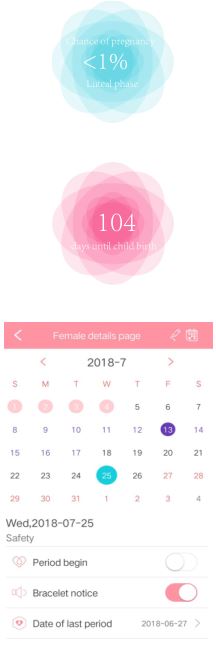
In the state of pregnancy, it shows that “There are still ? days from the birth of the baby.”- After filling out the personal information on APP, the calendar record interface shown as right side, in which the pink dates are the predicted menstrual period (the menstrual period based on the data you filled in), the purple dates are the ovulation period, and the purple circle date is the ovulation day. The black dates are the safe period, and the cyan circle date is the currently selected date (the default is today). Support today is “25th”, when menstruation comes today, open the “menstruation start” switch to record.
- The system will mark 8 days including “25” as the menstrual period according to the information you filled in (shown as below).
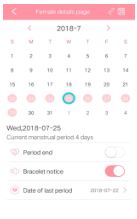
- Suppose today is the “27th”. It has been 6 days since the menstruation start date “22nd” and you find that the menstrual period has ended, so you can open the “end of menstrual period” switch. The effect as below:
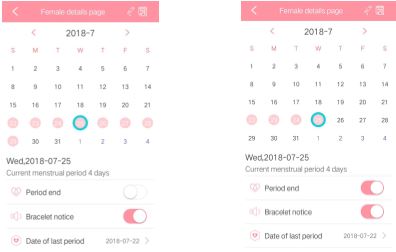
Notes:
Modify menstrual and watch notifications- Only modify the relevant information from the last menstrual start date to today on the calendar.
- Can modify the start date of the menstrual period, the end date of the menstrual period, but not the date of pregnancy.
- The watch notification bar can turn the set female notifications on and off.
- Personal information gender setting is “female” user when using “H Band” at the first time . After connecting the watch, the “H Band” will prompt you to set the female cycle function: only the menstrual period, preparing pregnancy period, pregnancy period, and mother period. Then enter the corresponding sub-menu to select the corresponding basic information. (shown as below)
- Introduction to the functions of watch:
First, enter the main interface
- Sports mode (shown as below)
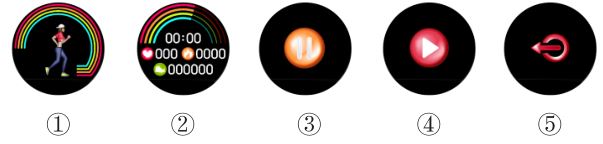
- Press touch button to sports interface ① , and long press 3S to enter sports mode. (There are four interfaces in the sport mode, the main interface of sports mode ② , continue interface ③ , pause interface ④ , and exit interface ⑤ ).
- Main interface of sports mode ② begins to record the duration of exercise, steps counting, calories, and exercise heart rate. If there is no operation in 6S at this interface, it will automatically return to the main interface and the screen is off after 1S. When turning it on again or wrist-up display light, the display remains in the main interface of sports mode ② .
- Switch to the continue interface ③ with a single touch, long press 3S to pause sports mode on the interface. At this time, the device vibrates and displays the pause interface ④ . Long press 3S pause interface ④ , and the sports mode returns to work.
- Click and switch to exit interface ⑤ , long press 3S to exit the sport mode, and the motion data is cleared.
- The index of the watch interface, shown as below:
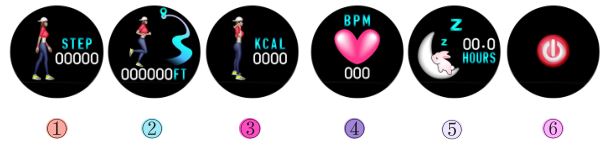
- Press touch button to step counter interface (1) to display the current number of steps. The user can set steps goal through the APP. When step goal is reached, the display shows ,vibrates 3 times, and the defaults of steps goal is 10000 steps.
- Press touch button to the distance interface (2) to display current distance.
- Press touch button to the calorie interface (3), showing the current consumption of calories.
- Press touch button to the heart rate interface (1) and start measurement. Show the heart rate date after about 20 seconds. The screen will be automatically turned off after 60 seconds. You can always pay attention to your health status according to your heart rate.
- Press touch button to the sleep interface (5), the sleep time of last night is displayed.
- Power off: Press touch button to the power off interface (6), long press 5 seconds to power off.
[To save power, there is no operation in any interface in 6S, it automatically turns off the screen.]
- Sports mode (shown as below)
- APP function settings :(shown as below)
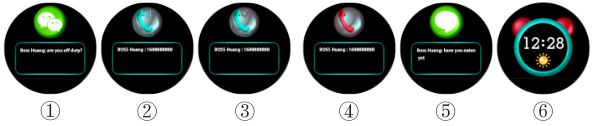
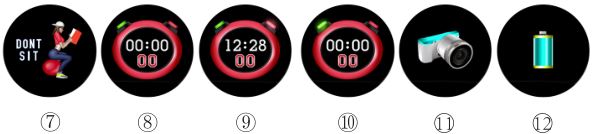
Settings > My Device > B36 > Click to enter
Message reminder: Call, SMS, WeChat, WhatsApp, Facebook, Twitter, Line, Instagram, Snapchat, Skype and other message reminder. After connecting APP with the Bluetooth of the watch, you can open the reminder option tool and mobile phone notification center permission. It vibrates to remind in the state of connection.- Instant Social Message reminder:
Social apps such as WeChat, WhatsApp and Facebook, when receiving message, it (WeChat ① as an example) displays the name and content and vibrates once(message reading is based on the trigger button. If the message is not read and the screen is off, it is unread. If there are unread messages, trigger button, reads the message, and then back to the main interface. - Call reminder:
After connecting APP with Bluetooth of the watch, when there is a coming call on mobile phone, the phone number or caller’s name (if saved in mobile phone address book) and the caller icon ② are displayed, and the device will vibrate, and the single touch can silence the mobile phone ③ . If you do not answer the call, the ringer will continue to display the caller ID and icon until the call is answered or rejected. Long press 3s to hang up the call ④ . - SMS reminder:
After connecting APP with the Bluetooth, SMS reminder will display name and content of the message ⑤ and vibration; the displaying content of the page can be flipped over and viewed by touch button. - Lost reminder:(Setting-My device -B36-switch setting – disconnect reminder) When the device and the mobile phone APP are connected, when the mobile phone leaves the safety distance of the device, it will continue to vibrate to remind the lost. (The distance of the reminder is determined according to the environment and obstacles, and the more complicated environment, the closer distance is reminded)
- Silent alarm clock reminder:
After connecting the Bluetooth on the APP, enter the “Alarm Settings” on the APP, click “+”, set the corresponding alarm time, date, label, and then click ” √ ” to set the alarm successfully. It is supported with 20 groups; When the clock is reminded, the alarm label ⑥ will be displayed on the device interface, and it will vibrate for 10 times. Press the touch button to turn off. - Sedentary reminder:
After connecting, enter the “sedentary setting” on the APP, set the sedentary start time and end time, and how long the reminder time is. When the device detects reaching setting sedentary time, the screen will display the sedentary icon ⑦ and vibrate 2 times. - Wrist-up light the screen:
After connecting, wrist-up light is set up to turn on, the working time and the sensitivity of the wrist-up light can be set on the app.
This function is : In the standby state, wrist-up can wake up the watch and enter the main interface on the APP . - Switch setting: Click to enter – wear detection, heart rate automatic monitoring, stopwatch function, disconnect
reminder.- Wearing detection:
After connecting, the “Wear Detection” switch is turned on. When the device is worn, the human body is detected for wearing. If it is determined that it is not worn, all detection functions will be automatically turned off, and no data to avoid error. - Heart rate automatic monitoring:
After connecting, the “Heart Rate Automatic Monitoring” switch is turned on. The device heart rate is reported to the APP once every 30 minutes. When the switch is turned off, the sensor light of the watch is off, if it is not measured, and there is no data in the APP and the background. - Stopwatch:
After connecting, the “Stopwatch function” switch is turned on, and the stopwatch interface appears on the device ⑧ (the resident interface, the numbers on the stopwatch are all zero); Switch the watch to the stopwatch interface, long press 3S to start the stopwatch, the red button on the stopwatch will light up ⑨ , then single touch the green light ⑩ to start the timer, single touch to pause, single touch to continuous timer again, and press 3S to exit the stopwatch interface. Then the data of the stopwatch interface is zero. When the APP stopwatch function switch is turned off, the stopwatch interface does not appear on the device. - Disconnected reminder:
When connecting and open this function on the app, when the mobile phone leaves the safety distance of the watch, it will continuously vibrate to remind the lost.
- Wearing detection:
- Take Photo:
On APP, enter my device, click the “take photo” function, the phone directly enters the camera mode, the camera icon appears on the watch , shakes the watch (or clicks the watch touch button), the mobile phone automatically takes a photo; click the phone back button and exit the photo mode. - Reset device password:
To prevent the watch from being connected by others, a password can be set on the APP. When using it for the first time, the default old password is: “0000” , then enter the new password and click “Reset Password” to complete. (the password is set successfully then re-bind the watch ). If you need to change your password, the old password is the new one you set the previous time. If the password is forgotten, long press 6S on the sleep interface of the watch and it will vibrate to clear the password. At this time, the default password of the device password is “0000”. When the APP connects to the watch again, you can connect without entering a password. - Firmware upgrade:
When the new version of the watch device is available, connect APP and it will prompt to update. Pls make sure the enough battery life for update- If the upgrade fails and screen of the watch is off, restart the APP and the mobile phone Bluetooth and open the APP to re-bind the device (the iPhone need to ignore the Bluetooth device in the mobile phone setting), the Bluetooth search device name is “DfuLang”, rebind and connect, upgrade again.
- If the screen displays “x x x”, it means that the software program of the watch has been lost. Please contact customer service for the after-sales service.
- Clear data:
After connecting the Bluetooth on the APP, click “Clear Data”. This will clear all the data in the watch and power off. The device password will be back to “0000”.
- Instant Social Message reminder:
COMMON PROBLEMS
- Solutions of watch bind failure:
- When binding, you need to open Bluetooth, GPS positioning function and mobile phone network.
- Check if the Bluetooth interface of the mobile phone has been paired. If it has been paired, please unpair it first, then restart the watch and search by APP.
- Solutions of the Bluetooth frequency disconnect after the watch is bound:
- Bluetooth frequency is disconnected because the APP background running is closed by the mobile smart power saver. You can find the battery management through the mobile phone setting interface, and set it to allow the background operation.
- In order to avoid manually cleaning up the “H Band” in the background, please lock it.
- Solutions when there is no message notification displayed on watch :
- Check if the notification message function switch in the app is open.
- Check if the app notification usage right is open. If it is an Android phone, click the question mark in the upper right corner of the APP notification interface to open it.
- Check if the corresponding APP, WeChat, Facebook, etc. in the notification management in the phone settings enable notification.
- Check social app settings if the new message notification is open and the content display is open. After resetting, it is recommended that the phone and the watch be turned off and restarted to re-bind.
- Can not be charged or the battery is not durable:
- When charging, connect one end of the charging cable to the charging port of the watch , and the other end to the USB charging head or charge it on the computer.
- When charging, the battery icon is displayed. If it is not displayed, please adjust the position of the charging cable and try again. It is recommended to select 5V, 1-2A charging head. The charging duration is better within 2-3 hours. If charging time is too short, it will affect the battery endurance. If too long, it will affect the battery life.
PRECAUTIONS
- Low battery: When the battery is low, the small battery icon on the main interface will flash. After the battery is exhausted, the watch will be turned off. Long press 5S, it will be turned on again, the big low power icon will be displayed and flash. The display time is 3S, flashing 3 Up to 5 times, then the screen will be turned off. If charging at this time, the battery is automatically turned on, and the watch interface can be operated normally.
- Charging: When it starts, the charging progress icon is displayed for 5 seconds and then the screen is turned off. When need to view, touch watch light again for 5 seconds and then be turned off. A single touch can enter the main interface during charging.
- The charging environment with temperature exceeding 60 degrees or higher may cause the device to overheat and deform.
- This device uses the built-in battery so it is forbidden to disassemble. Please do not drop, collide, squeeze, puncture or cut.
- Please do not wear this equipment when diving, and do not operate the device underwater.
- When the battery is broken or leaked, avoid contact with eyes and skin. Please do not worry when the situation occurs, immediately rinse with water and go to the hospital for examination.
- The battery is damaged or has aged. Reminder: Please dispose the battery in accordance with local laws and regulations. The battery of this device is a polymer lithium battery that cannot be disposed as ordinary household garbage.
IMPORTANT REMINDER:
This product is not a medical device and heart rate data is available for reference. This product is not intended for diagnosis and treatment, but it may have preventive effects. If abnormal conditions occur, please seek medical advice promptly.
WARRANTY:
To protect your rights and interests, please read this warranty carefully and you will enjoy after-sales service provided by our company.
First, to provide you with better after-sales service, our company promises:
- Within 7 days from the date of purchase, if the product has quality problems, you can choose to return or exchange.
- Within 15 days from the date of purchase, if the product has quality problems, you can choose to exchange the goods.
- Within one year from the date of purchase, if the product has quality problems, we will provide free repairs. When sending back to repair, please send the warranty certificate (including the warranty card, invoice) and products to our production base. When returning or replacing, please contact the seller and keep the products and accessories, random materials and accessories intact.
Second, during the warranty period, our company will not provide free warranty service under one of the following conditions:
- Human-induced failures, including: failures caused by improper use, maintenance and storage or failure to follow the instructions; failures caused by disassemble of the product or repairs that are not at our production base.
- Failure caused by irresistible factors (such as fire, flood, earthquake, lightning strike, etc.).
- Unable to provide warranty certificate or modify the warranty certificate without authorization.
WARRANTY CARD: