

Skullcandy Dime True Wireless in-Ear Earbuds

The smallest, lightest earbud we’ve ever made packs a powerful punch. Skullcandy® ultimate sound gives you the kind of full, rich sound you’d expect from far more costly earphones. Even when you’re on the phone, you can use either earbud alone thanks to the dual microphones. Dime is sweat- and water-resistant, so it can withstand workouts and outdoor excursions, and it’s covered by our Fearless Use Promise, so you can listen without stress.
What’s in the box
Specifications
| Driver Diameter |
6 mm |
| Impedance |
16 Ohm±15 |
| Sensitivity |
NA |
| Frequency Response | 20 Hz – 20000 Hz |
| Maximum Power Input | NA |
| Noise Cancelling | NA |
| Wearing Style | In Ear |
| Magnet Type | Dynamic |
| Bluetooth Version | 5.0 |
| Compatible Profiles | All Bluetooth Devices |
| Supported Codecs | HSP, HFP, AVRCP, A2DP |
| Bluetooth Range | 10 Meters |
| Battery Type | Lithium Polymer Batteries |
| Battery Life | 12 Hours |
| Charging Time | 2 Hours |
Setup Dime Earbuds
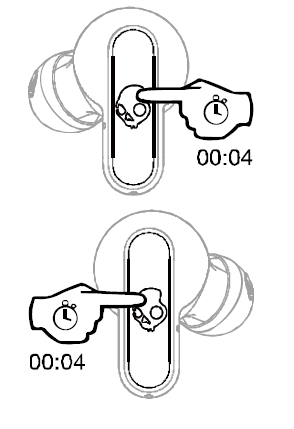
3 minutes.
Setup you new Skullcandy Dime Earbuds
- Remove the Earphones and Stickers to start charging
Remove the earphones from the case and clean the charging contact points of stickers. Before using the earphones for the first time, we recommend charging them for about 30 minutes in the case. Make sure the earphones’ LEDs glow red to signal that they are charging.
- Once charged, remove from the case
Remove the earbuds from the case once they’ve been charged to begin pairing. Both earbuds will turn on automatically, and the LEDs will glow blue at the same time as they sync.
- Enter pairing mode
You’ll hear a voice prompt that reads ‘Pairing’ once the earbuds have synchronized up. The left earbud will be the only one to begin flashing red/blue. Turn on Bluetooth on your device and seek for ‘Dime®’ in the list of accessible Bluetooth Devices. If your buds don’t automatically enter pairing mode, hold the button for 4 seconds.
- Pair with your phone
You’ll hear a voice prompt that reads ‘Pairing’ once the earbuds have synchronized up. The left earbud will be the only one to begin flashing red/blue. Turn on Bluetooth on your device and seek for ‘Dime®’ in the list of accessible Bluetooth Devices.
Pairing the New Device
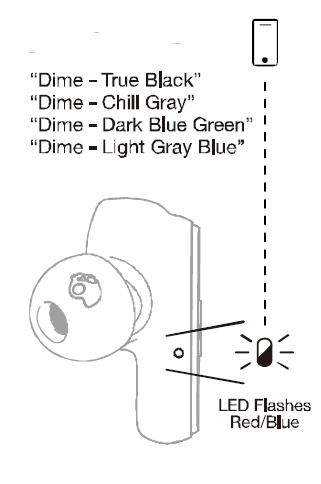
Following these simple steps, you may quickly link to another device if you have already set up and paired to one.
- With a 4-second button hold, turn off your headphones manually.
- Press and hold both earbuds for 4 seconds while they are turned off. This will turn your earphones on, sync them, and then put them into “Pairing” mode. Your LEFT earbud will begin to flash red/blue at this point.
- To pair your new gadget, simply search for and choose Dime® from your available Bluetooth Device list.
PAIRING ISSUES?
ISSUE:The biggest challenge with true wireless earbuds is ensuring your buds are properly connected to each other and your device. There are times when you may unintentionally disconnect your buds and change their paired state; this can create pairing challenges and impact your ability to hear audio in both earbuds or use either bud in Solo Mode. Do not worry, we have a few easy ways to get this fixed!
FIRST COMPLETE A POWER CYCLE by simply placing your buds into the charging case until the LED on both earbuds turns RED. Then remove your buds from the case and evaluate, sometimes this is all you need, but if you’re still having trouble we’ve got you covered.
SOLUTION 1: RE-SYNC YOUR EARBUDS – “AUDIO ISN’T PLAYING FROM BOTH OF MY EARBUDS”
- Power ON your earbuds by removing them from the charging case, or manually press and hold the button on each bud for 2 seconds.
- Once powered ON (you can be in a connected or non-connected state) press the button on BOTH buds 4x to start the earbuds re-sync pairing mode (earbuds connecting to each other).
- Your earbuds will flash Red/Blue momentarily as they re-sync, once successful they will flash Blue together and you will hear a “connected” voice prompt.
- If you were connected to your device, your earbuds will automatically reconnect to your device and you’re ready to stream in stereo audio (sound will play from both earbuds).
SOLUTION 2: RESET YOUR PAIRED DEVICE LIST – “I CAN’T GET MY EARBUDS TO PAIR TO MY DEVICE CORRECTLY, OR SOLUTION 1 ISN’T FIXING MY AUDIO PLAYBACK”
- To ensure ease of re-pairing, please un-pair or forget your Dime® in your paired Bluetooth device list
- Remove your Dime® earbuds from the charging case and allow them to automatically power ON.
- Ensure your earbuds are in a non-connected state, then on either earbud, press the button 2x and then hold for 2 seconds.
- This will automatically reset your paired device list and enter you directly back into Pairing Mode. You will hear the voice prompt “Pairing” and only the LEFT bud will begin to flash RED/BLUE.
- At this time, turn ON your device’s Bluetooth and look for “Dime” in your list of Available Bluetooth devices, and select it.
- IMPORTANT – Select the “Pair” and “Ok” prompts that will pop up on your screen.
- Once successfully paired, a voice prompt will notify you are now “Connected”
User Controls
- Auto Power On & Power Off:
- Remove earbuds from Case, and Place them back into the case (charging will begin).
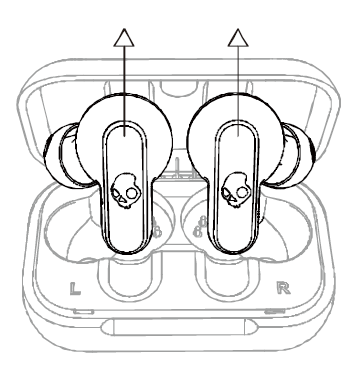
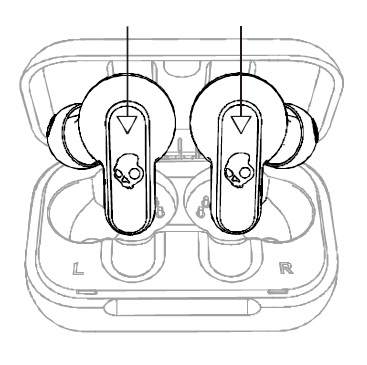
- Remove earbuds from Case, and Place them back into the case (charging will begin).
- Manually Power On:
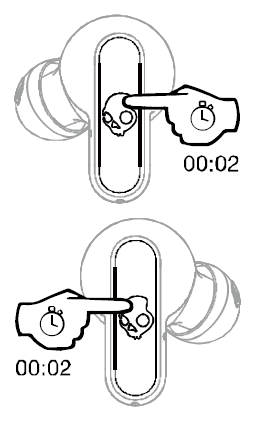
- 2-second hold
- Manually Power Off:
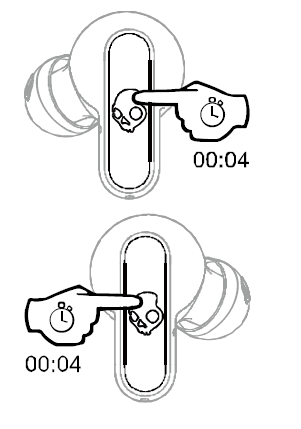
- 4 Second hold
- Play/Pause & Answer/End Calls:
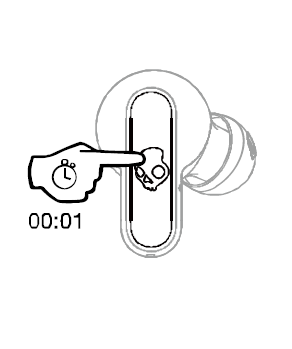
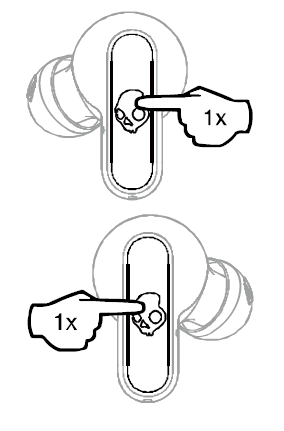
- 1x press on EITHER earbud
- Volume Up:
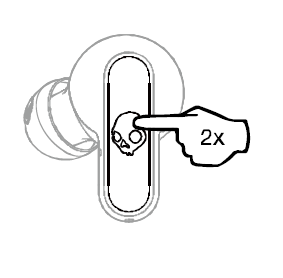
- 2x press on your RIGHT earbud
- Volume Down:
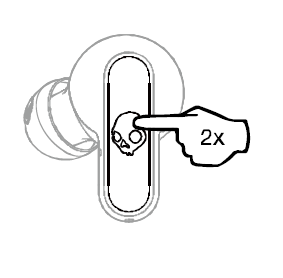
- 2x press on your LEFT earbud
- Track Forward:
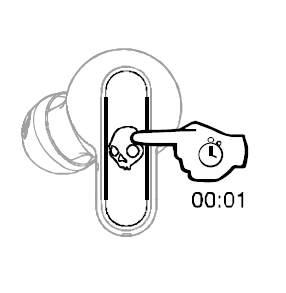
- 1 second hold on your RIGHT earbud
- Track restart/ track back:
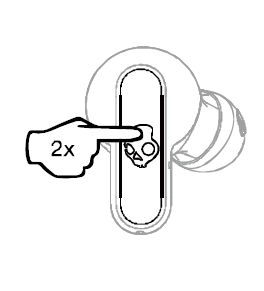
- 1 second hold on your LEFT earbud
- Activate Assistant:
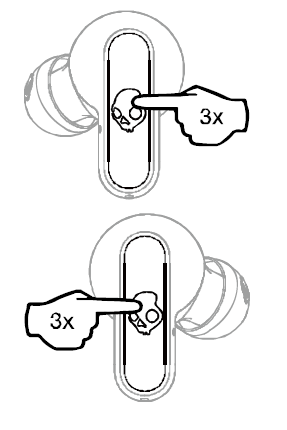
- 3x press on EITHER bud
Auto Pair Mode
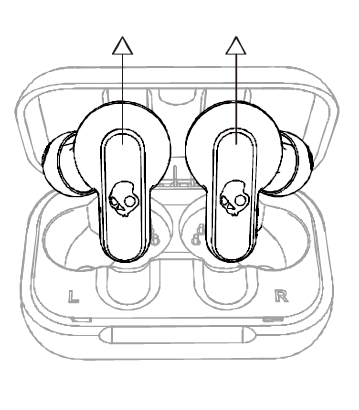
Charging
Earbuds

Case
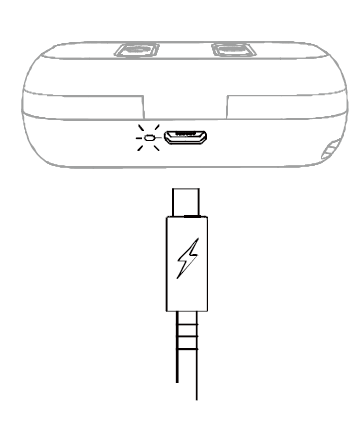
Frequently Asked Questions
What is the total charging time?
EARBUDS:
- It takes an hour for the earbuds to charge to 100% within the case.
- Place your earbuds in the charging case to charge them. While charging, the earbud LEDs will be solid red.
- When the LEDs are fully charged, they will turn off.
- A voice prompt will tell you that your battery has less than 30 minutes of play time left, and the LEDs will blink red every 5 seconds.
CASE:
- It takes 5 hours for the case to charge to 100%.
- Connect the Micro-USB charging cable to a computer, wall charger, power bank, or 12-volt adaptor in a car to charge your case.
- When the case is charging, the LED to the left of the micro-usb connector will glow RED, and when the case is fully charged, the LED will turn Green.
FAQ
What is the procedure for connecting my Skullcandy wireless earbuds to my phone?
To pair your Skullcandy headphones with your Android device, go to settings, turn on Bluetooth, pick “Pair New Device,” and then select your Skullcandy device. The pairing procedure has finished.
Is it okay for me to wear Skullcandy dime in the shower?
The Jib True Wireless earbuds are sweat and water resistant to IPX4 standards. That is to say, they are not waterproof.
Is it possible to connect Skullcandy dime to several devices?
Multipoint allows you to connect to and switch between multiple Bluetooth devices. You can effortlessly switch calls from one device to another without having to disconnect and reconnect manually, for example.
Is the Skullcandy dime noise-canceling?
There are no sophisticated capabilities, like as active noise cancellation, and no app support is available. You may, however, use either earpiece separately, and the earpieces are water resistant to IPX4. Even considering the size of the box, the Skullcandy Dime’s battery life is disappointing.
CAN I USE MY SKULLCANDY POWER ACCESSORIES/PC/LAPTOP TO CHARGE DIME®?
To charge your Dime®, you may use almost any USB-A to Micro-USB charging cord.
How nicely do these fit into tiny ears? Also, do they hurt in the same way as the bands on the gel bits do?
These have to be worn with the tiniest rubber fittings. In order for them to stay in my ears, I have to wear them backwards. Because the sesh is also too huge, I must either have tiny ears or have troubles with skullcandy ear buds.
CAN I USE SIRI/GOOGLE ASSISTANT/ALEXA WITH MY DIME®?
When paired to your device, you can press the button on either the LEFT or RIGHT bud 3x to activate your voice assistant feature at any time.
CAN I USE DURING MOST ACTIVITIES?
Dime® has a water resistant rating of (IPX4). This will allow them to hold up to some rain and moisture with no problems at all.
Please note that ONLY the buds have the IPX4 rating. The charging case does NOT have an IPX4 rating so you want to be a bit more careful with that.
WHEN ON A CALL OR LISTENING TO MY CONTENT, WILL I HEAR AUDIO IN ONE OR BOTH EARBUDS?
Dime® has stereo calling and streaming so you’ll always hear the caller or your media content in both ears.
Although, you do have the option to use only one earbud (left or right side) if you prefer Solo Mode in some situations.
WHICH SIDE OF DIME® IS CONSIDERED THE “PRIMARY” BUD?
The LEFT and RIGHT side earbud can be your Primary earbud, so either bud can be used in Solo Mode (one earbud listening).
WHICH VERSION OF BLUETOOTH DOES DIME® USE?
Bluetooth® version 5.0
CAN I USE DIME® WITH A PS4/XBOX ONE/SWITCH?
Xbox One: No
Switch: Yes
PS4: No
CAN I CONNECT DIME® TO A COMPUTER?
Yes, as well as to a phone, tablet, MP3 player, laptop, or anything else with a Bluetooth connection.
WHAT IS THE BLUETOOTH RANGE OF THE DIME®?
You will be able to listen up to 30+ feet (10+ meters) away from your paired device, though your connection experience may vary based on your environment.
DOES THE DIME® PAIR WITH THE SKULLCANDY APP?
Sorry, but the Dime® will not pair with the Skullcandy APP.
WHAT IS THE BENEFIT OF THE ROLE SWITCHING FEATURE AND FUNCTIONALITY?
This allows both the LEFT and RIGHT bud to act as the Primary bud, which allows more media controls and features to be activated from either side. Functions such as, play/pause, answer call/hang up call, Activate Assistant can be controlled on both the LEFT and RIGHT bud, simplifying the user experience.
This feature also allows you to utilize either the LEFT or RIGHT bud in Solo Mode, rather than being limited to just one specific side.
TELL ME ABOUT THE IMPROVED TRUE WIRELESS RE-SYNC OF YOUR EARBUDS?
This improved earbud to earbud pairing solution will not require the end user to Clear/Reset their device every time they have issues with the buds pairing together. Simply re-sync your earbuds following solution 1 above and quickly get audio streaming from both buds in no time.
WHAT IS THIS NEW LANYARD FEATURE USED FOR?
Since the charge case is so insanely small, the provided lanyard accessory is used to connect/clip your case and earbuds to your key chain, backpack, really anything you want. You’ll have no problem carrying your earbuds with you wherever you go!
DOES DIME® HAVE SOME SORT OF FAST CHARGE?
Dime® has a Micro-USB charging port and cable.
WHY DOES THE MICRO USB CHARGING CABLE LOOK DIFFERENT?
With this new design, there is no wrong way to plug the USB-A side of your cable into your power source. The non-directional plug just makes it quicker and easier to plug in since you don’t need to figure out if it’s upside down or not.
CAN I CHARGE DIME® WITH MY SKULLCANDY POWER ACCESSORIES/PC/LAPTOP?
Pretty much all USB-A to Micro-USB charging cables will work to charge your Dime®.
BATTERY LIFE AND PLAY TIME IS VERY IMPORTANT TO ME, HOW LONG DOES THE DIME®LAST?
There is 3.5 hours of play time in the ear buds, and 8.5 hours in the case, allowing up to 12 Hours of total play time.
WHAT IS THE TOTAL CHARGING TIME FOR DIME®?
EARBUDS:
1 hour for the earbuds to charge to 100% inside the caseTo charge your earbuds, place them in the charging case. The earbud LEDs will be solid red while charging.
The LEDs will turn off when fully charged.
When your battery has less than 30 minutes of play time left, a voice prompt will notify you “battery low” and the LEDs will flash red every 5 seconds.
CASE:
5 hours for the case to charge to 100%To charge your case, plug in the Micro-USB charging cable and connect to a computer, wall charger, power bank or 12-volt adapter in a car.
The LED to the left of the mirco-usb port will turn RED to indicate the case is charging, and once the case has fully charged, the LED will turn Green.
BUDS NOT CHARGING IN CASE/CASE LID NOT CLOSING PROPERLY?
ISSUE: Not seeing the RED LED indicator on the buds when you’ve placed your DIME back in the case? This would let you know your earbuds are powered off and charging, so if you’re experiencing this issue here are a few helpful tips.
SOLUTION:
First ensure your case is charged up. If your charge case battery is dead your earbuds will not automatically power off and begin to charge when placed into the case.
Check to see if any debris is blocking the charging pins in the case, or on the bud
Check to see if the removable in-ear gels are placed correctly on the acoustic port, this could be keeping the buds from sitting correctly in the case
This same issue could also be interfering with your case lid when closing, if you’re having a hard time closing the lid correctly, this is an indicator that buds are not set correctly or the gels are interfering.
SOLO MODE
ISSUE: If you would like to use Dime® with only one ear bud (Solo Mode), you’re in luck! The updated technology in Dime® allows you to use either the left OR the right bud in Solo Mode. Once paired correctly, you will be able to switch seamlessly between your right and left earbud. Although, if you’re having any challenges utilizing the Role Switching capabilities, you may follow these simple steps to ensure ease of use when pairing and switching between Solo and Stereo Modes.
SOLUTION:
Please note – BOTH the LEFT and RIGHT bud for Dime® can be used in Solo Mode.
For the optimal Solo Mode functionality, first Power ON and pair your buds to your device normally or as described in our troubleshooting section. This will ensure the seamless transition between Stereo and Solo modes.
Once you’ve paired your earbuds you can simply remove either your left or right earbud from the case and it will connect to your device in Solo Mode. At any time, you can remove the other bud from the case, it will automatically sync and begin streaming audio in Stereo Mode.
Additionally, if you’re already streaming in Stereo Mode, simply place the RIGHT or LEFT bud back into the case; whichever you prefer! The remaining bud will stay paired and function with both phone calls and music.
In Solo Mode you will maintain your Play/Pause, Answer/Hang up Call and Activate Assistant functionality, but please note you will lose some of the media control functionality such as “Volume +/- “, and “Track <</>>”.
Again, if you would like to change back to Stereo Mode while in Solo Mode, simply pull the other bud from the case at any time and you will hear a tone, or the music will seamlessly begin to stream to indicate that you have automatically entered back into Stereo Mode.
PLEASE NOTE – If you’re having any trouble switching between the LEFT and RIGHT buds in Solo Mode, you may need to follow the reset solutions above to regain proper functionality.
