
Skullcandy Grind Fuel True Wireless Earbuds User Guide
CONTENTS
- True Wireless Earbuds
- Wireless Charging Case
- Ear Gels (S, M, L)
- USB-C Charging Cable
- User Guide
- Warranty information at: skullcandy.com/warranty
HANDS-FREE VOICE CONTROL FOR:
Media Player
Accepting and Rejecting Calls
Activating Device Assistant
Stay-Aware Mode
Activating Spotify
SKULL-IQ ALSO LETS YOU:
Share Audio
Customize Button Functions
Add New Features as They Become Available
SIMPLIFY YOUR LISTING
Wireless Charging
Call, Track, Volume Controls
Use Either Bud Solo
Rapid Charge: 10 min = 2 hrs
SUPREME SOUND
Personal Sound: Audio Tuned to Your Unique Hearing
Custom EQ Modes
Dual Noise Reducing Microphones
FEARLESS USE
IP55 Sweat/Water Resistant
Tile” Finding Technology
Replacement Policy
Let’s get started
Take the earbuds out of the charging case and remove the protective stickers from the charging points.
- Place the earbuds in the charging case and leave the lid open. The LEDs will illuminate.
- Open Bluetooth settings on your device. Select Grind Fuel from the list of available devices.
- Accept any PAIR or OK prompts. Your earbuds will connect to your device. They are now ready to use.
Download the App
Personalize your earbuds through the Skullcandy App. Enable voice commands, configure settings, access user guides and update new features when they become available.

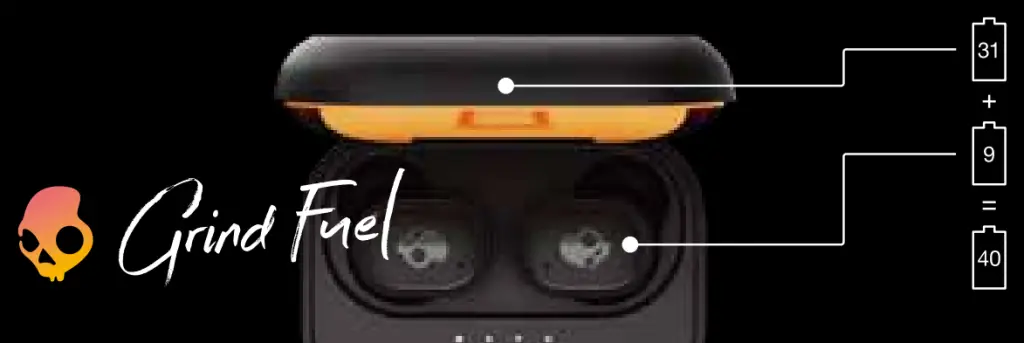
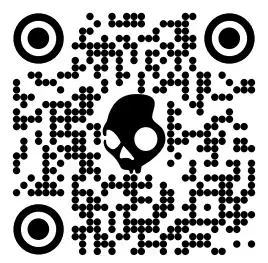
Controls
Tip: Download the Skullcandy App for easy, always-on access to this list and additional features.
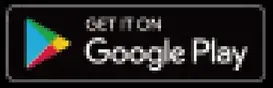 “Hey Skullcandy…”
“Hey Skullcandy…”
With the Skullcandy App open, you can enjoy hands-free control of your favorite media player and other functions using just your voice.
If Spotify is your preferred media player, just say…
“Hey Skullcandy, Spotify”
Media Player Commands
 “Hey Skullcandy, Play”
“Hey Skullcandy, Play”
 “Hey Skullcandy, Pause”
“Hey Skullcandy, Pause”
 “Hey Skullcandy, Next”
“Hey Skullcandy, Next”
 “Hey Skullcandy, Previous”
“Hey Skullcandy, Previous”
 “Hey Skullcandy, Volume Up”
“Hey Skullcandy, Volume Up”
 “Hey Skullcandy, Volume Down”
“Hey Skullcandy, Volume Down”
Device Commands
 “Hey Skullcandy, Stay-Aware On”
“Hey Skullcandy, Stay-Aware On”
 “Hey Skullcandy, Stay-Aware Off”
“Hey Skullcandy, Stay-Aware Off”
 “Hey Skullcandy, Assistant”
“Hey Skullcandy, Assistant”
Call Mode Commands
 “Accept”
“Accept”
 “Reject”
“Reject”
Power On / Off
Remove the earbuds from the case 😮 power ON and connect. Place the Earbuds in the case and close the lid to Dower the earbuds OFF and charge.
 Play/Pause Either Earbud
Play/Pause Either Earbud
 Answer/End Call Either Earbud
Answer/End Call Either Earbud
 Volume Up Right Earbud
Volume Up Right Earbud
 Volume Down Left Earbud
Volume Down Left Earbud
To Launch and Play Spotify
1 Second
Play Audio
Left Earbud
Share Audio Between Two Skullcandy Skull-iQ Enabled Products
3 Seconds Share Audio Right Earbud
3 Seconds Join Audio Left Earbud
1 Second Pair New Device Either Earbud
Having trouble?
Don’t return to store. Let us help. For product support, download the app or visit Skullcandy.com/Support/GrindFuel
No audio in one earbud?
Let’s re-sync your earbuds. Place them in the charging case and close the lid for 2 seconds. When removed, both earbuds should play audio. If not, return the earbuds to the case and follow the steps below.
- On your device, open Bluetooth settings and turn Bluetooth OFF.
- Remove both earbuds from the charging case. Make sure they are both powered ON.
- Press the button on both earbuds 3 times simultaneously. The LED will go through a series of pulses as they re-sync. 5 blue flashes indicate a successful sync.
- On your device, open Bluetooth settings and turn Bluetooth ON and select “Grind Fuel”.
- LEDs in both earbuds will blink blue 3 times.
A voice prompt will indicate when the earbuds are connected.
Resetting your earbuds to resolve pairing issues.
- On your device, open your Bluetooth settings and remove “Grind Fuel” from your paired devices list. Then turn Bluetooth OFF.
- Remove both earbuds from the case.
A voice prompt will indicate that your earbuds are powered ON. - Press and hold the button ONLY on the right earbud for three 3 seconds.
- A tone will indicate a successful reset, and the right earbud will flash purple three 3 times.
A voice prompt will say “ready to pair” and BOTH earbuds will begin to pulse Red/Blue. - On your device, open Bluetooth settings and turn Bluetooth ON.
Select “Grind Fuel” and accept any PAIR or OK prompts to complete pairing.
Like your new earbuds?

Please leave a review at your retailer’s web site or Skullcandy.com
This device complies with part 15 of the FCC Rules. Operation is subject to the following two conditions: (1) This device may not cause harmful interference, and (2) this device must accept any interference received, including interference that may cause undesired operation.
Safety information inside. Made in Vietnam. Skulleandy,,and other marks are registered trademarks of Skullcandy, Inc. All rights reserved. The Bluetooth® word mark and logos are registered trademarks owned by Bluetooth SIG Inc. and any use of such marks by Skulleandy, Inc. is under license. Contains Li-ion battery, Battery must be recycled or disposed of properly.
Use of the Made for Apple badge means that an accessory has been designed to connect specifically to the Apple product(s) identified in the badge, and has been certified by the developer to meet Apple performance standards. Apple is not responsible for the operation of this device or its compliance with safety and regulatory standards. Please note that the use of this accessory with an Apple product may affect wireless performance. iPad, iPad Air, iPad Pro, iPhone, and Lightning are trademarks of Apple Inc., registered in the U.S. and other countries. The trademark Phone” is used in Japan with a license from Airphone K.K.)
Americas Europe FSI U1 [er= lao VLG aD
Skullcandy, Inc. Skullcandy Europe BV Andrews House
6301 N Landmark Dr. Postbus 425 College Road
Park City, UT 84098 5500AK Veldhoven Guildford
URSW aw Nederland GU1 4QB
Skullcandy.com
Skullcandy.eu
Grind Fuel : True Black Orange
MODEL : S2GFW
FCC ID : Y22-S2GFW
IC : 10486A-S2GFW
© 2021 Skullcandy, Inc.
Skullcandy.com/patent-information
