
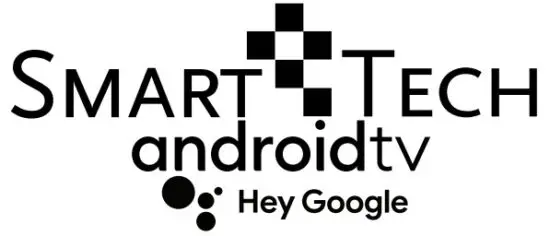 LE-55Z1-6886 55 Inch Android TV for Google Assistant 6886
LE-55Z1-6886 55 Inch Android TV for Google Assistant 6886
Instruction Manual
IMPORTANT
Please read this manual carefully before installing and operating the TV Keep this manual handy for further reference
Safety Information
 The exclamation point within an equilateral triangle is intended to alert the user to the presence of important operting in the literature accompanying the appliance.
The exclamation point within an equilateral triangle is intended to alert the user to the presence of important operting in the literature accompanying the appliance.
![]() Warning
Warning
The lightning flash with the arrowhead symbol within an equilateral triangle is intended to alert the user to the presence of uninsulated dangerous voltage within the product’s enclosure that may be of sufficient magnitude to constitute a risk of electric shock to persons.
CAUTION
THE RISK OF ELECTRIC SHOCK DOES NOT OPEN
High voltages are used in the operation of this product.to reduce the risk of electric shock, do not remove the cover of the cabinet, refer servicing to qualified service personal
If the TV any changes or coarse adjustment, electric shocks to be hurt, do not attempt to open a machine-maintenance. customer contact centers needed an overhaul.
Important Safety Precautions
- Read these instructions.
- Keep these instructions.
- Heed all warnings.
- Follow all instructions.
- Do not use this apparatus near water.
- Clean only with a dry cloth.
- Do not block any ventilation openings. Install in accordance with the manufacturer’s instructions.
- Do not install near any heat sources such as radiators, heat registers, stoves, or other apparatus (including amplifiers) that produce heat.
- Do not defeat the safety purpose of the polarized or grounding-type plug. A polarized plug has two blades one wider than the other. A grounding-type plug has two blades and a third grounding prong.
The wide blade or the third prong is provided for your safety, If the provided plug does not fit into your outlet, consult an electrician for replacement of the obsolete outlet. - Protect the power cord from being walked on or pinched particularly at plugs, convenience receptacles, and the point where they exit from the apparatus.
- Only use attachments /accessories specified by the manufacturer.
- Use only with the cart, stand, tripod, bracket, or table specified by the manufacturer, or sold with the apparatus. When a cart is used caution when moving the cart/apparatus combination to avoid injury tip-over.

- Unplug this apparatus during lightning storms or when unused for long periods of time. Caution:
- To reduce the risk of fire or electric shock, do not expose this apparatus to rain or moisture.
- The mains plug is used as a disconnect device, the disconnect device shall remain readily operable.
- The socket-out shall be installed near the equipment and shall be easily accessible.
- This product should never be placed in a built-in installation such as a bookcase or rack unless proper ventilation is provided or the manufacturer’s instructions have been adhered to.
- The apparatus shall not be exposed to dripping or splashing and no objects filled with liquid, such as vases, shall be placed on the apparatus.
- Do not place any sources of danger on the apparatus (e.g. liquid filled objects, lighted candles).
- Wall or Ceiling Mounting – The appliance should be mounted to a wall or ceiling only as recommended by the manufacturer.
 Never place the TV. remote control or batteries near naked flames or other heat sources, including direct sunlight. To prevent the spread of fire, keep candles or other flames away from the TV, remote control, and batteries at all times.
Never place the TV. remote control or batteries near naked flames or other heat sources, including direct sunlight. To prevent the spread of fire, keep candles or other flames away from the TV, remote control, and batteries at all times.- The USB terminal should be loaded with 0.5 A under normal operation.
These servicing instructions are for use by qualified service personnel only. To reduce the risk of electric shock do not perform any servicing other than that contained in the operating instructions unless you are qualified to do so. - The battery shall not be exposed to excessive heat such as sunshine, fire, or the like.
 This equipment is a Class II or double insulated electrical appliance. It has been designed in such a way that it does not require a safety connection to electrical earth
This equipment is a Class II or double insulated electrical appliance. It has been designed in such a way that it does not require a safety connection to electrical earth- The maximum using environment temperature is 45 degrees.
The Maximum using altitude is 2000 meters
TV Buttons And Terminal Interface
TV Buttons
Note: The following is only a functional schematic, And the actual position and arrangement of different models may be different. 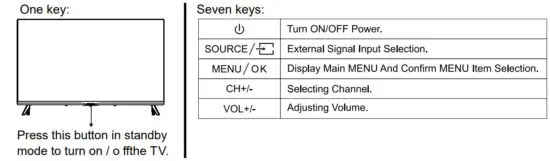
Terminal Interface
Note: The following are the various terminal interface, the actual position, and arrangement, the number of different models may be different.
External device connection diagram
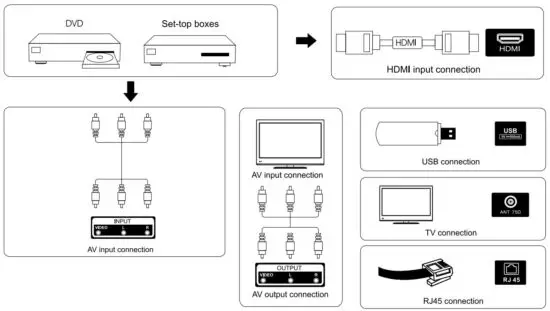
TV Install And Connect
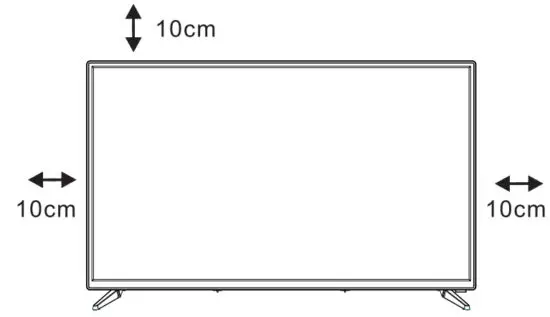
Set your TV
To put your TV in a firm place that can bear the weight of the TV.
To avoid danger, please don’t position the
TV near water or heating place (such as light, candle, heating machine), do not block the ventilation at the back of the TV.
Connect antenna and power
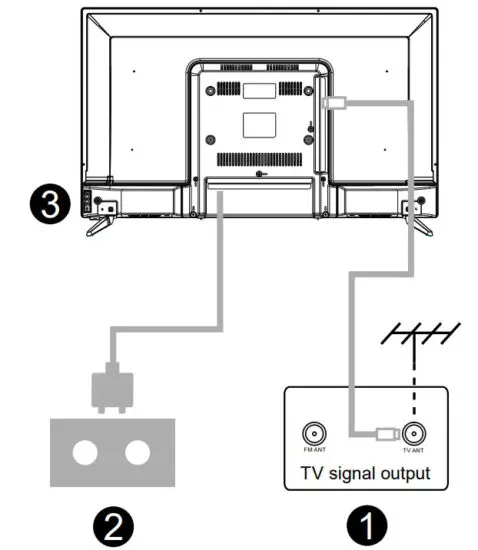
- Connect the antenna cable to the antenna socket on the back of the TV.
- To plug the power cord ofTV (AC 100-240V- 50/60Hz).
Turn on TV - Connect the power supply, enter the standby mode (red light), and press the power button of the TV or the power button on the remote control to turn on the TV.
Note:
Picture for reference purposes only.
TV Stand Installation Instructions
- Open the carton and remove the TV and scattered accessories and base (some models without base).
- In order to avoid damaging the TV, please cover it with a soft mattress, put it on the table, face down on the soft material, and screw the neck of the base to the TV.
- screw the base and connected it to the TV.
- the installation is complete.

Note:
Picture for reference purposes only.
Please prevail in kind
Initial Installation
Initial Installation
The first time you switch the TV on, the initial step screen appears which guides you through the initial process. Please according to the Text Tips finish the initial installation.
Language select
- Press
 on the remote control to select the language option, then click [ OK] to confirm.
on the remote control to select the language option, then click [ OK] to confirm. - Quickly set up your TV with your Android phone? (Continue/skip)
Steps:
1. On your Android Phone, open the Pre-installed app “Google”.
2. Type or say, “Ok Google, set up my device”.
3. Tap the model name on the list.

- Configure the network
->Select wired or wireless to connect to the internet.
->If you select skip, it could be performed on the homepage or settings menu. - Google Account Sign in
Sign in to get new apps, recommendations, movies, the Assistant, and more from Google. Two ways to log in to Google account:
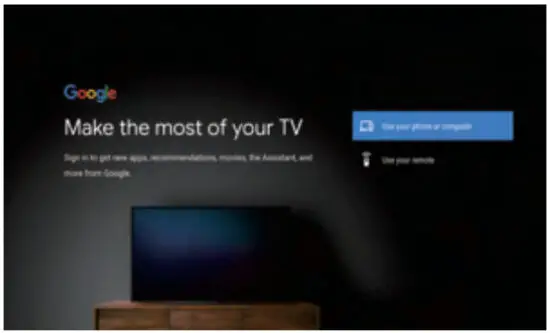 ->Use your phone or computer:
->Use your phone or computer:
1. Visit androidtv.com/setup on your phone or computer, Make sure your other device is on the same Wi-Fi network as your Android TV™.
Android T V™.
2. Enter the display code on your phone or computer.
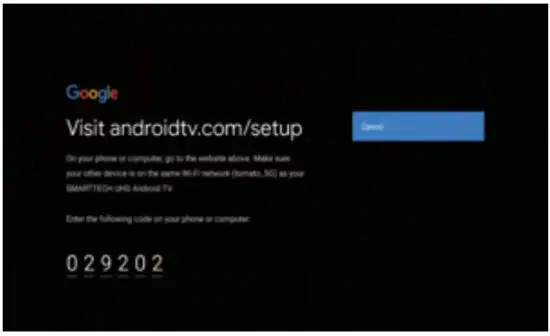 ->Use your remote:
->Use your remote:
Use the remote to enter your Google account and password to sign in to your Google account. - Google setting
In these steps, you will set up the Terms of Service, Location, Help improve Android, Google Assistant and additional Google functions. - Play Auto Installs
Select install or un-install the recommended apps and Google apps by using this process.
->Press “Continue” to the next setting page.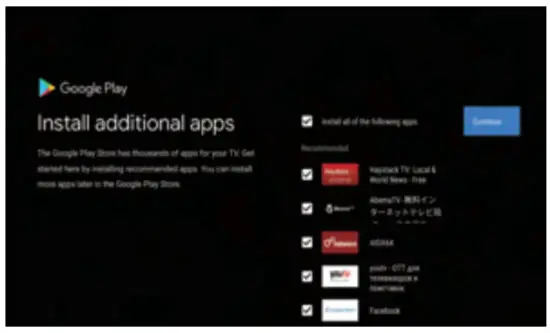
- Country select
->Press A/V on the remote control to select the country option, then click [OK] to confirm. - Set the TV password for Parental Controls, “0000” is invalid.
- Select TV mode(Home/Retail)
Home mode is optimized for efficient energy usage for home use.
Retail mode is optimized to store demos with fixed settings. - Chromecast built-in™
Select On/Off to make Chromecast built-in available. - TV Channel Setting
->Select Antenna/Cable/Satellite to scan the TV channel.
->If you select skip, the channel scan could be performed in the menu.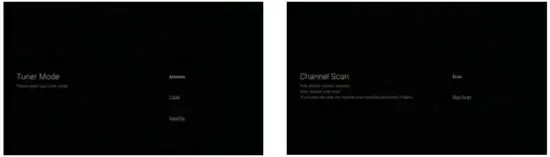
- Setup completed and Disclaimer Terms

- Pairing Bluetooth Remote
-> Press ‘BACK ‘and’ VOL-
‘and’ VOL- simultaneously on remote control to enter the Bluetooth pairing mode.
simultaneously on remote control to enter the Bluetooth pairing mode.
The Indicator light on the remote control will flash when entering the pairing mode.
-> Press [ OK] to begin pairing.
-> Press on remote control to skip the pairing mode.
on remote control to skip the pairing mode.

HOME
When the initial setup is complete, the TV will enter the homepage by default, or press![]() on the remote control to display the homepage.
on the remote control to display the homepage.
- Press
 on the remote control to switch between Google Assistant, Apps, Play Next, Netflix, YouTube, and more on the Homepage.
on the remote control to switch between Google Assistant, Apps, Play Next, Netflix, YouTube, and more on the Homepage. - Press [OK] to enter.
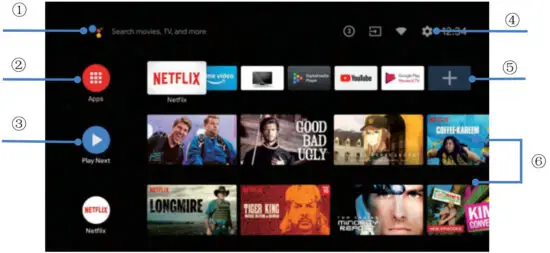
- Google Assistant
Use your voice to jump to shows, control devices, and more—with Google Assistant - Apps
List of downloaded and pre-loaded apps on your device - Play Next
Based on your watch history and including the next episode in a series of unfinished movies - Settings
Manage apps and TV controls, change preferences, sounds, and account - Favorite apps
Quick access to frequently used apps - Channels
For easy content discovery
Settings
Allows setting various performances of your TV.
- Press
 on the remote control to select “Settings” which is in the upper right corner of the screen.
on the remote control to select “Settings” which is in the upper right corner of the screen. - Press
 on the remote control to select the option which you want to adjust in the Settings menu.
on the remote control to select the option which you want to adjust in the Settings menu. - Press [OK] to enter.
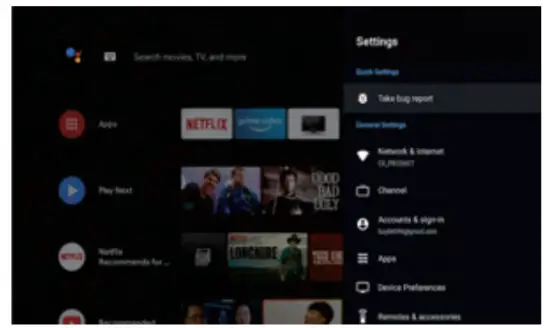
Network&internet
Adjust all network settings and check the connection if you have connection problems.
- Press
 on the remote control to select “Network&internet” in the settings menu.
on the remote control to select “Network&internet” in the settings menu. - Press
 on the remote control to select: Wi-Fi/Add new network/Scanning always available/Proxy settings/IP settings.
on the remote control to select: Wi-Fi/Add new network/Scanning always available/Proxy settings/IP settings.
Channel
- Press
 on the remote control to select the “Channel” menu.
on the remote control to select the “Channel” menu. - Press [OK] to enter “Parental Controls”, then click //V or use the number buttons on the remote control to enter your PIN(Password for Parental Controls).
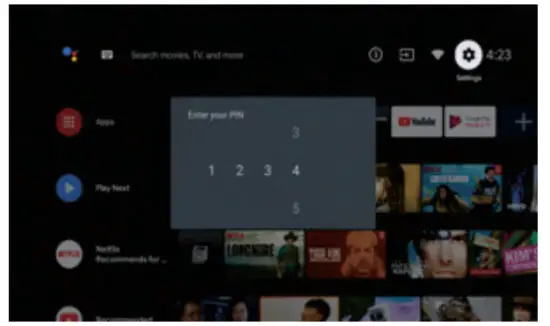
Device Preferences
- Press A/V on the remote control to select “Device Preferences”.
- Press A/V on the remote control to select the options of About, Date&time, Timer, Language, Inputs, Picture, Sound, Google Assistant, Reset, etc.
- Press [OK] to jump to the corresponding sub-option.
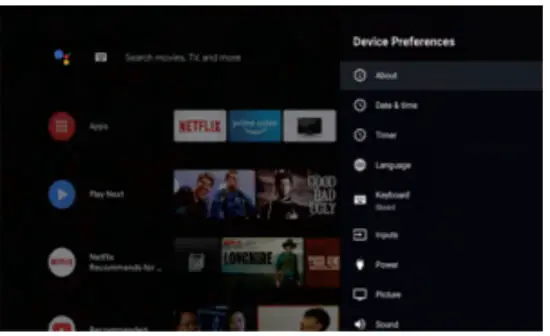
About
- Press
 on the remote control to select “About”.
on the remote control to select “About”. - Press
 on the remote control to check additional information such as System update, Device name, Restart, Status, and more.
on the remote control to check additional information such as System update, Device name, Restart, Status, and more. - Press
 on the remote control to return to the previous menu. Press
on the remote control to return to the previous menu. Press on the remote control to exit the menu.
on the remote control to exit the menu.
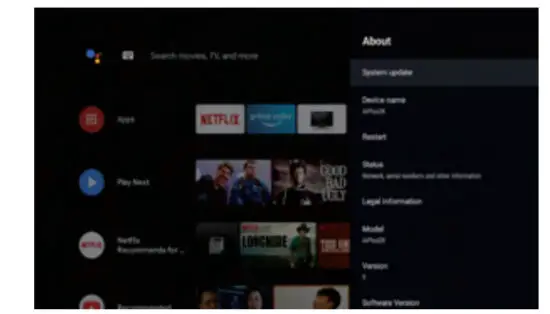
Reset
If you select reset, it will erase all data from your device’s internal storage, including your Google account, System and app data and settings, and downloaded apps.
- Press
 on the remote control to select “Reset”.
on the remote control to select “Reset”. - Press
 on the remote control to select “Cancel” or “Erase everything”.
on the remote control to select “Cancel” or “Erase everything”.
App install/Move/Uninstall
- Press
 on the remote control to select “Apps” on the Homepage, then click (OK] to enter.
on the remote control to select “Apps” on the Homepage, then click (OK] to enter. - Select “Get more apps” and input the app name.
- Select “search” which is in the upper right corner of the page.
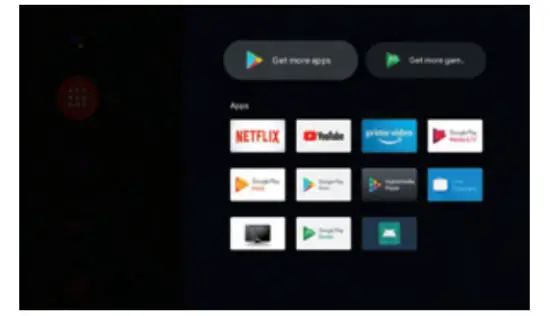 Example for “Facebook”
Example for “Facebook”
Install
- Input “Facebook”, find the “Facebook” App will show in the list, then click (OK] to select it.
- Select “Install”, when completed select to open or Uninstall.
Move
- Select “Facebook”, press and hold (OK] on the remote control, then click A/V on the remote control to select “Move”.
- Press
 on the remote control to move, then click (OK] to confirm.
on the remote control to move, then click (OK] to confirm.
Uninstall
- Select “Facebook”, press and hold (OK] on the remote control, then click
 on the remote control to select “Uninstall”.
on the remote control to select “Uninstall”. - press (OK] to uninstall.
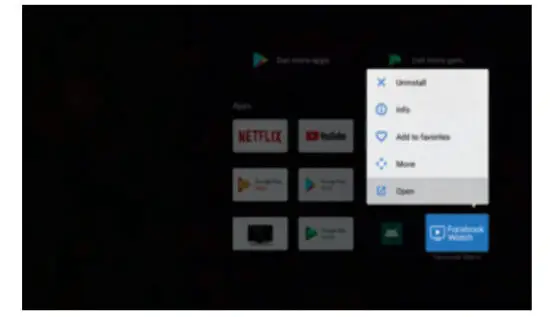
TV Source setting
The way to enter TV sources in Homepage:
- Press
 on the remote control or select “Live TV” on the Homepage.
on the remote control or select “Live TV” on the Homepage.
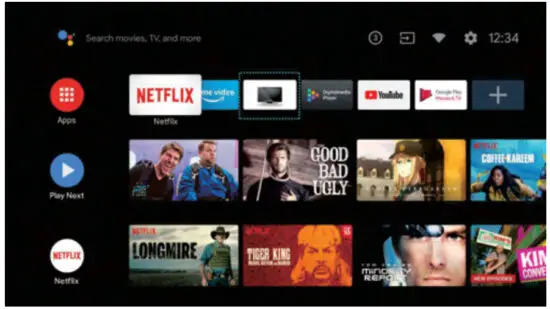
- Press
 on the remote control.
on the remote control. - Press ∧ on the remote control to select “Channels” and select “New Channels Available” to enter.
Help
| No power | • Check if the AC cord of the TV is plugged in or not. If there’s still no power, please disconnect the plug, and reconnect to the socket after 60 seconds. Turn the power back on. |
| Signal not received properly | • Double or phantom images may appear on your TV if there are high buildings or mountains close to where you are. You can adjust the image thru manual operation: consult instruction of vernier regulation, or adjust the direction of the external antenna. • If you use an indoor antenna, signal reception may be more difficult under certain circumstances. Adjust the direction of the antenna for optimum reception. If this does not improve reception, you may have to switch to an external antenna. |
| No picture | • Check if the antenna at the back of the TV is connected properly. • View other channels to see if the problem still occurs. |
| The video appears with no audio | • Try increasing the volume. • Check if the TV’s sound is on mute or not. |
| Audio is present, but the video does not appear or is discolored | • Try adjusting the contrast and brightness. |
| Static noise affects video and audio quality | • Check if the antenna at the back of the TV is connected properly. |
| Broken lines on the screen | • Electrical appliances such as hair dryers or vacuums etc. may be interfering with your TV set. Switch these appliances off. |
| Remote doesn’t work | • Make sure the plastic bag which came with the remote control is removed. Try using the remote in a shorter distance from the TV. Check if the placement of the batteries is correct, or try using new batteries with the remote control. • The TV will go into Standby mode if it receives no response in a few minutes. |
| No video (PC mode) | • Please check if the cable is connected to the VGA port correctly, or if the cable is bent in some places. |
| Vertical line blinking (PC Mode) | • Enter the main menu, and adjust the vertical placement to eliminate the vertical line. |
| Horizontal tearing (PC Mode) | • Adjust the horizontal placement of the screen to clear any horizontal lines. |
| The screen is too bright or dark (PC Mode) | • Adjust the brightness or contrast in the main menu. |
| No response from the PC | • Check if the PC’s display resolution is set to a compatible resolution for the TV. |
| Lines appear when a device is connected to the RCA port |
• Make sure you are using a cable of good quality. |
| Problems are unresolved | • Unplug the power cable and wait for 30 seconds, then reconnect to the socket. If problems still persist, do not attempt to repair the TV by yourself. Kindly contact the service center. |
Do not leave your TV displaying a static image, whether it is from a paused video, menu screen, etc. for an extended period of time, doing so will damage the display and may cause image burn-in.
Specifications
| Screen Size | power Consumption | Main accessories |
| 19720″ | 36W/48W | User’s manual x1 Remote controller x1 Power cord x1 AAA Batteries x2 (Optional) |
| 22″ | 36W/48W | |
| 24″ | 36W/48W | |
| 28″ | 36W | |
| 32″ | 56W/65W/100W | |
| 39740″ | 60W/70W/76W | |
| 42″ | 67W/70W/95W/100W | |
| 43″ | 70W/80W | |
| 50″ | 100W/108W/120W/135W | |
| 55″ | 100W/135W/140W/160W | |
| 65″ | 159W/165W/195W |
![]() LIFETIME: 60,000 Hrs
LIFETIME: 60,000 Hrs
 Manufactured under license from Dolby Laboratories.
Manufactured under license from Dolby Laboratories.
Dolby, Dolby Audio, Pro Logic, and the double-D symbol are trademarks of Dolby Laboratories Licensing Corporation.
 The terms HDMI and HDMI High-Definition Multimedia Interface, and the HDMI logo are trademarks or registered trademarks of HDMI Licensing LLC in the United States and other countries.
The terms HDMI and HDMI High-Definition Multimedia Interface, and the HDMI logo are trademarks or registered trademarks of HDMI Licensing LLC in the United States and other countries.
Google, Google Play, YouTube, Android TV, and other marks are trademarks of Google LLC.
This user manual for reference only
Remote control

- Switches the TV between on and standby mode
- Indicator light
- Microphone hole
- Mute or restore TV sound
- Media control
Fast forward/back
Play the last/next program
Play/Pause/Stop/Record program - Inputs
Display/Select signal source options - Menu
Displays the OSD (On Screen Display) menu - Navigation buttons
Cursor UP/LEFT/RIGHT/DOWN - Back
Press to move back through menus - Google Assistant
- Exit
Exit the OSD menu - HOME
Displays the home screen. - NETFLIX
Connects to NETFLIX for viewing online TV shows and films (internet connection required). - YouTube
Connects to YouTube (internet connection required). - SUBT
- Teletext
Turn on and off the teletext function. (DTV mode) - Audio
Displays the Audio Language list and selects an audio language or audio format if available (only applicable when the TV program has this feature)
Disclaimer: Google Assistant is not available in certain languages and countries
DISPOSAL
![]() As responsible retailers, we care about the environment.
As responsible retailers, we care about the environment.
As such we urge you to follow the correct disposal procedure for the product, packaging materials and if applicable, accessories and batteries.
This will help conserve natural resources and ensure that the materials are recycled in a manner that protects the health and the environment.
You must follow laws and regulations about disposal. Waste electrical products and batteries must be disposed of separately from household waste when the product reaches the end of its life.
Contact the store where you bought the product and your local authority to learn about disposal and recycling.
The batteries must be disposed of at your local recycling point.
CAUTION:
![]() To prevent possible hearing damage, do not listen at high volume levels for long periods
To prevent possible hearing damage, do not listen at high volume levels for long periods
Express LUCK Europe Electric Kft
HUNGARY
E-mail: [email protected]
Website: www.expressluck.hu
Made in China