
USER MANUAL
SMART BRACELET
Downloading the App
Scan the following QR code, download and install the App.
Scan QR Code and Download
Charging and Active
Charging the device to active before the first time using; To charge your device, plug the charging cable into the adapter or USB port on your computer.

Pairing
Open the App and set up your profile
⇓
Go to the [Device] , Click [Add a Device].
⇓
Choose your device on the scanning list
⇓
Finish
The MAC address on the “Setting” -” About” page could help you indntify your evice on the scanning list.
Use the Touch Screen
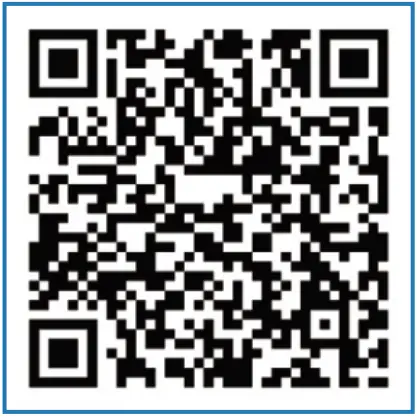
- Menue
a. Swipe Right
b. Swipe Left - Control Center
c. Swipe Down
d. Swipe Up - Feature pages
a. Swipe Right
b. Swipe Left - Messages
c. Swipe Down
d. Swipe Up
Smart Watch Features
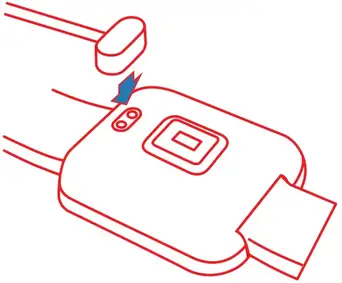
Sleep
If you keep wearing Smart Watch in you sheep,it can provide the hours slept and quality of sleep stats on both the screen and the APP.
NOTE:Sleep stats reset to zero at 8:00 pm.
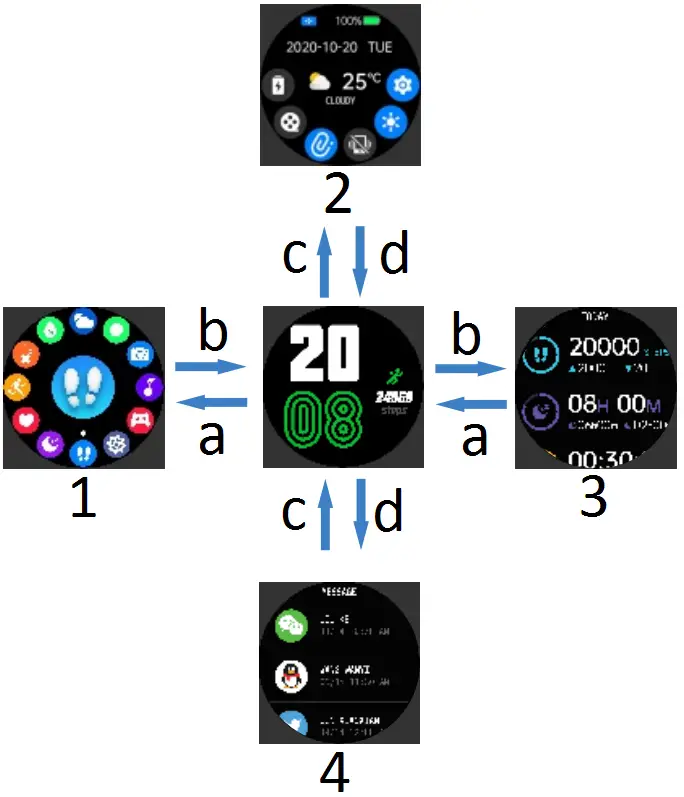
Heart Rate Test
The Smart Watch could record your heart rate all day. You also could tap on the page to start measuring heat rate.

Sports
Smart Watch automatically tracks Steps taken on the screen.
NOTE:Your movement stats reset to zero at midnight.
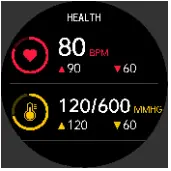
Training
Tap the training icon on the menu to start a new training measure recording,there are 21 sport modes to be chosen.
The last training recording will be shown on the training page.
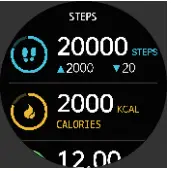
Blood pressure Test
Tap on the blood pressure page to start measuring your blood pressuer.
On the blood pressure page,It can show the blood pressure measured data of the last times.
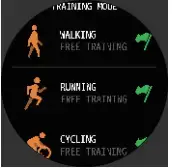
Game
Two puzzle games :”YOUNG BIRD” and “2048”.

Weather
It could sheow the weather info of current and tomorrow on the weather page.
Weather info is synced after connecting with the APP,it will not be updated after along disconneted.

Messages Reminder
The devic can sync incomming notifications from Twitter,Facebook, Whatsapp, Instagram etc. Recently 5 messages can be stored.
NOTE:You can switch on/off the incoming notification in the app.

Remote Shutter
After connecting the device,you can remote contra! the camera on your phone.
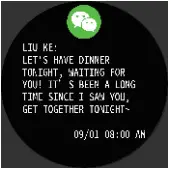
Player Shutter
After connecting the device,you can remote contra! the music player on your phone.
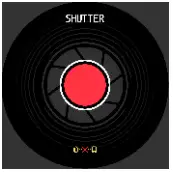
Other Features
Other features include stopwatch,alarm,timer, brightness ,mute on/off, theater mode,factory reset,power off and about.

Stop Watch
Tap the start button on stopwatch page to start timing,and tap the stop button to stop timing.
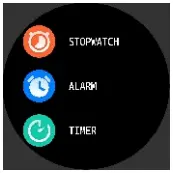
Silent Alarms
Set up the alarm on the APP,the device will vibrate to remind on time.
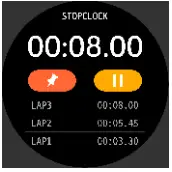
Theater Mode
The device will Turn off the vibration and turn down the brightness when the theater mode is truned on.
NOTE:You can trun on/off the theater mode in the control center.
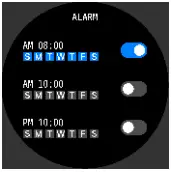
Remind to Move
The device will vibrate to remind you to make a relax after 1 hour sitting.
NOTE: can switch on/off the feature in the APP.

Remind to Drink
The smart watch will remind you “Time to Drink Sone Water” at the planned drinking time.
NOTE:You I set the feature in the app.
Getting to Know Your Device
1. Using in Wet Conditions
Your device is water-resistant,which means it is rain-proof and splash-proof and can stand up to even the sweatiest workout.
NOTE:Do not swim with your Smart Bracelet.We also don’t recommend showering with your wristband;though the water won’t hurt the device,wearing it 24/7 does not give your skin a chance to breathe.Whenever you get your bracelet wet,dry it thoroughly before putting it back on.
2. Using Quick View
With Quick View you can check the time or the message form your phone on your Smart bracelet without taping.Just turn your wrist towards you and the time screen will appear for a few seconds.
General Info and Specifications
- Environmental Conditions
Operating temperature:14 to 122(-10°C to 50°C) Non-operating temperature:-4 to 140(-20°C to 60°C) - Size
Fits a wrist between 5.5 and 7.7 inches in circumference. - Disposal and Recycling
Please kindly be aware that it is the consumer’s responsibility to properly dispose and recycle Smart Bracelet with common household waste,the Smart Bracelet unit is considered electronic equipment collection facility.
For more information,please contact your local electronic equipment waste managemen authority or the retailer where you bought the product.
FCC Warning Statement
Changes or modifications not expressly approved by the party responsible for compliance could void the user’s authority to operate the equipment. This equipment has been tested and found to comply with the limits for a Class B digital device, pursuant to Part 15 of the FCC Rules. These limits are designed to provide reasonable protection against harmful interference in a residential installation. This equipment generates uses and can radiate radio frequency energy and, if not installed and used in accordance with the instructions, may cause harmful interference to radio communications. However, there is no guarantee that interference will not occur in a particular installation. If this equipment does cause harmful interference to radio or television reception, which can be determined by turning the equipment off and on, the user is encouraged to try to correct the interference by one or more of the following measures:
— Reorient or relocate the receiving antenna.
— Increase the separation between the equipment and receiver.
–Connect the equipment into an outlet on a circuit different from that to which the receiver is connected.
— Consult the dealer or an experienced radio/TV technician for help.
This device complies with part 15 of the FCC Rules. Operation is subject to the following two conditions: (1) This device may not cause harmful interference, and (2) this device must accept any interference received, including interference that may cause undesired operation.
The device has been evaluated to meet general RF exposure requirement.




