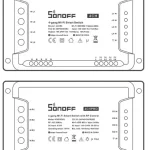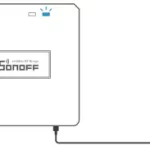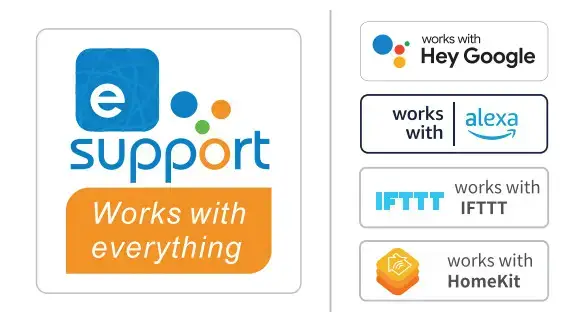
SWITCH-WF WiFi
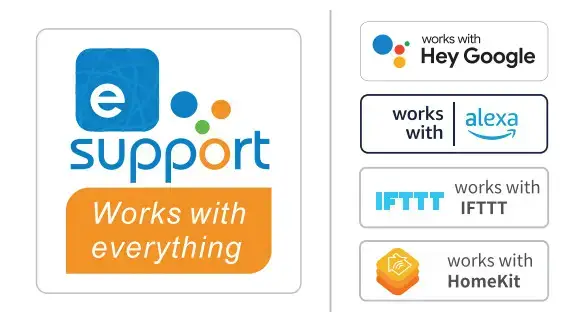
SWITCH-WF WiFi Smart
Operating Instruction
1. Power off
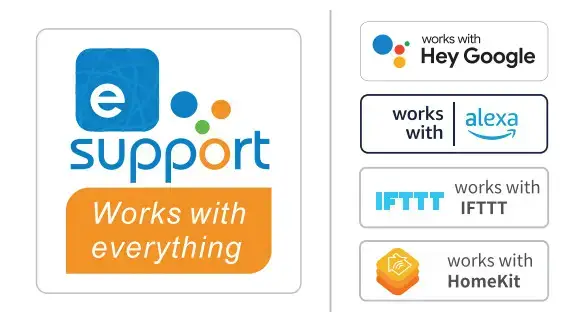
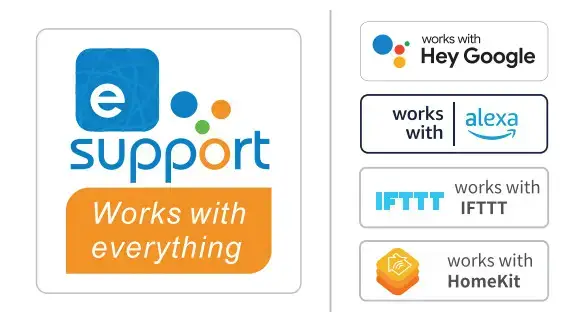 To avoid electric shocks, please consult the dealer or a qualified professional for help when installing and repairing!
To avoid electric shocks, please consult the dealer or a qualified professional for help when installing and repairing!
2. Wiring instruction
One live wire wiring instruction:
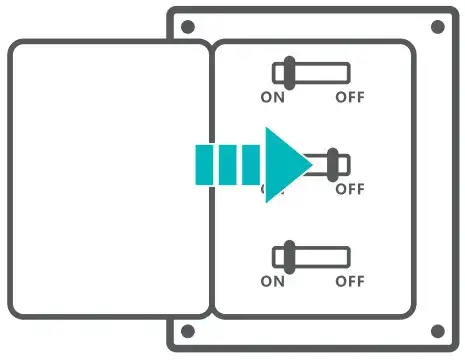
Ceiling lamp wiring instruction:

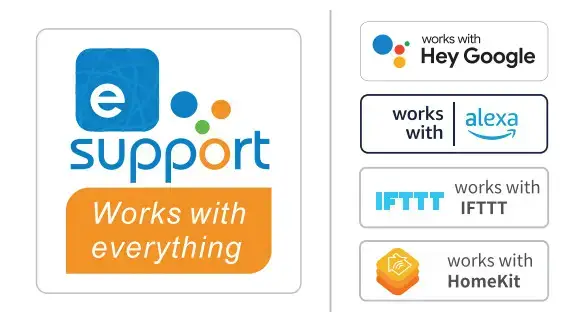 Make sure the neutral wire and live wire connection is correct.
Make sure the neutral wire and live wire connection is correct.
3. Download “eWeLink” APP
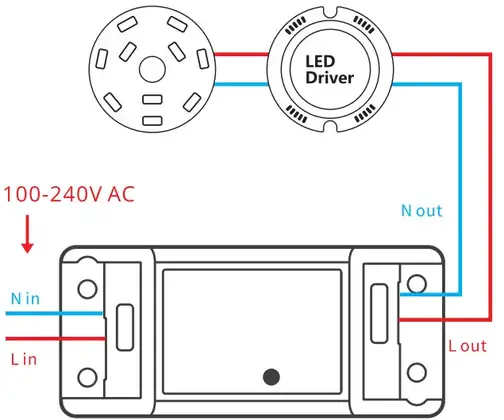 |
 |
| http://app.coolkit.cc/dl.html | |
4. Power on
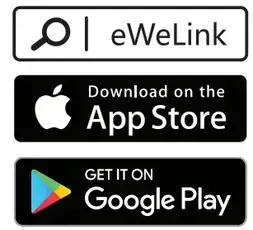
After powering on, the device will enter the quick pairing mode (Touch) during the first use. The Wi-Fi LED indicator changes in a cycle of two short and one long flash and release.
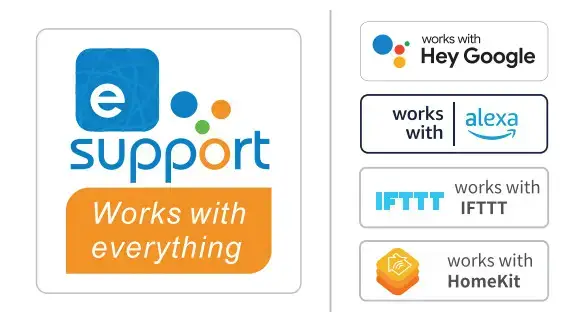 The device will exit the quick pairing mode (Touch) if not paired within 3mins. If you want to enter this mode, please long press the Pairing button for about 5s until the Wi-Fi LED indicator changes in a cycle of two short and one long flash and release.
The device will exit the quick pairing mode (Touch) if not paired within 3mins. If you want to enter this mode, please long press the Pairing button for about 5s until the Wi-Fi LED indicator changes in a cycle of two short and one long flash and release.
5. Add the device
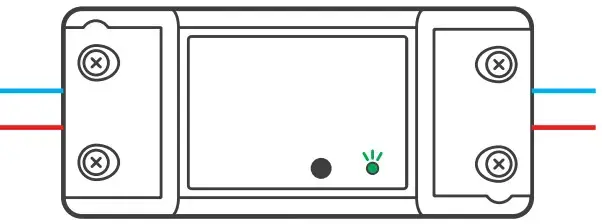
Tap “+” and select “Quick Pairing”, then operate following the prompt on the APP.
Compatible Pairing Mode
If you fail to enter Quick Pairing Mode (Touch), please try “Compatible Pairing Mode “to pair.
1. Long press Pairing button for 5s until the Wi-Fi LED indicator changes in a cycle of two short flashes and one long flash and release. Long press the Pairing button for 5s again until the Wi-Fi LED indicator flashes quickly. Then, the device enters Compatible Pairing Mode. 2. Tap “+” and select” Compatible Pairing Mode” on APP.
For Android system: Enter Wi-Fi password and tap “Next”. Be patient until pairing completes.
For iOS system: Enter Wi-Fi password, tap “Next” and then “Connect”. Select Wi-Fi SSID with ITEAD-****** and enter the password 12345678, and then go back to the eWeLink app and tap “Next”. Be patient until pairing completes.
Specifications
| Model | SWITCH-WF |
| Input | 100-240V AC 50/60Hz |
| Output | 100-240VAC 50/60Hz |
| Max. Load | 2200W/10A |
| Operating Systems | (Android 4.1 & iOS 9.0) or higher |
| Wi-Fi | IEEE 802.11 b/g/n 2.4GHz |
| Material | ABS |
| Dimension | 88x39x24mm |
Product Introduction
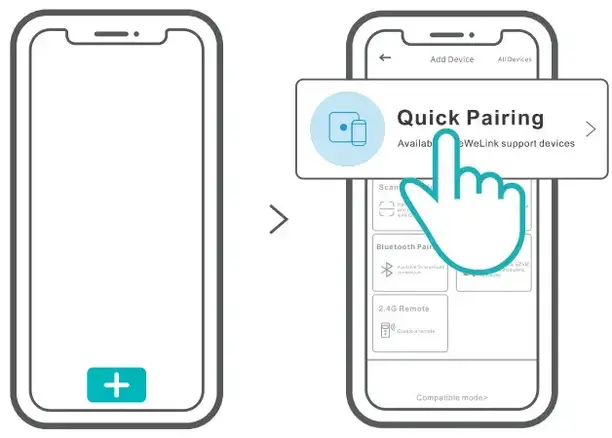
Wi-FI led indicator status instruction
| LED indicator status | Status instruction |
| Flashes (one long and two short) | Quick Pairing Mode |
| Flashes quickly | Compatible Pairing Mode |
| Keeps on | The device is connected successfully |
| Flashes quickly once | Unable to discover the router |
| Flashes quickly twice | Connect to the router but fail to connect to Wi-Fi |
| Flashes quickly three times | Upgrading |
Features
Turn on/off the device from anywhere, schedule power on/off, and share the APP with your family to control.
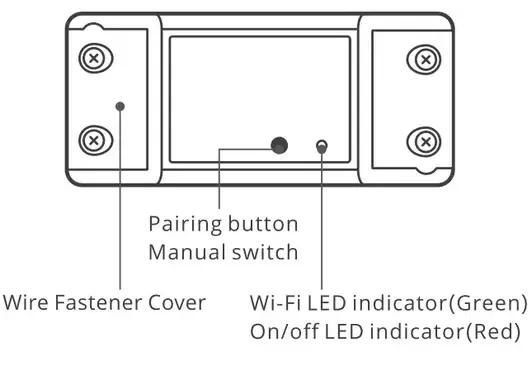 |
 |
 |
 |
| Remote Control | Single/ Countdown Timing | Share Control | Voice Control |
 |
 |
 |
 |
| Smart Sync | Scene Status | Power-on State | LAN Control |
Switch Network
If you need to change the network, long-press the pairing button for 5s until the Wi-Fi LED indicator changes in a cycle of two short and one long flash and release, then the device enters quick pairing mode and you can pair again.

Factory Reset
Deleting the device on the eWeLink app indicates you restore it to factory setting.
Common Problems
Q: Why does my device stay “Offline”?
A: The newly added device needs 1 – 2mins to connect to Wi-Fi and network. If it stays offline for a long time, please judge these problems by the green Wi-Fi indicator status:
1 The green Wi-Fi indicator quickly flashes once per second, which means that the switch failed to connect your Wi-Fi:
(1) Maybe you have entered the wrong Wi-Fi password.
(2) Maybe there’s too much distance between the switch your router or the environment causes interference, consider getting close to the router. If failed, please add it again.
(3) The 5G Wi-Fi network is not supported and only supports the 2.4GHz wireless network.
(4)Maybe the MAC address filtering is open. Please turn it off.
If none of the above methods solved the problem, you can open the mobile data network on your phone to create a Wi-Fi hotspot, then add the device again.
2. Green indicator quickly flashes twice per second, which means your device has connected to Wi-Fi but failed to connect to the server. Ensure a steady enough network. If double flash occurs frequently, which means you access an unsteady network, not a product problem. If the network is normal, try to turn off the power to restart the switch.
eWeLink has integrated with mainstream Al platforms. To ensure users can know quickly which platforms/smart speakers are compatible with products, manufacturers can print the poster version with “Works with Al” of the eWeLink logo and attach it in the package with the user manual.
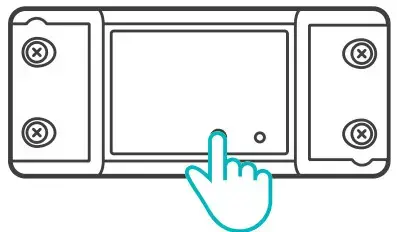
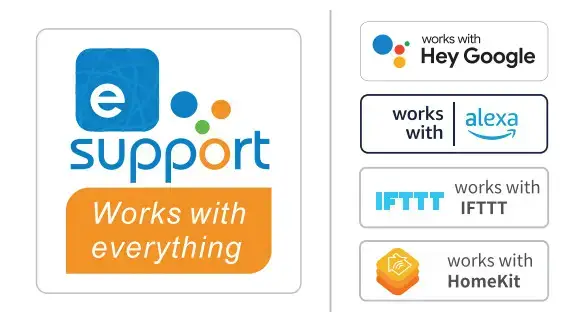 Smart products supporting the eWeLink APP need to get the certification of the corresponding platform before using the logo of Al voice platforms. Please refer to the product certification to make a deletion if manufacturers use the version on the package.
Smart products supporting the eWeLink APP need to get the certification of the corresponding platform before using the logo of Al voice platforms. Please refer to the product certification to make a deletion if manufacturers use the version on the package.
FCC Warning
Changes or modifications not expressly approved by the party responsible for compliance could avoid the user’s authority to operate the equipment. This device complies with part 15 of the FCC Rules. Operation is subject to the following two conditions: (1) This device may not cause harmful interference, and (2) this device must accept any interference received, including interference that may cause undesired operation.
FCC Radiation Exposure Statement:
This equipment complies with FCC radiation exposure limits set forth for an uncontrolled environment. This equipment should be installed and operated with a minimum distance of 20cm between the radiator & your body. This transmitter must not be co-located or operating in conjunction with any other antenna or transmitter.
Note:
This equipment has been tested and found to comply with the limits for a Class B digital device, pursuant to part 15 of the FCC Rules. These limits are designed to provide reasonable protection against harmful interference in a residential installation. This equipment generates, uses, and can radiate radio frequency energy and, if not installed and used in accordance with the instructions, may cause harmful interference to radio communications. However, there is no guarantee that interference will not occur in a particular installation. If this equipment does cause harmful interference to radio or television reception, which can be determined by turning the equipment off and on, the user is encouraged to try to correct the interference by one or more of the following measures:
— Reorient or relocate the receiving antenna.
— Increase the separation between the equipment and receiver.
— Connect the equipment into an outlet on a circuit different from that to which the receiver is connected.
— Consult the dealer or an experienced radio/TV technician for help.