
SONY Home Theatre System Instruction Manual
Operating Instructions
About These Operating Instructions
- The instructions in these Operating Instructions describe the controls on the remote control.
- Some illustrations are presented as conceptual drawings, and may be different from the actual products.
- The default settings are underlined on each feature description.
- Characters in brackets [ ] appear in the front panel display or on the TV screen.
Installation and Connection
Connecting a TV with an HDMI Cable and/or Optical Cable
Refer to Startup Guide (separate document).
Mounting the Bar Speaker and Surround Speakers on a Wall
You can mount the bar speaker and surround speakers on a wall.
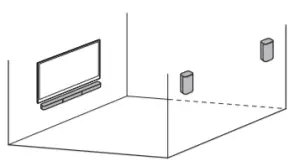
Notes
- Prepare screws (not supplied) that are suitable for the wall material and As a plasterboard wall is especially fragile, attach the screws securely in the wall beam. Install the speakers horizontally, hung by screws in studs in a continuous flat section of the wall.
- Have the installation done by a Sony dealer or licensed contractor and pay special attention to safety during the installation.
- Sony shall not be held responsible for accidents or damage caused by improper installation, insufficient wall strength, improper screw installation or natural disaster, etc.
Mounting the Bar Speaker on a Wall
- Prepare two screws (not supplied) that are suitable for the wall mount holes on the rear of the bar speaker.
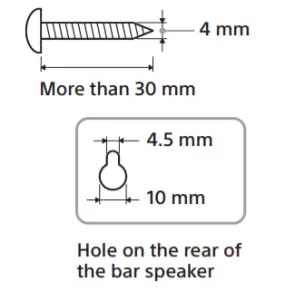
- Stick WALL MOUNT TEMPLATE (supplied) on a wall.
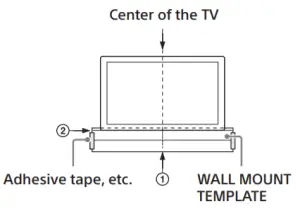
1 Align TV CENTER LINE (1) of WALL MOUNT TEMPLATE with the center line of your TV.
2 Align TV BOTTOM LINE (2) of WALL MOUNT TEMPLATE with the bottom of your TV, then stick WALL MOUNT TEMPLATE on a wall by using a commercially available adhesive tape, etc. - Fasten the screws into the marks (A) on SCREW LINE (3) of WALL MOUNT TEMPLATE as in the illustration below.
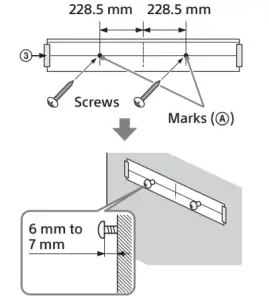
The screw should protrude as in the illustration. - Remove WALL MOUNT TEMPLATE.
- Hang the bar speaker on the screws. Align the holes on the rear of the bar speaker with the screws, then hang the bar speaker on the two screws.
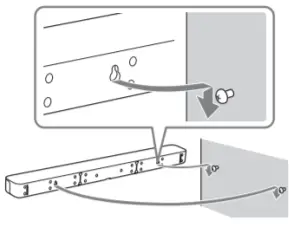
Note When sticking WALL MOUNT TEMPLATE, smooth it out fully.
Mounting the Surround Speakers on a Wall
- Prepare a screw (not supplied) for each speaker that is suitable for the wall mount hole on the rear of the surround speaker.
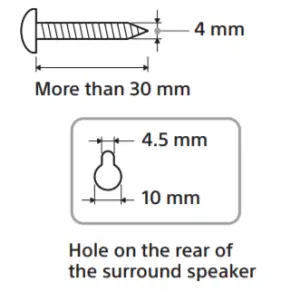
- Fasten the screw into the wall. The screw should protrude as in the illustration.
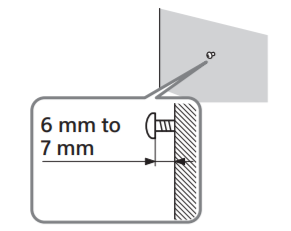
- Hang the surround speaker on the screw. Align the hole on the rear of the surround speaker with the screw, then hang the surround speaker on the screw.
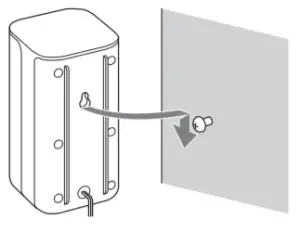
Parts and Controls
What’s in the Box
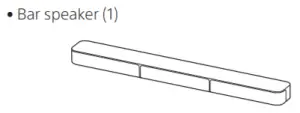
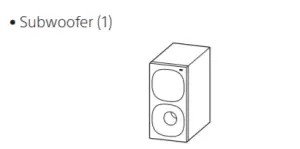
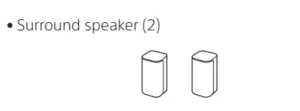
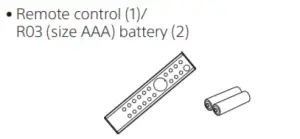

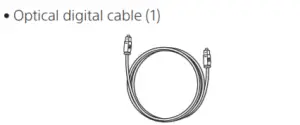
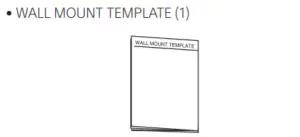
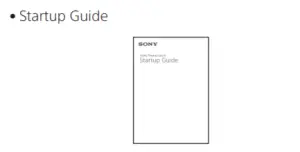
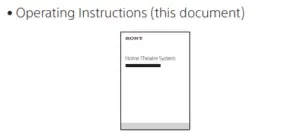
Guide to Parts and Controls
Details are omitted from the illustrations.
Subwoofer

Turns on the system or sets it to standby mode.- (input select) button
- BLUETOOTH button
- +/– (volume) buttons
- BLUETOOTH indicator
— Lights in blue: BLUETOOTH connection has been established.
— Flashes slowly in blue repeatedly: BLUETOOTH connection is being attempted.
— Flashes twice in blue repeatedly: During pairing standby status. - Front panel display
- (USB) port
- Remote control sensor Point the remote control at the remote control sensor to operate the system.
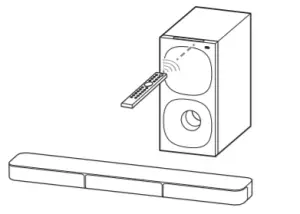
Rear
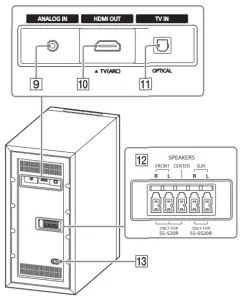
- ANALOG IN jack
- HDMI OUT (TV (ARC)) jack Connect a TV that has an HDMI input jack with an HDMI cable. The system is compatible with Audio Return Channel (ARC). ARC is the function that sends TV sound to an AV device such as the system from the TV’s HDMI jack.
- TV IN (OPTICAL) jack
- SPEAKERS jacks
- AC inlet
Remote Control
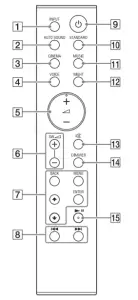
- INPUT
Selects the input source.
Each time you press INPUT, the input source
changes cyclically as follows.
[TV] 


- AUTO SOUND
Selects AUTO SOUND for the sound mode. - CINEMA
Selects CINEMA for the sound mode. - VOICE
Turns on/off the voice mode. 
Adjusts the volume.- SW

Adjusts the subwoofer volume. - MENU
Turns on/off the menu in the front panel
display.
Selects the menu items.
Selects the content on the TV screen for USB
playback.
ENTER
Enters the selection.
Plays the content that is selected by
BACK
Returns to the previous display.
Stops USB playback. 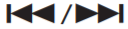
Selects the previous/next track or file.
Hold down to search backward or forward for
USB playback.
Turns on the system or sets it to standby
mode.- STANDARD
Selects STANDARD for the sound mode. - MUSIC
Selects MUSIC for the sound mode. - NIGHT
Turns on/off the night mode. 
Mutes the sound temporarily.
Pressing the button while muting cancels
muting.- DIMMER
Adjusts the brightness of the front panel
display and BLUETOOTH indicator.
Each time you press DIMMER, the brightness setting changes cyclically as follows.
[BRIGHT]

The front panel display and BLUETOOTH indicator light up in the following statuses even if you set the brightness setting to [OFF].
— When operating the system
— For 10 seconds after you stop operating the system
— When displaying the system status, such as
mute, Auto Standby, etc. 
Plays, pauses, or resumes playback.
* The

About the replacement of batteries for the remote control
When the system does not respond by operating with the remote control, replace two batteries with new batteries. Use R03 (size AAA) manganese batteries for replacement.
Listening to Music/Sound
Listening to a TV
You can listen to TV sound on the system.
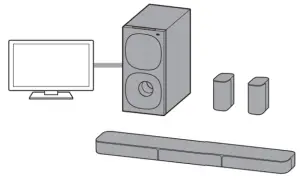
When Connecting to a TV with an HDMI Cable (ARC) or Optical Digital Cable
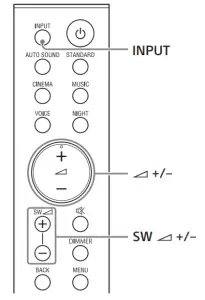
- Press INPUT repeatedly to select [TV] in the front panel display.
- Adjust the volume.
• Adjust the volume by pressing
• Adjust the subwoofer volume by pressing SW
Notes
- When you connect the TV to both the HDMI OUT (TV (ARC)) and TV IN (OPTICAL) jacks, the jack for audio input is selected depending on which audio signal is input first.
- When the input source does not contain much bass sound, such as in TV programs, the bass sound from the subwoofer may be difficult to hear.
Tip
You can also select the input by pressing
When Connecting to a TV with a Stereo Mini Cable
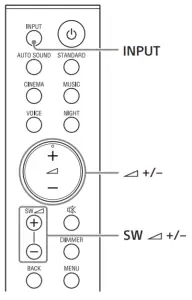
- Press INPUT repeatedly to select [ANALOG] in the front panel display.
- Adjust the volume.
• Adjust the volume by pressing
• Adjust the subwoofer volume by pressing SW
Note
When the input source does not contain much bass sound, such as in TV programs, the bass sound from the subwoofer may be difficult to hear.
Tip
You can also select the input by pressing 
Listening to Music on a USB Device
You can play music files stored on a connected USB device.
Notes
- To view the USB content list on the TV screen, make sure you connect the system to the TV using an HDMI cable.
- Change the input of the TV to the input to which the system is connected.
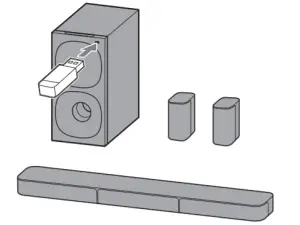
Listening to Music on a Connected USB Device
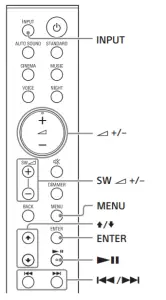
- Connect the USB device to the (USB) port.
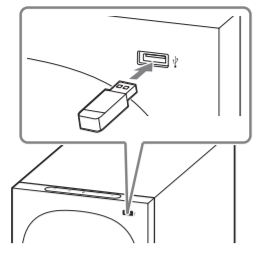
- Press INPUT repeatedly to select [USB] in the front panel display.
[READ] appears in the front panel display and the system starts reading data of the USB device. When the reading of data is completed, the USB content list appears on the TV screen. - Press

The selected content starts playing. - Adjust the volume.
• Adjust the volume by pressing
• Adjust the subwoofer volume by pressing SW
Note
When the input source does not contain much bass sound, such as in TV programs, the bass sound from the subwoofer may be difficult to hear.
To select the play mode
You can select the play mode for USB playback, such as repeat play or random play, from the menu.
- Press MENU.
The menu item appears in the front panel display. - Select [USB] – [REPEAT] by using

- Select the play mode by using

• [OFF]: Repeats off. Plays back all tracks.
• [ONE]: Repeats one track.
• [FOLDER]: Repeats all tracks in a current folder.
• [RANDOM]: Repeats all tracks in a current folder in random order.
• [ALL]: Repeats all tracks. - Press MENU to turn off the menu.
Other operations

Notes
- Do not remove the USB device during operation. To avoid data corruption or damage to the USB device, turn the system off before connecting or removing the USB device.
- [INVALID USB] appears in the front panel display if you connect an unsupported or broken USB device.
- Depending on the file format, rewind and fast forward may not work.
Information of USB Device on the TV Screen
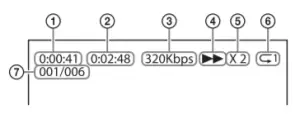
- Playing time
- Total playing time
- Bit rate
- Playback status
- Rewind/fast forward speed
- Play mode
- Selected file index/Total files in the folder
The following messages appear on the TV screen depending on the status of the USB device.
- [File Unsupported] Appears for 2 seconds at the bottom left side when an unsupported file is skipped.
- [Device Not Support]
— A USB device is not supported.
— Device inserted is a non-USB device, a bad
USB device, or a USB device that has no files on it. - [No USB]
No USB device is inserted. - [Waiting]
The system is searching the USB device. - [This device is empty]
There are no playable files in the USB device.
Notes
- Depending on the playback source, some information may not be displayed.
- Depending on the play mode, the information displayed may differ.
Listening to Music from a Mobile Device with the BLUETOOTH Function
You can listen to music stored on a mobile device such as a smartphone or tablet via a wireless connection by connecting the system and the mobile device with the BLUETOOTH function. When connecting to the mobile device with the BLUETOOTH function, you can operate by simply using the supplied remote control without turning the TV on.
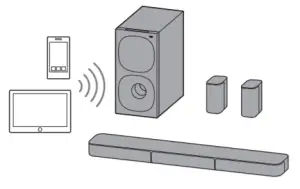
Pairing with a Mobile Device
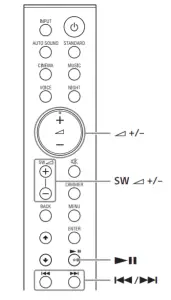
- Press and hold the BLUETOOTH button on the subwoofer for 2 seconds. The system enters the pairing mode and the BLUETOOTH indicator flashes twice repeatedly.
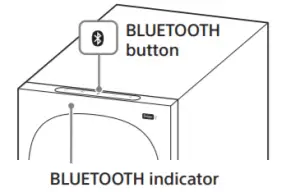
- On the mobile device, search for the system by performing the pairing operation. The list of the BLUETOOTH devices that are searched appears on the screen of the mobile device. For the operation method to pair the BLUETOOTH device to the mobile device, refer to the operating instructions of the mobile device.
- Pair the system and mobile device by selecting “HT-S20R” from the list on the screen of the mobile device. If a passkey is requested, enter “0000.”
- Make sure that the BLUETOOTH indicator on the subwoofer lights in blue. A connection between the system and mobile device has been established.
- Start audio playback with the music app on the connected mobile device. Sound is output from the system.
- Adjust the volume.
• Adjust the volume by pressing
• Adjust the subwoofer volume by pressing SW

•
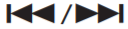
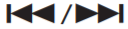
Notes
- You can pair up to 10 BLUETOOTH devices. If an 11th BLUETOOTH device is paired, the oldest connected device will be replaced by the new one.
- Perform pairing for the second and subsequent mobile devices.
- When the input source does not contain much bass sound, such as in TV programs, the bass sound from the subwoofer may be difficult to hear.
Tips
- You can check the connection status of the BLUETOOTH function by checking the BLUETOOTH indicator status.
- While the BLUETOOTH input is being selected, the system enters the pairing mode by pressing the BLUETOOTH button on the subwoofer shortly.
Listening to Music of the Paired Mobile Device
- Turn the BLUETOOTH function of the mobile device to on.
- Press INPUT repeatedly to select [BT] or press the BLUETOOTH button on the subwoofer shortly. The BLUETOOTH indicator flashes and the system automatically reconnects to the BLUETOOTH device it was most recently connected to.
- Make sure that the BLUETOOTH indicator lights in blue. A connection between the system and mobile device has been established.
- Start audio playback with the music app on the connected mobile device. Sound is output from the system.
- Adjust the volume.
• Adjust the volume by pressing
• Adjust the subwoofer volume by pressing SW
•
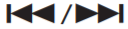
Note
When the input source does not contain much bass sound, such as in TV programs, the bass sound from the subwoofer may be difficult to hear.
Adjusting the Sound
Enjoying the Sound Effect that is Tailored to Sound Sources (Sound Mode)
You can easily enjoy pre-programmed sound effects that are tailored to different kinds of sound sources.
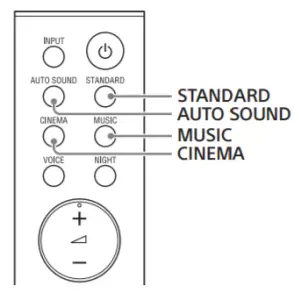
Press AUTO SOUND, CINEMA, MUSIC, or STANDARD to select the sound mode. The selected sound mode appears in the front panel display.
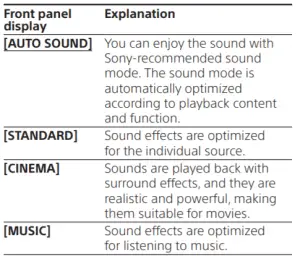
Making Dialogs Clearer (VOICE)
You can make dialogs clearer by setting the voice mode.
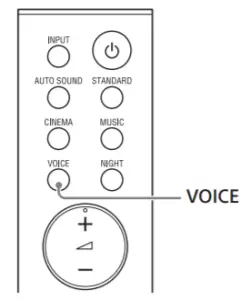
Press VOICE to set the function to on or off.
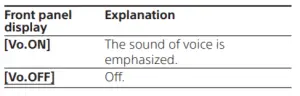
Enjoying Clear Sound with Low Volume at Midnight (NIGHT)
You can compress sound in accordance with the information contained in the content by setting the night mode to on. Sound is output at low volume with minimum loss of fidelity and clarity of dialog.
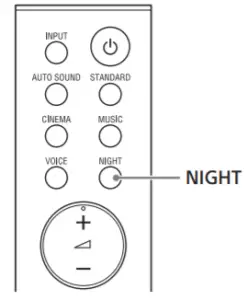
Press NIGHT to set the function to on or off.
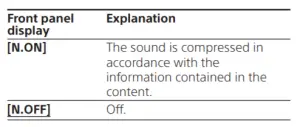
Note When you turn the system off, the night mode is set to off automatically.
Checking the Current Sound Settings
You can check the settings of the sound, night, and voice modes and current stream information.
- Press MENU to turn on the menu in the front panel display.
- Press

- Press





- Press MENU to turn off the menu.
Changing the Settings
You can set the following items on the menu. Your settings are retained even if you disconnect the AC power cord (mains lead).
- Press MENU to turn on the menu in the front panel display.
- Press

- Press MENU to turn off the menu.
Note
You can also turn off the menu by performing an operation other than a menu operation such as pressing 


Menu List
The default settings are underlined. They may differ depending on the area.
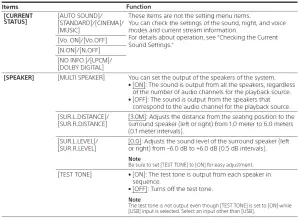
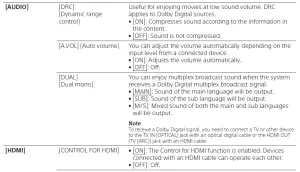
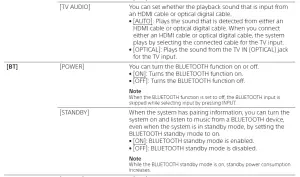
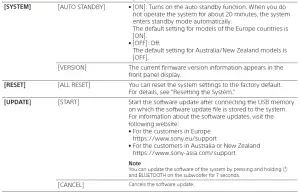
Using the Control for HDMI Function
Connecting a device such as a TV or Blu-ray Disc player compatible with the Control for HDMI function* using an HDMI cable enables you to easily operate the device by using a TV or Blu-ray Disc player remote control.
Note
These functions may work with devices other than those manufactured by Sony, but operation is not guaranteed.
* Control for HDMI is a standard used by CEC (Consumer Electronics Control) for allowing HDMI (High-Definition Multimedia Interface) devices to control each other.
Preparing to Use the Control for HDMI Function
Set [HDMI] – [CONTROL FOR HDMI] to [ON]. The default setting is [ON]. Enable the Control for HDMI function settings of the TV and other device connected to the TV.
Tip
If you enable the Control for HDMI function when using a TV manufactured by Sony, the Control for HDMI function of the system is also enabled automatically.
System Power Off Function
When you turn off the TV, the system will turn off automatically.
System Audio Control Function
If you turn on the system while you are watching the TV, the TV sound will be output from the speakers of the system. The volume of the system can be adjusted using the TV remote control. If the TV sound was output from the speakers of the system the previous time you watched the TV, the system will be turned on automatically when you turn on the TV again. Operations can also be made by the TV’s menu. For details, refer to the operating instructions of your TV.
Notes
- Sound is only output from the TV if other than [TV] input is selected when using the Twin Picture function on the TV. When you disable the Twin Picture function, the sound is output from the system.
- The number for the system’s volume level is displayed on the TV screen depending on the TV. The volume number displayed on the TV may differ from the number on the front panel display of the system.
- Depending on the settings of the TV, the System Audio Control function may not be available. For details, refer to the operating instructions of your TV.
- Depending on the TV, if the TV sound was output from the speakers of the TV the previous time you watched the TV, the system may not turn on by interlocking with the TV power even if the TV is turned on.
Audio Return Channel (ARC)
If the system is connected to a TV’s HDMI IN jack compatible with Audio Return Channel, you can listen to TV sound from the speakers of the system without connecting an optical digital cable.
Note
If the TV is not compatible with Audio Return Channel, an optical digital cable needs to be connected (refer to the supplied Startup Guide).
One-Touch Play Function
When you play content on a device (Blu-ray Disc player, “PlayStation®4”, etc.) connected to the TV, the system and TV are turned on automatically, the input of the system is switched to the TV input, and sound is output from the speakers of the system.
Notes
- If the TV sound was output from the speakers of the TV the previous time you watched the TV, the system may not turn on and the sound and picture may be output from the TV even if device content is played.
- Depending on the TV, the beginning part of content being played may not play correctly.
Notes on HDMI Connections
- Use an HDMI-authorized cable.
- Use a Sony High Speed HDMI cable with the Cable Type Logo.
- We do not recommend using an HDMI-DVI conversion cable.
- Check the setup of the connected device if an image is poor or the sound does not come out of the device connected via the HDMI cable.
- Audio signals (sampling frequency, bit length, etc.) transmitted from an HDMI jack may be suppressed by the connected device.
Saving Power Consumption
To use the system with saving power consumption, change the following settings. Turning the System Off by Detecting the Using State
When you set the auto standby function to on, the system enters standby mode automatically when you do not operate the system for about 20 minutes and the system is not receiving an input signal.
Set [SYSTEM] – [AUTO STANDBY] to [ON]. The default setting for models of the Europe countries is [ON]. The default setting for Australia/New Zealand models is [OFF].
Saving Power in Standby Mode
To save power consumption during the standby mode, set [BT] – [STANDBY] and [HDMI] – [CONTROL FOR HDMI] to [OFF]. The default settings for them are [ON].
Resetting the System
If the system does not operate properly, reset the system as follows.
1 Press MENU to turn on the menu in the front panel display.
2 Press 
3 Press 
4 Press 
All the settings return to their initial status.
To cancel resetting
Select [CANCEL] in step 4.
If You Cannot Perform Resetting Using the Menu
Press and hold 
Tip
The default settings are underlined on each feature description.
Troubleshooting
If the system does not work properly, handle it in the following order.
- Search for the cause and solution of the issue using this troubleshooting.
- Reset the system. All the settings of the system return to their initial status. For details, see “Resetting the System.”
Should any problems persist, consult your nearest Sony dealer.
Power
The system does not power up.
- Check that the AC power cord (mains lead) is connected securely.
- Disconnect the AC power cord (mains lead) from the wall outlet (mains), and then reconnect after several minutes. The system is turned off automatically.
- The auto standby function is working. Set [SYSTEM] – [AUTO STANDBY] to [OFF]. The system does not turn on even when the TV is turned on.
- Set [HDMI] – [CONTROL FOR HDMI] to [ON]. The TV must support the Control for HDMI function. For details, refer to the operating instructions of your TV.
- Check the speaker settings of the TV. The system power syncs with the speaker settings of the TV. For details, refer to the operating instructions of your TV.
- Depending on the TV, if the sound was output from the speakers of the TV the previous time, the system may not turn on by interlocking with the TV even when the TV is turned on.
- The system turns off when the TV is turned off.
- Check the setting of the Control for HDMI function. When the Control for HDMI function is set to on and the input of the system is the TV input, the system turns off automatically when you turn off the TV. The system does not turn off even when the TV is turned off.
- Check the setting of the Control for HDMI function. When you turn off the TV, the system turns off automatically only if the input of the system is TV input. The TV must support the Control for HDMI function. For details, refer to the operating instructions of your TV.
Picture
There is no picture or the picture is not output correctly.
- Select the appropriate input.
- When there is no picture while TV input is selected, select the TV channel that you want using the TV remote control.
- Disconnect an HDMI cable, then connect it again. Make sure that the cable is firmly inserted.
Sound
No TV sound is output from the system.
- Check the type and connection of an HDMI cable or optical digital cable that is connected to the system and the TV (refer to the supplied Startup Guide).
- Disconnect the cables that are connected between the TV and the system, then connect them firmly again. Disconnect the AC power cords (mains leads) of the TV and the system from the AC outlets (mains), then connect them again.
- When the system and TV are connected with an HDMI cable, check the following.
— The HDMI jack of the connected TV is labeled with “ARC.”
— The Control for HDMI function of the TV is set to on.
— On the system, the Control for HDMI function is set to on. - If your TV is not compatible with Audio Return Channel, connect the optical digital cable (refer to the supplied Startup Guide). If the TV is not compatible with Audio Return Channel, TV sound will not be output from the system even if the system is connected to the TV’s HDMI IN jack.
- If the sound of the device that is connected to the optical input jack of the TV is not output, try the following.
— Connect the cable box or satellite box directly to the TV IN (OPTICAL) jack of the system. - Press INPUT repeatedly to select the TV input.
- Increase the volume on the TV or cancel muting.
- Depending on the order in which you turn on the TV and the system, the system may be muted. If this happens, turn on the TV first, then the system.
- Set the speakers setting of the TV (BRAVIA) to Audio System. Refer to the operating instructions of your TV regarding how to set the TV.
- Check the sound output of the TV. Refer to the operating instructions of the TV for the TV settings.
- The system supports the Dolby Digital and PCM audio formats. When you play back an unsupported format, set the digital audio out setting of the TV (BRAVIA) to “PCM.” For details, refer to the operating instructions of your TV.
The sound is output from both the system and the TV.
• Change the audio output setting of the TV so
that the TV sound is output from the external
speaker.
• Set the TV volume to minimum.
No sound or only a very low-level sound is heard from the subwoofer.
- Make sure the AC power cord (mains lead) of the subwoofer is connected properly (refer to the supplied Startup Guide).
- Press SW + to increase the subwoofer volume.
- A subwoofer is for reproducing bass sound. If the input sources contain very little bass sound components (i.e., a TV broadcast), the sound from the subwoofer may be difficult to hear.
- When you play content compatible with copyright protection technology (HDCP), it is not output from the subwoofer.
No sound or only a very low-level sound of the device connected to the system is heard from the system.
- Press + and check the volume level.
- Press or + to cancel the muting function.
- Make sure the input source is selected correctly. You should try other input sources by pressing INPUT repeatedly.
- Check that all the cables and cords of the system and the connected device are firmly inserted.
- If the connected device supports the up sampling feature, you need to turn it off.
No sound or only very low-level sound is heard from the surround speakers.
- Make sure that the cables of the surround speakers are connected properly to the subwoofer (refer to the supplied Startup Guide).
- Check that [SPEAKER] – [MULTI SPEAKER] is set to [ON]. If [SPEAKER] – [MULTI SPEAKER] is set to [OFF], the sound is not output from the surround speakers when playing the sound of 2-channel source.
- Multi-channel sound which has not been recorded as surround sound is not output from the surround speakers.
The surround effect cannot be obtained.
• Depending on the input signal and the sound mode setting, surround sound processing may not work effectively. The surround effect may be subtle, depending on the program or disc.
• To play multi channel audio, check the digital audio output setting on the device connected to the system. For details, refer to the operating instructions supplied with the connected device.
USB Device Connection
The USB device is not recognized.
- Try the following:
1 Turn the system off.
2 Remove and reconnect the USB device.
3 Turn the system on. - Make sure that the USB device is securely connected to the (USB) port.
- Check to see if the USB device or a cable is damaged.
- Make sure that the USB device is on.
- If the USB device is connected via a USB hub, disconnect it and connect the USB device directly to the subwoofer.
Mobile Device Connection
BLUETOOTH connection cannot be completed.
- Make sure that the BLUETOOTH indicator on the subwoofer is lit.
- Make sure the BLUETOOTH device to be connected is turned on and the BLUETOOTH function is enabled.
- Bring the BLUETOOTH device close to the subwoofer.
- Pair this system and the BLUETOOTH device again. You may need to cancel the pairing with this system using your BLUETOOTH device first.
- If [BT] – [POWER] is set to [OFF], set to [ON]. Pairing cannot be achieved.
- Bring the BLUETOOTH device close to the subwoofer.
- Make sure this system is not receiving interference from a wireless LAN device, other 2.4 GHz wireless devices, or a microwave oven. If a device that generates electromagnetic radiation is nearby, move the device away from this system.
- Pairing may not be possible if other BLUETOOTH devices are present around the system. In this case, turn off the other BLUETOOTH devices.
Sound of the connected BLUETOOTH mobile device is not output from the system.
- Make sure that the BLUETOOTH indicator on the subwoofer is lit.
- Bring the BLUETOOTH device close to the subwoofer.
- If a device that generates electromagnetic radiation, such as a wireless LAN device, other BLUETOOTH devices, or a microwave oven is nearby, move the device away from this system.
- Move the USB 3.0 device and its cable away from this system.
- Remove any obstacle between this system and the BLUETOOTH device or move this system away from the obstacle.
- Reposition the connected BLUETOOTH device.
- Switch the wireless LAN frequency of any nearby wireless LAN router or PC to 5 GHz range.
- Increase the volume on the connected BLUETOOTH device.
The sound is not in sync with the image.
- When you are watching movies, you may hear the sound with a slight delay from the image. Remote Control The remote control of this system does not function.
- Point the remote control at the remote control sensor on the subwoofer.
- Remove any obstacles in the path between the remote control and the subwoofer.
- Replace both batteries in the remote control with new ones, if they are weak.
- Make sure you are pressing the correct button on the remote control. The TV remote control does not work.
- Install the bar speaker so that it does not obstruct the remote control sensor of the TV.
Others
The Control for HDMI function does not work properly.
- Check the connection with the system (refer to the supplied Startup Guide).
- Enable the Control for HDMI function on the TV. For details, refer to the operating instructions of your TV.
- Wait a while, and then try again. If you unplug the system, it will take a while before operations can be made. Wait for 15 seconds or longer, and then try again.
- Make sure the devices connected to the system support the Control for HDMI function.
- Enable the Control for HDMI function of the devices connected to the system. For details, refer to the operating instructions of your device.
- The type and number of devices that can be controlled by the Control for HDMI function is restricted by the HDMI CEC standard as follows:
— Recording devices (Blu-ray Disc recorder, DVD recorder, etc.): up to 3 devices
— Playback devices (Blu-ray Disc player, DVD player, etc.): up to 3 devices
— Tuner-related devices: up to 4 devices
— Audio system (receiver/ headphone): up to 1 device (used by this system)
[PROTECT] appears in the front panel display of the subwoofer, the sound is muted, and buttons on the remote control or subwoofer other than (power) do not work.
- The protection feature is activated. Press (power) to turn the system off and disconnect the AC power cord (mains lead) and check the items below.
— Make sure that the ventilations of the subwoofer are not covered and turn on the system after a while.
— When the system is using the USB connection, remove the USB device and turn on the system. If the system operates properly, the current of the connected USB device is over the maximum output current of the system 500 mA, or the USB device may have an abnormality.
The front panel display of the subwoofer is not lit.
- Press DIMMER to set the brightness to [BRIGHT] or [DARK] if set to [OFF].
Sensors of the TV do not work properly.
- The bar speaker may block some sensors (such as the brightness sensor), the remote control receiver of your TV or the emitter for 3D glasses (infrared transmission) of a 3D TV that supports the infrared 3D glass system, or wireless communication. Move the bar speaker away from the TV within a range that allows those parts to operate properly. For the locations of the sensors and remote control receiver, refer to the operating instructions supplied with the TV.
The system does not work properly ([.DEMO] appears in the front panel display).
- The system is in demo mode. To cancel demo mode, reset the system. Press and hold (power) and – (volume) on the subwoofer for more than 5 seconds. When you change to the TV input from the USB input by pressing INPUT, the message appears.
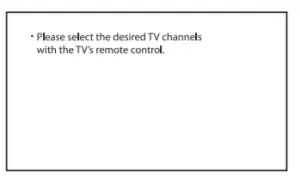
* This screen is an example for English. - Select the TV program by using the TV remote control.
Specifications
Subwoofer (SA-WS20R)
Amplifier section
POWER OUTPUT (rated)
Front L + Front R: 45 W + 45 W (at 4 ohms, 1 kHz, 1% THD)
POWER OUTPUT (reference)
Front L/Front R/Surround L/Surround R/Center: 67 W (per channel
at 4 ohms, 1 kHz)
Subwoofer: 65 W (at 4 ohms, 100 Hz)
Inputs
TV IN (OPTICAL)
USB
ANALOG IN
Output
HDMI OUT (TV (ARC))
HDMI section
Connector
Type A (19pin)
USB section
(USB) port:
Type A
BLUETOOTH section
Communication system
BLUETOOTH Specification version 5.0
Output
BLUETOOTH Specification Power Class 1
Maximum communication range
Line of sight approx. 10 m1)
Frequency band
2.4 GHz band (2.4000 GHz – 2.4835 GHz)
Maximum output power
< 6 dBm
Modulation method
FHSS (Freq Hopping Spread Spectrum)
Compatible BLUETOOTH profiles2)
A2DP (Advanced Audio Distribution Profile)
AVRCP (Audio Video Remote Control Profile)
Supported Codec3)
SBC4)
Transmission range (A2DP)
20 Hz – 20,000 Hz (Sampling frequency 32 kHz, 44.1 kHz, 48 kHz)
- The actual range will vary depending on factors such as obstacles between devices, magnetic fields around a microwave oven, static electricity, cordless phone use, reception sensitivity, the operating system, software applications, etc.
- BLUETOOTH standard profiles indicate the purpose of BLUETOOTH communication between devices.
- Codec: Audio signal compression and conversion format
- Abbreviation for Subband Codec
Speaker section
Speaker system
Subwoofer system, Bass reflex
Speaker
160 mm cone type
General
Power requirements
220 V – 240 V AC, 50 Hz/60 Hz
Power consumption
On: 40 W
Standby mode: 0.5 W or less (Power Saving mode)
(When [CONTROL FOR HDMI] in [HDMI] and [STANDBY] in [BT] are
set to [OFF])
Standby mode: 2 W or less*
(When [CONTROL FOR HDMI] in [HDMI] and [STANDBY] in [BT] are set to [ON])
* The system will automatically enter Power saving mode when there is no HDMI connection and no BLUETOOTH pairing
history.
Dimensions* (approx.) (w/h/d) 192 mm × 387 mm × 342 mm
* Not Including projection portion
Mass (approx.)
7.0 kg
Bar Speaker (SS-S20R)
Speaker system
Full range speaker system, Bass reflex
Speaker
42 mm × 100 mm cone type
Dimensions* (approx.) (w/h/d)
760 mm × 52 mm × 86 mm
* Not Including projection portion
Mass (approx.)
2.0 kg
Surround Speakers (SS-SS20R)
Speaker system
Full range speaker system, Bass reflex
Speaker
65 mm cone type
Dimensions* (approx.) (w/h/d)
86 mm × 171 mm × 86 mm
* Not Including projection portion
Mass (approx.)
0.6 kg
Design and specifications are subject to change without notice.
Playable Types of Files (USB Input)
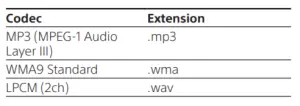
Notes
- Some files may not play or may play with no sound depending on the file format, the file encoding, or the recording condition.
- Some files edited on a PC may not play.
- The system does not play coded files such as DRM and Lossless.
- The system can recognize the following files or folders in
USB devices:
— up to 200 folders (including empty folders and root folders)
— up to 200 tracks in one folder
— up to folders in the 8th layer (including the root folder) - Some USB devices may not work with this system.
- The system can recognize Mass Storage Class (MSC) devices.
- The sampling frequency is up to 48kHz.
Supported Input Audio Formats (HDMI OUT (TV (ARC)) or TV IN (OPTICAL))
Audio formats supported by this system are as follows.
- Dolby Digital
- Linear PCM 2ch (up to 48kHz)
On BLUETOOTH Communication
- BLUETOOTH devices should be used within approximately 10 meters (33 feet) (unobstructed distance) of each other. The effective communication range may become shorter under the following conditions.
— When a person, metal object, wall or other obstruction is between the devices with a BLUETOOTH connection
— Locations where a wireless LAN is installed
— Around microwave ovens that are in use
— Locations where other electromagnetic waves occur - BLUETOOTH devices and wireless LAN (IEEE 802.11b/g/n) use the same frequency band (2.4 GHz). When using your BLUETOOTH device near a device with wireless LAN capability, electromagnetic interference may occur. This could result in lower data transfer rates, noise, or inability to connect. If this happens, try the following remedies:
— Use this system at least 10 meters (33 feet) away from the wireless LAN device.
— Turn off the power to the wireless LAN device when using your BLUETOOTH device within 10 meters (33 feet).
— Install this system and BLUETOOTH device as closer to each other as possible. - The radio waves broadcast by this system may interfere with the operation of some medical devices. Since this interference may result in malfunction, always turn off the power on this system and BLUETOOTH device in the following locations:
— In hospitals, on trains, in airplanes, at gas stations, and any place where flammable gasses may be present
— Near automatic doors or fire alarms - This system supports security functions that comply with the BLUETOOTH specification to ensure secure connection during communication using BLUETOOTH technology. However, this security may be insufficient depending on the setting contents and other factors, so always be careful when performing communication using BLUETOOTH technology.
- Sony cannot be held liable in any way for damages or other loss resulting from information leaks during communication using BLUETOOTH technology.
- BLUETOOTH communication is not necessarily guaranteed with all BLUETOOTH devices that have the same profile as this system.
- BLUETOOTH devices connected with this system must comply with the BLUETOOTH specification prescribed by the Bluetooth SIG, Inc., and must be certified to comply. However, even when a device complies with the BLUETOOTH specification, there may be cases where the characteristics or specifications of the BLUETOOTH device make it impossible to connect, or may result in different control methods, display or operation.
- Noise may occur or the audio may cut off depending on the BLUETOOTH device connected with this system, the communications environment, or surrounding conditions. If you have any questions or problems concerning your system, please consult your nearest Sony dealer.
Copyrights and Trademarks
This system incorporates Dolby* Digital.
- Manufactured under license from Dolby Laboratories. Dolby, Dolby Audio and the double-D symbol are trademarks of Dolby Laboratories.
The terms HDMI, HDMI High-Definition Multimedia Interface, and the HDMI Logo are trademarks or registered trademarks of HDMI Licensing Administrator, Inc. The BLUETOOTH® word mark and logos are registered trademarks owned by Bluetooth SIG, Inc. and any use of such marks by Sony Corporation is under license. Other trademarks and trade names are those of their respective owners. “BRAVIA” logo is a trademark of Sony Corporation. “PlayStation” is a registered trademark or trademark of Sony Interactive Entertainment Inc. MPEG Layer-3 audio coding technology and patents licensed from Fraunhofer IIS and Thomson. Windows Media is either a registered trademark or trademark of Microsoft Corporation in the
United States and/or other countries. This product is protected by certain intellectual property rights of Microsoft Corporation. Use or distribution of such technology outside of this product is prohibited without a license from Microsoft or an authorized Microsoft subsidiary. All other trademarks are trademarks of their respective owners.
WARNING
Do not install the system in a confined space, such as a bookcase or built-in cabinet. To reduce the risk of fire, do not cover the ventilation opening of the system with newspapers, tablecloths, curtains, etc.
Do not expose the system to naked flame sources (for example, lighted candles). To reduce the risk of fire or electric shock, do not expose this system to dripping or splashing, and
do not place objects filled with liquids, such as vases, on the system. The system is not disconnected from the mains as long as it is connected to the AC outlet, even if the system itself has been turned off. As the main plug is used to disconnect the system from the mains, connect the system to an easily accessible AC outlet. Should you notice an abnormality in the system, disconnect the main plug from the AC outlet immediately.
CAUTION
Risk of explosion if the battery is replaced by an incorrect type. Do not expose batteries or appliances with battery-installed to excessive heat, such as sunshine and fire. Indoor use only.
Do not place this product close to medical devices
This product (including accessories) has magnet(s) which may interfere with pacemakers, programmable shunt valves for hydrocephalus treatment, or other medical devices. Do not place this product close to persons who use such medical devices. Consult your doctor before using this product if you use any such medical device.
Recommended cables Properly shielded and grounded cables and connectors must be used for connection to host computers and/or peripherals.
For the bar speaker and surround speakers The nameplates are located on the bottom of the bar speaker and surround speakers. This equipment has been tested and found to comply with the limits set out in the EMC regulation using a connection cable shorter than 3 meters.
For the customers in Europe
Notice for customers: the following information is only applicable to equipment sold in countries applying EU directives.
This product has been manufactured by or on behalf of Sony Corporation. EU Importer: Sony Europe B.V. Inquiries to the EU Importer or related to product compliance in Europe should be sent to the manufacturer’s authorized representative, Sony Belgium, bijkantoor van Sony Europe B.V., Da Vincilaan 7-D1, 1930 Zaventem, Belgium.

The full text of the EU declaration of conformity is available at the following internet address: http://www.compliance.sony.de/
This radio equipment is intended to be used with the approved version(s) of software that are indicated in the EU Declaration of Conformity. The software loaded on this radio equipment is verified to comply with the essential requirements of the Directive 2014/53/EU.
The software version can be found in [SYSTEM] – [VERSION].

This symbol on the product, the battery or on the packaging indicates that the product and the battery shall not be treated as household waste. On certain batteries this symbol might be used in combination with a chemical symbol. The chemical symbol for lead (Pb) is added if the battery contains more than 0.004% lead. By ensuring that these products and batteries are disposed of correctly, you will help to prevent potentially negative consequences for the environment and human health which could be caused by inappropriate waste handling. The recycling of the materials will help to conserve natural resources. In case of products that for safety, performance or data integrity reasons require a permanent connection with an incorporated battery, this battery should be replaced by qualified service staff only. To ensure that the battery and the electrical and electronic

