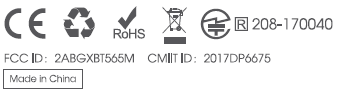Soundpeats Q12 Plus Manual
Introduction
Thank you for choosing SoundPEATS Q12 Plus Bluetooth headphones. Please read this manual carefully, and keep it for further reference. If you need any assistance, please contact our customer support team by emailing [email protected]
Package Content
Product Diagram
Specifications
Get Comfortable
Fit to your ear
The SoundPEATS 012 Plus earphones come with 6 different sized interchangeable ear tips and 8 ear fins (2pcs on the earphones Included). Please choose the right size to find the most secure and comfortable option for yourself (normally the medium ones are suitable for 75% of people).
Wearing the Headphones
1. Identify the left and right earpieces. 2.insert the earbuds into your ears, and adjust the our fins to find best angle until they fit flush In your ears and the ear tips seal In ear canal.
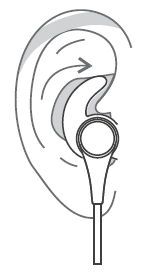
Getting Started
Charging
The headset is partially charged In the factory. Please make sure it is fully charged before first use.
1.Connect the charging port with any USB charging adapter or USB port available. Charging starts automatically with LED Indicator turning red and the headset turns off.
2.The headset is fully charged when the LED indicator turns blue.
Note:
1.The LED indicator flashes red with a voice prompt ° battery low° when the battery is running out. Please recharge the headset.
2.Charge the headset at least once every 3 months when not using for a long time.
3. When charging with a USB adapter, the charging current should not be greater than 1A.Please do not use any quick charger to charge the head-phones.
Pairing
To pair the Bluetooth headset with your device. you must first bring it into pairing mode.
1. Please turn off other Bluetooth device nearby and make sure the headset and your Bluetooth device are close enough(within 3 feet)
2. Power on the headset, wait until the LED Indicator flashes blue and red. Now the headset is in pairing mode.
3. Activate the Bluetooth in your device and search for nearby Bluetooth connection: For iPhone/iPad/iPod®: Settings->Bluetooth->On For Android-TM: Setting->Bluetooth->On->Scan for devices For Windows®Phone devices: Settings->Blue-tooth->On
4.”SoundPEATS Q12 Plus”should be listed in the search result. Select the name to connect. Once connect-ed, the indicator is solid blue. You will hear a voice prom pr Your headset is connected”.
Note:
1. The 012 Plus headset will stay in pairing mode for 3 minutes at most if no pairing device is found. Afterwards, it will power off automatically.
2.Maximum operating range for the Bluetooth headset is 33ft(1 Om) without obstacles. If you move out of the range, the headset will lose connection. You will need to move back to be within the range and reconnect to your Bluetooth device.
Re-pairing
The SoundPEATS 912 Plus Bluetooth headset can remember devices paired before. If you have previously paired the headset with a device, simply turn on your device and the headset (by pressing the Multi functional button for 3 seconds), they will automatically connect to each other within 10 seconds.
Multi point Pairing
The 912 Plus headset is capable of simultaneously connecting to two devices. To do this
1.Follow the “Pairing” section to pair the 912 Plus headphones with your first device.
2.Deactivate the Bluetooth In your first device after pared, and turn off the 012 Plus headphones,
3.Follow the “Pairing” Instruction to pair your second device with the headphones.
4. After pairing to your second device successfully, please turn on the Bluetooth of your first device and select the Bluetooth name °SoundPEATS 012 Plus° to connect. Now both devices are paired with the 912 Plus headphones. you can make / answer phone calls from either device.
Note:
1. Although you can pair two devices with the headphones only one of them can play music with the headphones at a time.
2. To switch between the two devices simply pause the music on one device and play music on the other or vice versa. •
Reset
The SoundPEATS 012 Plus Bluetooth headset con be reset by pressing the Multi function button for 3s while charging. The LED indicator will flesh blue twice.
Controls and Voice Notification
Button Controls
Once connected, the 012 Plus Bluetooth headphones can manage media and phone calls on a smartphone or tablet
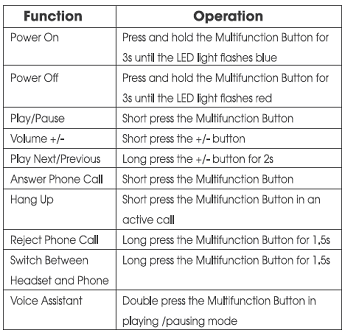
Voice Notification
LED Indicator
The LED Indicator gives a good indication of what the headset is doing.
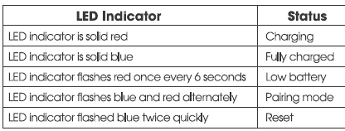
Trouble Shooting
Q. The headset is on, but it is not connecting to my Device?
A: Please follow the Taking” section In this manual to pair them at first. If it doesn’t work normally, please try to reset the headphones at first, and clear the pairing list in your Bluetooth device, then restart both of them and pair again.
Q: I have established connection with my smartphone. but I am not hearing any sound?
A: Please turn up the volume on both the headphones and your smartphone. Some smartphones require you to set up the Bluetooth headset as an audio output device before sound Is transmitted. Please read the instruction of your smartphone for details. If you are using a music player or other Bluetooth device. please make sure it supports A2DP stereo music profile.
Q: The sound is not very clear / the caller cannot hear my voice clearly?
A: Please adjust the volume on your phone and headphones. Make sum there is no signal interference nearby. Meanwhile. please hold the microphone closer to your mouth while talking through the headphone, and stay close to your phone.
Q: Can I use the headset while it is Charging?
A: No the headset can not be used while charging.
Q.: Why the connection is not stable and cuts out intermittently?
A: Bluetooth signal transmission doesn’t work as Wi-Fi or some other wireless signal it would be affected by wireless signal around and barriers between. Please make sure there are no objects between the headphones and your Bluetooth device, and also no radio or Wi-Fi interference nearby.
Q: What is the range of the Bluetooth headphones?
A: The Bluetooth headphones have maximum range of 33 feet (10m). However the actual range will depend on usage and environment Connection is usually good within 1525 feet with no major obstacles between.
Q: My headset WI not switch on.
A: Please recharge It and make sure It has enough battery power. If if is fully charged and still nothing happens or ff you are not able to charge the unit, please contact our customer support for warranty cover.
Care and Maintenance
• Keep the headset away from heat and humidify.
• Do not put the product under direct sunlight or not areas. High temperatures will shorten lifespan of the
headset, battery and / or the Internal circuit board. Power off the headset when not in use and before Storing.
• Do not try to take the product apart.
• Do not drop or knock your headset on hard surfaces.
• Do not use chemicals or detergents to clean the product.
• Do not scrape the surface web sharp objects.
Warranty and Support
Customer Support
If you need any assistance or support, please email with details.
We will answer your email within 24 hours. We will do our best to provide you with a viable solution.
Warranty
We warrant this device 12 MONTHS from date of the original purchase for manufacturer defects. If the device falls due to o manufacturing defect, please contact seller directly to initiate return and warranty process.
The following are exceeded horn SoundPEATS warranty cover.
• Device purchased as second hand, used or from unauthorized seller.
• Damage resulted from misuse and abusive action.
• Damage resulted from chemical, fire, radioactive substance, poison. laud.
• Damage resulted from natural disaster.
• Damage caused to any third party / person / object and beyond.
Statement
We con only provide after sole service for products purchased directly from SoundPEATS or SouncIPEATS outs:ft.! distributor. If you have purchased from different select please contact Them for any exchange or refund request
is a registered Trademark of Bluetooth SIG Inc.
MANUFACTURER
Shenzhen SoundSOUL Information Technology Company Limited
Room 1308-1309, Building B, Huihai Square, Chuangye Road,
Longhua District, Shenzhen, China. 518109
www.soundpeolsoudo.com