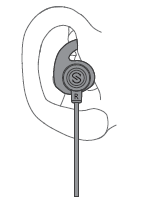
SoundPEATS Q30
PRICING
Amazon currently offers the best deal on the SoundPEATS Q30. They are $30 USD including shipping:
REVIEWS
- Pros:
- Lightweight
- Stays on well
- Includes USB connector charger and storage case
- Controls located at the right earpiece (so there is no heavy “pendant” hanging off or weighing the headphones down)
- Ear wires flexible, stays in place and relatively comfortable
- Decent sound
- Multiple ear tips and fins for a good fit.
- Magnetic back to make sure you don’t lose them
- Sweatproof which makes it a good option for the Gym.
- A leather pouch with a magnetic clasp for storage.
- Bluetooth battery percentage indicator on your device
- :
- The cord is very thin.
- The controller is very near to the right earbud so if you decide to run with these on, you might have a problem.
- The leather pouch is good but small
- Takes approximately 2 hours to fully charge when using a 5V 1.2A charger.
- Volume controls have a limited range
- Doesn’t block wind noise when running
USER MANUAL
Introduction
Thank you for choosing SoundPEATS Q30 Bluetooth headset. Please read the manual carefully, and keep it for further reference. If you need any further assistance, please contact our customer support team by sending
email to [email protected]
Package Content
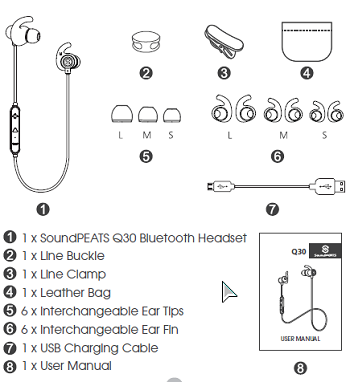
Product Diagram
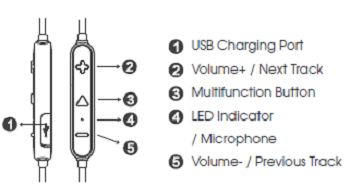
Specifications
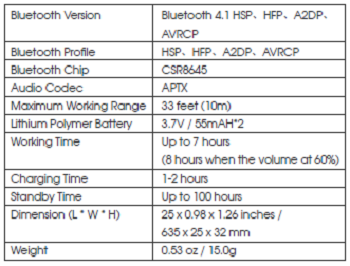
Get Comfortable
Fit in your ears
The Q30 headset comes with 6 interchangeable ear tips and 6 ear hooks. The ear tips and ear hooks are in different sizes, two of which are equipped on the headset. Please choose the right size of ear tips and ear hooks to find the most secure and comfortable option for yourself (normally the medium ones are suitable for 75% of people).
Wearing the earphones
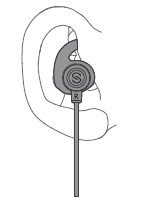
2. Insert the earbuds into your ears. Adjust the ear hooks direction and put them into your ears.
3. Adjust each earpiece until it fits flush in your ear and the ear tip seals in the ear canal.
Getting Started
Charging
The headset is partially charged at the factory. Please make sure that you fully charge it before using it for the first time.
1. Connect the charging port with any USB charging adapter or active computer USB port.
2. Charging will start automatically with LED indicator turning red and the headset will automatically power off.
3. The headset is fully charged when LED indicator turns blue.
Notes:
The LED indicator flashes blue every 6s with a prompt tone when the battery is low. Please recharge the headset.
1. Charge the headset at least once every 3 months when not using for a long time.
2. When charging with a USB adapter, the charging current should not be greater than 1A.
Pairing
1. Please turn off other Bluetooth devices nearby, and the device. make sure the headset and your Bluetooth device are close enough (within 3 feet).
2. Power on the headset, press and hold the Multifunction button for approximately 5 seconds until the LED indicator flashes blue with a prompt tone.
3. Active the Bluetooth function on your device and search for the nearby Bluetooth connection: For iPhone/iPad/iPod®: Settings -> Bluetooth -> On
For Android™: Setting ->Wireless & Networks -> Bluetooth -> On -> Scan for devices For Windows® Phone 8 devices: Settings -> Bluetooth -> On
4. “Q30” should be listed in the search result. Select the name to connect. Once connected, the blue LED will blink slowly, and you will hear a prompt tone.
Notes:
1. The Q30 headset will automatically power off with the LED light flashes red once if Bluetooth disconnects for 3 minutes .
2. Maximum operating range for the Bluetooth headset is 33ft (10m). If you move out of range, the headset will lose connection. You will need to move back to be within the range and reconnect to your Bluetooth audio device.
3. When you want to unpair the headset with the device, just press the volume buttons + and – simultaneously for about 3s, it will lose connection with the device.
Re-pairing
The Q30 Bluetooth headset can remember previously paired devices. If you have previously paired the headset with a device, simply turn on your device and the headset (by pressing the Multifunction button for 3 seconds) will automatically connect without going into pairing mode.
Please kindly note that there is no multipoint connection function of Q30 Plus.
– SoundPEATS Audio
Multipoint Pairing
The Q30 headset is capable of simultaneously connecting to two devices. To do this:
1. Follow the “Pairing” instruction to pair the Q30 headset with your first device.
2. Once paired, disable the Bluetooth function on your first device, and turn off the Q30 headset.
3. Follow the “Pairing” instruction to connect the Q30 headset to your second device.
4. Once connection between your second device and the Q30 headset is established, turn on the Bluetooth function of your first device and select the headset name “Q30” to connect. Now both devices are paired with the Q30 headset. You can now make /answer phone calls from both devices.
Notes:
1. Although you can pair two devices, only one of them can play music with the headset at a time.
2. To switch between the two devices, simply pause the music on the first device and play music on the second device.
Reset
Q30 earphones can be reset by pressing the Multifunction button for 3s when the headset is charging.
Controls and Voice Notification
Button Controls
Once connected, the Q30 headset can control media
and phone calls from a smartphone or tablet.
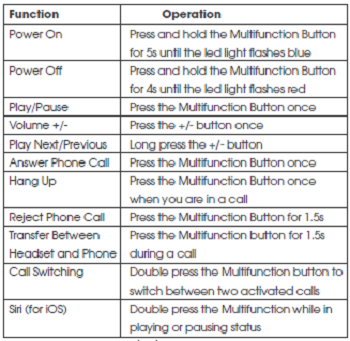
LED Indicator
The LED indicator gives a good indication of what the headset is doing.
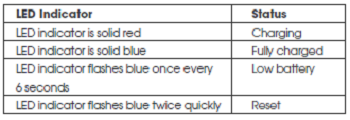
Trouble Shooting
Q: The headset is on, but it is not connecting to my device?
A: To connect the headset to your device, please check if the Bluetooth of the device is on at first, then select the name of the headset on the Bluetooth list to get paired. If the headset still can’t connect to your device, please try to reset it by reading the reset section.
Q: The sound is not very clear / the caller cannot hear my voice clearly?
A: Please adjust the volume on your phone and headset. Make sure there is no source of interference nearby. Stay close to your smartphone.
Q: I have established connection with my smartphone, but I am not hearing any sound?
A: Please make sure that you turn up the volume of both devices. Some smartphones require you to setup the Bluetooth headset as an audio output device before sound is transmitted. Please read the instruction of your smartphone for details. If you are using a music player or other Bluetooth device, please make sure it supports A2DP stereo music profile.
Q: Can I use the headset while it is charging?
A: No, you can’t use the headset while it is charging.
Q: Why the connection is not stable and cuts out intermittently?
A: Please make sure there are no objects between the headset and your Bluetooth device. Please make sure there is no radio or WIFI interference nearby.
Q: What is the range of Bluetooth headset?
A: Bluetooth headset has maximum range of 33 feet (10m). However, the actual range will depend on usage and environment. Connection is usually good within 15-25 feet with no major obstacles between.
Q: My headset will not switch on.
A: Please recharge it and make sure it has enough battery power. If it is fully charged and still nothing happens or if you are not able to charge the unit, please contact our customer support for warranty cover.
Care and Maintenance
Keep the headset away from heat and humidity. Do not put the product under direct sunlight or hot areas. High temperatures will shorten lifespan of the headset, battery and / or the internal circuit board. Power off the headset when not in use and before storing. Do not try to take the product apart. Do not drop or knock your headset on hard surfaces. Do not use chemicals or detergents to clean the product. Do not scrape the surface with sharp objects.
Warranty and Support
Customer Support
If you need any assistance or support, please email [email protected] with details. We will answer your email within 24 hours. We will do our best to provide you with a viable solution.
For more information, please visit www.soundpeatsaudio.com.
Warranty
We warrant this device 12 MONTHS from date of the original purchase for manufacturer defects. If the device fails due to a manufacturing defect, please contact seller directly to initiate return and warranty process.
The following are excluded from SoundPEATS warranty cover: Device purchased as second hand, used or from unauthorized seller. Damage resulted from misuse and abusive action. Damage resulted from chemical, fire, radioactive substance, poison, liquid. Damage resulted from natural disaster. Damage caused to any third party / person / object and beyond.
Please do not return the product without seller / SoundPEATS authorization.
Statement
We can only provide after sale service for products purchased directly from SoundPEATS or SoundPEATS authorized distributor. If you have purchased from a different seller, please contact them for any exchange or request.
Bluetooth® is a registered trademark of Bluetooth SIG Inc.
FCC WARNING
This device complies with Part 15 of the FCC Rules. Operation is subject to the following two
conditions:
(1) This device may not cause harmful interference, and
(2) this device must accept any interference received, including interference that may cause
undesired operation.
NOTE 1: Any changes or modifications to this unit not expressly approved by the party responsible for compliance could void the user’s authority to operate the equipment.



