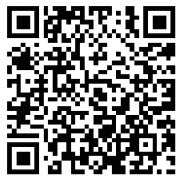USER MANUAL
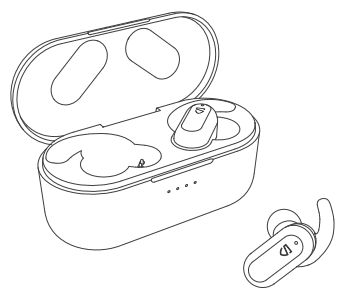
Soundpeats Truengine2
MANUFACTURER
Shenzhen SoundSOUL Information Technology Company Limited
Room 1308-1309, Building B, Huihai Square, Chuangye Road,
Longhua District, Shenzhen, China. 518109
[email protected]
www.soundpeatsaudio.com
Package Content
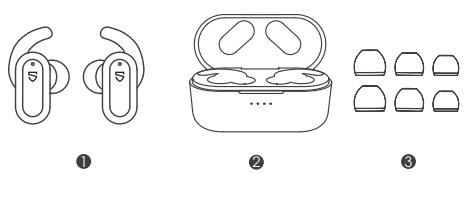
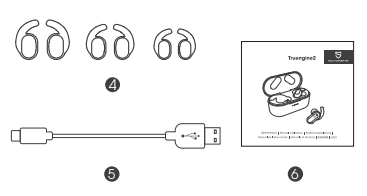
Specifications
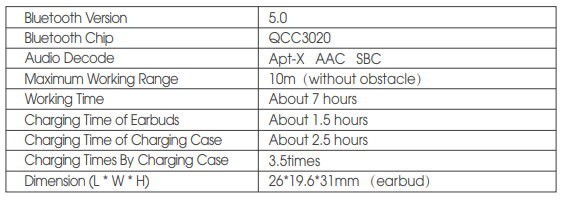
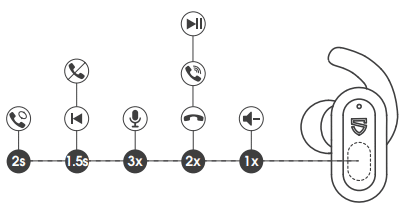
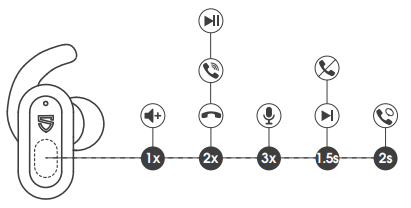
Touch Control
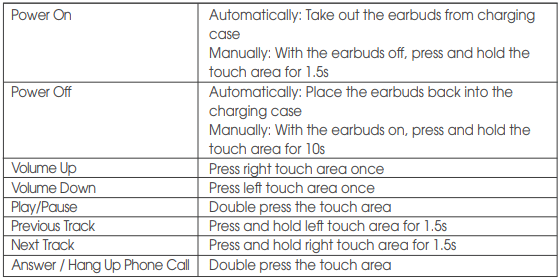

Wearing the earbuds
- Identify the left and right earbuds.
- Rotate the earbuds, and adjust to nd the best angle.
- Make sure the ear fins t your cymba conchae.
- Make sure the ear tip seals in the ear canal.
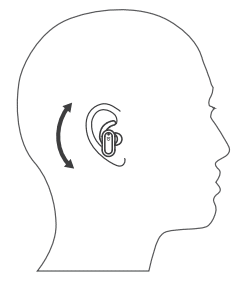
Getting Started
Pairing&Re-pairing
- Take out both earbuds from the charging case and ensure the charging case has enough battery, the earbuds will enter TWS Pairing mode automatically. You will hear a voice prompt when the lef and right earbuds connect to each other successfully. Then the indicator of le earbud goes out, and the right indicator alternately ashes in red and white with a voice prompt “pairing” indicating pairing mode.
- “SOUNDPEATS Truengine2” will show up on the Bluetooth list, click it to connect. You will hear a voice prompt “connected” from right earbud when the earbuds connect with your device successfully. Then, your device will remind again that “SOUNDPEATS Truengine2 L” request pairing, please click on it to connect.
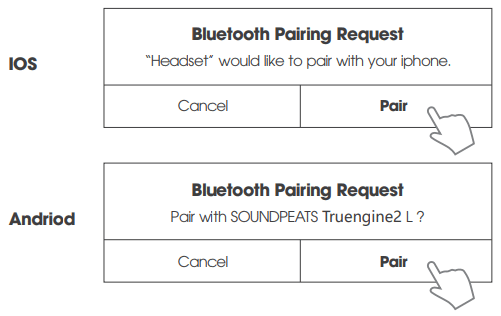
3. SOUNDPEATS Truengine2 Bluetooth earbuds can remember previously paired devices. When you make the second connection, simply activate the Bluetooth in your device, take out both earbuds from the charging case. They will connect to each other, and reconnect to your device automatically. If the earbud doesn’t automatically connect to your device, please activate the Bluetooth in your device and hit “SOUNDPEATS Truengine2” on the Bluetooth list.
4. Mono mode: aer SOUNDPEATS Truengine2 is paired successfully, both the le earbud and the right earbud can be used separately
Note:
- When SOUNDPEATS Truengine2 L requires pairing, please choose connection, or the Mono Mode can’t be used normally.
- When SOUNDPEATS Truengine2 connects with devices which have more advanced chips than Qualcomm Snapdragon 855 and Qualcomm, it will connect two pairing names automatically, no need to proceed second pairing manually.
- If you want to change the pairing device in the connected status, please just long press and hold the touch area for 6s to have it enter pairing mode directly and pair to a new device.
Factory Reset
(Try the following steps if you fail to build connection between two earbuds, or between earbuds and device)
- Clear pairing record between the earbuds and all your devices.
- Place back both earbuds into the charging case and ensure they’re in charging status. Then long press the touch area of both earbuds for 10s until the LED light of both earbuds flash white twice. Reset is complete.
Charging
SOUNDPEATS Truengine2 Bluetooth earbuds are equipped with a lightweight charging case which is not only a charging dock to charge the earbuds, but also a carrying case. With a built-in rechargeable battery, the charging case can provide 3.5 times full charge for the earbuds (both lef and right)
Charging the earbuds
The earbuds are partially charged at the factory. Please make sure they are fully charged before first use.
- Put the earbuds into corresponding charging docks, make sure the charging contractors are match.
- The LED indicator will turn red when it starts charging.
- The red LED indicator will turn o when the earbuds are fully charged.
Charging the case
When the charging case is in low battery level, only one white led indicator flashes,please recharge the case:
- Connect the charging port with Type-C charging adapter or computer Type-C port.(current less than 5V 1A)
- Please charge the earbuds at least once every 3 months when not in use for a long time.
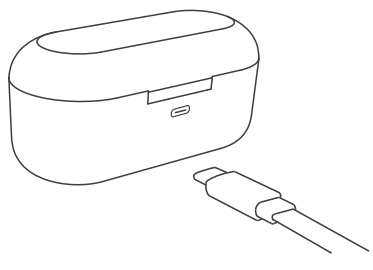
Warranty
We warrant this device 12 MONTHS from date of the original purchase for manufacturer defects.
[email protected]
www.soundpeatsaudio.com
Please scan QR code to know the PDF user manual.
https://soundpeatsaudio.com/downloads/