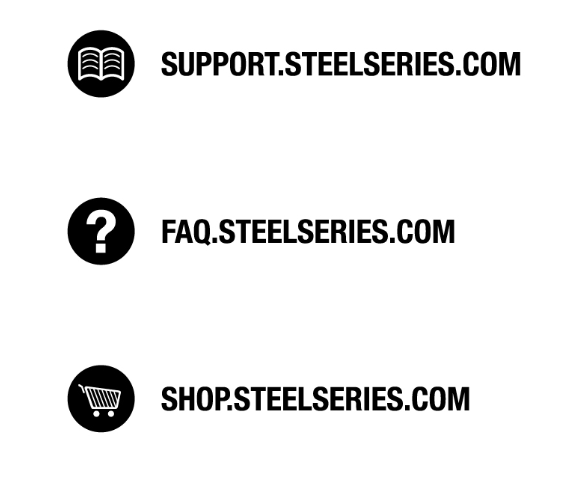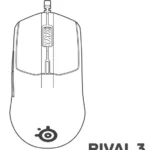PACKAGE CONTENTS
The Siberia Elite includes the following:
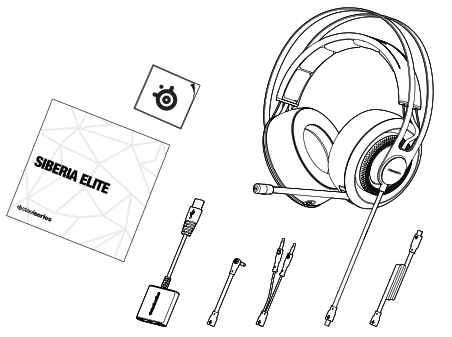
- Quick Start Guide and SteelSeries sticker
- SteelSeries Siberia Elite Headset
- SteelSeries 2 meter extension cable
- PC cable connector with 3.5mm audio jacks
- Mobile/Mac® cable connector with 4-pole 3.5mm audio jack
- USB Sound Card
GETTING STARTED
1. Remove your new SteelSeries Siberia Elite Headset from the box.
2. Put your SteelSeries Siberia Elite Headset on and adjust to a comfortable setting.
3. To use the microphone in the Siberia Elite, extend the retractable microphone and move the microphone close to your mouth.
CONTROLS
The Siberia Elite features volume and mute function control directly in the left and right ear cup of the headset.
The inner left ear cup ring features the mute function. Rotating the ear cup ring forward mutes the microphone and rotating the ear cup ring back unmutes the microphone.
The inner right ear cup ring features volume control. Rotating the ear cup ring forward raises the volume of the headset and rotating the right inner ring back lowers the headset volume.

MICROPHONE
The microphone supports mute on/off illumination only when using the main male connector plug directly through the USB sound card. When the microphone is muted, the mute LED light will turn on. Rotating the left inner ring back will unmute the microphone and the mute LED will turn off
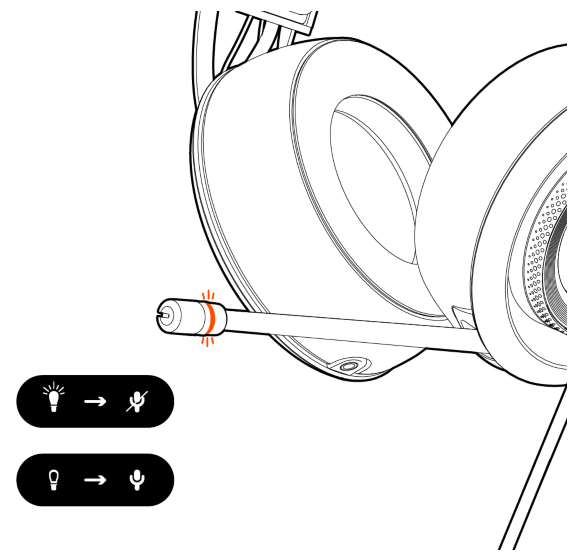
SHARE SOUND
A second headset can be connected to the Siberia Elite allowing a friend to share the audio experience. Just plug the second headset into the left ear cup audio jack. This second headset can only share audio and will not have any microphone functionality.
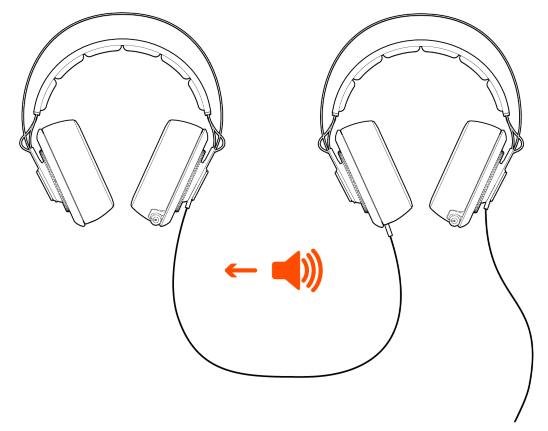
CONNECTIONS
The Siberia Elite comes with multiple connections allowing the headset to be compatible with PC, Mac ®, and mobile devices.
When connecting to a PC or Mac ® use the USB sound card and main male connector plug for headset and microphone mute on/ off illumination. Additional sound card audio features and illumination settings can be customized through SteelSeries Engine 3 at Steelseries.com/engine.
The Siberia Elite Headset can also be connected to a PC without the sound card. For this setup first, plug the PC connector directly into the main Siberia Elite male connector plug. Next, connect the two audio 3.5mm connectors to the audio ports on your computer. Make sure to plug the red-tipped connector into the microphone input and the green-tipped connector into the speaker output from the computer. This connection does not support illumination or any additional sound card features.
The Mobile connector is designed to be used with your mobile phone, tablet, or Mac® computer that supports a single 4-pole 3.5mm jack for both audio output and microphone input. For this setup first, plug the mobile connector directly into the main Siberia Elite male connector plug. Next, connect the single 3.5mm connector to your mobile device or computer.
Using the PC and Mobile/Mac® connectors directly with the headset will not support illumination or any additional sound card features.
To properly connect all male and female connectors line up the arrow markings.
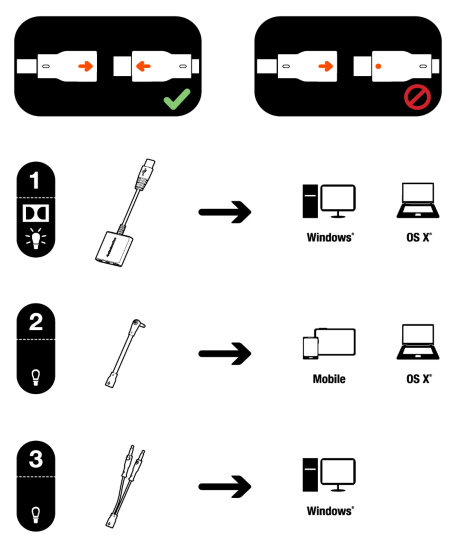
STATUS
The USB sound card LED indicator informs the user the headset is getting power and Dolby ® support.
When the LED indicator is white, power is on and Dolby ® support is turned off. When the LED indicator is blue, Dolby ® support is turned on. Dolby ® support can only be controlled through SteelSeries Engine 3 at Steelseries.com/engine.
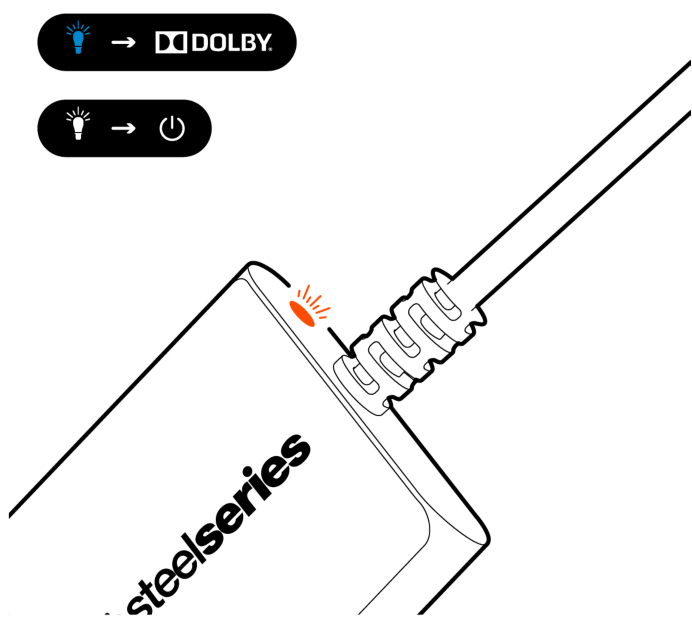
USB SOUND CARD
Getting the complete digital experience with all audio features and illumination settings requires a USB sound card. Plug the main male connector plug into the female connector on the card. All audio features and illumination settings can be customized through SteelSeries Engine 3 at Steelseries.com/engine.
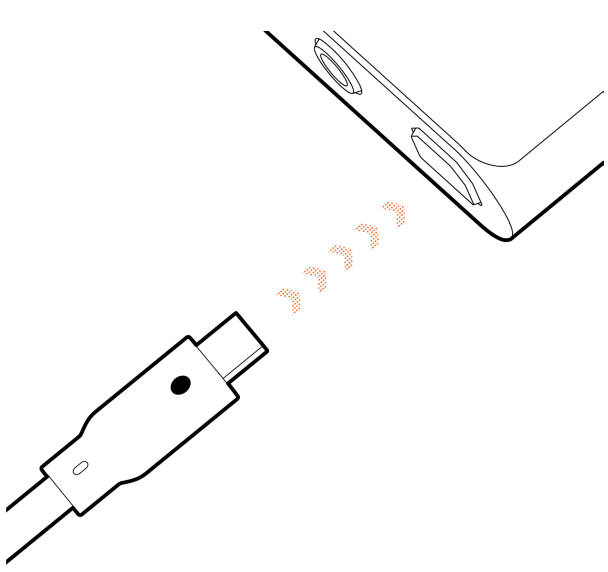
IN-GAME AUDIO SETTING FOR DOLBY
Dolby ® in-game audio supports both 5.1 and 7.1 settings.
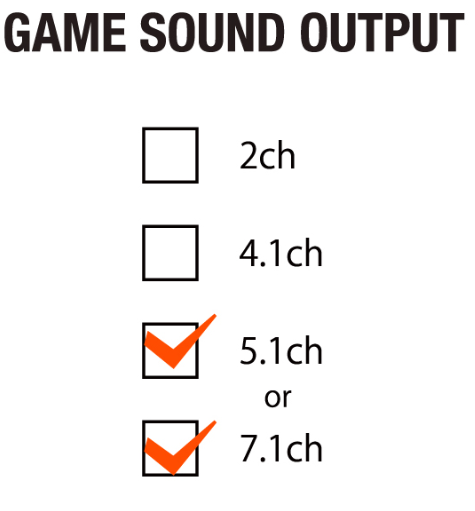
WINDOWS AUDIO SETTING FOR DOLBY
Windows audio setting for Dolby ® is located in the control panel under the sound setting.
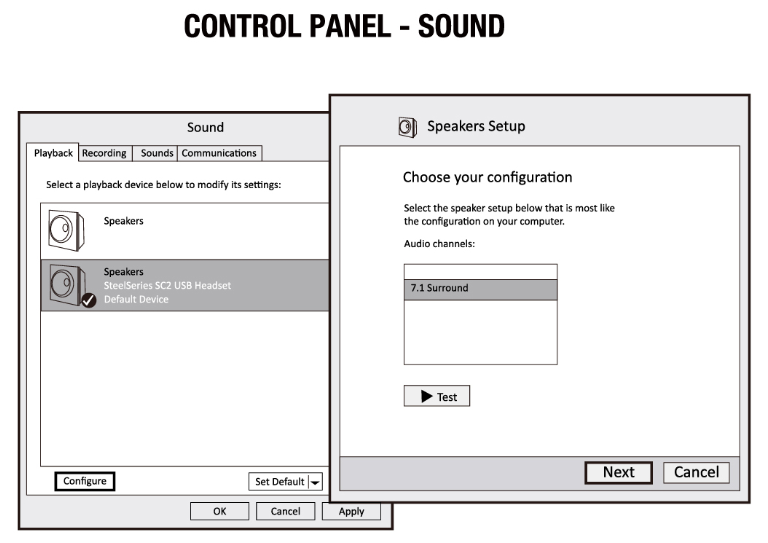
MAC AUDIO SETTING FOR DOLBY
The Mac® audio setting is located in applications under utilities.
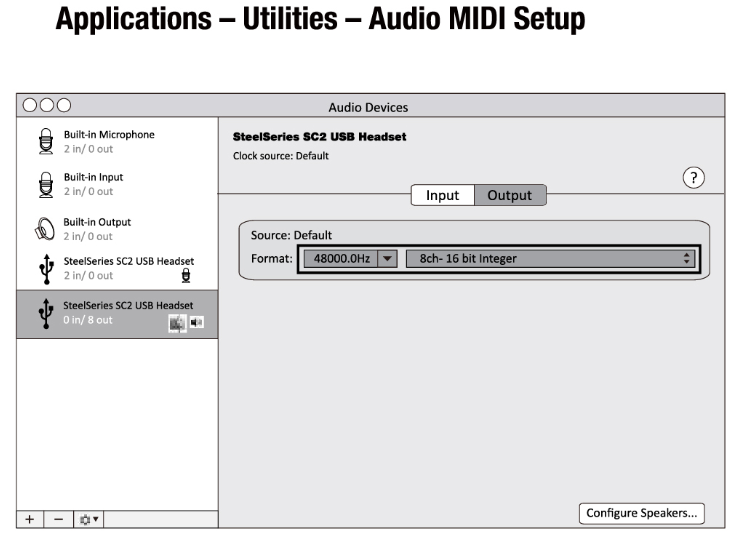
PERSONALIZE
SteelSeries Engine 3 gives the Siberia Elite a clear advantage with a complete audio and illumination setting. Through SSE3 users can enable Dolby ®, mic noise reduction, auto mic compression, mic sidetone, and customize equalizer and illumination settings. To download SSE3 go to Steelseries.com/engine.
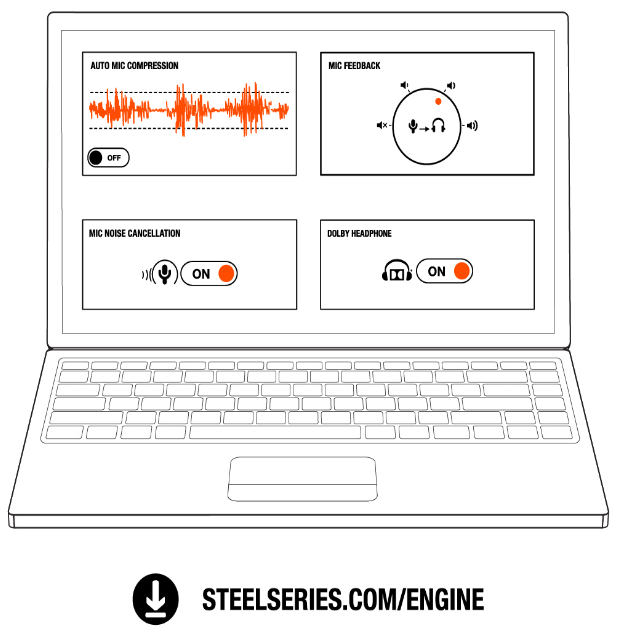
MORE INFO
SteelSeries products are recommended for the ultimate experience. For more information please visit: