
Steinberg UR22C USB Audio Interface Startup Guide

FCC INFORMATION (U.S.A.)
- IMPORTANT NOTICE:
DO NOT MODIFY THIS UNIT!
This product, when installed as indicated in the instructions contained in this manual, meets FCC requirements. Modifications not expressly approved by Yamaha may void your authority, granted by the FCC, to use the product. - IMPORTANT: When connecting this product to
accessories and/ or another product use only high quality shielded cables. Cable/s supplied with this product MUST be used. Follow all installation instructions. Failure to follow instructions could void your FCC authorization to use this product in the USA. - NOTE: This product has been tested and found to comply with the requirements listed in FCC Regulations, Part 15 for Class “B” digital devices. Compliance with these requirements provides a reasonable level of assurance that your use of this product in a residential environment will not result in harmful interference with other electronic devices. This equipment generates/uses radio frequencies and, if not installed and used according to the instructions found in the users manual, may cause interference harmful to the operation of other electronic devices. Compliance with FCC regulations does not guarantee that interference will not occur in all installations. If this product is found to be the source of interference, which can be determined by turning the unit “OFF” and “ON”, please try to eliminate the problem by using one of the following measures:
Relocate either this product or the device that is being affected by the interference.
Utilize power outlets that are on different branch (circuit breaker or fuse) circuits or install AC line filter/s.
In the case of radio or TV interference, relocate/ reorient the antenna. If the antenna lead-in is 300 ohm ribbon lead, change the lead-in to co-axial type cable.
If these corrective measures do not produce satisfactory results, please contact the local retailer authorized to distribute this type of product. If you can not locate the appropriate retailer, please contact Yamaha Corporation of America, Electronic Service Division, 6600 Orangethorpe Ave, Buena Park, CA90620
The above statements apply ONLY to those products distributed by Yamaha Corporation of America or its subsidiaries.
(class B)
* This applies only to products distributed by YAMAHA CORPORATION OF AMERICA.
COMPLIANCE INFORMATION STATEMENT (DECLARATION OF CONFORMITY PROCEDURE)
Responsible Party : Yamaha Corporation of America
Address : 6600 Orangethorpe Ave., Buena Park, Calif. 90620
Telephone : 714-522-9011
Type of Equipment : USB AUDIO INTERFACE
Model Name : UR22C
This device complies with Part 15 of the FCC Rules. Operation is subject to the following two conditions:
- this device may not cause harmful interference, and
- this device must accept any interference received including interference that may cause undesired operation.
See user manual instructions if interference to radio reception is suspected.
(FCC DoC)
* This applies only to products distributed by YAMAHA CORPORATION OF AMERICA.
Message from the development team
The UR22C marks the second generation of the UR series of USB Audio Interface, first introduced in 2011. This new generation represents a further evolution in the features to which we have remained committed since the release of the first model in the UR series: high-quality audio that is faithful to the source, and a reliable platform that provides stable operation even in demanding production environments.
The sound input from the special D-PRE microphone preamplifier, inherited from the beginning of the UR series, is processed at a maximum 32-bit/192 kHz resolution, and accurately captures not only the beautifully detailed sound of the performers, but also the atmosphere of the venue. Yamaha’s custom-designed SSP3 DSP is also built into this model, and provides advanced routing, effects processing, and latency-free monitoring. Moreover, the driver– arguably the most important feature of an audio interface–supports USB 3.0 for stable and high-quality recording even at very low latency settings.
The UR series is continuing to evolve along with the changing needs in music production, and we take great satisfaction in knowing that this evolution will contribute to the creative efforts of our users.
The behind-the-scenes technology that has led to this evolution exists to support your creative output. With the second generation of the UR series, we sincerely hope that you find music production to be more enjoyable and rewarding.
The Steinberg Hardware Development Team
Package Contents
The package of this product contains the following items. After opening the package, make sure that it includes everything listed below.
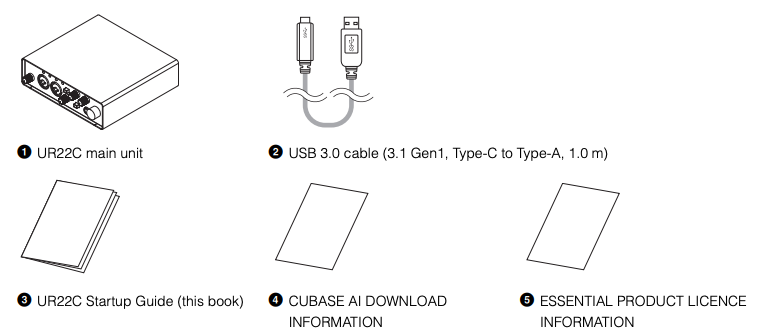
Precautions
PLEASE READ CAREFULLY BEFORE PROCEEDING
Please keep this manual in a safe place for future reference.
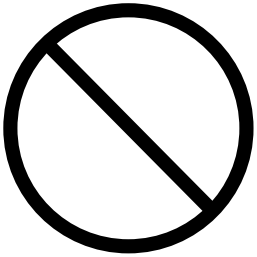
Always follow the basic precautions listed below to avoid the possibility of serious injury or even death from electrical shock, short-circuiting, damages, fire or other hazards. These precautions include, but are not limited to, the following:
- If any of the following problems occur, immediately unplug the USB cable from the computer.
- Unusual smells or smoke are emitted.
- Some object, or water has been dropped into the product.
- There is a sudden loss of sound during use of the product.
- Cracks or other visible damage appear on the product. Then have the product inspected or repaired by qualified Yamaha service personnel.
- This product contains no user-serviceable parts. Do not attempt to disassemble the internal parts or modify them in any way.
- Do not expose the product to rain, use it near water or in damp or wet conditions, or place on it any containers (such as vases, bottles or glasses) containing liquids which might spill into any openings.
- Do not place any burning items or open flames near the product, since they may cause a fire.
- Before connecting the product to other devices, turn off the power for all devices. Also, before turning the power of all devices on or off, make sure that all volume levels are set to the minimum. Failing to do so may result in hearing loss, electric shock, or device damage.
- When turning on the AC power in your audio system, always turn on the power amplifier LAST, to avoid hearing loss and speaker damage. When turning the power off, the power amplifier should be turned off FIRST for the same reason.
- Do not use headphones for a long period of time at a high or uncomfortable volume level, since this can cause permanent hearing loss. If you experience any hearing loss or ringing in the ears, consult a physician.
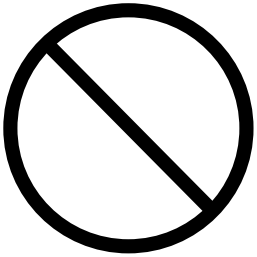
CAUTION
Always follow the basic precautions listed below to avoid the possibility of physical injury to you or others, or damage to the product or other property. These precautions include, but are not limited to, the following:
- Do not place the product in an unstable position where it might accidentally fall over and cause injuries.
- Keep the device out of reach of children. This product is not suitable for use in locations where children are likely to be present.
- Do not place the product in a location where it may come into contact with corrosive gases or salt air. Doing so may result in malfunction.
- Before moving the product, remove all connected cables.
- Remove the USB cable from the computer when cleaning the product.
- Do not rest your weight on the product or place heavy objects on it.
Yamaha/Steinberg cannot be held responsible for damage caused by improper use or modifications to the product, or data that is lost or destroyed.
Notice
To avoid the possibility of malfunction/ damage to the product, damage to data, or damage to other property, follow the notices below.
■ Handling and Maintenance
- Do not use the product in the vicinity of a TV, radio, AV equipment, mobile phone, or other electric products. Otherwise, the product, TV, or radio may generate noise.
- Do not expose the product to excessive dust or vibration, or extreme cold or heat (such as in direct sunlight, near a heater, or in a car during the day), in order to prevent the possibility of panel disfiguration, unstable operation, or damage to the internal components.
- Condensation can occur in the product due to rapid, drastic changes in ambient temperature—when the product is moved from one location to another, or air conditioning is turned on or off, for example. Using the product while condensation is present can cause damage. If there is reason to believe that condensation might have occurred, leave the product for several hours without turning on the power until the condensation has completely dried out.
- Do not place vinyl, plastic or rubber objects on the product, since this might discolor the panel.
- When cleaning the product, use a dry and soft cloth. Do not use paint thinners, solvents, cleaning fluids, or chemical-impregnated wiping cloths.
■ Connectors
- XLR-type connectors are wired as follows (IEC60268 standard): pin 1: ground, pin 2: hot (+), and pin 3: cold (-).
Information
■ About copyrights
- This manual is the exclusive copyrights of Yamaha Corporation.
- Copying of the software or reproduction of this manual in whole or in part by any means is expressly forbidden without the written consent of the manufacturer.
- This product incorporates and bundles computer programs and contents in which Steinberg Media Technologies GmbH and Yamaha Corporation own copyrights or with respect to which it has license to use others’ copyrights. Such copyrighted materials include, without limitation, all computer software, style files, MIDI files, WAVE data, musical scores and sound recordings. Any unauthorized use of such programs and contents outside of personal use is not permitted under relevant laws. Any violation of copyright has legal consequences. DON’T MAKE, DISTRIBUTE OR USE ILLEGAL COPIES.
■ About this manual
- The illustrations and LCD screens as shown in this manual are for instructional purposes only.
- Steinberg Media Technologies GmbH and Yamaha Corporation make no representations or warranties with regard to the use of the software and documentation and cannot be held responsible for the results of the use of this manual and the software.
- Steinberg, Cubase and Cubasis are registered trademarks of Steinberg Media Technologies GmbH.
- Windows is a registered trademark of Microsoft® Corporation in the United States and other countries.
- Apple, Mac, iPad, iPhone, and Lightning are trademarks of Apple Inc., registered in the U.S. and other countries.
- IOS is a trademark or registered trademark of Cisco in the U.S. and other countries and is used under license.
- The company names and product names in this manual are the trademarks or registered trademarks of their respective companies.
- Software may be revised and updated without prior notice.
■ About disposal
- This product contains recyclable components. When disposing of this product, please contact the appropriate local authorities.
Manuals
The UR22C has the following two separate manuals.
Startup Guide (this book)
Read this manual when setting up the device. After finishing the setup as indicated in this manual, read the Operation Manual.
Operation Manual (PDF)
Read through this manual to understand how to use the features of the product. You can download the Operation Manual from the Steinberg website:
http://www.steinberg.net/hardwaredownloads
NOTE
To view PDF files, you need to install Adobe Reader on your computer. You can download the latest version at the following website. https://www.adobe.com/
Conventions in this manual
Windows or Mac
When the procedures or explanations are specific to only one of the platforms, Windows or Mac, this is properly indicated in the manual. When the platforms do not appear, procedures or explanations are for both Windows and Mac. This manual predominantly uses screenshots of Windows. However, Mac screenshots are used when instructions of the function apply only to the Mac.
Cubase series
The phrase “Cubase” in this manual applies to all Cubase programs and versions (except Cubase LE). If a specific version is indicated, the version is described in the text. This manual uses screenshots of Cubase Pro 10 series. If you are using another version of Cubase, the actual screenshots might not be the same. For details, refer to the Cubase manuals.
Cubasis series
This manual uses screenshots of Cubasis 2. If you are using another version of Cubasis, the actual screen shots might not be the same.
Procedures
An arrow “→” is shown for some procedures in the manual. For example, the string [Studio] → [Studio Setup] → [Control Panel] indicates that you should perform the procedures in the following order.
- Click the [Studio] menu.
- Select the [Studio Setup] option.
- Click the [Control Panel] button.
Version information
The letters “x.x.x” and “x.xx” indicate the version number.
TOOLS for UR-C
The software TOOLS for UR-C is necessary for proper connection and use of the device with a computer. Make sure to install it before initially using the device (page 10). You will need to download TOOLS for UR-C beforehand from the Steinberg website below. http://www.steinberg.net/hardwaredownloads
When you install the TOOLS for UR-C, the following three software programs will be installed.
NOTE
- TOOLS for UR-C does not support iOS devices.
- For the latest information on TOOLS for URC, see the Steinberg website.
Yamaha Steinberg USB Driver
This software allows communication between the device and a computer.
Steinberg UR-C Applications
This software allows setting the parameters of the device from a computer or using the Link function between the device and Cubase series software. The software consists of the following two components.
- Steinberg dspMixFx UR-C
This editing software lets you set the device when using the device independently, or when using it with a DAW (Digital Audio Workstation) software other than Cubase series. You can use Cubase and dspMixFx UR-C at the same time.
- Steinberg UR-C Extension
This software allows you to link the device with Cubase series (for versions which supports the link function). To use this link function, see the Steinberg web site below. https://www.steinberg.net/
Basic FX Suite
Basic FX Suite is software consisting of Plug-ins of various effects and sound processing developed by Yamaha, some of which fully utilize modeling technology. When you install the Basic FX Suite, the following three software programs will be installed.
NOTE
AU (Audio Unit) Plug-ins are additionally available, as well as VST Plug-ins, for use with a Mac.
- Sweet Spot Morphing Channel Strip
This processing effect is a multi effect that features a compressor and equalizer.
- REV-X
This processing effect is a digital reverb platform developed by Yamaha for professional audio devices.
- Guitar Amp Classics
This processing effect features guitar amp simulations developed by Yamaha that fully utilize modeling technology.
Preparation before using with a computer
The following three setup procedures are required before you can use the device with a computer.
- Installing TOOLS for UR-C
- Activating Basic FX Suite
- Downloading Cubase AI (DAW)
Installing TOOLS for UR-C
Download TOOLS for UR-C previously from the Steinberg website. Follow the steps below to install the TOOLS for UR-C.
NOTE
- You are only permitted to use this software pursuant to the terms and conditions of the “License Agreement” shown during the installation.
- Future upgrades of application and system software and any changes in specifications and functions will be announced at the following website. https://www.steinberg.net/
- The eLicenser Control Center (eLCC) for controlling the product license is installed at the same time.
Windows
- Disconnect all USB devices other than the mouse and keyboard from the computer.
- Start the computer and log on to the Administrator account.
Exit any open applications and close all open windows. - Extract the previously downloaded TOOLS for UR-C.
- Double click the [setup.exe] file in the extracted folder to start the installation.
- Follow the on-screen instructions to install the software.
NOTE
• While installing the software, the “eLicenser Control Center” installation message appears. Follow the onscreen instructions to install the software.
• You can select the desired software to be installed on the installation screen.
– Yamaha Steinberg USB Driver
– Steinberg UR-C Applications
– Basic FX Suite (VST3 Plug-ins) - When installation has been completed, click [Finish].
If a window requiring you to restart your computer appears, follow the onscreen instructions and restart the computer.
Confirmation of Installation - Move the [POWER SOURCE] switch to the left and then connect the device to a USB 3.0 jack on the computer with the included USB cable.
Make sure not to connect it to a USB hub.
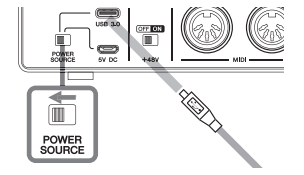
- Open the [Device Manager] window as follows.
[Control Panel] → ([Hardware and Sound]) → [Device Manager] - Click on the [>] mark next to “Sound, video and game controllers.”
Confirm that the device name is listed.
Installation of the TOOLS for UR-C is now complete.
Mac
- Disconnect all USB devices other than the mouse and keyboard from the computer.
- Start the computer and log in to the Administrator account.
Exit any open applications and close all open windows. - Extract the previously downloaded TOOLS for UR-C.
- Double click the [TOOLS for UR-C V**.pkg] file in the extracted folder to start the installation.
The characters *** represent the version number. - Follow the on-screen instructions to install the software.
NOTE
• While installing the software, the “eLicenser Control Center” installation message appears. Follow the onscreen instructions to install the software.
• You can select the desired software to be installed on the installation screen.
– Yamaha Steinberg USB Driver
– Steinberg UR-C Applications
– Basic FX Suite (VST3/AU Plug-ins)
- When installation has been completed, click [Restart] or [Close].
Confirmation of Installation - Move the [POWER SOURCE] switch to the left and then connect the device to a USB 3.0 jack on the computer with the included USB cable.
Make sure not to connect it to a USB hub.
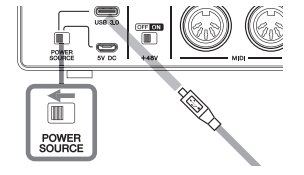
- Open the “Audio MIDI Setup” window as follows.
[Applications] → [Utilities] → [Audio MIDI Setup] - Confirm that the device name is listed in the left column.
Installation of the TOOLS for UR-C is now complete.
Activating Basic FX Suite
To use the Basic FX Suite programs which are installed in “Installing TOOLS for UR-C,” you will need to download the licenses for them via the Internet. Use the Activation Code provided on the ESSENTIAL PRODUCT LICENSE INFORMATION.
- Launch the “eLicenser Control Center” as follows.
Windows
[All Programs] or [All apps] → [eLicenser] → [eLicenser Control Center]
Mac
[Applications] → [eLicenser Control Center] - Click [Enter Activation Code].
- Enter the Activation Code described on the included ESSENTIAL PRODUCT LICENSE INFORMATION.
- Follow the on-screen instructions to download the licenses.
NOTE
If you connect a USB-eLicenser (USB protection device) to your computer, a window requiring you to select the destination of the license appears. Follow the on-screen instructions to select the device. Keep in mind that the license saved in the USB-eLicenser cannot be transferred to the Soft-eLicenser.
Downloading Cubase AI
We are offering Cubase AI as a free download via our website, specifically for customers who have purchased the UR22C. Cubase AI is software for music production that allows you to record, play, and edit sounds on a computer. In order to download the software, you’ll need to first create a MySteinberg account on the Steinberg website. For the latest information, see the Steinberg website below.
http://www.steinberg.net/getcubaseai/
NOTE
A valid “Download access code” is required for Cubase AI download. It is printed on the included CUBASE AI DOWNLOAD INFORMATION.
The setup is now complete.
For detailed instructions and information on the functions of the product, read the operation manual.
Preparation before using with an iOS device
The following preparations are required before you can use the device with an iOS device.
Apple accessories
These may be necessary for connecting the device to an iOS device.
- iOS devices equipped with Type-C port
USB-C charge cable in the Apple product box. - iOS devices not equipped with Type-C port
Lightning to USB Camera Adapter (optional)
or
Lightning to USB 3 Camera Adapter (optional)
Downloading Steinberg dspMixFx UR-C (mixing app)
Download from the App store.
Downloading DAW app as necessary
Download from the App Store.
NOTE
- Installing the TOOLS for UR-C is not necessary when connecting the device to an iOS device.
- For the latest information on compatible iOS devices, refer to the Steinberg Website below.
https://www.steinberg.net/
The setup is now complete.
For detailed instructions and information on the functions of the product, read the operation manual. In the operation manual, you can refer to the basic instructions for operating with Cubasis (an iPad app sold by Apple) as an example.
Setting up the power supply
Connecting the USB cable (bus-powered)
When using the device by bus power, connect the included USB cable to the USB 3.0 jack on a computer.
- Move the [POWER SOURCE] switch on the rear panel to the left.
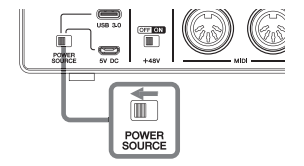
- Connect the included USB cable to the [USB 3.0] jack on the rear panel.
- Connect the included USB cable to the USB 3.0 jack on the computer.
- The POWER indicator on the front panel lights when the power is turned on.
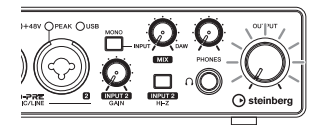
Connecting the USB power adaptor or the USB mobile battery
This is necessary for connecting the device to a USB 2.0 jack on a computer or to iOS devices.
- Move the [POWER SOURCE] switch on the rear panel to the right.
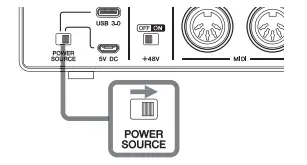
- Insert the plug of the USB power adaptor or USB mobile battery into the DC IN [5V] jack on the rear panel.
- The POWER indicator on the front panel lights when the power is turned on.
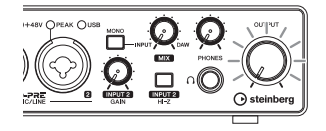
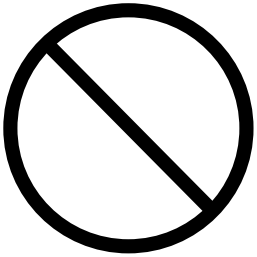
WARNING
Before turning the power of all devices on or off, set all volume levels to minimum. Failing to do so may result in hearing loss, electric shock, or device damage.
NOTICE
- To avoid generating unwanted noise, make sure there is adequate distance between the power adaptor and the device.
Information for users on collection and disposal of old equipment:

This symbol on the products, packaging, and/or accompanying documents means that used electrical and electronic products should not be mixed with general household waste.
For proper treatment, recovery and recycling of old products, please take them to applicable collection points, in accordance with your national legislation.
By disposing of these products correctly, you will help to save valuable resources and prevent any potential negative effects on human health and the environment which could otherwise arise from inappropriate waste handling.
For more information about collection and recycling of old products, please contact your local municipality, your waste disposal service or the point of sale where you purchased the items.
For business users in the European Union:
If you wish to discard electrical and electronic equipment, please contact your dealer or supplier for further information.
Information on Disposal in other Countries outside the European Union:
This symbol is only valid in the European Union. If you wish to discard these items, please contact your local authorities or dealer and ask for the correct method of disposal.
(weee_eu_en_02)
► Warranty Terms and Conditions
available as printed PDF file at
www.steinberg.net/warranty
The Warranty Terms and Conditions available as printed PDF file at www.steinberg.net/ warranty apply only for countries of the European Economic Area (EEA) and Switzerland.
List of distributors
If you need support or further product information please contact the distributor in your country. A list of distributors is available at this website.
For assistance in determining who to contact, please contact “Headquarter SMTG.”
https://www.steinberg.net/en/company/distributor.html
HEAD OFFICE: Steinberg Media Technologies GmbH
Beim Strohhause 31, 20097 Hamburg, Germany Tel: +49-(0)40-210 35 0
Steinberg Website
https://www.steinberg.net/
Manual Development Group
© 2019 Yamaha Corporation
Published 06/2019