


TUAR450
Before You Begin…

- READ CAREFULLY AND KEEP THIS MANUAL
- THIS IS NOT A TOY, Please keep away from children and pets
- Keep away from water and extreme temperatures.
- Low power may cause poor Bluetooth connection or sound distortion.
- Do not overcharge the battery
- Do not open this product or attempt to repair the unit yourself should it not be working.
- Do not expose the unit to extreme temperatures (heat or cold), open flames, humid conditions, or wet conditions.
- Do not submerge in water.
WARNING Li-ion Battery Inside
This product is fitted with a Li-ion battery. Do not damage, open, or dismantle the battery and do not use it in damp and/or corrosive conditions. Use only with compatible chargers. Never dispose of batteries in a fire, and never expose them to high temperatures. Do not expose the product to temperatures exceeding 60°C (140°F).


For questions, troubleshooting or any other assistance, please visit our website at SouthernTelecom.com and click on Product Support.

- TUAR450 – Wireless Speaker (x1)
- 2-in-1 Charging and Aux Cable (xl)
- Instruction Manual (x1)
Location of Controls
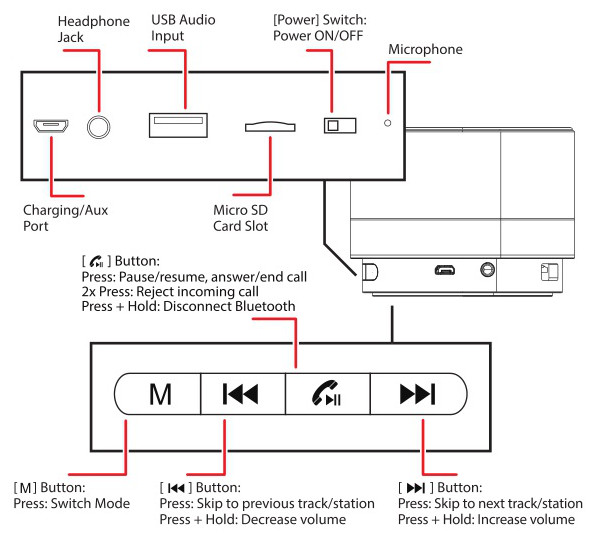
Getting Started

Plug the micro-USB connector of the included 2-in-1 cable into the charging/aux port on the speaker. Plug the USB connector into the USB port on your computer, a USB charging device, or a 5V USB charging adapter (not included) and plug into a wall socket.
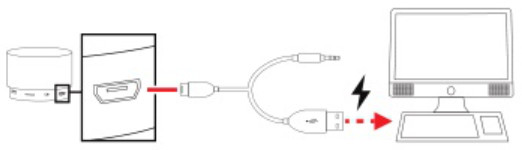

Make sure that the speaker has been charged.
- Move the [Power] switch to the ON position. A tone will be heard and the speaker will enter Bluetooth pairing mode. The speaker will automatically re-pair to any nearby, previously-paired device.
- Move the [Power] switch to the OFF position to power OFF.

Press the [ M] button to switch between input modes. A voice will be heard indicating the current mode. You must have the 2-in-1 cable or a USB device connected to switch to AUX or USB mode, or have a micro SD card inserted to switch to Micro SD Card mode.

- Press and hold the [


- Press the[


- Press the [


- Power the speaker ON. A voice will be heard and the speaker’s light ring will flash.
- Set your mobile device to search for Bluetooth devices. When it appears, select TUAR450 from the list of found devices.
- After a successful pairing, a tone will be heard and the speaker’s light ring will continue to flash.
In Bluetooth mode, playback and volume adjustment can be controlled with the buttons on the speaker or with the controls on your paired device.
Press and hold the

- Press the [

- Press the [

- 2x press the [


Plug the micro-USB connector of the included 2-in-1 cable into the charging/aux port on the speaker. Plug the other end into the audio output port on your media-playing device. Press the [ M ] button until you hear a voice indicating AUX mode.
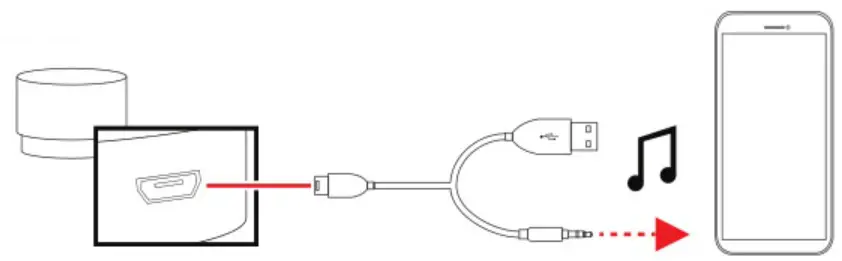 In AUX mode, playback will be controlled by the controls on your paired device.
In AUX mode, playback will be controlled by the controls on your paired device.

Press the [ M] button until you hear a voice indicating FM Radio mode.
- Plug in the micro USB connector of the provided 2 in 1 cable as an antenna.
- Press the[


NOTE: The FM radio will have best reception where there is a clear line of sight to the sky.

While the speaker is powered off, insert a micro SD card into the micro SD card slot. Press the [ M ] button until you hear a voice indicating TF Card or SD Card mode.
- Skip tracks using the [


- Pause and resume playback with the [

NOTE: Micro SD cards can only be inserted in one direction. If the card does not easily slide and “clip” into place, remove, turn it around, and re-insert into the slot.

Plug your USB flash drive into the USB audio input port on the speaker, or plug in the large connector of your USB cable (not included), and plug the small connector into your device. if the speaker does not automatically switch to USB Input Mode, press the [ M] button until a voice indicates USB mode.
- Skip tracks using the[


- Pause and resume playback with the[


To listen using headphones in any mode plug the 3.5 mm auxiliary connector of your headphones (not included) into the headphone jack on the speaker.

Compliance Information
FCC Information
This device complies with Part 15 of the FCC Rules.
Caution:Changes or modifications not expressly approved by the party responsible for compliance could void your authority to operate the equipment.
Note: This equipment has been tested and found to comply with the limits for a Class B digital device, pursuant to part 15 of the FCC Rules. These limits are designed to provide reasonable protection against harmful interference in a residential installation.This equipment generates, uses and can radiate radio frequency energy and, if not installed and used in accordance with the instructions, may cause harmful interference to radio communications. However, there is no guarantee that interference will not occur in a particular installation. If this equipment does cause harmful interference to radio or television reception, which can be determined by turning the equipment off and on, the user is encouraged to try to correct the interference by one or more of the following measures:
— Reorient or relocate the receiving antenna.
— Increase the separation between the equipment and receiver.
— Connect the equipment into an outlet on a circuit different from that to which the receiver is connected.
— Consult the dealer or an experienced radio/TV technician for help.
Radiation Exposure Information The device has been evaluated to meet general RF exposure requirements.The device can be used in portable exposure condition without restriction.
Rating Label Definitions

Direct current symbol.

This symbol signifies the product must not be discarded as household waste and should be delivered to an appropriate collection facility for recycling. Proper disposal and recycling helps protect natural resources, human health, and the environment.

This symbol signifies and declares that this equipment has battery charging which complies with California CEC and energy efficiency.

This symbol signifies that this is a wireless device powered by Bkietooth• technology. The Bluetooth wordmark and logos are registered trademarks owned by the Bluetooth SIG, Inc. and any use of such marks by Southern Telecom is under license.
Warranty Information
90-day Limited Warranty
Territory: United States/Canada
LIMITED WARRANTY TO ORIGINAL CONSUMER
This product (including any accessories included in the original packaging) as supplied and distributed new by an authorized retailer Is warranted by Southern Telecom, Inc. to the original consumer purchaser against defects in materials and workmanship (`Warranty, as follows:
To obtain warranty service
- Visit our website at www.southerntelecom.com
- Click on Product Support
- Select the Brand of your device
- Select Service Request and fill out the form to begin your inquiry
Your product will be repaired or replaced, at our option, for the same or similar model of equal value if examination by the service center determines this product Is defective. Products received damaged as a result of shipping will require you to file a claim with the carrier.
Warranty service not provided
This warranty does not cover damage resulting from accident, misuse, abuse, improper installation or operation, lack of reasonable care, unauthorized modification including software modifications such as the installation of custom firmware.This warranty Is voided In the event any unauthorized person opens, alters or repairs this product. All products being returned to the authorized service center for repair must be suitably packaged.
NO WARRANTIES. WHETHER EXPRESS OR IMPLIED, INCLUDING, BUT NOT LIMITED TO, ANY IMPLIED WARRANTIES OF MERCHANTABILITY OR FITNESS FOR A PARTICULAR PURPOSE, OTHER THAN THOSE EXPRESSLY DESCRIBED ABOVE SHALL APPLY. DISTRIBUTOR FURTHER DISCLAIMS ALL WARRANTIES AFTER THE EXPRESS WARRANTY PERIOD STATED ABOVE. NO OTHER EXPRESS WARRANTY OR GUARANTY GIVEN BY ANY PERSON, FIRM OR ENTRY WITH FtESPECTTOTHE PRODUCT SHALL BE BINDING ON DISTRIBUTOR. REPAJR, REPLACEMENT, OR REFUND OF THE ORIGINAL PURCHASE PRICE – AT DISTRIBUTOR’S SOLE DISCRETION – ARE THE EXCLUSIVE REMEDIES OF THE CONSUMER. IN NO EVENT WILL THE DISTRIBUTOR OR ITS MANUFACTURERS BE LIABLE FOR ANY INCIDENTAL DIRECT, INDIRECT. SPECIAL PUNITIVE OR CONSEQUENTIAL DAMAGES (SUCH AS, BUT NOT UMITED TO. DAMAGES FOR LOSS OF PROFITS, BUSINESS, SAVINGS, DATA OR RECORDS) CAUSED BY THE USE, MISUSE OR INABILITY TO USE THE PRODUCE EXCEPT AS STATED HEREIN, NO OTHER WARRANTIES SHALL APPLY. NOTWITHSTANDING THE FOREGOING, CONSUMERS RECOVERY AGAINST DISTRIBUTOR SHALL NOT EXCEED THE PURCHASE PRICE Of THE PRODUCT SOLD BY DISTRIBUTOR. THIS WARRANTY SHALL NOT EXTEND TO ANYONE OTHER THAN THE ORIGINAL CONSUMER WHO PURCHASED THE PRODUCT AND IS NOT TRANSFERABLE.
Some countries, states or provinces do not allow the exclusion or limitation of incidental or consequential damages or allow limitations on warranties, so limitation or exclusions may not apply to you. This warranty gives you specific legal rights, and you may have other rights that vary from state to state or province to province. Contact your authorized retailer to determine if another warranty applies.
All product names, trademarks, and registered trademarks are property of their respective owners. All company, product, and service names used in this document are for identification purposes only. Use of these names, trademarks, and brands does not imply endorsement.
Printed in China
Designed in USA
v1.03-2020