

TECKNET EWM01308 Bluetooth Mouse

Package Contents
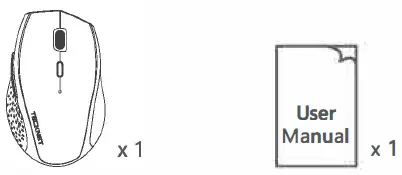
Button Instructions
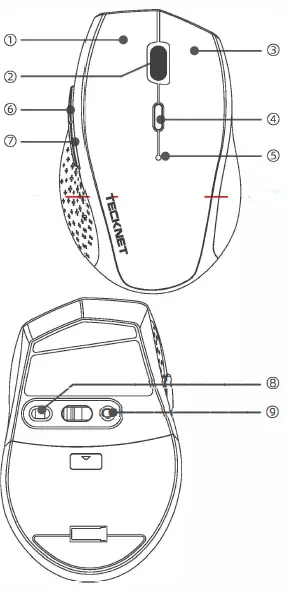
- Left click button
- Scroll wheel
- Right click button
- DPI Switch button
- Indicator light
- Forward button
- Backward button
- On/Off button
- Pairing button
SIMPLIFIED EU DECLARATION OF CONFORMITY
Hereby, Shenzhen Unichain Technology Co., Ltd. declares that the product type EWM01308 is in compliance with Directive 2014/53/EU. The full text of the EU declaration of conformity is available at the following internet address: https://www.tecknet.com/support
Product Parameters:
- Wireless Version: BT3.0/BTS.O
- Default: 1200DPI
- Battery Type: 2x AA Batteries (not included)
- Working Voltage: 3.0V
- Working Current: <8mA
- Receiving Distance: <8m
- Transmission Power: 3dBm
System Requirements
Systems compatible: Windows 2000, 2003, XP, Vista, Win7, Win8, Win8.1, Win10, macOS, Linux
Note: The scroll wheel only works under the operating systems listed above. If you use the mouse under a different operating system, the mouse may either not work or lose its enhanced features.
Bluetooth Pairing
- Open the battery cover. Insert the batteries into the –compartment
- Turn on the Bluetooth mode by adjusting the switch under the mouse.
- Press the pairing button for 2-3 seconds and the LED indicator will flash. Now the mouse is in pairing mode. The mouse will be detected by your device, then click “Pairing”. It will take a few seconds for pairing. Your device will show “Connected” if successful.
- The mouse is equipped with a low power indicator. When the battery power gets low during use, the indicator under the scroll wheel will flash. Please replace the batteries.
Note:
- When switching to 800DPI, the LED indicator will flash once
- When switching to 1200DPI, the LED indicator will flash twice
- When switching to 1600DPI, the LED indicator will flash 3 times
- When switching to 2000DPI, the LED indicator will flash 4 times
- When switching to 2400DPI, the LED indicator will flash 5 times
- When switching to 3200DPI, the LED indicator will flash 6 times
IMPORTANT SAFETY INSTRUCTIONS-CAREFULLY FOLLOW THESE INSTRUCTIONS.
- SAVE THESE INSTRUCTIONS – This sheet contains important safety and operating instructions.
- Before using the product, read all instructions and caution markings on the product, accessories and device using our product.
- This appliance is not intended for use by persons (including children) with reduced physical, sensory or mental capabilities, or lack of experience and or knowledge, instruction unless concerning they have use of been the given appliance supervision
- Children should be supervised to ensure that they do not play with the appliance.
- Keep the product away from fire or explosion may occur.
- Do not place the product in or near an inflammable explosive or hazardous objects.
- Do not place in or near water, rain, excess moisture or
- Do not disassemble the product. Disassembly may result in a risk of safety hazards.
- Do not throw or shake the product.
The Bluetooth word mark and logos are registered trademarks owned by the Bluetooth SIG, Inc. and any use of such marks by Shenzhen Unichain Technology Co., Ltd is under license. Other trademarks and trade names are those of their respective owners.
LIMITED 12 MONTH WARRANTY
What this warranty covers.Shenzhen Unichain Technology Co., LTD. (Manufacturer: “Unichain”) warrants to the original purchaser of this TeckNet product that the product shall be free of defects in design, assembly, material, or workmanship. What the period of coverage is. Unichain warrants the TECKNET product for 72 Months.
What will we do to correct problems?
Unichain will repair or replace, at its option, any defective product free of charge (except for shipping charges for the product).
What is not covered by this warranty?
All above warranties are null and void if the TeckNet product is not provided to Unchain for inspection upon Unichain’s request at the sole expense of the purchaser, or if Unichain determines that the TeckNet product has been improperly installed, altered in any way, or tampered with. The Teck Net Product Warranty does not protect against acts of God such as flood, earthquake, lightning, war, vandalism, theft, normal-use wear and tear, erosion, depletion, obsolescence, abuse, damage due to low voltage disturbances (e.g. brownouts or sags), noii”=’ authorized program,”‘system equipment moclTl’icatiorior alteration.
How to claim the warranty
Please contact retailers or visit TECKNET website or email [email protected] for more information. To extend the warranty period, please visit TECKNET website and register your TECKNET products within 90 days of purchase.
Disclaimer
Every effort has been made to ensure that the information and procedures in this guide are accurate and complete, no liability can be accepted for any errors or omissions and we reserve the right to make any changes without further notice to any products mentioned herein.
FCC Statement
This device complies with Part 15 of the FCC rules. Operation is subject to the following two conditions: 1) this device may not cause harmful interference, and 2) this device must accept any interference received, including interference that may cause undesired operation. This equipment has been tested and found to comply with the limits for a Class B digital device, pursuant to Part 15 of the FCC rules. These limits are designed to provide reasonable protection against harmful interference in a residential installation. This equipment generates, uses and can radiate radio frequency energy and if not installed and used in accordance with the instructions, may cause harmful interference to radio communications. However, there is no guarantee that interference will not occur in a particular installation. If this equipment does cause harmful interference to radio or television reception, which can be determined by turning the equipment off and on, the user is encouraged to try correct the interference by one or more of the following measures:
- Reorient the receiving antenna.
- Increase the separation between the equipment and receiver.
- Connect the equipment into and outlet on a circuit different from that to which the receiver is connected.
Correct Disposal of This Product
( Waste Electrical& Electronic Equipment )This Marking shown on the product or its literature, indicate that it should not be disposed with other household wastes at the end of its working life. To prevent possible harm to the environment or human health from uncontrolled waste disposal, please separate this from other types of wastes and recycle it responsibly to promote the sustainable reuse of material resources.Household user should contact either the retailer where they purchased this product, or their local government office, for details of where and how they can take this item for environmentally safe recycling. Business users should contact their supplier and check the terms and conditions of the purchase contact. This product should not be mixed with other commercial wastes for disposal.
FAQS
Windows 11?
Yes, Mine works with Win 11.
Does this mouse work well with Windows 10?
Works better with 10 than with 8.1. It does not come with blue tooth dongle.
Does anyone else have to disconnect and reconnect the mouse for it to work after shutting down the laptop? It says it is connected but doesnt work
Yes, when you turn your computer off, also turn off the mouse power. When you turn your computer on turn the mouse on and it should solve all of your problems.
What happens is that the mouse times out when it can’t connect to the computer.
Are the side buttons programable?
The TeckNet BM306 does not come with any software to program the buttons. However, if your OS has a way to configure mouse buttons, that should work. With my Mac, I use third-party software called BetterTouchTool.
Does this mouse work with Apple tablets?
As long as your Apple product has Bluetooth on it , it will.work Bluetooth is a wireless software that is compatible with any Bluetooth product.
Can the TeckNet BM306 Bluetooth Wireless Mouse work simultaneously with my Bluetooth wireless keyboard, connecting to my Kindle Fire HD?
TeckNet BM306 does not come with any software to program the buttons. However, if your OS has a way to configure mouse buttons, that should work. With my Mac, I use third-party software called BetterTouchTool.This entirely depends on the Kindle Fire HD Bluetooth driver. Only on that. Mouse itself doesn’t care about that. Host controls how many devices it can handle. And host – kindle fire driver. Look at the documentation of kindle – it may say something about that. But my BIG GESS – yes, it will. This day Bluetooth drivers support at list 2-3 devices simultaneously. And manufacturers of these gadgets must implement this in drivers. Especially for gadgets which has limited input capabilities.
Will it work with an iPad?
No this will not work on an iPad. It is a waste of money.
Will this work for rca viking pro laptop?
As long as you have Bluetooth in the OS system of the laptop, it should work.
Will this mouse work with and iPad?
Any iPad running iPadOS 13.4 or later can use nearly any Bluetooth mouse. This Technet BT5.0 mouse works very well with my 2018 iPad Pro running iPadOS 15.3.
Will it work with ipad mini?
Any iPad running iPadOS 13.4 or later can use a Bluetooth mouse.
will it work on 2021 apple 10.2 ipad wi fi 64 gb?
IF YOU HAVE BLUETOOTH IT WILL WORK.
will the mouse work with my IPadPro 12.9?
iPadOS 13.4 and later includes full Bluetooth mouse support.
Will this work with a keyboard already paired to device?
it depends on your computer/laptop, not the keyboard. As long as you can pair more than one device to your computer, it will work.
Will it work with ipad mini
Any iPad running iPadOS 13.4 or later can use a Bluetooth mouse.
IF YOU HAVE BLUETOOTH IT WILL WORK.


