
Tenda 4G06 N300 Wi-Fi 4G VoLTE Router Installation Guide
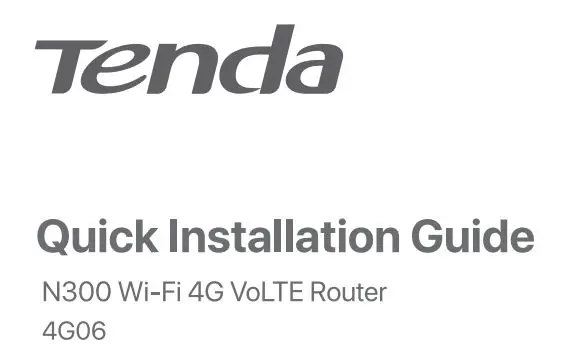
Package contents
- 4G Vol TE Router x 1
- Power adapter x 1
- Detachable antenna x 2
- Telephone cable x 1
- Ethernet cable x 1
- Quick installation guide x 1
For product or function details, please go to www.tendacn.com to download the user guide.
I. Set up the router
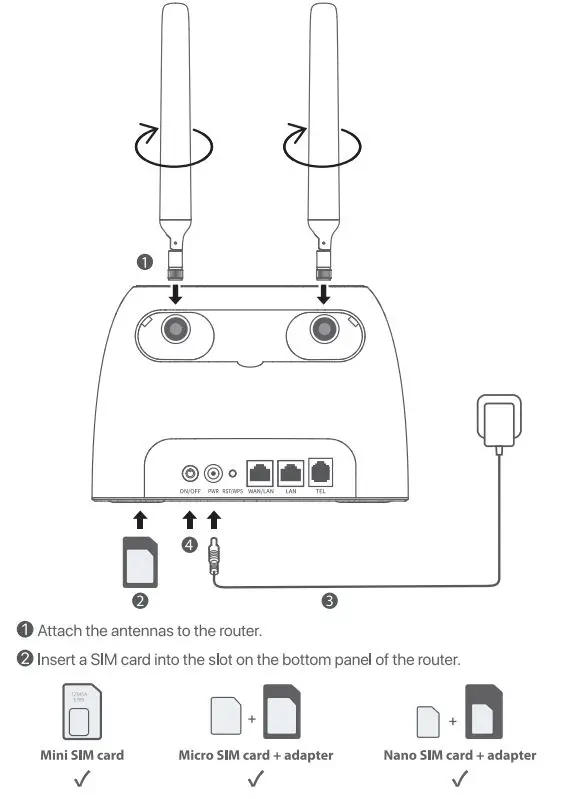
(3) Use the included power adapter to connect the PWR jack of the router to a power source.
(4)Press the ON/OFF button down to turn on the router. The  LED indicator lights up. wait a few seconds. The router is connected to the internet when the
LED indicator lights up. wait a few seconds. The router is connected to the internet when the  LED indicator lights up.
LED indicator lights up.
![]() TIPS
TIPS
if the .S, LED Indicator does not light up, refer to Q1 In FAQ.
II. Access the internet
- Connect your wired device, such as a computer, to the WAN/LAN or LAN port of the router using an Ethernet cable.
- Connect your wireless device, such as a smart phone, to the Wi-Fi network of the router using the Wi-Fi Name and Wi-Fi Key labelled on the bottom panel of the router.
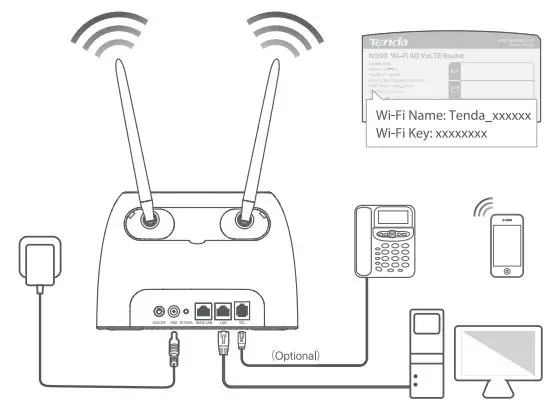
To further configure the router, log in to the web UI of the router by visiting tendawlfl.com on a connected device.
Tips:
If you cannot log in tot he web UI of the muter, refer to Q3 in FAQ.
LED indicators
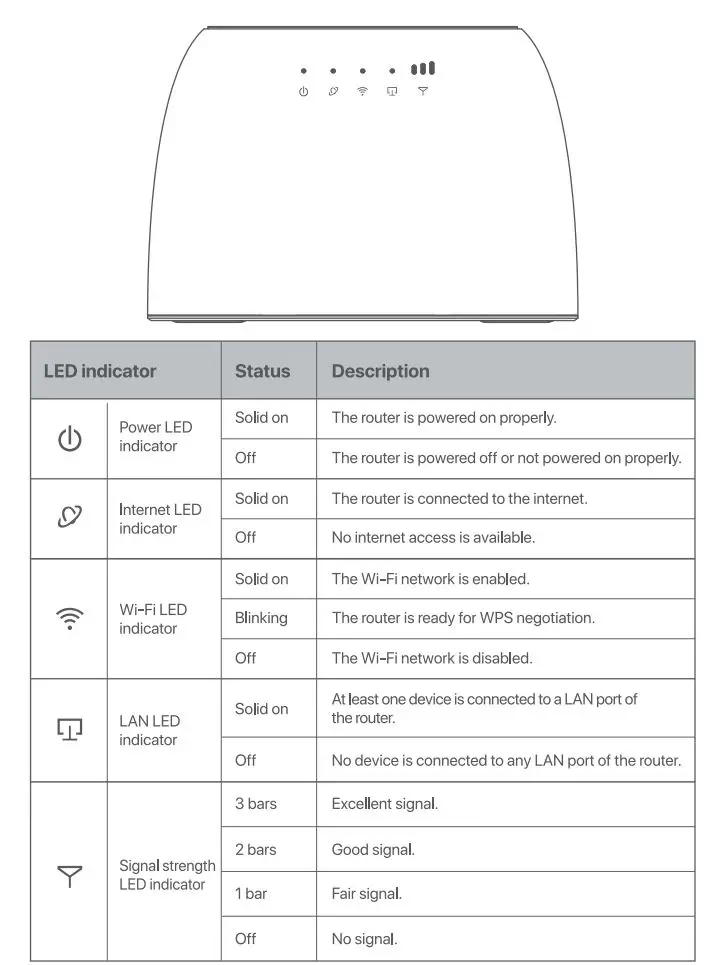
Ports and Buttons
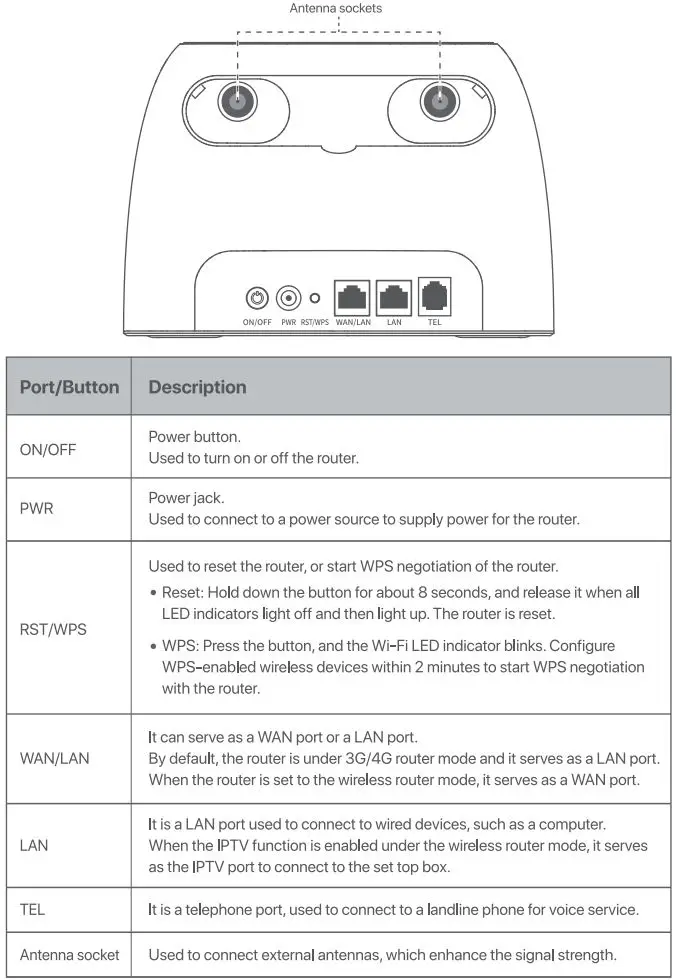
FAQ
Q1: The  LED indicator does not light up. What should I do?
LED indicator does not light up. What should I do?
A1: Start a web browser, and access tendawifi.com:
- If you are required to enter a PIN code to unlock the SIM card, contact your ISP for the PIN code.
- If you are required to enter APN parameters manually, enter these parameters provided by your ISP.
- If the
 LED indicator is still off after you finish the Quick Setup Wizard, your SIM card may run out of money.
LED indicator is still off after you finish the Quick Setup Wizard, your SIM card may run out of money.
If the problem persists, contact your ISP for help.
Q2: I cannot access the intermit after the configuration. What Should I do?
A2: Ensure that the  LED Indicator Hight’s solid on. If not, refer to Q1.
LED Indicator Hight’s solid on. If not, refer to Q1.
If the problem persists, try the following methods:
- For wired devices, such as computers:
– Ensure that your computer is connected to port WAN/LAN or LAN properly.
– Ensure that your computer Is set to obtain an IP address automatically and obtain DNS server address automatically. - For wireless devices, such as smart phones:
– Ensure that your wireless device connects to the Wi-Fi network of the router with the Wi-Fi name you set.
– Log in to the web UI and change your Wi-Fi name and Wi-Fi password on Wi-Fi Settings> Wi-Fi Name & Password page. Then try again.
Q3: I cannot access the web UI Of the router by visiting tendawifi.com. What should I do?
A3: Try the following solutions.
If you log in with a wireless devisee:
- Ensure that your wireless device is connected to the Wi-Fi network of the router.
- Disable the cellular network of your wireless device.
- Clear the cache of your web browser or change another web browser and try again.
If you log in with a wed device:
- Ensure that the computer has commented to the router properly.
- Ensure that the IP address of your computer is 192.168.0.X (X ranges from 2 to 254). If not, unplug and re-plug one end of the Ethernet cable between the router and the computer, and try again.
- Clear the cache of your web browser or change another web browser and try again.
If the problem persists, reset the router (hold down the RST/WPS button for about 8 seconds) and configure it again.
Q4: Why cannot I find the Wi-Fi signal of the router?
A4: Connect your computer to port WAN/LAN or LAN of the router to log in to the web UI. Navigate to Wi-Fi Settings> Wi-Fi Name &Password:
- Ensure that the wireless function is enabled. If not, enabled It and save the setting. Search for the Wi-Fi signal again on your phone.
- Ensure that the Hide function is disabled. If not, disable it and save the setting. Search for the Wi-Fi signal again on your phone.
Q5: How to change my Wi-Fi name and password?
A5: Log in to the web UI of the router on your wired or wireless device, navigate to Wi-Fi Settings> Wi-Fi Name &Password and customize your Wi-Fi name and password.
06: Why cannot I access the Internet with a SIM card W1der the wireless router mode?
A6: The 3G/4G router mode and the wireless router mode are two different operating modes. You can only use the SIM card to access the internet under the 3G/4G router mode.
Q7: I cannot make and receive phone calls with my telephone connected to the router?
A7: Try the following solutions:
- Ensure that your telephone Is connected to the TEL port of the router properly.
- Ensure that your router is working under 3G/4G router mode with a SIM card Inserted.
![]()
FCC Statement
This equipment has been tested and found to comply with the limits fa- a Class B digital device, pursuant to Part 15 of the FCC Rules. These limits are designed to provide reasonable protection against harmful interference in a residential installation. This equipment generates, uses aloo can radiate radio frequency energy and, if not
installed and used in accordance with the instructions, may cause harmful interference to radio communications. However, there is no guarantee that Interference will not occur in a particular installation. If this equipment does cause harmful interference to radio or television reception, which can be determined by turning the equipment off and on, the user is encouraged to try to correct the interference by one or more of the following measures:
– Reorient or relocate the receiving antenna.
– Increase the separation between the equipment and receiver.
– Connect the equipment into an outlet on a circuit different from that to which the receiver is connected.
– Consult the dealer or an experienced radio/TV technician for help.
Operation is subject to the following two conditions: (1) this device may not cause harmful interference, and (2) this device must accept any interference received, Including Interference that may cause undesired operation.
Radiation Exposure Statement
This device complies with FCC radiation exposure limits set forth for an uncontrolled environment and it also complies with Part 15 of the FCC RF Rules. This equipment should be Installed and operated with minimum distance 20cm between the device and your body.
Caution:
Any changes or modifications not expressly approved by the party responsible for compliance could void the user’s authority to operate this equipment. This transmitter must not be co-located or operating in conjunction with any other antenna or transmitter.
Operating frequency: 2412-2462MHz
NOTE: (1) The manufacturer is not responsible for any radio or TV interference caused by unauthorized modifications to this equipment. (2) To avoid unnecessary radiation interference, it is recommended to use a shielded RJ45 cable.
![]() CE Mark Waffling
CE Mark Waffling
This Is a Class B product. In a domestic environment, this product may cause radio interference, in which case the user may be required to take adequate measures. This equipment should be installed and operated with minimum distance 20cm between the device and your body.
NOTE: (1) The manufacturer is not responsible for any radio or TV interf8rl:lnce caused by unauthorized modifications to this equipment. (2) To avoid unnecessary radiation interference, it is recommended to use a shielded RJ45 cable.
Declaration of Conformity
Hereby, SHENZHEN TENDA TECHNOLOGY CO., LTD. declares that the radio equipment type 4G06 is in compliance with Directive 2014/53/EU. The full text of the EU declaration of conformity is available at the following internet address: http://www.tendacn.com/en/service/download-cata-101.html
Operating Frequency:
2.4 GHz: EU/2400-2483. 5MHz (CH1-CH13)
EIRP Power (Max.): 2.4 GHz < 20dBm
Software Version: V16.03.07.X
![]() RECYCLING
RECYCLING
This product bears the selective sorting symbol for Waste electrical and electronic equipment (WEEE). This means that this product must be handled pursuant to European directive 2012/19/EU in order to be recycle or dismantled to minimize its Impact on the environment. User has the choice to give his product to a competent recycling organization or to the retailer when he buys new electrical or electronic equipment.
![]() Caution:
Caution:
Manufacturer: SHENZHEN HEWEISHUN NETWORK TECHNOLOGY CO., LTD.
Adapter Model: BN037-A12012E, BN037-A12012B
Input: 100-240V AC 50/60Hz 0.4A
Output: 12V/1A =: OC Voltage
Operating Environment
- Temperature: O”C-40″C
- Humidity: (10- 90) %RH, non-condensing
Technical Support
Shenzhen Tenda Technology Co., Ltd.
6-8 Floor, Tower E3, N0.1001, Zhongshanyuan Road, Nanshan District, Shenzhen, China. 518052
USA hotline: 1-800-570-5892
Toll Free: 7 x 24 hours
Canada hotline: 1-888·998-8966
Toll Free: Mon – Fri 9 am -6 pm PST
Hong Kong hotline: 00852-81931998
Global hotline: +86 755-2765 7180 (China Time Zone)
Website: www.tendacn.com
E-mail: [email protected]
Copyright
@ 2020 Shenzhen Tenda Technology Co,, Ltd. All rights reserved,
Tenda is a registered trademark. legally held by Shenzhen Tenda Technology Co,. Ltd, Other brand and product names mentioned herein are trademarks or registered trademarks of their respective holders. Specifications are subject to change without notice.



