
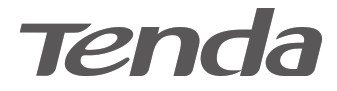 Quick Installation Guide
Quick Installation Guide
Wireless N300 Easy Setup Router
Model: F3
Package contents
- Wireless Router *1
- Power Adapter *1
- Ethernet Cable *1
- Quick Installation Guide *1
You can get the User Guide oil he at www.tendacn.cam fa featured settings of the router.
Connect Your router
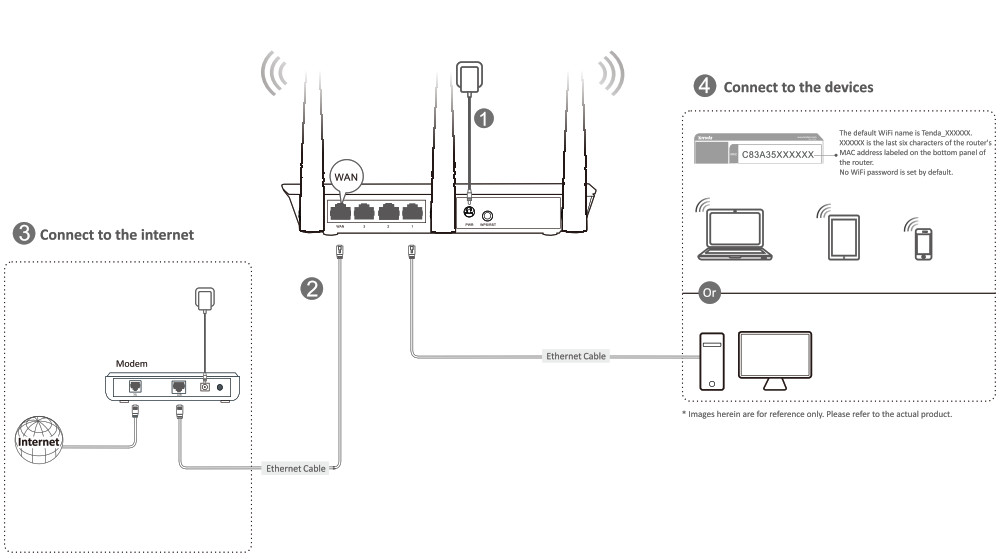

- To configure your router, connect your wired devices to ports 1, 2 or 3, or connect your Wi-A enabled device to the WiFi network of the router.
- You have to connect to the WiFi network again once you changed the WIFi network name or WiFi password or both.
Configure Your router
- Start a web browser, type 192168.0.1 in the address bar, and tap Enter on the keyboard.
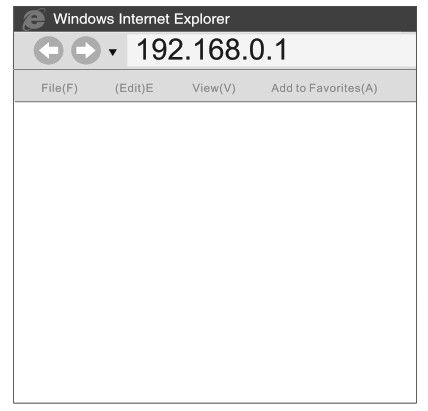

- If you use the router for the first time or after you reset the router, the router automatically detects your Internet connection type. You are recommended to select the detected type to configure the internet settings.
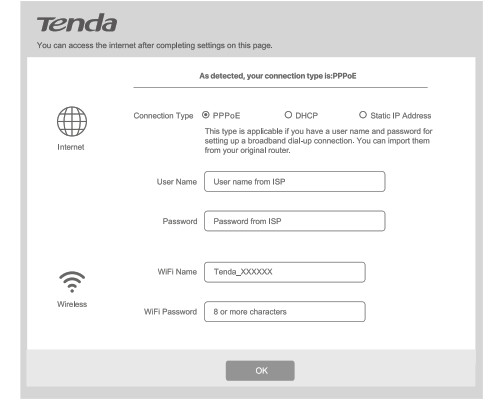
The following table may help you understand your Internet connection type and complete the configuration.
| Internet Connection Type | Scenario |
| PPPoE | The ISP provides a user name and password for internet settings. |
| DHCP | The ISP does not provide any parameters for Internet settings. |
| Static IP Address | The ISP provides an IP address, subnet mask and other related parameters for internet settings. |
End. You can now try accessing the Internet.
LED indicators and Button
States of LED indicators of the router that is powered on.
| LED Indicator | Status | Description |
| SYS | Solid on | The system is working fine. |
| Off | There is no power supply, or the router malfunctions. | |
| WiFi | Solid on | WiFi is enabled. |
| Blinking | The router is sending or receiving WiFi data. | |
| Off | WiFi is disabled. | |
| 1/2/3 | Solid on | The LAN port is well-connected. |
| Blinking | The LAN port is transmitting data. | |
| Off | No link is detected on the LAN port. | |
| WAN | Solid On | The WAN port is well-connected. |
| Blinking | The WAN port is transmitting data. | |
| Off | No Ethernet cable is connected to the WAN port. | |
| WPS | Solid on | WPS is enabled, or a WPS connection is established. |
| Blinking | The router Is waiting or is performing WPS negotiation with a wireless client. | |
| Off | WPS function Is disabled. | |
| WPS negotiation failed. | ||
| T | Reserved | |
Your router’s but ons may differ. Please refer to the actual product.
| Button/interface | Description |
| WPS/ RST | Press and hold it for about 8 seconds and then release it (all LED indicators will light up once after you release it) to reset the router to factory default settings. |
| Press and then release it to enable the WPS feature. Within 2 minutes, enable the wireless client’s WPS feature to establish a WPS connection. |
FAQs
1: Where should I place my wireless router for optimum performance?
Al: For optimum performance, place your router
- To all your devices connected to the router as close as possible.
- In an elevated location such as a high shelf with fewer barriers.
- Away from electrical devices that are potential sources of interference, such as ceiling fans, home security systems, or microwaves.
- Away from any large metal surfaces, such as a solid metal door or aluminum studs.
- Away from other materials such as glass, insulated walls, fish tanks, mirrors, brick, and concrete that can also affect your wireless signal.
Q2: I cannot log in to the wireless router’s login page. What should I do?
A2: Please do as the following one by one until you solve your problem.
- Verify the Ethernet cable between your computer and the router is intact and well-connected.
- Clear cache of your browser, or change another browser.
- Verify that your PC is set to obtain an IP automatically and obtain a DNS server address automatically.
- Reset the router. Press and hold the WPS/RST button for about 8 seconds and then release it to reset the router to factory default settings. Then try logging in to it again.
- Try accessing the Web Manager from another PC, smartphone or iPad.
Q3: I forget my WiFi password. What should I do?
A3: Please do as the following one by one until you solve your problem.
- Log in to the wireless router’s Web Manager, and you can see the WiFi password in the Home page.
- Restore the wireless router to factory default settings, and reset the WiFi password. Restore Method- Press and hold the WPS/RST button for about 8 seconds and then release it.
Q4: I forget my login password. What should I do?
A4: Restore the wireless router to factory default settings. Restore Method: Press and hold the WPS/RST button for about 8 seconds and then release it.
CE Mark Warning
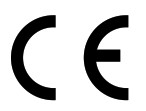 This is a Class B product. In a domestic environment, this product may cause radio interference, in which case the user may be required to take adequate measures. This equipment should be installed and operated with a minimum distance 20cm between the device and your body.
This is a Class B product. In a domestic environment, this product may cause radio interference, in which case the user may be required to take adequate measures. This equipment should be installed and operated with a minimum distance 20cm between the device and your body.
The mains plug is used as a disconnect device, the disconnect device shall remain readily operable.
NOTE: (1) The manufacturer is not responsible for any radio or TV interference caused by unauthorized modifications to this equipment. (2) To avoid unnecessary radiation interference, it is recommended to use a shielded RJ45 cable.
Declaration of Conformity
Hereby, SHENZHEN TENDA TECHNOLOGY CO., LTD. declares that the radio equipment type F3 is in compliance with Directive 2014/53/EU.
The full text of the EU declaration of conformity is available at the following internet address: http://www.tendacn.com/en/service/download-cata-101.html
Operating Frequency: EU/2412-2472MHz (CH1-CH13) EIRP Power (Max.): 19dBm Software Version: V12.02.01.X1nulti
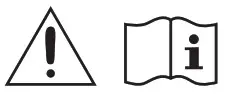 Caution:
Caution:
Adapter Model: BN003-A05009C/BN003-A05009U/BN003-A05009E/8N003-A05009B/ BN003-A05009P/BN003-A050091/TEA09A-09060/BN003-A05009D
Manufacture: SHENZHEN HEWEISHUN NETWORK TECHNOLOGY CO., LTD.
Input: 100-240V AC, 50/60Hz 0.3A
Output: 9V DC, 0.6A
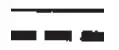 DC Voltage
DC Voltage
FCC Statement
![]() This equipment has been tested and found to comply with the limits for a Class B digital device, pursuant to Part 15 of the FCC Rules. These limits are designed to provide reasonable protection against harmful interference in a residential installation. This equipment generates, uses and can radiate radio frequency energy and, if not installed and used in accordance with the instructions, may cause harmful interference to radio communications. However, there is no guarantee that interference will not occur in a particular installation. If this equipment does cause harmful interference to radio or television reception, which can be determined by turning the equipment off and on, the user is encouraged to try to correct the interference by one or more of the following measures:
This equipment has been tested and found to comply with the limits for a Class B digital device, pursuant to Part 15 of the FCC Rules. These limits are designed to provide reasonable protection against harmful interference in a residential installation. This equipment generates, uses and can radiate radio frequency energy and, if not installed and used in accordance with the instructions, may cause harmful interference to radio communications. However, there is no guarantee that interference will not occur in a particular installation. If this equipment does cause harmful interference to radio or television reception, which can be determined by turning the equipment off and on, the user is encouraged to try to correct the interference by one or more of the following measures:
— Reorient or relocate the receiving antenna.
— Increase the separation between the equipment and receiver.
— Connect the equipment into an outlet on a circuit different from that to which the receiver is connected.
— Consult the dealer or an experienced radio/TV technician for help.
The device is for indoor usage only. Operation is subject to the following two conditions: (1) this device may not cause harmful interference, and (2) this device must accept any interference received, including interference that may cause undesired operation. Radiation Exposure Statement This device complies with FCC radiation exposure limits set forth for an uncontrolled environment and it also complies with Part 15 of the FCC RF Rules. This equipment should be installed and operated with a minimum distance 20cm between the device and your body.
Caution: Any changes or modifications not expressly approved by the party responsible for compliance could void the user’s authority to operate this equipment. This transmitter must not be co-located or operating in conjunction with any other antenna or transmitter.
Operating frequency: 2412-2462MHz
NOTE: (1) The manufacturer is not responsible for any radio or TV interference caused by unauthorized modifications to this equipment. (2) To avoid unnecessary radiation interference, it is recommended to use a shielded RJ45 cable.
RECYCLING
 This product bears the selective sorting symbol for waste electrical and electronic equipment (WEEE). This means that this product must be handled pursuant to European directive 2012/19/EU in order to be recycled or dismantled to minimize its impact on the environment. The user has the choice to give his product to a competent recycling organization or to the retailer when he buys new electrical or electronic equipment.
This product bears the selective sorting symbol for waste electrical and electronic equipment (WEEE). This means that this product must be handled pursuant to European directive 2012/19/EU in order to be recycled or dismantled to minimize its impact on the environment. The user has the choice to give his product to a competent recycling organization or to the retailer when he buys new electrical or electronic equipment.
Operating Temperature: 0°C – 40°C
Operating Humidity: (10% – 90%) RH, non-condensing
Technical Support
Shenzhen Tenda Technology Co., Ltd.
6-8 Floor, Tower E3, NO.1001, Zhongshanyuan Road, Nanshan District, Shenzhen,
China. 518052
USA hotline:1-800-570-5892
Toll-Free: 7 x 24 hours
Canada hotline: 1-888-998-8966
Toll Free: Mon – Fri 9 am – 6 pm PST
Hong Kong hotline: 00852-81931998
Global Hotline: +86 755-2765 7180 (China Time Zone)
Website: www.tendacn.com
E-mail: [email protected]
Copyright
© 2021 Shenzhen Tenda Technology Co., Ltd.
All rights reserved. Tenda is a registered trademark legally held by Shenzhen Tenda Technology Co., Ltd.
Other brand and product names mentioned herein are trademarks or registered trademarks of their respective holders. Specifications are subject to change without notice.



