

TENTACLE SYNC E Timecode Generator
OVERVIEW:
GET STARTED
- Download the Tentacle Setup App for your mobile device
- Switch on your Tentacles
- Start the Setup App and + Add New Tentacle to the monitoring list
SYNC VIA BLUETOOTH
- Tap on WIRELESS SYNC
- Set your frame rate and starting time
- Press START and all Tentacles in your list will synchronize within a few seconds
SYNC VIA CABLE
- Connect your Tentacles in Red Mode to any external timecode source
- Frame rate (fps) will be adopted
- On success your Tentacles will start flashing green and outputting timecode
CONNECT TO DEVICES
IMPORTANT: Before connecting your synced Tentacles to each device with a suitable adapter cable, make sure to set them to the correct output volume with the Setup App. Depending on the inputs of your recording devices, you can set it to LINE or MIC level. If you are unsure, the AUTO level is the best setting in most cases. Check the menu settings of your recording devices as well.
DEDICATED TIMECODE INPUT
- TC IN usually requires LINE level
- Most timecode inputs have BNC or LEMO connectors
- Timecode is written into the file as meta data
MICROPHONE INPUT
- Audio inputs usually require MIC level
- Timecode is recorded as an audio signal on one audio track
- Please check the level meter of your camera and audio recorder
NOTE: We recommend a test shoot to check timecode compatibility of the entire workflow for a smooth production process. Happy shooting!
OPERATING MODES
Tentacles can be started in two operating modes:
Red Mode: During switch-on, just slide the power button down shortly (approx. 1 sec.). The status LED is flashing red now. In this mode your Tentacle is waiting to be jam-synced by an external timecode source through the 3.5 mm jack. The Sync E is not outputting timecode.
Green Mode: In this mode your Tentacle is outputting timecode. During switch-on, slide the power button down until the Status LED is flashing green (> 3 sec.). The Tentacle fetches the „Time of Day“ from the build-in RTC (Real Time Clock), loads it into the timecode generator and starts generating timecode.
SETUP APP FOR IOS and ANDROID
The Tentacle Setup App for mobile devices allows you to synchronize, monitor, setup and change basic parameters of your Tentacle device. This includes settings such as timecode, frame rate, device name & icon, output volume, battery status, user bits and more. You can download the Setup App here: www.tentaclesync.com/download
Enable Bluetooth on your mobile device
The Setup App will need to communicate with your SYNC E devices via Bluetooth. Make sure Bluetooth is activated on your mobile device. You must grant the app the necessary permissions as well. The Android version also asks for a ‚location permission‘. This is only needed to receive Bluetooth data from your Tentacle. The App does not use or store your current location data in any way.
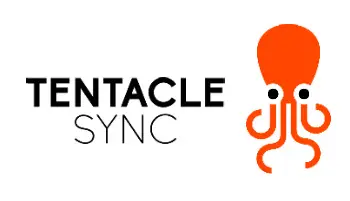
Switch on your SYNC E devices
Before starting the app it is recommended to switch on your SYNC E devices first. During operation, the Tentacles constantly transmit timecode and status information via Bluetooth.
Please note: SYNC E devices can only be connected via Bluetooth or USB (macOS/Windows/Android).
The iOS Setup App is operated solely via Bluetooth, the 4-pin mini jack cable won’t work with them, like it did with the Original Tentacles (1st generation 2015-2017).
Add a new Tentacle
If you open the Setup App for the first time, the monitoring list will be empty. You can add new SYNC E devices by tapping on + Add New Tentacle. This will show a list of available Tentacles nearby. Select the one, you would like to add to the list. Hold your Tentacle close to your phone to finish the procedure. SUCCESS! will appear when the SYNC E is added. This ensures that only you have access to your Tentacles and not someone else nearby. You can now add all of your Tentacles to that list as well. Once a Tentacle is added to the list, it will appear automatically in the monitoring list, next time the app is opened.
Please note: Tentacles can be linked to up to 10 mobile devices at the same time. If you link it to the 11th mobile device, the first (or oldest) one will be dropped and has no longer access to this Tentacle. In this case you will need to add it again.
BLUETOOTH and CABLE SYNC
The Setup Software for Tentacle SYNC E allows you to wirelessly sync a number of Tentacle SYNC Es with each other via Bluetooth (tested with up to 44 units).
WIRELESS SYNC
To perform the Wireless Sync, just open the Setup App on a mobile device and add all Tentacle SYNC Es to the monitoring list. In that list you will find the button WIRELESS SYNC.
- Tap on WIRELESS SYNC and a small window will pop up
- Click on the frame rate and select the desired frame rate from the drop down menu
- Set a starting time for the timecode. If no time is set, it will start with Time of Day
- Press START and all Tentacles will synchronize one after another within a few seconds
During the synchronization process the status information of each Tentacle is highlighted and displays Sync In Process. Once the Tentacle is synchronized, the information is highlighted in green and it says Sync Done.

WIRELESS MASTER SYNC
If you want to use your audio recorder with a built-in timecode generator as master or another timecode source, please proceed as follows:
- Start one Tentacle in Red Mode and connect it with the suitable adapter cable to your timecode source and jam-sync the Tentacle to it until it runs in Green Mode.
- Select this „master“ Tentacle you just created in the monitoring list, tap on it and go into its settings menu
- Scroll all the way down and tap on WIRELESS MASTER SYNC
- A window will pop up and you can choose between Sync All and Sync only Red Mode. All other Tentacles will now synchronize to this „master“ Tentacle
SYNCHRONIZATION VIA CABLE
If you don’t have a mobile device at hand, you can synchronize Sync E units with each other via the included 3.5 mm cable through the mini jack port as well.
- Start one Tentacle in Green Mode (master) and all other Tentacles in Red Mode (JamSync).
- Consecutively, connect all Tentacles in Red Mode to the one Tentacle in Green Mode with the mini jack cable enclosed in the Set. Each Tentacle connected to the „master“ will change from Red into Green Mode. Now all Tentacles are in sync and flashing green simultaneously on the first frame.
Additional information: You can use an external timecode source to define a master and then follow from step 2. To synchronize all your Tentacles to an external timecode.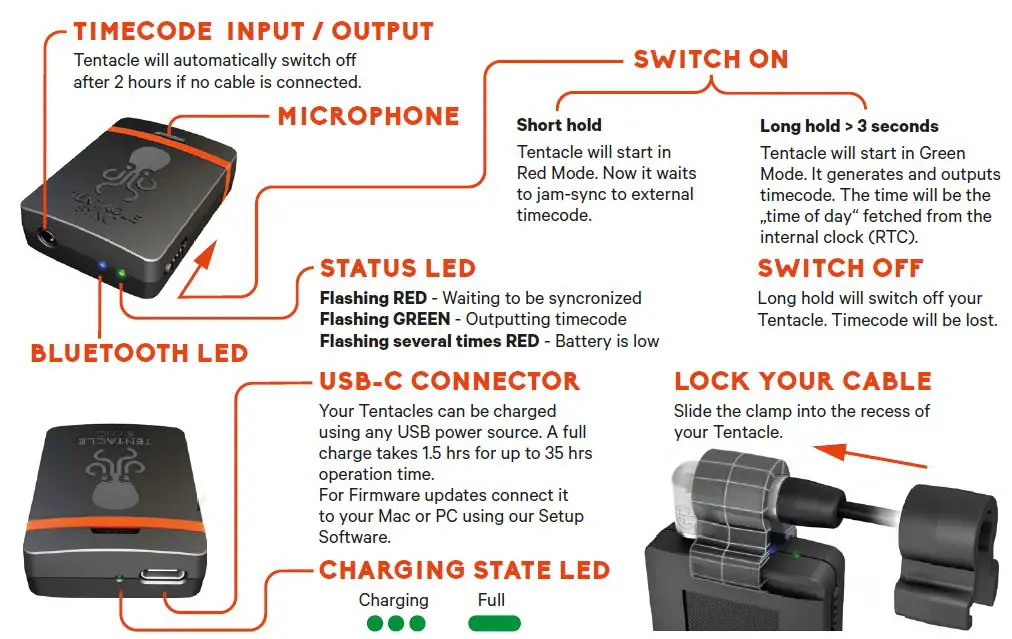
Please note: We recommend to feed every recording device with the timecode from a Tentacle to ensure frame accuracy for the entire shoot.
MONITORING LIST
Once your devices have been added to the list, you can check the most important status information of each unit at a glance. You will be able to monitor the timecode with frame accuracy, battery status, output level, frame rate, Bluetooth range, name and icon in this view.
If a Tentacle is out of Bluetooth range for a less than a minute, the status and timecode of it will be maintained. If the app hasn’t received any updates for more than 1 minute, the message will be Last seen x minutes ago.
Depending on the physical distance of a Tentacle to your mobile device, the unit information in the list will be highlighted. The closer the Sync E gets to your mobile device the more saturated the color will be.
Remove a Tentacle from the monitoring list
You can remove a Tentacle from the monitoring list by swiping to the left (iOS) or long-pressing (more than 2 sec.) on the Tentacle status information (Android).
DEVICE WARNINGS
In case, there appears a warning sign in the monitoring list, you can tap directly on the icon and a short explanation is displayed.
- Cable unplugged: This warning appears if the device is running in Green Mode, but no cable is plugged into the 3.5 mm jack
Please note: This will not test an actual connection between your Tentacle and the recording device, but only the physical presence of a 3.5 mm cable plugged into the timecode output of the Tentacle.
- Inconsistent frame rate: This indicates two or more Tentacles in Green Mode outputting timecode with mismatching frame rates
- Not in sync: This warning message is displayed, when inac- curacies of more than half a frame occur between all devices in Green Mode. Sometimes this warning can pop up for a few seconds, when starting the app from background. In most cases the app just needs some time to update each Tentacle. However, if the warning message persists for more than 10 seconds you should consider re-syncing your Tentacles
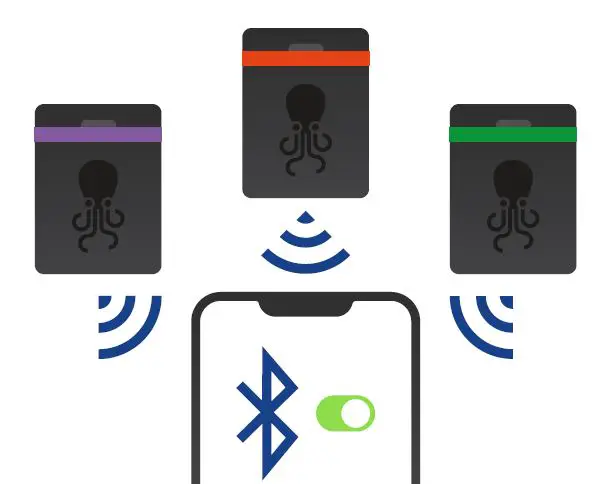
TENTACLE SETTINGS
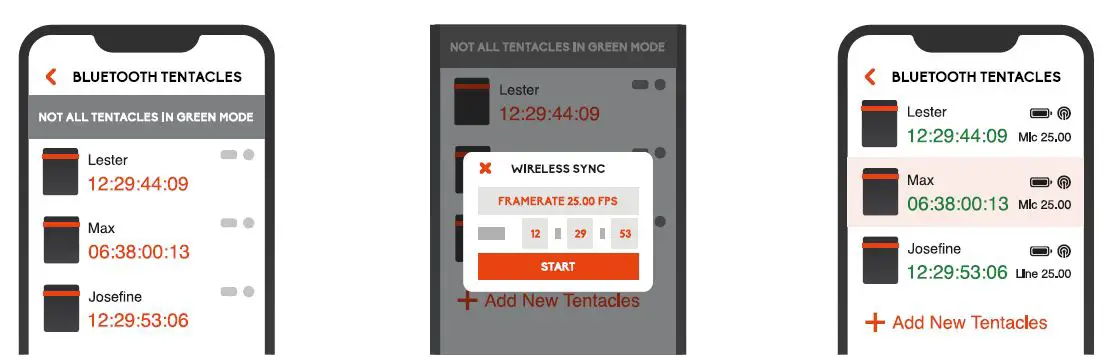
Pressing briefly on aTentacle in the monitoring screen, will start a connection to this device and allows you to set timecode, frame rate, user bits and more. The general parameters are the same across all setup apps for the different operating systems.
An active Bluetooth connection will be indicated by a pulsing blue LED at the front of the SYNC E.
TIMECODE DISPLAY
The currently running timecode of the connected Tentacle is displayed here. The color of the displayed timecode indicates the state of the Tentacle equal to its status LED:
RED: The Tentacle has not yet been synchronized and is waiting for external timecode to < jam-sync.
GREEN: The Tentacle has been synchronized or has been started in Green Mode and is outputting timecode.
CUSTOM TIMECODE / SET TO PHONE TIME
You can set a custom timecode or set your Sync E to phone time by tapping on the timecode display. A window will pop up, where you can select one of the options.
Important note: The timecode display of the settings menu is for informational purposes only. It is not guaranteed to be 100% frame accurate with the timecode running on the device. If you want to check the timecode with frame accuracy, you can do that in the monitoring view. If you want to film the accurate timecode from your phone, you can use our free iOS app „Timebar“ which displays the timecode of one of your Sync Es with 100% frame accuracy in full image.
CUSTOMIZE ICON AND NAME
Changing the device icon
You can set a new icon by tapping on the device icon. Choosing different icons for your Tentacles will help to better identify different Tentacles in the monitoring screen. The available icons are a selection of different colored Tentacles, most common cameras, DSLRs and audio recorders.
Changing the device name
For a better differentiation of multiple Tentacles, the name of each Tentacle can be changed individually. Simply click on the name field, change the name and confirm with Return.
OUTPUT VOLUME LINE / MIC / AUTO
According to your recording devices, you have to set the output volume of the Tentacle to AUTO, LINE or MIC.
AUTO (recommended):
With AUTO enabled, the Tentacle switches automatically to MIC-level when plugged into a device with plugin power (for 3.5 mm mini jack inputs used on a Sony a7s or Lumix GH5 for example) or phantom power (for XLR inputs).
This helps preventing distortion on microphone inputs, in case you forgot to set the output level to MIC. Is AUTO enabled, the manual settings MIC and LINE are locked. This is the preferred setting for most devices
LINE:
Professional cameras with a dedicated TC-IN connector demand timecode with LINE-level
MIC:
Tentacle can also be used with cameras and recorders without a dedicated TC-IN connector. In such case you need to record the timecode signal as an audio signal on an audio track of that device. Some devices only accept microphone-level audio, so you have to adjust the output level through the setup app in order to prevent distortion of the timecode signal
SET FRAME RATE
Choose your project frame rate by selecting the appropriate one from the pulldown menu. Tentacle generates the following SMPTE Standard frame rates: 23,98, 24, 25, 29,97, 29,97 DropFrame and 30 fps.
AUTO POWER OFF TIME
If no cable is plugged into Tentacle’s mini jack port, it switches off automatically after the set time period. This prevents an empty battery the next time it is used, in case you forgot to switch it off after a shooting day.
GENERAL INFORMATION
- Firmware: shows the current firmware version running on the device
- Serial Number: shows the serial number of your Tentacle
- Calibration Date: shows the date of the last TCXO calibration
- RTC Time: shows the current time and date of the internal real time clock
USER BITS
User bits enable you to embed additional information into the timecode signal such as the calendar date or a camera ID. These bits usually consist of eight hexadecimal digits, which are able to handle values from 0-9 and a-f.
Currently active User Bits: The currently running SMPTE timecode user bits are displayed here.
User Bits Preset: You can select a preset for the user bits. The selected Preset will be set and saved to the device for recall, when powering up next time. Selecting Set to Value sets the user bits to a static value, which you can edit in the input box nearby. When selecting Use RTC Date the user bits will be generated dynamically from the build-in RTC. You are able to change the format of the date via the dropdown menu nearby.
Take over User Bits of source: When this checkbox is enabled, Tentacle takes over incoming user bits from other devices during jam sync in Red Mode. The user bits will then be output, when the device switches over to Green Mode after syncing was successful.
CONNECTION TO RECORDING DEVICES
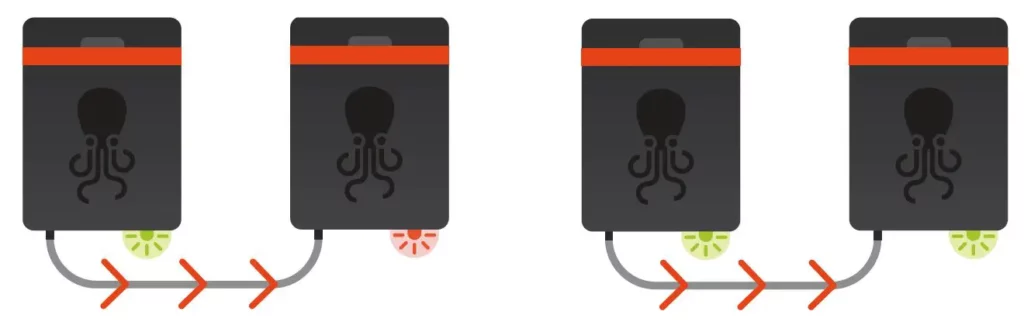
Tentacles can be used with nearly any recording device: Cameras, audio recorders, monitors and more. All they need in order to work with a Tentacle is either a dedicated timecode input or at least one audio channel. There are basically two groups of equipment:
Dedicated TC-IN: Equipment that has a dedicated timecode/sync input or even a built-in timecode generator of its own. This equipment includes most of the professional cameras and audio records offering a TC IN over BNC or special LEMO connectors.
Here, the timecode is processed inside the device and written into the media file as metadata.
Microphone-IN: Any other equipment that doesn’t have the possibility of receiving and processing timecode directly as a file timecode via a TC-IN.
This category usually consists of DSLR cameras or small audio recorders.
To use timecode on these devices, you have to record the timecode signal onto one free audio track. To make use of this recorded timecode later in editing, you need either an editing system that has support for so-called ‚audio timecode‘ or you can use our included software to translate audio timecode to standard metadata timecode.
Because timecode is recorded as an audio signal, you have to set the output volume of your tentacle to a proper value (MIC-level) so that the Mic input of the camera/recorder will not distort the signal. Also check the audio menu settings of your recording device to make sure the signal is recorded properly.
ADAPTER CABLE
To connect Tentacle to your equipment, you have to use the right adapter cable. Here is a short overview of our most used cables available. We provide wiring diagrams of the cables as well – you can find them here. For more cables please ask your local dealer or visit shop.tentaclesync.com
Tentacle sync cable (included):
For use with any device that features a 3.5 mm microphone jack e.g. Blackmagic BMPCC4K/6K, DSLR cameras, Sound Devices Mix Pre 3/6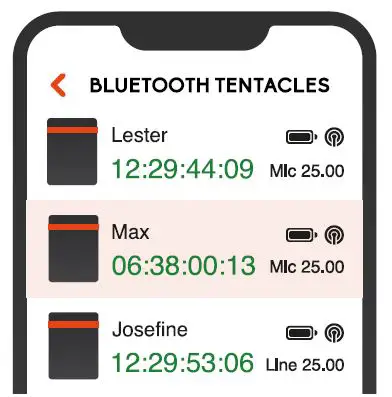
Tentacle ▶ RED:
4-pin Lemo cable to send timecode to the TC IN of all RED Cameras except Red One
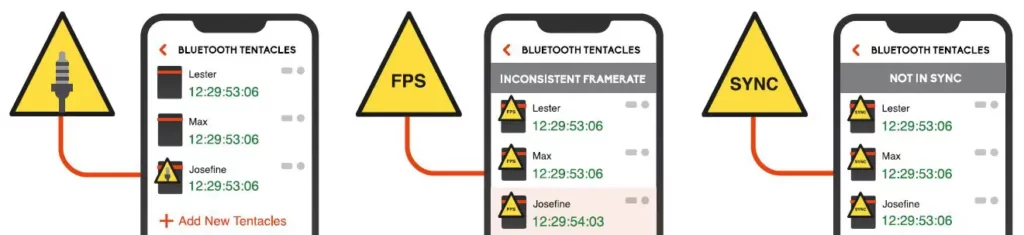
Tentacle ◀▶ BNC:
To send timecode to your camera or recorder with a BNC TC IN. The BNC cable is bidirectional and enables you to sync your Tentacle to an external timecode source as well such as Canon 300, Zoom F8/N
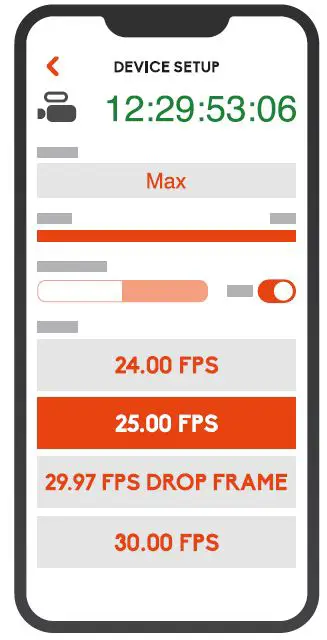
Tentacle ▶ LEMO:
Straight 5-pin Lemo cable to send timecode to a device with a TC IN such as Sound Devices recorders or ARRI Alexa cameras
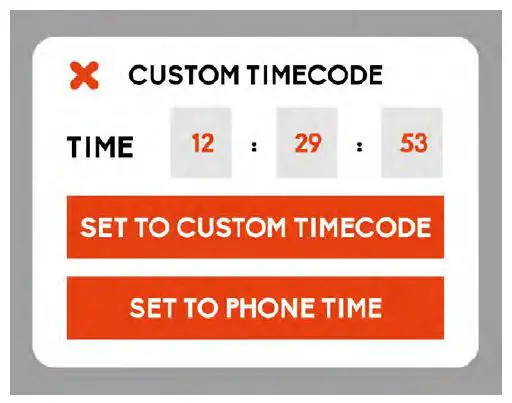
LEMO ▶ Tentacle:
5-pin Lemo cable to send timecode from your a device with a Lemo TC OUT connector (e.g. Sound Device) to a Tentacle
Tentacle ▶ XLR: To send timecode to a device without a TC input, but with XLR audio input connector such as Sony FS7, FS5, Zoom H4N

Tentacle/Mic Y-Cable ▶ Mini Jack:
To send timecode and audio of an external microphone to a device with a 3.5 mm microphone input eg. DSLR cameras
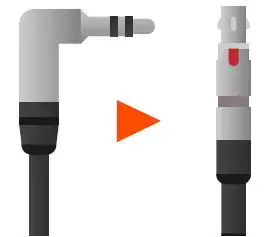
Tentacle Clamp – Lock your cable
To ensure that the angled jack plugs are not accidentally pulled out of the device, the cables can be easily and securely fastened using the clamp. Slide the clamp into the recess on the Tentacles until it clicks. Now you can be sure the cable and the clamp will not come loose.
RECHARGEABLE BATTERY
Tentacle has a built-in, rechargeable Lithium-Polymer battery. Charging is possible via USB at the rear. The charging status will be shown by the LED right next to the USB port. The internal battery can be charged from any USB power source.
The charging time is 1.5 hours if the battery is completely empty. Fully charged, Tentacles can run for up to 35 hours. When the battery is nearly empty, Tentacle indicates this by flashing
the front LED red several times. The device continues to run in this state, until it switches itself off. If the battery is empty, the Tentacle can no longer be switched on, before it has been recharged. The battery is replaceable, once the performance is decreasing after a few years.
BUILT-IN MICROPHONE
Tentacle features a small built-in microphone, which can be used to record reference sound on DSLR Cameras or devices with a stereo 3.5 mm mic input. It is located in the little notch behind the rubber band on top of the device.
By using the mini jack cable, the timecode signal will be recorded on the left channel, reference sound will be recorded on the right channel.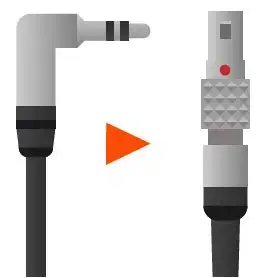
Please note: The built-in microphone can only be used, when working at mic levels with plugin power switched on at camera side.
PERFORMING A FIRMWARE UPDATE
The latest Setup App for macOS and Windows also contains the latest firmware for your Tentacle. It will automatically check the firmware version, when you connect a Tentacle via USB. If there is a more recent version available, it will ask you to update the firmware. If you agree to the update, the setup app will activate the Bootloader mode on the Tentacle. On a Windows computer it may take some time, because Windows might have to install a Bootloader driver first.
During the firmware update ensure that your laptop has sufficient battery or is connected to the mains. Also ensure you have a proper USB connection during a firmware update. In the unusual case that the firmware update fails, your device just needs to be restored. In this case please contact: [email protected]
Please note: The Tentacle Sync Studio software or the Tentacle Timecode Tool software should not be running at the same time as the Setup App. The Tentacle can only be detected by one Tentacle software at a time.
TECHNICAL SPECIFICATIONS
- Size: 38 mm x 50 mm x 15 mm / 1.49 x 1.97 x 0.59 inches
- Weight: 30 g / 1 oz
- Switchable mic/line output + built-in microphone for reference sound
- LTC timecode according to SMPTE-12M, frame rates: 23.98, 24, 25, 29.97, 29.97DF and 30 fps
- Bluetooth Low Energy 4.2
- High precision TCXO:
- Inaccuracy less than 1 frame per 24 hours
- Temperature range: -20° C to +60° C
- Can act as master clock in Green Mode or jam-sync to external timecode source in Red Mode
- Automatically detects and takes over incoming frame rate on jam-sync
- Built-in rechargeable lithium polymer battery
- Operating time up to 35 hrs
- Fast charging via 1 x USB-C (max. 1.5 hrs)
- More than 3 years of battery life (if handled correctly), after 2 years it should run > 25 hrs.
- Exchangeable (by professional service)
- Integrated hook surface on back for easy mounting
INTENDED USE
This device is only intended for use on suitable cameras and audio recorders. It must not be connected to other devices. The device is not waterproof and should be protected against rain. For safety and certifi-cation reasons (CE) you are not permitted to convert and/or modify the device. The device can be damaged if you use it for purposes other than those mentioned above. Moreover, improper use can cause hazards, such as short circuits, fire, electric shock, etc. Read through the manual carefully and keep it for later reference. Give the device to other people only together with the manual.
SAFETY NOTICE
A guarantee that the device will function perfectly and operate safely can only be given if the generally standard safety precautions and device-spe-cific safety notices on this sheet are observed. The rechargeable battery integrated in the device must never be charged in an ambient temperature below 0 °C and above 40 °C! Perfect functionality and safe operation can only be guaranteed for temperatures between -20 °C and +60 °C. The device is not a toy. Keep it away from children and animals. Protect the device from extreme temperatures, heavy jolts, moisture, combustible gases, vapors and solvents. The safety of the user can be compromised by the device if, for example, damage to it is visible, it doesn‘t work anymore as specified, it was stored for a longer period of time in unsuitable conditions, or it becomes unusually hot during operation. When in doubt, the device must principally be sent in to the manufacturer for repairs or maintenance.
DISPOSAL / WEEE NOTIFICATION
This product must not be disposed of together with your other household waste. It is your responsibility to dispose of this device at a special disposal station (recycling yard), at a technical retail center or at the manufacturer.
FCC DECLARATION
This device contains FCC ID: 2AA9B05.
This device has been tested and found to comply with part 15B of the FCC rules. These limits are designed to provide reasonable protection against harmful interferences in a residential installation. This equipment generates, uses and can radiate radio frequency energy and, if not installed and used in accordance with the instructions, may cause harmful inter-ference to radio communications. However, there is no guarantee that interference will not occur in a particular installation. If this equipment does cause harmful interference to radio or television reception, which can be determined by turning the equipment off and on, the user is encouraged to try to correct the interference by one or more of the following measures: Reorient or relocate the receiving antenna.
- Increase the separation between the equipment and the receiver.
- Connect the equipment into an outlet on a circuit different from that to which the receiver is connected.
- Consult the dealer or an experienced radio/TV technician for help.
Modification to this product will void the user’s authority to operate this equipment.
This device complies with part 15 of the FCC rules. Operation is subject to the following two conditions. (1) This device may not cause harmful inter-ference. (2) This device must accept any interference received, including interference that may cause undesired operation.
INDUSTRY CANADA DECLARATION
This device contains IC: 12208A-05.
This device complies with Industry Canada license-exempt RSS standard(s). Operation is subject to the following two conditions: (1) This device may not cause interference, and (2) this device must accept any interference, including interference that may cause undesired operation of the device.
This digital device complies with the Canadian regulatory standard CAN ICES-003.CE
DECLARATION OF CONFORMITY
Tentacle Sync GmbH, Eifelwall 30, 50674 Cologne, Germany declares herewith that the following product:
Tentacle SYNC E timecode generator complies with the provisions of the directives named as follows, including changes in them that apply at the time of the declaration.
This is evident from the CE mark on the product.
EN 55032:2012/AC:2013
EN 55024:2010
EN 300 328 V2.1.1 (2016-11)
Draft EN 301 489-1 V2.2.0 (2017-03)
Draft EN 301 489-17 V3.2.0 (2017-03)
EN 62479:2010
EN 62368-1:2014 + AC:2015