
 Quick Start Guide EN
Quick Start Guide EN
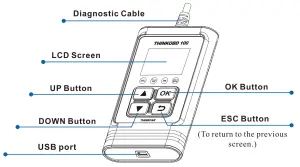
Start Diagnostics
Preparation
- Turn the vehicle ignition on.
- Vehicle battery voltage range should be 9-18Volts.
- The throttle should be in a closed position.
Vehicle Connection
- Locate vehicle’s DLC socket: The DLC (Diagnostic Link Connector) is usually located 12 inches from the center of the steering wheel, under or around the driver’s side for most vehicles. If the DLC cannot be found, refer to the vehicle’s service manual for the location.
- Connect the diagnostic cable to the vehicle’s DLC, the tool will be automatically powered up.
- The tool is now ready to work.
Prerequisite conditions:
- Go to http://www.mythinkcar.com to download the update tool and install it on the computer. (System requirements: Windows XP, 7, 8, or Windows 10. Follow the steps below to update the tool) .Connect one end of the USB cable to your tool and the other end to the computer.
- To use the upgrade tool, please select the USB icon in connection mode, and click on OK.
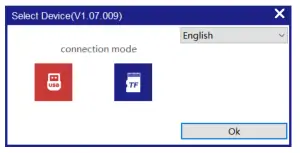
- Enter the upgrade details page, there will be the Software Name, Release Date, Latest Version, and other information will be displayed as well. Click on Upgrade and it will upgrade automatically, performing as shown below:
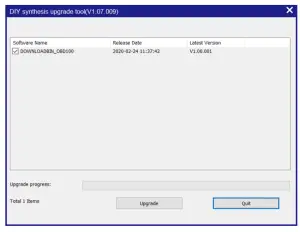
- The upgrade process is shown in the figure below:
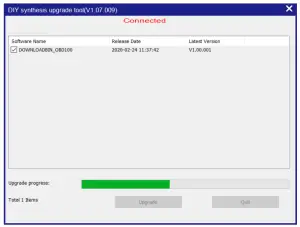
- If the upgrade is successful, the prompt box of “Upgrade Success” will pop up and the upgrade is completed, as shown in the figure below:
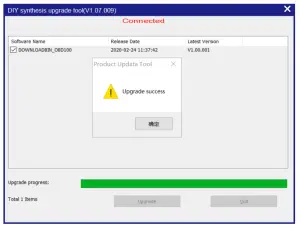
FCC Requirement
Changes or modifications not expressly approved by the party responsible for compliance could void the user’s authority to operate the equipment.
This device complies with Part 15 of the FCC Rules. Operation is subject to the following two conditions:
- this device may not cause harmful interference, and
- this device must accept any interference received, including interference that may cause undesired operation.
Note: This equipment has been tested and found to comply with the limits for a Class B digital device, pursuant to Part 15 of the FCC Rules. These limits are designed to provide reasonable protection against harmful interference in a residential installation. This equipment generates, uses, and can radiate radio frequency energy, and if not installed and used in accordance with the instructions, may cause harmful interference to radio communications. However, there is no guarantee that interference will not occur in a particular installation. If this equipment does cause harmful interference to radio or television reception, which can be determined by turning the equipment off and on, the user is encouraged to try to correct the interference by one or more of the following measures:
- Reorient or relocate the receiving antenna. – Increase the separation between the equipment and receiver.
- Connect the equipment into an outlet on a circuit different from that to which the receiver is connected.
- Consult the dealer or an experienced radio/TV technician for help.
This equipment complies with FCC radiation exposure limits set forth for an uncontrolled environment. This equipment should be installed and operated with a minimum distance of 20cm between the radiator & your body. This transmitter must not be co-located or operating in conjunction with any other antenna or transmitter.
Warranty Card
- For non-human quality problems, we accept returns in one month without any reason. Within one year, free warranty.
- Before replacement, please ensure complete packaging; Before replacement/repair, please call the service number to get the shipping
- The product warranty starting date is based on the payment date.
![]() Service Line: 1-833-692-2766
Service Line: 1-833-692-2766
![]() Customer Service Email: [email protected]
Customer Service Email: [email protected]
Products tutorial, videos, FAQ, and coverage list are available on Think car’s official website.
Follow us
![]() thinkcar.official
thinkcar.official
![]() ObdThinkcar
ObdThinkcar
Note: This Quick Start Guide is subject to change without written notice.