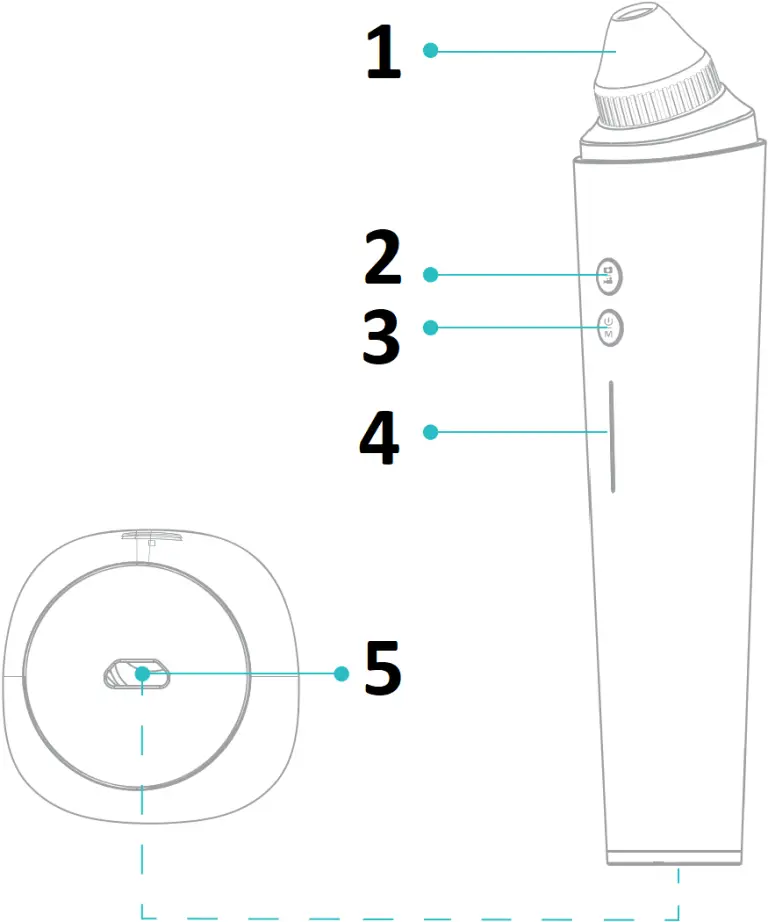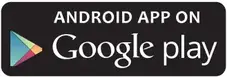Intelligent Visual
Product Manual
(1) WARNINGS AND PRECAUTIONS
- Remember to apply a hot compress to your face using a facial steaming machine or hot towel before use to open pores and soft blackheads and oil, then the blackheads can be easily sucked out;
- For users who has sensitive skin, please select the lower gear for the first time, and then gradually increase the gear according to the skin condition;
- Do not press the product tip on the face skin to avoid skin hurt;
- Do not keep it on an area too long, preferably no more than 2s, otherwise it may make the skin turn purple or damage;
- It is recommended to use it 1-2 times a week, no more than 5 minutes each time, not suitable for repeatedly and long time use;
- After using the remover, there will be a slight irritation or redness on the skin, it is a normal phenomenon and will resolve itself within 30 minutes, please take good care of your skin;
- Pregnant women, children, skin disease patients and people who have undergone facial plastic surgery are not recommended to use.
(2) PRODUCT INTRODUCTION
- Intelligent Visual Blackhead Remover is a new type of facial cleansing, care and beauty instrument integrating the functions of cleaning pores, removing oils, eliminating blackheads, etc.
- Combined with non-invasive technology and product vacuum absorption function, this product adopts skin-friendly tip of different specifications to absorb dirt and blackheads in pores so that improve skin epidermis, and make pores become delicate and tight again.
- This product can be connected to mobile phone and computer, and the facial skin condition can be understood clearly and intuitively through the mobile phone APP or computer software.
(3) PRODUCT STRUCTURE
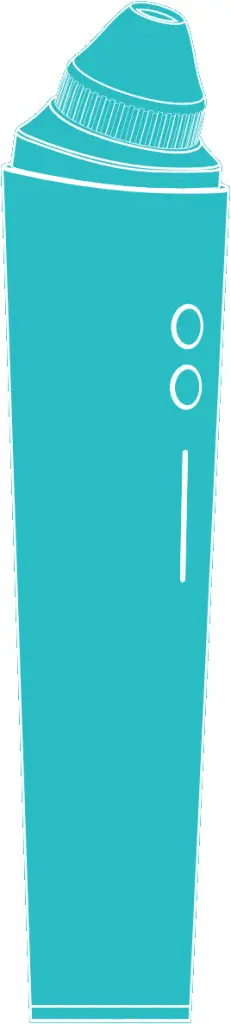
- Tip
- Photo/Video Key
- Power/Suction Switch Key
- Indicator Light
- USB interface
(4) INSTRUCTIONS
A. Mobile users
1 Scan the OR code and download the App;
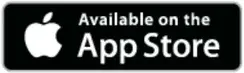



2 Take out the product, select the corresponding tip and install it on the top of the product.

Six tips suitable for various skin types
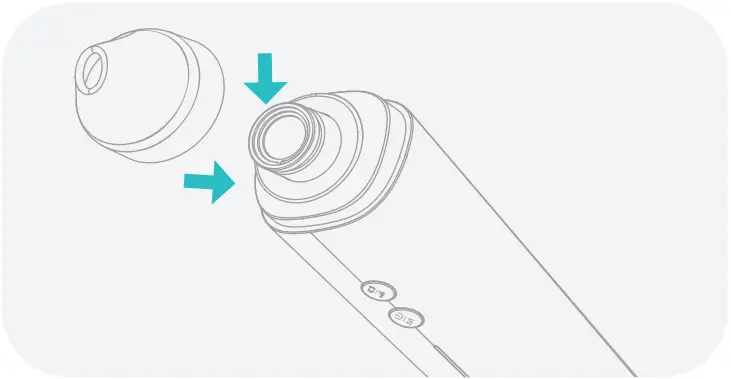 Small round tip
Small round tip
Suitable for caring sensitive areas;
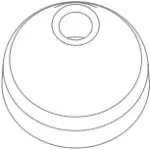 Micro-crystal tip
Micro-crystal tip
Suitable for soft elimination of exfoliating and dead skill;
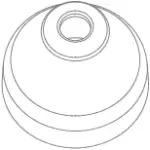 Small elliptical tip
Small elliptical tip
Suitable for sucking the blackhead in the curved grooves on both side of the nose;
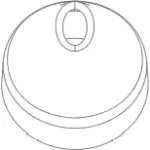 Middle round tip
Middle round tip
Suitable for areas with more secretion of blackheads/acne/oils;
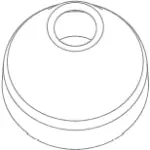 Large elliptical tip
Large elliptical tip
Large suction suitable for T-zone blackheads;
 Large round tip
Large round tip
Large suction suitable for T-zone blackheads.
3 Long press the power button for 2 seconds to start up, product LED light, open the “TIMESISO” app and click to connect the WiFi “Timesiso-xxx” (password: 12345678).
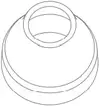
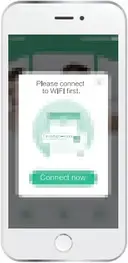
4 After connecting to WiFi, back to the “TIMESISO” app, point the lens at your face, and confirm that you can see the condition of facial pores on the phone. When the following prompt appears: Timesiso-xxxx” is not available online, allowing the WLAN assistant to switch to a better network?, please click “not allowed”.
5 In the power-on state, you can shortly press the power/suction switch key to adjust the product suction according to your need. The product is set with 3 continuous gears (soft mode, standard mode, strong mode).
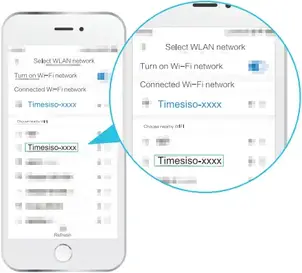
6 Slowly move the tip on the skin, do not keep the tip on an area more than 2 seconds;
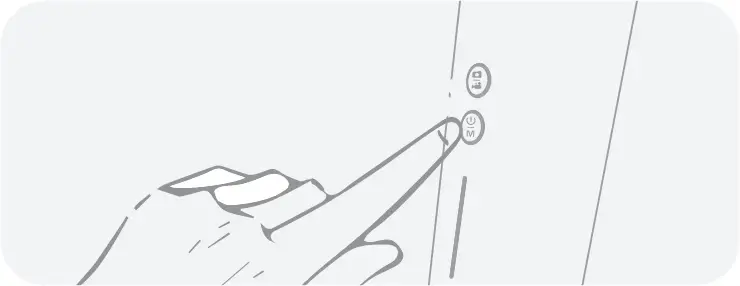
7 Clean the product after use and keep it dry and clean for next use.
B. Computer users (the photo function of the product is not available)
Windows users
1 Software downloading
Download and install the software “Smart Camera” from the following Link: www.inskam.com/download/camera.zip
2 Connect to device
A. Connect the product to the computer via the USB cable, the light turns on, then open and run the “Smart Camera” ;
B. Click the device option in the settings, switch and select the “USE CAMERA”; after connecting successfully, point the product lens at your face, and confirm that you can see the condition of facial pores on the computer.
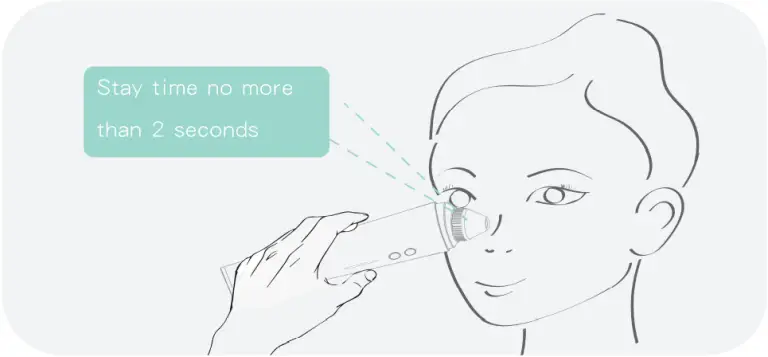
MAC users
1 Find “Photo Booth” in the “Applications” directory of the Finder window;
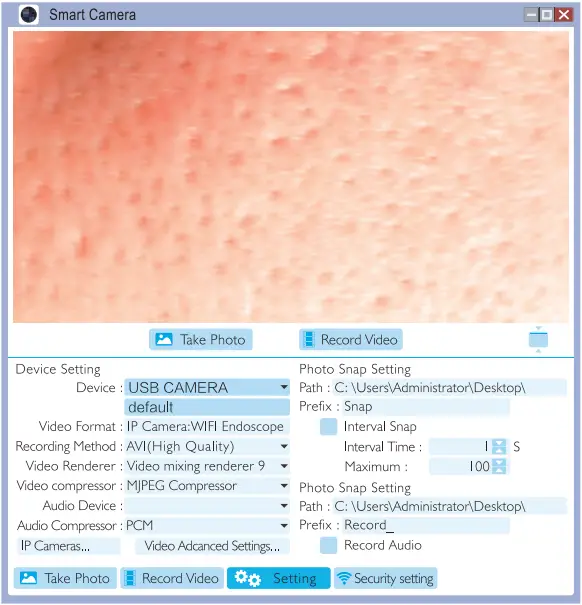
2 Connect to device
A. Connect the product to the computer via the USB cable, the light turns on, then open and run the “Photo Booth”;
B. Click “Photo Booth” and select “USB CAMERA”; after connecting successfully, point the product lens at your face, and confirm that you can see the condition of facial pores on the computer.
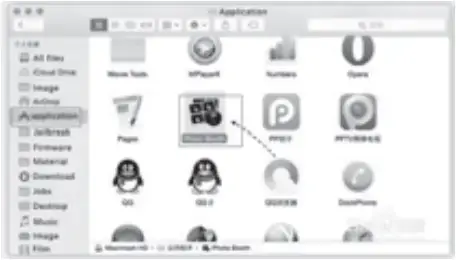
(5) CHARGING
When the power is low, the red light will flash; you need to use the power adapter to charge, using the specified 5V/1A.
When the battery is charging, the indicator light is red.
After the charging, the indicator light turns into green (charging for 2 hours).
(6) PRODUCT PARAMETERS
| Product Name | Intelligent Visual Blackhead Remover |
| Pixel | 5.0 million pixels |
| Magnification | 20X |
| Battery Parameter | 1800mAh |
| Charge Time | 2h |
| Battery Life | 1.5h |
| Dimensions | 197*40*40mm |
| Support System | Android 4.4, iOS 9.0, Windows vista/7/8/10, MacOS X 10.8 above |
| Product List | Intelligent Visual Blackhead Remover *1 |
| Tip*6 | |
| USB data cable*1 | |
| Product Manual*1 |
FCC Statement
This device complies with part 15 of the FCC rules. Operation is subject to the following two conditions: (1) this device may not cause harmful interference, and (2) this device must accept any interference received, including interference that may cause undesired operation.
Changes or modifications not expressly approved by the party responsible for compliance could void the user’s authority to operate the equipment.
NOTE: This equipment has been tested and found to comply with the limits for a Class B digital device, pursuant to part 15 of the FCC Rules. These limits are designed to provide reasonable protection against harmful interference in a residential installation. This equipment generates uses and can radiate radio frequency energy and, if not installed and used in accordance with the instructions, may cause harmful interference to radio communications. However, there is no guarantee that interference will not occur in a particular installation. If this equipment does cause harmful interference to radio or television reception, which can be determined by turning the equipment off and on, the user is encouraged to try to correct the interference by one or more of the following measures:
- Reorient or relocate the receiving antenna.
- Increase the separation between the equipment and receiver.
- Connect the equipment into an outlet on a circuit different from that to which the receiver is connected.
- Consult the dealer or an experienced radio/TV technician for help.
The device has been evaluated to meet general RF exposure requirement. The device can be used in portable exposure condition without restriction.