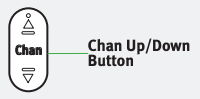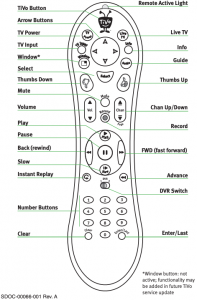
TiVo Remote Control User Manual
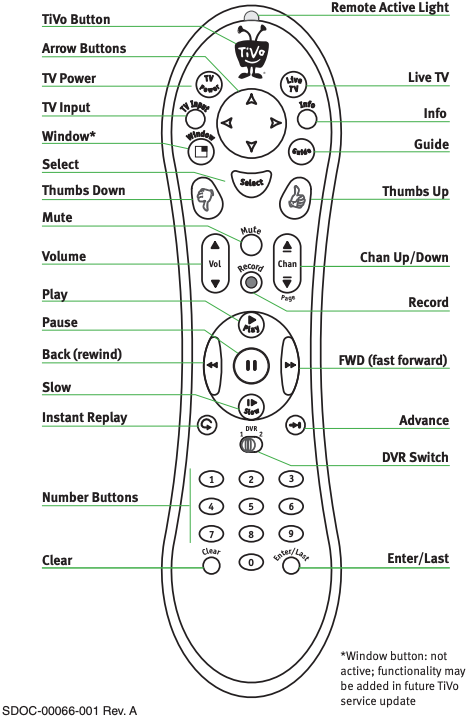
Hints and Shortcuts
Press the TiVo button once to go to TiVo Central, or twice to go to Now Playing on TiVo.
Press FWD (fast forward) and BACK (rewind) up to 3 times for 3 speeds. Press them a fourth time to resume normal play.
INSTANT REPLAY replays the last 8 seconds of a program.
Press CLEAR to delete a title in a list (like the Now Playing list) or to hide things that aren’t part of the program you’re watching (like the TiVo channel banner).
INFO brings up the TiVo channel banner. Press the RIGHT arrow to switch among three versions of the banner, each with a different amount of information.
Press GUIDE to see the TiVo program guide, then press INFO (while the guide is visible) to see Guide Options and change the day or time, or show only a category of programs.
CHAN UP/DOWN does more than change the channel—it also pages up or down through lists of programs or menu items.
When you’re watching “behind” live TV (for example, if you paused live TV and later resumed watching from the paused spot), ADVANCE catches you up to the live broadcast. In a recorded program, press it once to jump to the end of the program, then again to jump to the beginning.
If programmed, the TV POWER, VOLUME, MUTE, and TV INPUT buttons can control your TV and A/V equipment. Turn this card over, or see the Installation Guide for full details.
If programmed, the DVR Switch lets you control two different TiVo Digital Video Recorders (DVRs) with the same remote. See the Installation Guide for details.
Inserting Batteries in the Remote Control
- Hold the remote with the battery door facing you. Place your thumb in the depression of the door and slide the door towards you.
- Insert two AA batteries (supplied). Be sure to match the + and – marks on the batteries to the + and – marks in the compartment.
- Replace the battery door by sliding it back into the case with the tabs towards the rear of the compartment. You’ll hear a click when it’s securely back in place.
Setting Up the Remote to Control Your TV
After you complete Guided Setup (see the Viewer’s Guide), you can set up the TV PWR, VOL, and MUTE buttons to control your TV*:
- Find the four-digit codes for your television brand. To see a list of these codes, press the TiVo button to go to TiVo Central, then select Messages & Setup, then Recorder & Phone Setup, then Remote Setup.
- Prepare the remote control. Point the remote away from your TiVo Digital Video Recorder (DVR) and cover the front end with your hand. Press and hold the TV PWR button and TiVo button simultaneously for about 5 seconds (until the red light at the end of the remote control comes on, remains steady, then stays on when you release the buttons).
- Enter a code. Use the number buttons on the remote to enter a four-digit code (starting with the first code in the list on the screen). After you press the fourth digit of the code, the red light on the end of the remote control should flash three times and then go out.
- Test the code. Point the remote towards the TV and press the TV PWR button. If pressing the button turns the TV off, you’re finished. If it does not work, repeat steps 2 and 3 using the next code in the list. If none of the codes works, see the Installation Guide for alternatives.
*To learn how to also set up your TiVo remote to control your TV’s input settings, an A/V receiver, and a second DVR, see the Installation Guide.
The TiVo Menus and the Remote Control
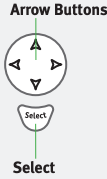
You use the TiVo service by choosing items from simple TiVo menus. To select an item, use the remote control’s arrow buttons to move the highlight bar on to the item you want, then press SELECT.
Two Types of Arrows:
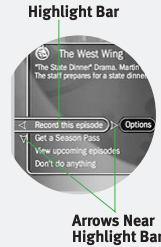
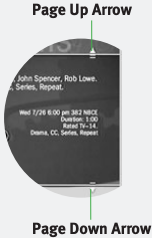
When you see page up or page down arrows at the top or bottom of the screen (or a list), press the CHAN UP/DOWN button to jump to more items an entire page at a time.