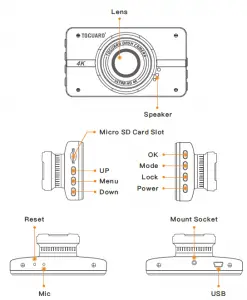
TOGUARD Ultra HD 4K Dash Camera Owner’s Manual
Important Notice:
This product is intended for use in motor vehicle only. Do NOT install the camera where it might block the driver’s view of road(including the mirrors) or the deployment of the airbag. Before using this camera, please insert the memory card first, and format the memory card in camera menu first. This camera records video at high resolution, Be sure to use high speed Micro SD card, Class 10 or above is recommended, 16GB or 32GB cards are recommended. For safety reasons, this camera has a small built-in battery, It’s used only for saving the video file after external power supply cuts off (car turns off). Be sure the camera lens is clean and there is nothing blocking the lens.
DO NOT leave the camera in direct sunlight for a long period of time or where the temperature could go above 170°F(75°C).
Interface and Button Function
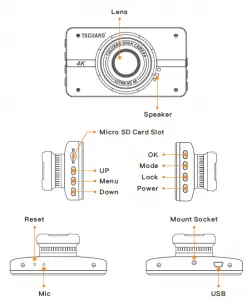
Button Function:
| UP | In Setting Menu. Short press to select option and adjust values.
In Playback, short press to select media files. |
| MENU | In Video / Photo / playback mode (video /playback stopped), short press to access the menu settings for that particular mode, and press twice to access System Setting Menu. |
| Down/ Mute | In Setting Menu. Short press to select option and adjust values.
In Playback, short press to select media files. During video recording, short press to turn on/off audio recording. |
| OK | In Video Mode, short press to start / stop video recording In Photo Mode. short press to take a photo.
In Setting Menu, short press to confirm selection and adjustment. In Playback short press to select and play recorded files |
| MODE | In standby, press to switch mode between Video
/ Photo / Playback |
| Lock | During video recording, short press to lock /Unlock current video file. |
| Power | When power off, Press & Hold to turn on the camera.
In any status, Press & Hold to turn off the camera. In any mode, short press to turn OFF/ON the screen display. |
Set up and Installation:

Cigarette lighter Socket
- Use the suction cup mount / 3M sticker mount to install the CE52 dash cam on the windshield, recommended place near the rearview mirror facing front, adjust the lens angle for best coverage.
- Plug the included power adapter into the car cigarette lighter socket, the indicator will light up means power on.
- Connect the power adapter and the dash cam, and route the excess cable alongside the interior trim for better looking.
Operating Mode:
The CE52 operates in 3 modes: Video Recording Mode, Photo Mode and Playback Mode, These modes also have menu to help you configure recording and taking photos,
Press MODE button to switch between different modes and access the mode you want. Watch the icon on top left corner of the screen for each mode.
A. Video recording Mode:
The camera will automatically enter Video Recording Mode and start recording when connected to a car charger and power on. A Red dot flashing on the top left corner indicates recording is in progress. Press the OK to stop recording, or start recording again.
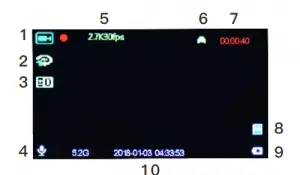
- Video Mode Icon
- Loop Recording Status
- Exposure Value
- Audio Recording Status
- Video Resolution
- Parking Monitor Status
- Recording Time
- Memory Card Status
- Power Status
- Date & Time
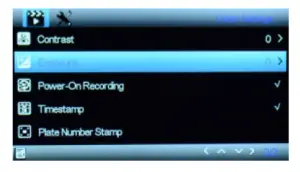
Exposure:Adjust exposure value to adjust the brightness of the video. Power-On Recording:Turn on this function so when the car starts and camera powers on, it will automatically start video recording. Time Stamp:Enable/Disable the date and time marks in video files. Plate Number Stamp:With this function on, your plate number will be
marked in the video files,The plate number can be edited in the menu
B. Photo Taking Mode
The CE52 camera can operate in Photo Taking Mode, and take HD photo up to 12 Mega pixels,
To take a photo: Simply power on the CE52 camera. Press MODE to select Photo Mode, and Press OK to take a photo.
Like the Video Recording Mode, you can press the MENU button once to access the setting menu for Photo Mode, Press MENU twice to enter System Setting Menu.In all 3 operating mode, you can press the MENU button once to access the menu settings for that particular mode, and press twice to enter System Setting Menu. The System Setting Menu is common to all modes, See Page 09-11. Press UP and DOWN to scroll through the various setting options and press OK to select and confirm selection, Press MENU again to exit the setting menu.
Video Recording Menu:
Video Resolution: Adjust recording video resolution, 4K 25fps / 2.7K 30fps / 1080P 60fps / 1080P 30fps / 720P 30fps available. Video Quality:Adjust video quality, General / Good / Very Good available. Loop Recording: This function allows you to set video file length to 1/2/5minutes, Select a value to activate loop recording, so when storage fills up, it will automatically loop back to the earliest file and overwrite it. White Balance:Adjust white balance according to the surroundings to get best color effect, We recommend keep it on Auto, Automatically / Sunny / Cloudy / Incandescent / Fluorescence available. Contrast:Adjust video contrast to enhance video quality.
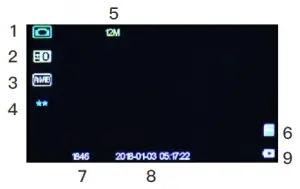
- Photo Taking Mode Icon 6. Memory Card Status
- Exposure Value 7. Remaining Photo Storage
- White Balance 8. Date & Time
- Photo Quality 9. Power Status
- Photo Resolution
Photo Mode Setup Menu:
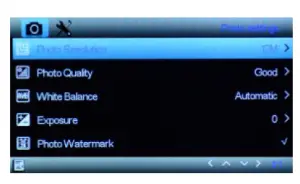
Photo Resolution:
Set the photo resolution, 12 MP/ 8 MP/ 5 MP/ 2 MP available. Photo Quality: Adjust photo quality, General / Good / Very Good available. Exposure: Adjust exposure value to adjust the brightness of the photo.
White Balance
Adjust white balance according to the surroundings to get best color effect, We recommend keep it on Auto. Automatically / Sunny / Cloudy / Incandescent / Fluorescence
available.
Photo Watermark::
Enable/Disable the date and time marks in photos.
C. Playback Mode:
This mode allows you to play back recorded video or view photos,
and manage the recorded files.
- Stop video recording, and press MODE button twice to enter Playback Mode.
- Use UP and DOWN button to scroll through the recorded files/ photos, and press OK to view recorded video.
- Press Menu button to delete the selected file.
D. System Setting Menu:
In video or photo mode, press MENU button twice to access System Setting Menu. The TOOL icon is highlighted in the upper left corner.
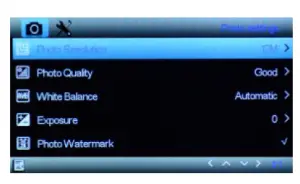
Parking Monitor
OFF / Low / Middle / High
It’s used to protect your car after parking, with this function on, after you stop the car and the camera turns off, it stays standby, when camera detects shaking, it will automatically turn on and take a 15 seconds video, then return to standby automatically. The detection sensitivity can be adjusted.
G-Sensor:
OFF / Low / Middle / High G-sensor will detect significant or sudden shock and movement then the camera will automatically locks current recording file from loop recording, detection sensitivity can be adjusted accordingly.
Record Sound:
Turn ON/OFF audio recording in video.
Volume:
Low / Middle / High Adjust camera speaker volume
Keytone:
Turn ON/OFF button operation prompts.
Language
Adjust menu language. English / Simplified Chinese / Traditional Chinese / Japanese / Korean / G erman/French / Italian / Spanish
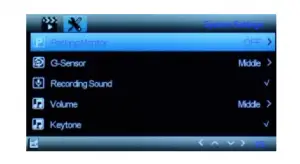
Light Frequency:
Auto / 50Hz / 60Hz Set light frequency according to local regulation.
Card Info
a. Available / Total Remaining available storage / total storage on the memory card.
b. Locked Files Occupied
Storage space taken by locked files
c. Card Speed Test
Press OK to run speed test of the memory card. Recommended card write speed should be over 10MB/S.
Delay Shutdown
OFF / 5S / 10S / 15S
Adjust the time delay when the camera will power off after external
power supply cuts off.
Format
Choose to format the memory card.
Recommended to format the memory card if the memory card is
never used on this camera before.
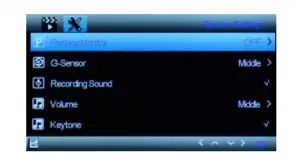
Date & Time
Set the system date and time.
Change the date and time by using the UP and DOWN button, then press OK to confirm adjustment.
Screen Saver
OFF / 10S / 30S / 60S
Set the time to automatically turn off the LCD display after no operation.
Restore Factory Settings
Reset all settings back to factory default.
Firmware Version
Check firmware version.
Specification:
| Model | Toguard CE52 |
| Image Sensor | High Resolution CMOS Sensor |
| Screen | 3 inches LCD Display |
| Lens | 170°High-Resolution Wide Angle Lens |
| Video Resolution | 4K 25fps / 2.7K 30fps / 1080P 60fps / 1080P 30fps / 720P 30fps |
| Video Format | MP4 |
| Video Coding | H.264 |
| Video Mode | Normal / Loop Record |
| Picture Format | JPEG |
| Photo Resolution | 12MP/10MP/8MP/5MP/3MP / 2MP |
| Loop Recording | 1 / 2 / 5 minutes |
| Power on recording | Supported |
| G-Sensor Lock | Supported |
| Language | English / Simplified Chinese / Traditional Chinese
/ Japanese / Korean / German/French / Italian / Spanish |
| Audio Recording | Built-in microphone, On / Off optional |
| Storage | Micro SD Card (up to 32GB) |
| USB interface | Mini USB |
| Operating System | Windows 7/10 or MAC |
| Internal Power | Built-in Li-ion Battery |
| External power supply | DV 5V / 2A |
| Storage temperature | -20℃~60℃ (-4℉-140℉) |
| Operating temperature | -10℃~50℃ (14℉-122℉) |
Common Problems and Answers:
Q The dash cam will stop automatically while recording.
- A Check whether the memory is full.
- Check whether the loop recording function is turned ON.
- Check whether the Micro SD card is high-speed above C10
- Check the memory card, there might be too many locked video that the loop recording won’t work right.
Q: The camera powers on automatically.
A : That could be the parking monitor function being triggered, check the setup menu.
Q: If the video played on the computer is somehow not fluent or jammed.
- . A Try to play the video with different video players, like : Potplayer
or VLCplayer. - Format your Micro SD card in the camera.
- Run speed test on the memory card to make sure the memory ard fits the requirement: Write Speed is over 10MB/S.
Q : There are stripes interference in the image.
A: That should be wrong light frequency. According to the local regulation, choose the appropriate frequency settings 50HZ or 60HZ.
Q: Suction mount cannot attach on windshield well?
A:1.Please clean the windscreen where attaching with a glass cleaning wipe. Removed the protective film, If it does not work, warming your windscreen then try it again.
2. Please soak suction mount to warm water for a moment.
3. If it is still not working, we are glad to send a new suction mount to you, please contact us to get a replacement.
Q: Without external power supply, the camera only lasts very short time,or it just can’t turn on.
A: The built-in battery is low capacity for safety reasons, and the battery is used to save the video and parking monitor only. It is not designed to work without external power supply
If you have any other questions or problems, Please feel free
tocontact us at [email protected]
We have professional team at your service, and your satisfaction is guaranteed.
