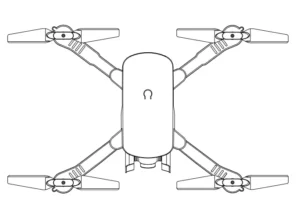
TOMZON D25 Drone with Camera for Adults 4K UHD

Product Overview
Warning:
The drone is for flying both indoors and outdoors. Please keep away from any obstacles. Keep a fixed distance from people and pets, and do not play in an unsafe environment, such as a heat source, electric wire or power line and some bad weather which may lead to loss of life and property or even electric shock. The wind level is not more than 4 levels.
The product is suitable for children over 14 years old. It is recommended that kid’s playing needs an adult’s supervision.
Propellers Installation
The propellers need to be replaced in relative positions on the drone. Propeller A must be installed at position A. Propeller B must be installed at position B. If the propeller is replaced in wrong position, the drone will not take off.
Important Notes
- This product is NOT A TOY. It may cause damage by use it wrongly.
- Please ues this priduct follow by this instruction. And please do not disassemble this product by yourself.
- This flying model requires practice before you use it. Please use the product follow by this instruction and please don’t disassemble the product. Otherwise, manufacturer shall not be responsoble any damge pf the product or injury to any person.
Safety
Only fly in a safe area. Do not operate air-conditioned aircraft in or near crowds. RC aircraft is prone to accident, operation error, damage or injury caused by operator’s operation error and radio interference during flight, and the pilot shall be responsible for the damage or injury during flight.
Introduction of transmitter
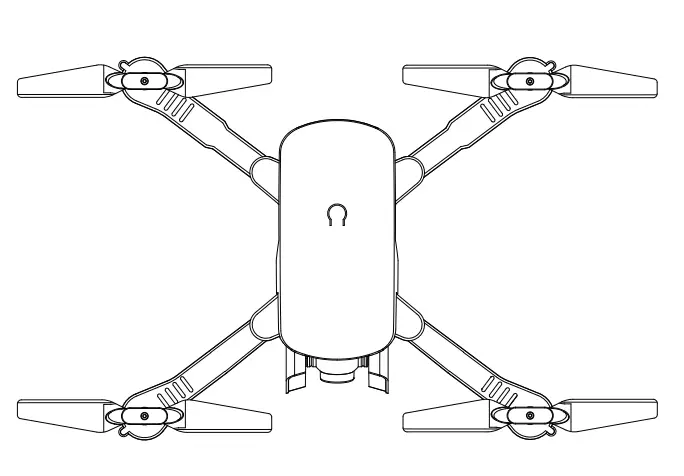
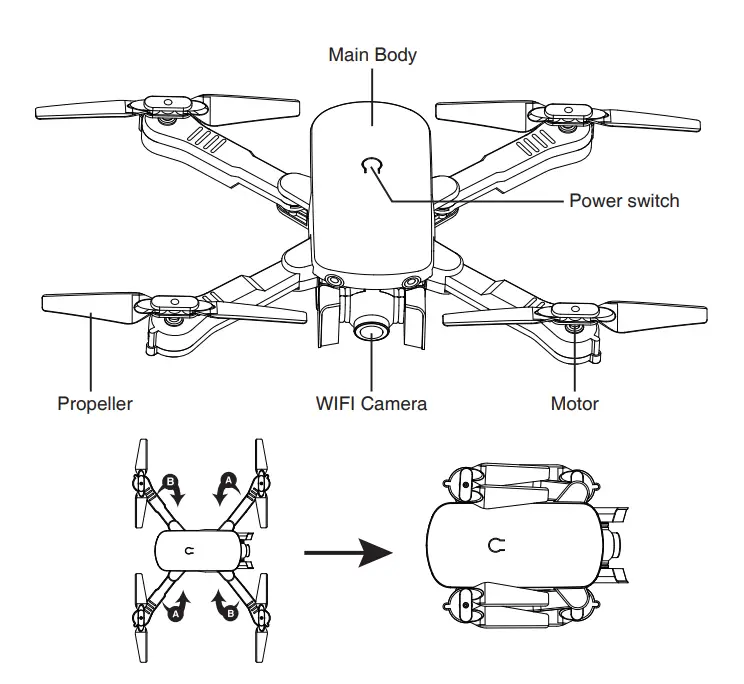
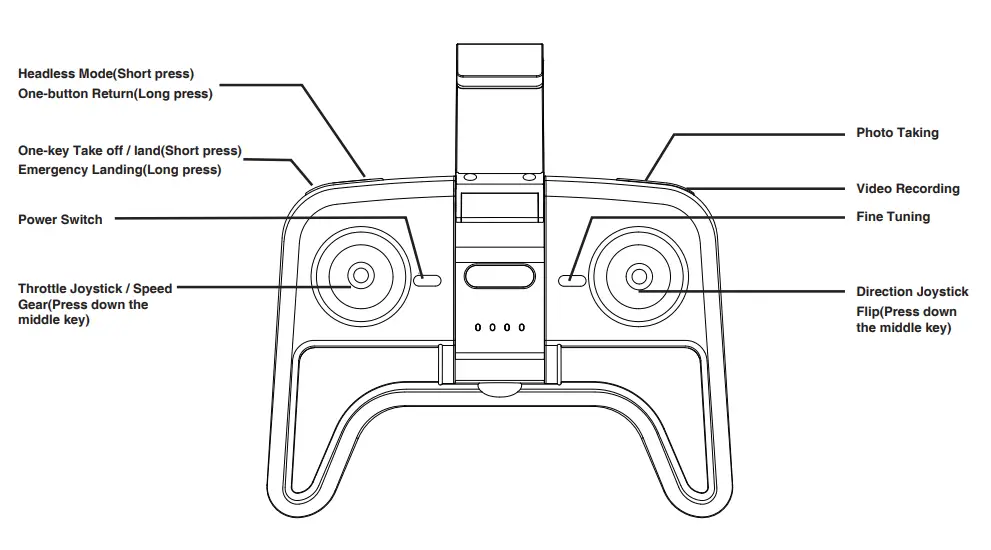
Battery Installation
Open the battery on the back of remote controller. Insert 3 * AA 1.5V batteries in accordance with the instructions on battery box.(Battery should be purchased separately, old and new or different types of batteries shouldn’t be mixed.)
Battery Charging
Please use the packaged charging cable to charge the battery. When charging the indicator light red, and light off when the battery is fully charged. The full charging time takes about 120 minutes.
Charging Saftey Notes
- Different types of batteries or new and old batteries shall not be mixed.
- Non rechargeable batteries shall not be charged;
- Only the charger provided shall be used for charging.
- Install the battery power terminal according to the correct polarity without short circuit.
- Non rechargeable batteries cannot be charged, and rechargeable batteries can only be charged under adult supervision.
Do not use the charged battery when charging, and do not leave when charging. - The U.S. Environmental Protection Agency says the batteries are used.
READY TO FLY
Press the power button to start the remote control
Frequency Pairing:
After turning on the remote controller and the drone, push the left joystick forwards and downwards successively. The drone LED lights stably, wait for a few second, the drone is ready to fly
Take off method 1
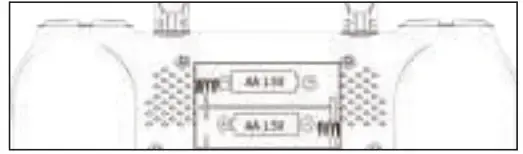
Put aircraft in horizontal plane, Push the left and right joysticks to down right corner as the picture shows
Take off method 2.

- Put aircraft in horizontal plane, Push the left and right joysticks to down right corner as the picture shows.
- Press the “One-button Take off / Land” button to take off the drone.
LANDING METHOD
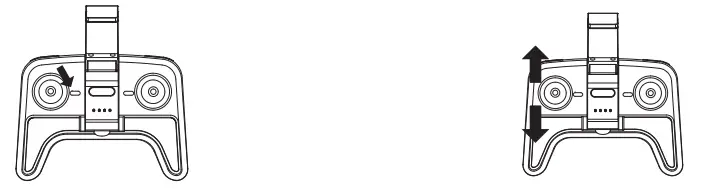
Slowly push down the throttle joystick until the drone lands. Keep the throttle joystick in the lowest position for 3 seconds. The motor stops and the drone lands successfully. Press the “One-button Take off / land” button and the aircraft will descend automatically.
EMERGENCY LANDING
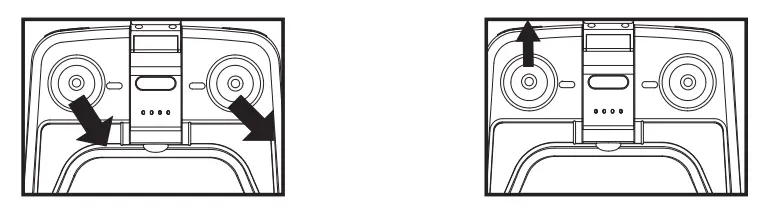
When the aircraft encountered obstacles or emergency, long press the emergency landing button for 3 seconds, the aircraft can be emergency landing.
FLYING CONTROL ANDFINE TURNING
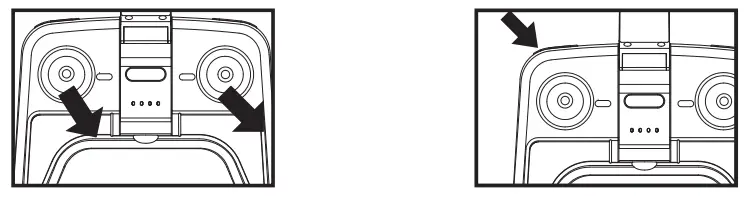
Headless mode: the drone will remember the direction of the nose-facing direction when power on. Please make sure that the nose-facing direction is just in front of your sight. After you switch to headless mode, no matter where your drone’s face is pointing, control the left joystick of the remote control to the left, it will always let the drone fly to the left in your current perspective. In other words, headless mode will make the aircraft fly according to the current orientation of the operator rather than its own facing direction.
Flying Operation
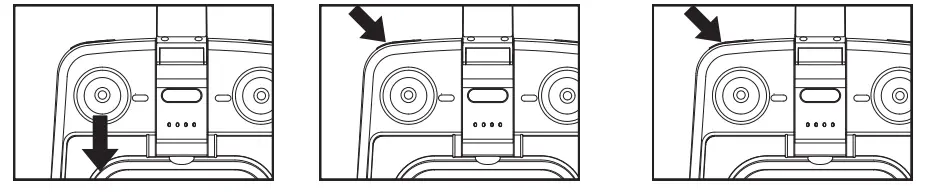
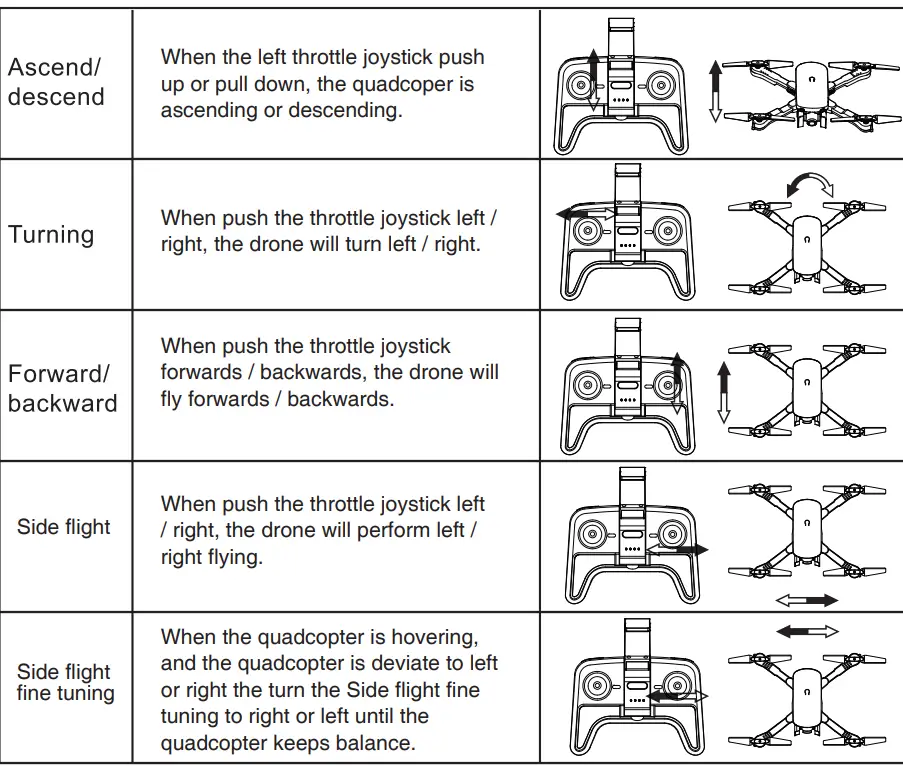
- Acceleration operation: slowly push the throttle joystick until the quadcoper takes off from the ground and hover in the air, and then pull back the throttle joystick until the quadcopter slowly descends. Repeat until you can control throttle joystick smoothly.
- Drone forwards and backwards: when the drone is hovering in the air, push the right joystick forwards / backwards and the drone will fly forwards / backwards correspondingly.
- Steering operation: when the drone is hovering in the air, push the right joystick left / right and the drone will perform left / right side flight.
One button 3D Flip the drone
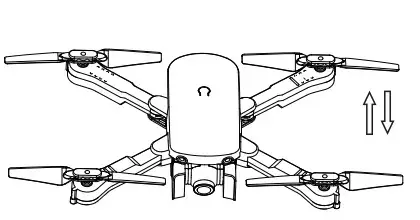
Press down the middle key and hold it, then push the joystick to the left / right and the drone will roll to the left / right.
Tips:
- When frequency pairing, keep the quad in a horizontal position so that it can match quickly and begin to fly steadily, 2-3m away from the people and other ojects.
- Indoor flight: please choose a spacious and barrier-free place for flying pets and personnel.
- Outdoor flight: please choose the flight with good weather such as warm, sunshine and no wind.
COMMON PROBLEMS AND SOLUTION INSTRUCTION
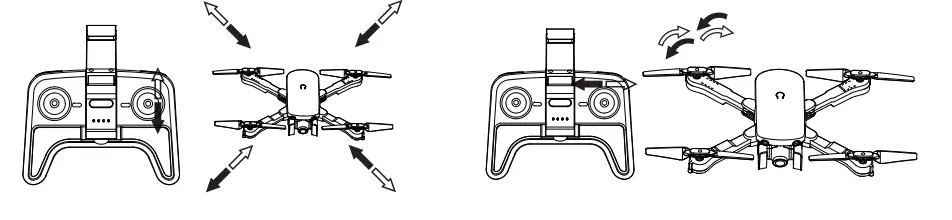
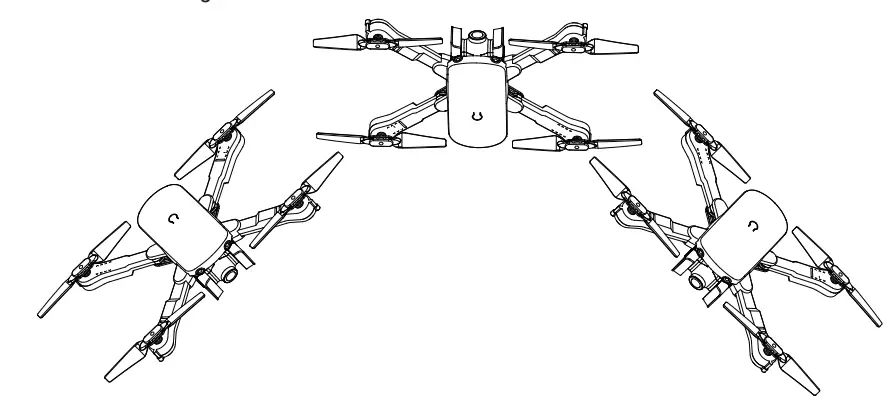
NOTE
- Do not fly in extreme weather, otherwise, the drone may be damaged. Extreme hot or cold weather may affect flight performance.
- Do not fly in moderate or strong wind weather, otherwise it will affect your flight or interfere with your flight control. In strong wings, your aircraft will disappear or be damaged.
DRONE
- Flying weight: 115g
- Flight time: about 12 minutes
- Working ambient temperature: 0~40° C
- Working frequency: 2.402 – 2.483GHz
CAMERA
- Maximum resolution: 4096*2160
- Controllable range of rotation: +0° – 90°
- Video resolution: 1920*1080P
- Picture format: JPG
- Video format: MP4
REMOTE CONTROLLER
- Working frequency: 2.402 – 2.483GHz
- Maximum effective distance of signal: 60m (under environment with no interference and no occlusion)
- Operating voltage / current: 3.7 V / 0.15 A
CHARGER
- Rated input: 5V 1A
- Rated output: 3.7V 1A
BATTERY
- Capacity: 1100mAh
- Voltage: 3.7V
- Working environment temperature: -10~40°C
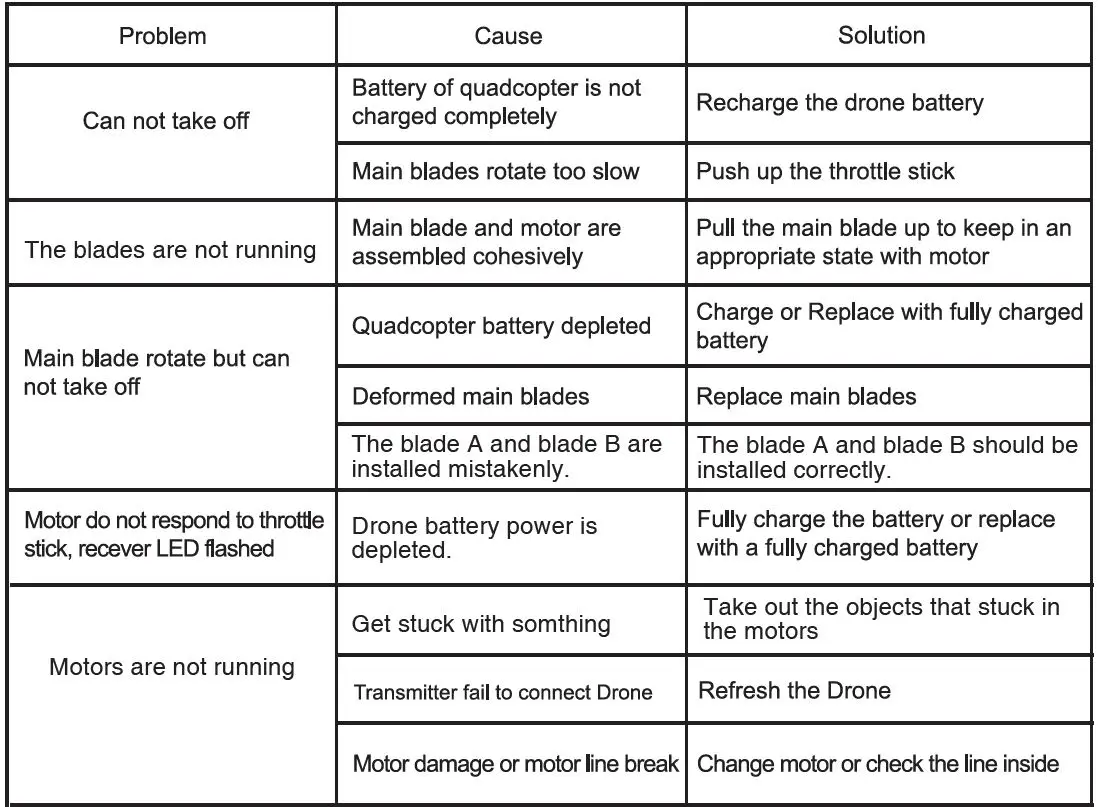
Warning:
The product should only be used by adults and children over 14 years. Adult supervision is required for children under 14 years.
App Instruction
- App installation instructions
- Reminders
- Operation interface
- introduction to the operation interface
- control mode
- interface mode
- function icon
- MV interface
App installation instructions
App installation instructions
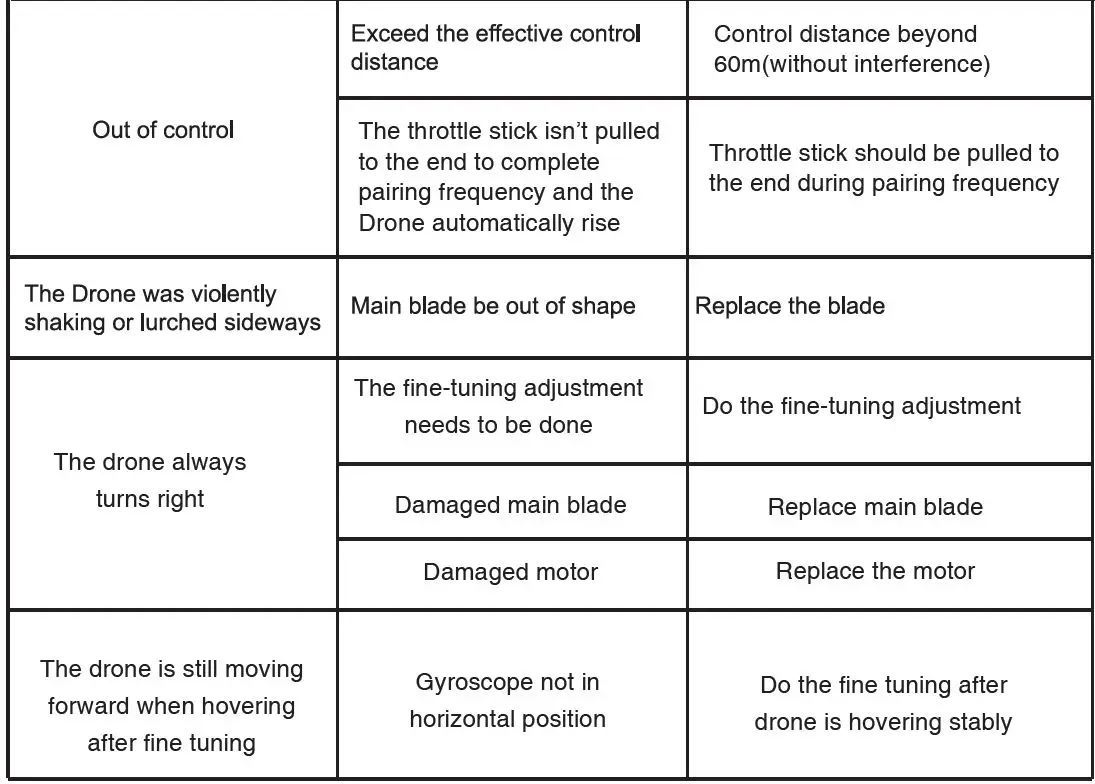
Please scan the QR code below and download the mobile App on the corresponding website. (you can also search for “ Tomzon-T ” in the app marketplace for downloads)
Connect aircraft WiFi
Turn on the aircraft;
(2) Looking for aircraft hot spots in mobile phon“setting-wireless LAN”;
(3) Click the network(no password), an the phone will be connected automatically.
The recommended model configuration
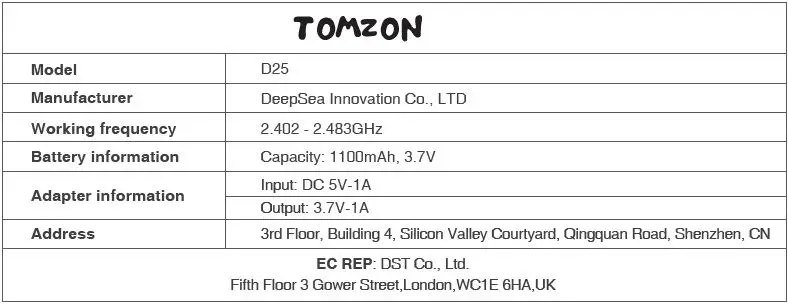
Reminder 1
Important Notes:
To ensure a better recognition when perform the hand-gesture functions:
- Please face to the camera rightly;
- Please perform these functions in a good light environment;
- The distance between your hands and the camera should be about 2m.
Some situation may result in a low camera recognition:
- Low light or backlighting;
- Under weak WiFi signal or the signal is interference.
Image stabilization function(some phone models do not support this feature)
- Requirements for mobile devices: It is recommended to use the “best configuration” mobile phone of “recommended model configuration” in the manual;
- It can only be strated under 720P image transmission;
- When in the anti-shake mode, gesture recognition is turned off The hand-geature modes can not be performed under anti-shake mode.
- Starting the master following mode and plam following mode or entering MV recording will make the App exit anti-shake function.
- The anti-shake mode is not working when use the bottom camera.
Reminder 2

When flying in the following environment, the drone’s fixed-pointed hovering may not be performed successfully.
Operation interface
Introduction to operation interface
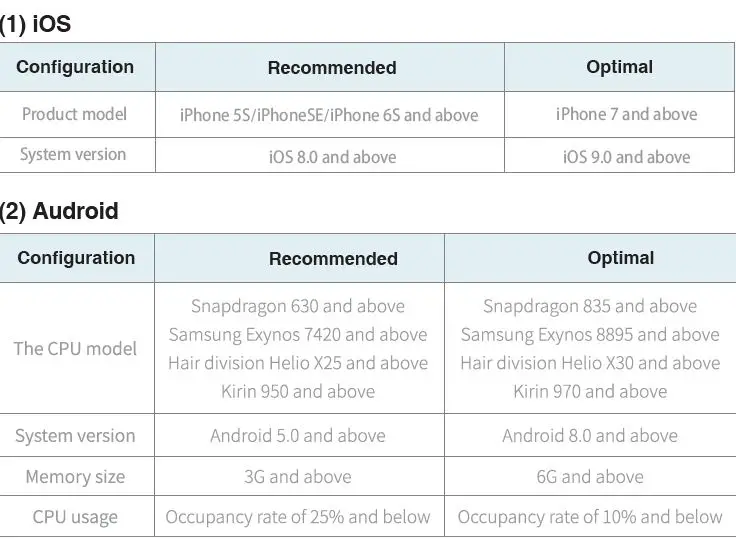
Control Mode
Virtual Joystick Mode
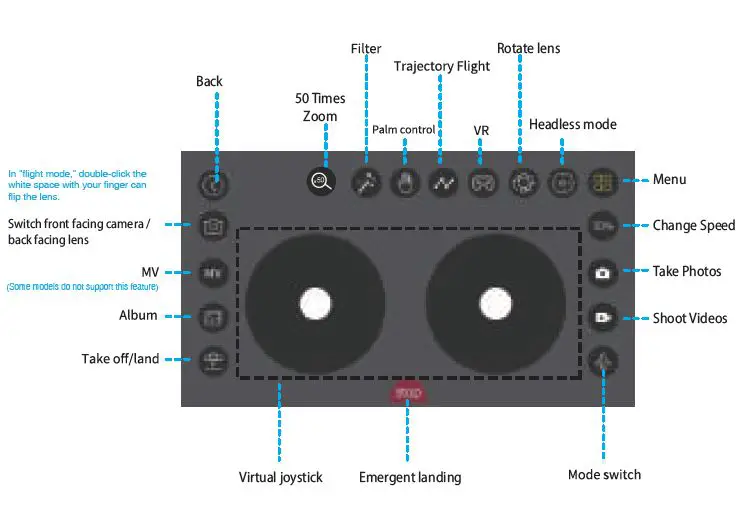
In this mode, the left virtual stick controls the drone up, down, turning left and turning right. The right virtual stick controls forward, backward, left side flight and right side flight.(These operations are under left-hand throttle mode, if the drone is under right-hand throttle mode, then the left and right stick’s function should be exchanged)
Hidden Mode
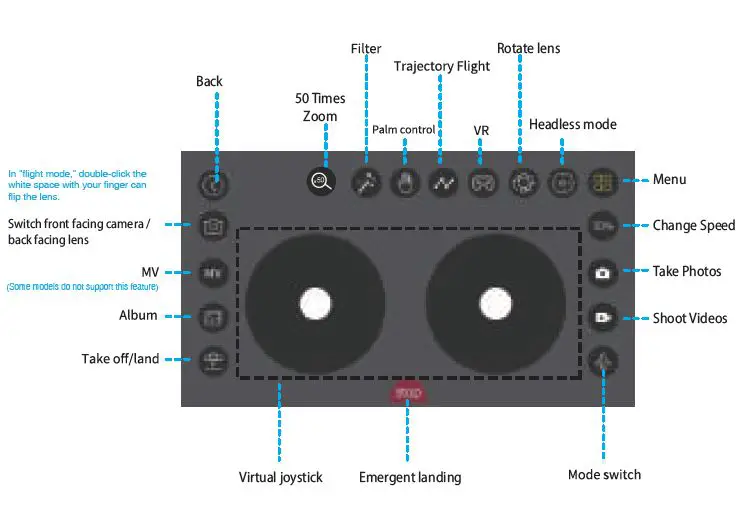
In this mode, the left virtual stick controls up, down, turning left and turning right of the drone; The right virtual stick controls forward, backward, left side flight and right side flight. (Take an example of left-hand throttle mode)
Interface Mode – Flight Mode
Flight Mode
- Yeah Gestures to Take a Picture: Hold a “Yeah gesture” in front of the camera about 2m; when the camera recognizes the gesture; countdown 3s, the camera begins to take a picture.
- Gun-Box Geature to Record a Video: Hold your hands in front of the chin and make a
- Gun-Box geature in front of the camera, when the camera recognizes the gesture, it starts recording, and the camera recognizes the gesture again to end video recording.(The break between the 2 recognition should more than 3s)
- Hand Gesture to Record a Video: Put your single hands face the camera about 2m, when the camera recognizes the gesture, it starts recording, and the camera recognizes the gesture again to end video recording.(The break between the 2 recognition should more than 3s)
Illustration on the Functions of Icon
Other Functional Icon

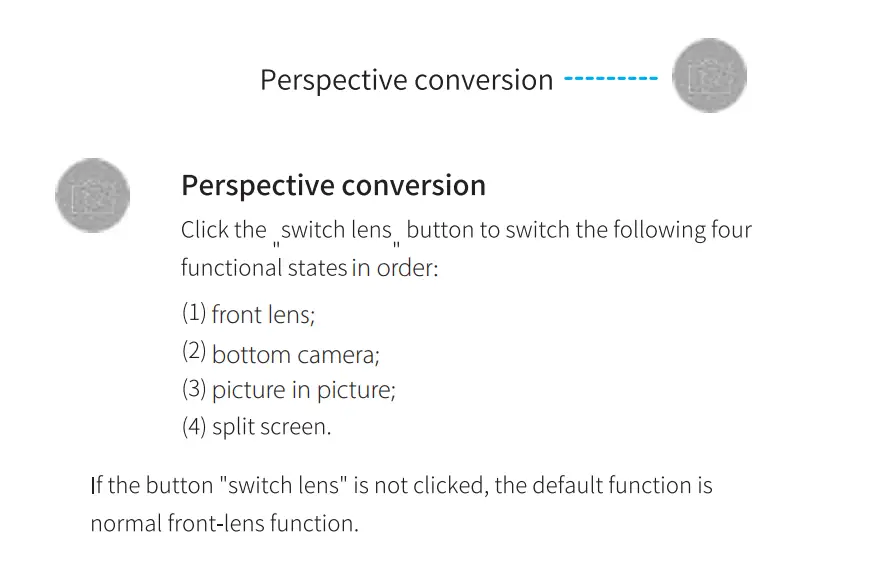
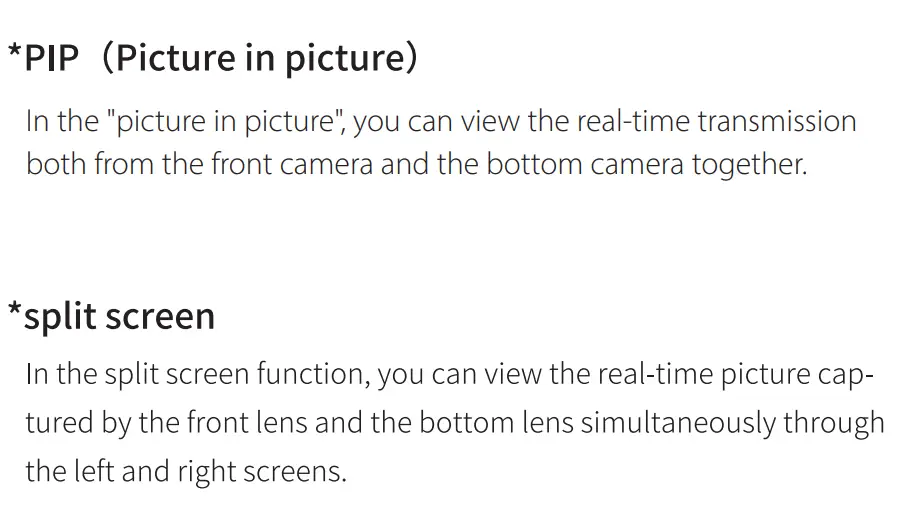
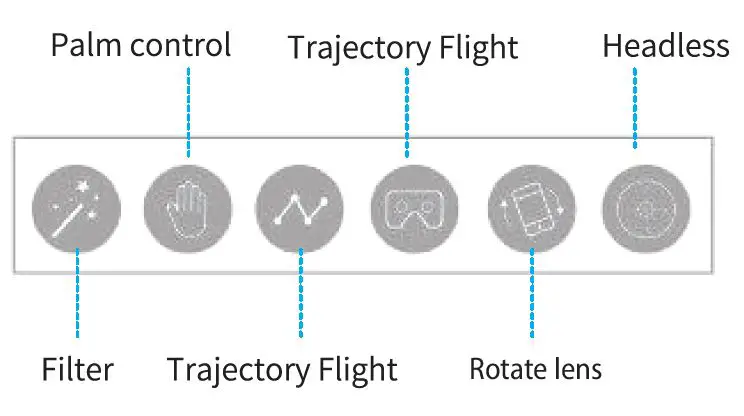
The MV interface
Introduction to MV interface
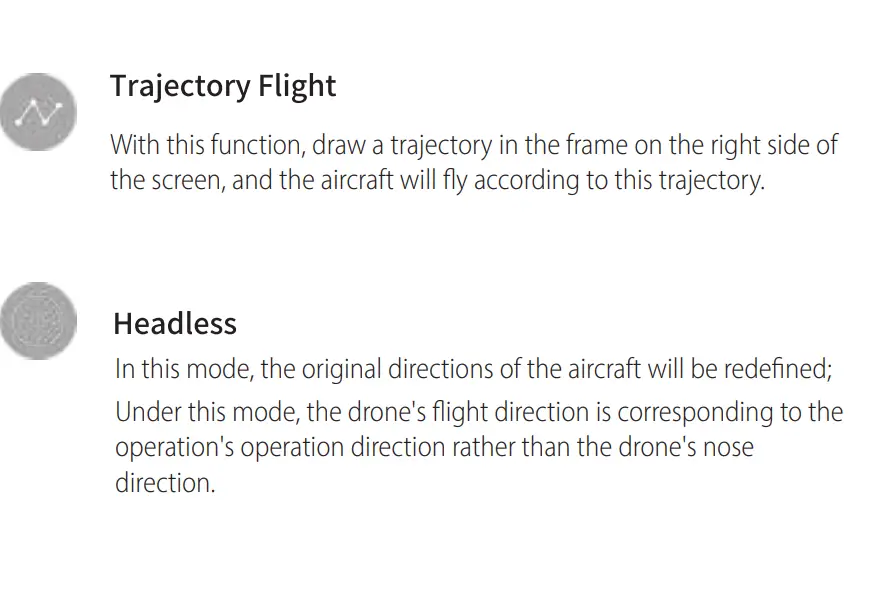
Click this button to enable the Rotate Screen feature. At this point, the finger swipes on the screen to rotate the image; if the finger double-clicks anywhere on the screen, the image can be magnified in an instant (this feature also applies when recording video).