
Instruction Manual
TC 30
USB Condenser Microphone

ABOUT THIS MANUAL
Thank you for purchasing the TONOR TC30 condenser microphone. This manual is intended to help you understand all about this microphone kit and how to use it. TONOR always strives for the ultimate user experience. All our knowledge and passion for audio technology are incorporated into building microphones with high performance for you. The TONOR TC30 is plug-and-play, easy to install, and contains all required accessories to achieve the best user experience.
Enjoy your microphone!
TONOR Team
ACCESSORIES

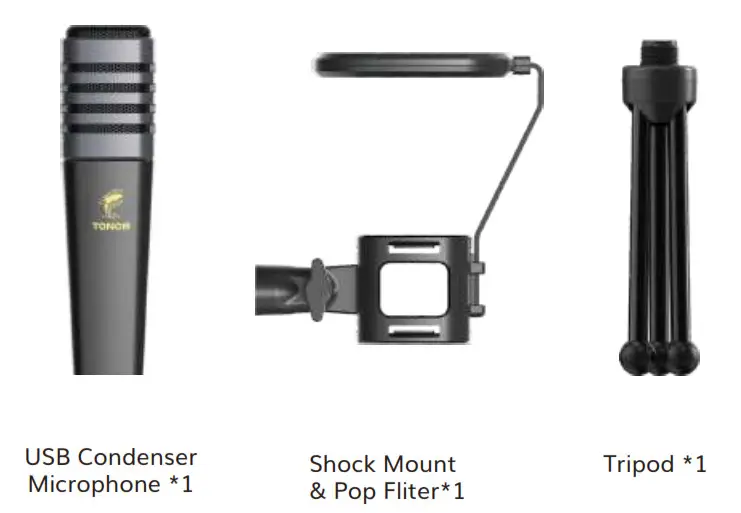
SPECIFICATIONS
Polar Pattern: Cardioid
Input Sample Rate: 48kHz
Bit Rate: 16Bit
Frequency Response: 50Hz-20kHz
Sensitivity: -32dB±3dB(0dB=1V/Pa,at 1kHz)
Output Impedance: 2.2kΩ
Max. SPL: 100dB
THD+N: <1%
S/N Ratio: 68dB
USB Cable Length: 2m
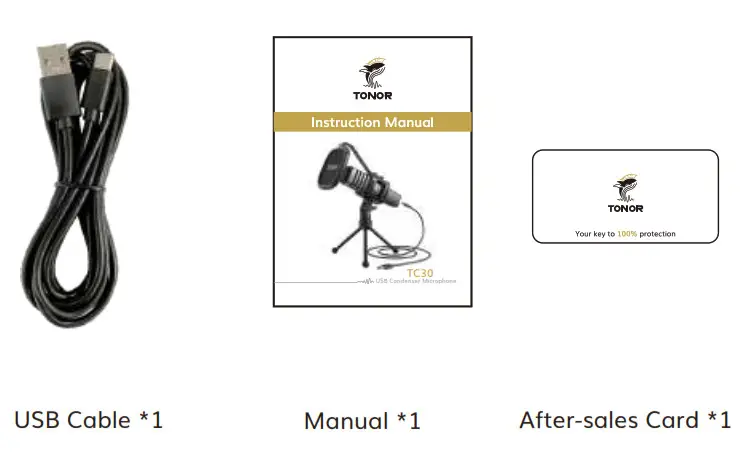
COMPUTER SETUP
macOS
- Plug the TC30 Mic into your computer. The computer will automatically recognize the USB device and install a driver.
- Open your “System Preferences”.
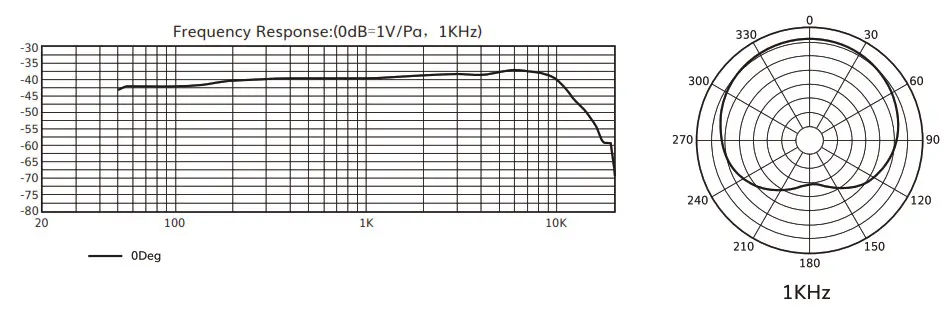
- Click “Sound” to display the Sound preference pane.
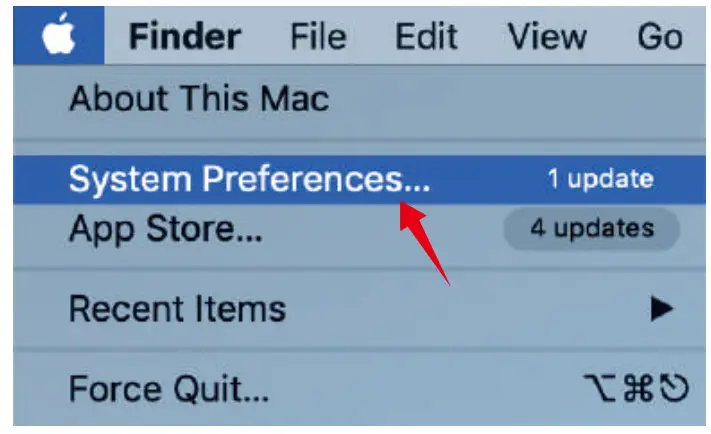
- Click the Input tab and select the “TONOR TC30 Audio Device” as the device for sound input.
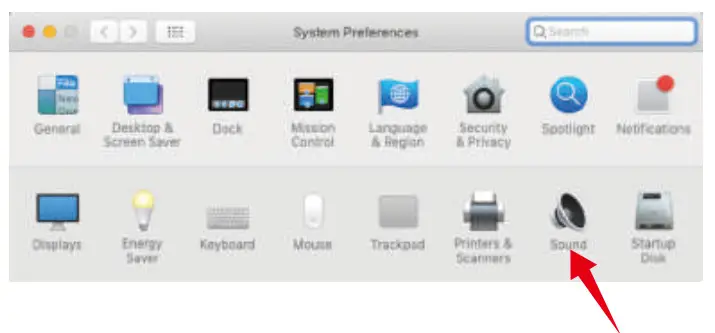
Windows
- Plug the TC30 Mic into your computer. The computer will automatically recognize the USB device and install a driver.
- Right-click on the sound icon on the system tray and select “Sounds”.
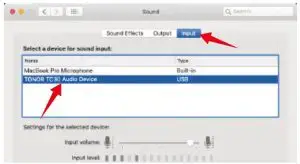
- Click the Recording tab and select the “TONOR TC30 Audio Device” and click on the “Set Default” button.
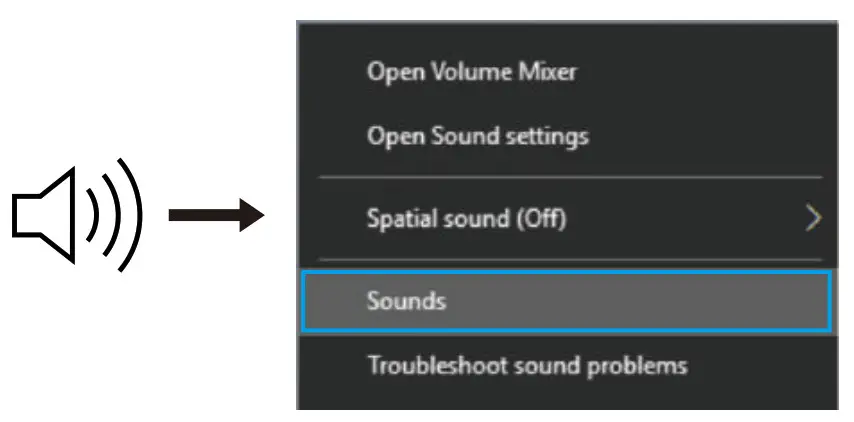
FAQ
1. If the computer can not identify USB devices, please:
- Replug the microphone into other USB ports.
- Restart the computer.
- Replug the microphone into another computer’s USB port.
2. If the mic is recognized but no sound comes out:
macOS System
Please check whether “System Sound” is mute and whether you have turned the volume control on the microphone to the minimum.
Windows System
Please go to settings>privacy>microphone and click the Allow apps to access the microphone to ON then restart.
3. If buzz or electric sound is found:
- Unplug it, and then plugin again. Make sure all interfaces are plugged in tightly.
- Restart your computer or insert the microphone into another USB jack.
- Record an audio sample to check if it is caused by the surrounding environment or the interference of electronic devices.
- Keep the microphone away from mobile phones and Pads, don’t place these electronic devices around it.
- The microphone volume should not be too high. It is recommended to set the microphone volume at 57-70%.
- Use recording software to realize noise reduction.
WARRANTY
TONOR provides 2 years of after-sales service, free replacement to products that are NOT damaged resulting from accident, alteration, misuse, negligence, or abuse. If exceeding 30 days of Amazon return policy, you can still contact us via the following two ways: click Ask Seller or TONOR on your order page; or through our Shopify TONORMIC. We will serve you with full sincerity!
Shopify link: https://www.tonormic.com
Email: [email protected]