
APPLICABLE ESW/SW LITE/PC
WIRELESS
CONTROLLER
HS-SW531
Instructions

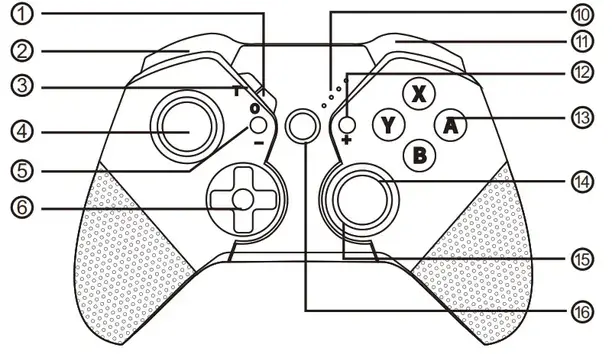
| 1. Button 0 2. Button L 3. Button TURBO 4. L3 button of the left joystick 5. – button 6. Cross-shaped button 7. ZR button 8. Ml, M2 button 9. Mode switch 10. Indicator light |
11. R button 12. + button 13. A,B,X,Y button 14. R3 button of right rocking bar 15. RGB dazzling lamp 16. HOME button 17. ZL button 18.M3, M4 button 19. Type-c Interface |
Product Brief
This is a Bluetooth wireless controller which is used together with the SW console; the console machine can be awakened with one key; it supports motor vibration and adjustment, manual turbo, automatic turbo, and turbo speed adjustment. It can also be used on the PC host machines (realize PCx input functions), on Android platforms (realize Android Gamepad mode), and on IOS 13 (MA games).
Operation Guide
1. Descriptions of Modes and Connection
SW mode connection:
Long press the Home button for 3 to 5 seconds and the LED will flash quickly to enter the Bluetooth search mode. After it is successfully connected, corresponding channel indicators will be always on.
Note: After the controller enters the synchronous mode, it will sleep automatically if it is not synchronized successfully within 2.5 minutes.
- Enter the controller setting page according to the following orders.
- Enter the page to switch the controller mode.
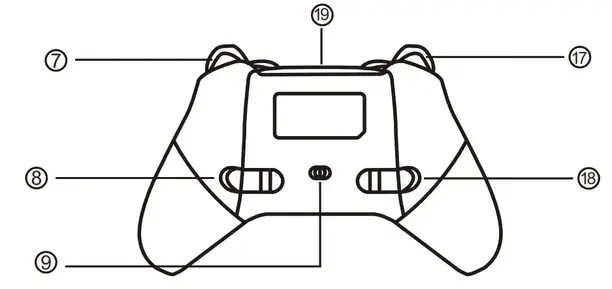
- Open the controller according to instructions of (initial use) and enter the connection state. it will be normally operated after a successful connection.
Connection of Android Gamepad Mode:
Long press HOME+X for 3 to 5 seconds and the LED will flash quickly to enter the Bluetooth search mode. After it is successfully connected, LED1 will be always on.
IOS 13 mode connection:
Long press HOME+A for 3 to 5 seconds and LED2+LED3 will flash quickly; after it is successfully connected, LED2+LED3 will be always on. It can also be used to play MR games.
Connection of PC Bluetooth Mode:
PC Bluetooth mode connection: Long press HOME+X for 3 to 5 seconds and the LED1 will flash quickly to enter the Bluetooth search mode. After it is successfully connected, LED1 will be always on. (Note: Android mode is used when it is connected to the computer through Bluetooth. Only experienced players who can set values of buttons are recommended to use it.)
2. Reconnect and Wake-Up
Reconnect: When the controller is in a sleep state, short press any button(A.B.X.Y.+.- .0. 1′ /1 /<—/—)) and the LED1-LED4 flash. Now the controller will automatically connect back to the console.
Wake-Up: When the controller is in sleep state, short press the home button, and the LED1-LED4 flash. Now you wake up the console and the controller will automatically connect back to the console.
3. Dormant State and Disconnection
If the console screen is off, the controller will automatically enter the dormant state.
If no button is pressed within 5 minutes, the controller will enter the dormant state automatically (the sensor does not work). In the wireless connection state, you can press HOME Button for 5 seconds to disconnect it from the console.
4. Charging Indication
During the shutdown state, if the controller is charged, LED1-LED4 will flash slowly; if it is fully charged, the LED light will be off; During the connection state, if the controller is charged, the current channel indicator will flash (slow flashing). The current channel indicator will be always on when the controller is fully charged;
5. Low Voltage Alarm
If the battery voltage is lower than 3.55V± 0.1V, the current channel light will flash quickly to show the low voltage.
When the battery voltage is lower than 3.45V±0.1V, the controller will enter the dormant state automatically.
Low voltage alarm: The current channel indicator flashes (fast flash).
6. TURBO Function A: Manual Turbo Setting: (First Time) Press one or several buttons (A/B/X/Y/L/R/ZL/ZR) and then press the TURBO button to start the manual TURBO function.
B: Automatic Turbo Setting: (Second Time) Press the button with the manual Turbo function again and then press the -TURBO- button to start the automatic TURBO function.
C: Clear TURBO Setting: (Third Time) Press the button with the automatic TURBO function again and then press the ‘TURBO” button to clear the TURBO function.
D. Clear All TURBO: First press and hold the TURBO button for more than 3 seconds and then press the “-” button to clear the TURBO function of all buttons.
7. Wired Connection
PC Connection: Please use a USB cable to connect the controller and the computer. The controller LED3 will be always on after connection. (Note: The default mode of the controller on PC is X-INPUT mode) N-SW Connection: Please use a USB cable to connect the controller and the SWITCH console. After connection, the corresponding LED lights on the controller will be always on.
8. RGB Dazzling Light
When the controller is turned on, the dazzling light will be set by default, and the 8 colors of blue, red, green, yellow, green, orange, purple, and pink will be set circularly. Continuously press T Button for 3 times to turn off the dazzling light and then press T Button for 3 times to turn on the dazzling light.
9. Motor Vibration Speed
Adjustment (for N-SW Only) When the controller is well connected, press L, R, ZL, and ZR buttons simultaneously to adjust the motor intensity (the controller will vibrate once each time you adjust it); The motor vibration can be divided into three levels of “strong”, “medium” and “weak”. Each time it is used, the “medium” level is the default level, followed by “strong” and “weak”. The rest can be done in the same manner.
10. M Button Function Programming
M button=M1.M2.M3.M4; buttons that can be programmed include I / /4—/—•/A/B/X/Y/L/R/ZL/ZR/L3/R3;
Close M Button Function
Turn the Mode Switch to the middle to close the M Button function.
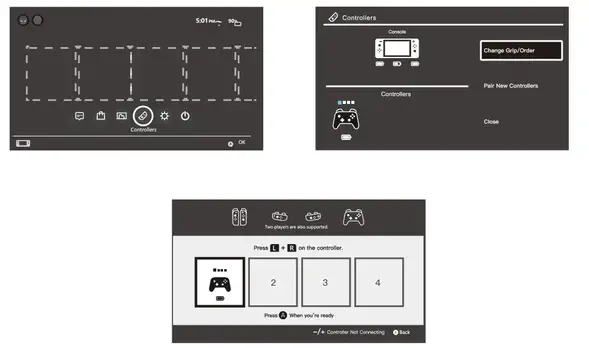
Normal Mode
Shift the Mode Switch to the right of (M2 direction), Ml for X, M2 forY, M3 for B, M4 for A. (Note:It can not be programmed in normal mode)
Programming Mode
- Shift the Mode Switch to the left of (M3direction). Ml for ZR, M2 for R, M3 for 1_, and M4 for Z L.
- Setting Method: Press M Button; then, press “+” Button, and the indicating light will flash. Then, release it to enter programming. Then, press any one or several buttons to be set ( T / 1R—/—)/A/B/X/Y/L/R/ZL/ZR/L3/R3) and M button to save the setting.
- Press MI Button, M4 button and- button at the same time for three seconds, and the indicator will flash once to restore the default value.
For example, press Ml Button and press the “+” button to set the programming (the indicator flashes once). Press the A button and Ml button to save the setting. At this point, MI Button corresponds to the A button function. Note: When entering the program, if you do not press the button which can set the programming, the originally set functions will be cleared.
11. Reset Controller Hardware
In case of abnormal situations of the controller, please long press the HOME button for more than 10 seconds to reset the controller hardware.
12. Controller Upgrading
- Double-click the update software to open the interface.
- During the shutdown state, press the left joystick (L3) and connect the controller to the computer through the USB Type-C interface cable.
- After a successful connection, release the left joystick (L3) and lay the controller flat. At this time, the software window button “Update Firmware” will change from gray to an operational one. Click “Update Firmware” on the upgrade interface and the controller will be upgraded automatically. After the completion of the upgrade, LED1 and LED4 of the controller will flash and the upgrading process will be finished.
Electrical Parameters
Dormant Current: Less than 27uA
Pairing Current: 30-60mA
WorkingVoltage: 3.7V
Current: 25mA-150mA
Input Voltage: DC4.5-‘5.5V
Input Current: 400mA
Bluetooth Version: 2.1+EDR
FCC Statement
This equipment has been tested and found to comply with the limits for a Class B digital device, pursuant to part 15 of the FCC Rules. These limits are designed to provide reasonable protection against harmful interference in a residential installation. This equipment generates, uses, and can radiate radio frequency energy and, if not installed and used in accordance with the instructions, may cause harmful interference to radio communications. However, there is no guarantee that interference will not occur in a particular installation. If this equipment does cause harmful interference to radio or television reception, which can be determined by turning the equipment off and on, the user is encouraged to try to correct the interference by one or more of the following measures:
- Reorient or relocate the receiving antenna.
- Increase the separation between the equipment and receiver.
- Connect the equipment into an outlet on a circuit different from that to which the receiver is connected.
- Consult the dealer or an experienced radio/TV technician for help.
Caution: Any changes or modifications to this device not explicitly approved by the manufacturer could void your authority to operate this equipment.
This device complies with part 15 of the FCC Rules. Operation is subject to the following two conditions:
- This device may not cause harmful interference, and
- This device must accept any interference received, including interference that may cause undesired operation.
RF Exposure Information
The device has been evaluated to meet general RF exposure requirements. The device can be used in portable exposure conditions without restriction.