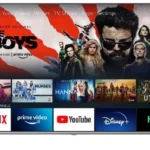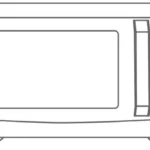INCLUDED ACCESSORIES
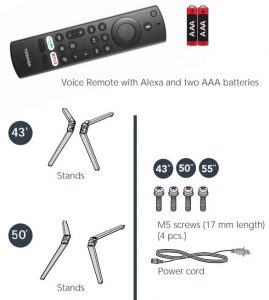
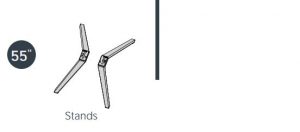
FIND YOUR USER GUIDE ONLINE!
Go to www.tv.toshiba.com and search for 43LF621U21, 50LF621U21, or 55LF621U21.
WHAT YOU NEED (not included)
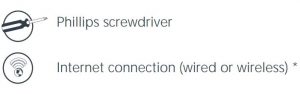
*Subscription or other payment may be required to access certain content.
1. START HERE
How do I attach the stand to my TV? (not for wall mounting) You’ll need: Soft surface and a Phillips screwdriver. Carefully place your TV face-down on a cushioned, clean surface. Secure each TV stand to the back of your TV with two of the provided screws. The stands are labeled R (right) and L (left).
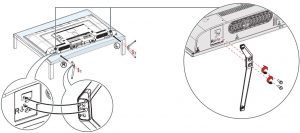
WALL MOUNT
How do I prepare my TV for wall mounting? (not for use with TV stands) You’ll need: Soft surface and a Phillips screwdriver. Before you mount your TV, make sure that:
- You remove the stands.
- The bracket supports the weight of your TV.
Carefully place your TV face-down on a cushioned, clean surface. See the instructions that came with your wall mount for more information about how to correctly mount your TV.
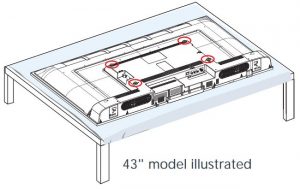
VESA Mounting Pattern
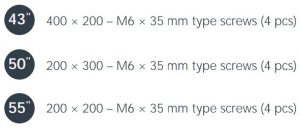
Your TV has four VESA mounting holes on the back. If you attach a wall-mount bracket to the back of your TV, the bracket must be securely attached using all four holes. If you do not use all four mounting holes, your TV may fall and cause property damage or personal injury. See the documentation that came with your wall mount for complete mounting instructions.
FEATURES
Front

Back
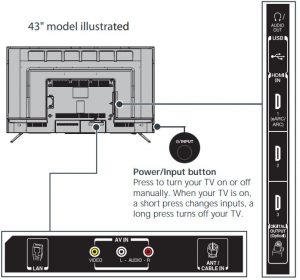
Before using your new product, please read these instructions to prevent any damage.
2. MAKING CONNECTIONS
How do I watch TV (cable, satellite, or antenna) or connect a device such as a DVD or Blu-ray disc player or game console?
How do I connect to the internet?
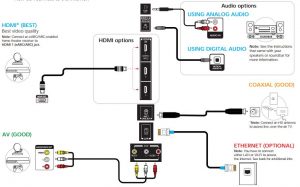
3. TURNING ON MY TV
When can I turn on my TV?
WHEN YOUR TV IS IN PLACE:
- Plug the power cord into a power outlet.
Note: Plug the power cord into the AC IN jack on the back of your TV, then plug the other end into a power outlet.
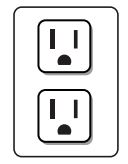
2. Remove the remote control cover and install the batteries.
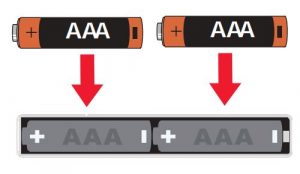
3. Press 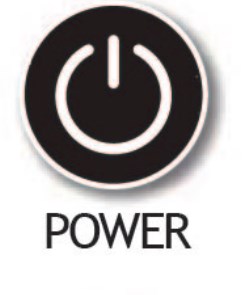
4. Follow the on-screen instructions.
WARNING: To reduce the risk of fire or electric shock, do not expose this apparatus to rain or moisture.
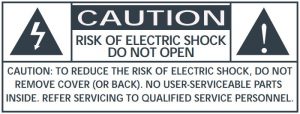
AMAZON TERMS & POLICIES
Before using Fire TV Edition, please read the terms located at www.amazon.com/deviceservices/support. Please also read all terms and policies for services related to Fire TV Edition, including but not limited to Amazon’s Privacy Notice located at www.amazon.com/privacy, Amazon’s Conditions of Use located at www.amazon.com/conditionsofuse, and any other terms or usage provisions available at www.amazon.com/deviceservices/support. All terms, rules, notices, policies, and provisions are, collectively, the “Agreements.” By using Fire TV Edition, you agree to be bound by the terms of the Agreements.
4.COMPLETE THE ON-SCREEN SETUP
Using your remote, follow the on-screen setup.
Your TV should automatically be paired to your new Voice Remote with Alexa.
- If there are issues, you are prompted to pair your remote by pressing the Home. If you continue to have issues, try re-inserting your batteries or replacing them.
- Select your Wi-Fi network from the networks displayed on the screen.
Note: If your Wi-Fi network is password protected, have your Wi-Fi network password handy to connect your TV to the internet.
If your network is hidden, select the Join Other Network tile.
If required, enter your network password using the on-screen keyboard. - Select your experience: Full (Recommended) or Basic.
• Full: Get the most out of your experience with access to live TV, over 500,000 movies and TV episodes, thousands of apps, and Alexa skills. To get started, sign in or sign up for a free Amazon account.
• Basic: This experience is limited to live TV and only six streaming apps. Alexa and the full Appstore are not included.
5. OPTIONAL
(Watching live over-the-air TV)
If you connected your TV to an antenna or cable wall jack, please complete the following steps:
- When setup is complete, run a channel scan by going to Settings > Live TV > Channel Scan.
- Follow the on-screen instructions to finish scanning for channels.
- To browse and watch live, over-the-air TV, use the On Now row or press

USING YOUR VOICE REMOTE WITH ALEXA

A Smarter TV Is Here
4K Picture Quality, Fire TV Experience Built-In, Voice Remote with Alexa


Watch over 500,000 streaming movies and TV episodes with access to tens of thousands of channels, apps, and Alexa skills

Access the online User Guide
Go to www.tv.toshiba.com and search for your model number. Many questions regarding parts, service, and warranties can be answered by visiting the Support section of our website: www.tv.toshiba.com
Contact Toshiba Customer Support Center
(855) 527-2411 From the United States and Canada
Contact Amazon Fire TV Customer Service
www.amazon.com/deviceservices/support
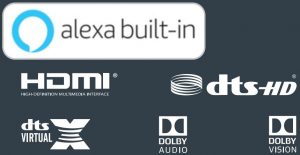
The Adopted Trademarks HDMI, HDMI High-Definition Multimedia Interface, and the HDMI Logo are trademarks or registered trademarks of HDMI Licensing Administrator, Inc. in the United States and other countries.
Dolby, Dolby Vision, Dolby Audio, and the double-D symbol are trademarks of Dolby Laboratories. Manufactured under license from Dolby Laboratories. Confidential unpublished works. Copyright ©1992-2019 Dolby Laboratories. All rights reserved.
For DTS patents, see patents.dts.com.
Manufactured under license from DTS, Inc.
DTS, the Symbol, DTS and the Symbol together, DTS-HD, Virtual:X, and the DTS-HD and DTS Virtual:X logos are registered trademarks or trademarks of DTS, Inc. in the United States and/or other countries. © DTS, Inc. ALL RIGHTS RESERVED.