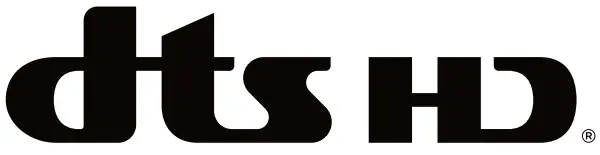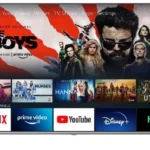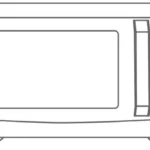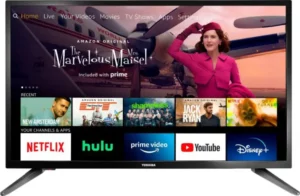
TOSHIBA TF-32A710U21 32 Inch Class LED HD Smart Fire TV Installation Guide
Congratulations on the purchase of your Toshiba TV! Please use one of the following methods below to contact us:
The model and serial number of the TV is located on the back and/or on one side of the TV. We recommend that you record this if you ever need service.
| COUFltFg | Customer Care Center | Support Page | Register your TV |
U.S.A
|
https://www.toshibatv-usa.com/support
For software issues, contact Amazon Fire TV Customer Service: www.amazon.com/deviceservices/support |
https://www.toshibatv-usa.com/support/register/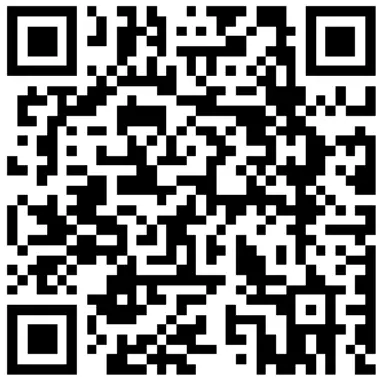 |
|
Disclaimer: This Quick Setup Guide is intended as a general guideline to help you set up your TV. Images throughout this document are for illustrative purposes only and may differ from the actual product.
What’s in the box
Your Toshiba TV cornes with the following items:
- TV
- Quick Setup Guide (this document)
- Power cord
- 1 set of AAA batteries
- Remote control
- Important Safety Information and Warranty Card
- 2 base stands
- 4 screws
- 1 IR Blaster cable
- 1 RCA jack to AV Cable
IMPORTANT:
To prevent accidentally discarding items that came with your TV, be sure to check ALL of the foam in the carton box.
 Please Check foam for accessories before discarding.
Please Check foam for accessories before discarding.
You will also need the following items (which are not included) to set up your TV:
- Wireless router for Internet connectivity
- Phillips screwdriver to secure the TV stand
- HDMI and other types of cables to connect external devices to the TV
- Wall mount bracket and screws if you prefer to mount the TV on the wall
Getting started
Attach stand or mount
Before you start using your TV, attach your TV stand or mount it on the wall.
CAUTION:
- Disconnect the AC power cord before installing a stand or a wall mount bracket.
- The display on your TV is fragile. Make sure the TV screen is not scratched or damaged by hard objects or from pressure.
- After the installation is complete, make sure the TV is steady on a table or firmly attached to a wall mount, before removing all protective film, if any.
To attach the TV stand legs to your TV:
- Carefully place your TV face down on a clean, soft, flat surface.
- Insert the TV Base Stand into the bottom slots on your TV.
- Use the screws provided to secure each stand tightly.

Note: If your table is long enough to place the TV, then insert the legs into the screw holes ‘A’ that are shown in the illustration. If your table is not long enough, then insert the legs into the screw holes ‘B’ that are shown in the illustration. Note that these two installation methods types cannot be mixed.
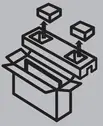


NOTE:
- The TV is designed with two cable clamps(left and right). You can tidy your external cables conveniently.
- Please follow the direction of the arrow to slide the covers up, put wires in the cable clamps and slide the covers down to recover.
Before you begin the third-party manufacturer instructions, be sure to do the following things:
- Place the TV face down on a clean, safe and cushioned surface.
- Remove the TV stand if you have already attached it.
- Place spacers (not included) in the corresponding bracket holes.
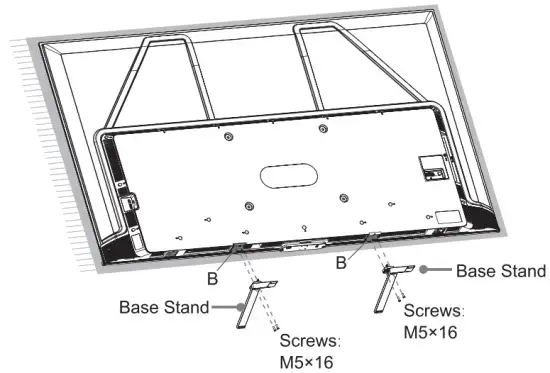
CAUTION:
- Follow instructions provided with the wall mount bracket. If it is not correctly mounted, the TV may fall and cause property damage or personal injury.
- When you attach the mount, be sure to use spacers (provided by the third-party manufacturer) between the TV and the bracket.
- To prevent internal damage to the TV and to ensure it is mounted securely, be sure to use fixing screws (not included) that are 9.5 – 11.5 mm (55″/65″) / 8.0 – 10.0 mm (75″) in length when measured from the attaching surface of the rear cover.
- The TV screen should be parallel with the vertical surface. Make sure the TV screen does not lean forward.

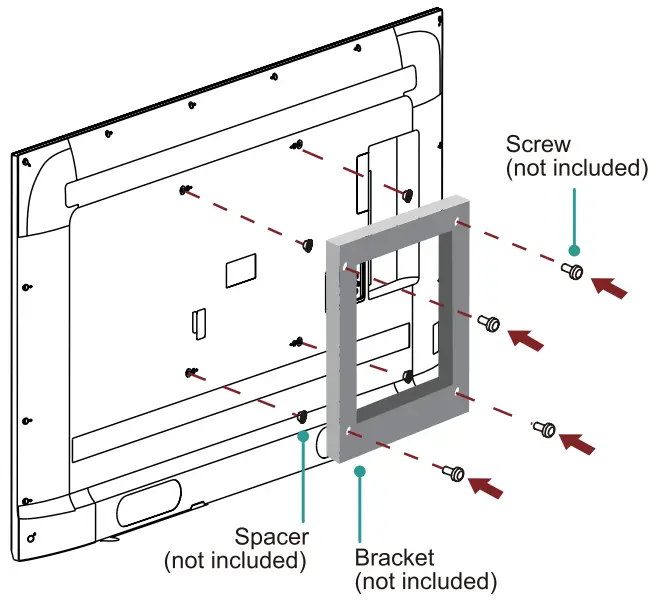
| Wall mount hole pattern(mm) | 300 200 (55″)
400 • 200 (65″) 400 300 (75″) |
| Wall mount screw size | M6 |
NOTE:
If you have additional questions, please contact the wall mount manufacturer or the retailer from which you purchased the TV.
The diameter and length of the screws differ depending on the wall mount bracket model.
Connect devices to your TV
Check to ensure that you have connected the right cables to the right ports securely.
Loose connections can affect the quality of the picture image and color.
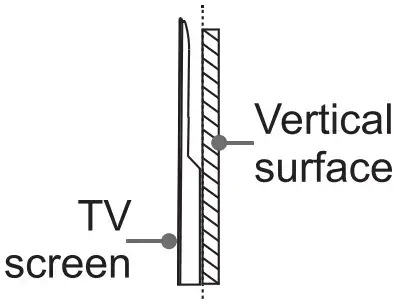
| TV label | Port | Cable | External Equipment | Brief Description |
| ANT/CABLE |  |
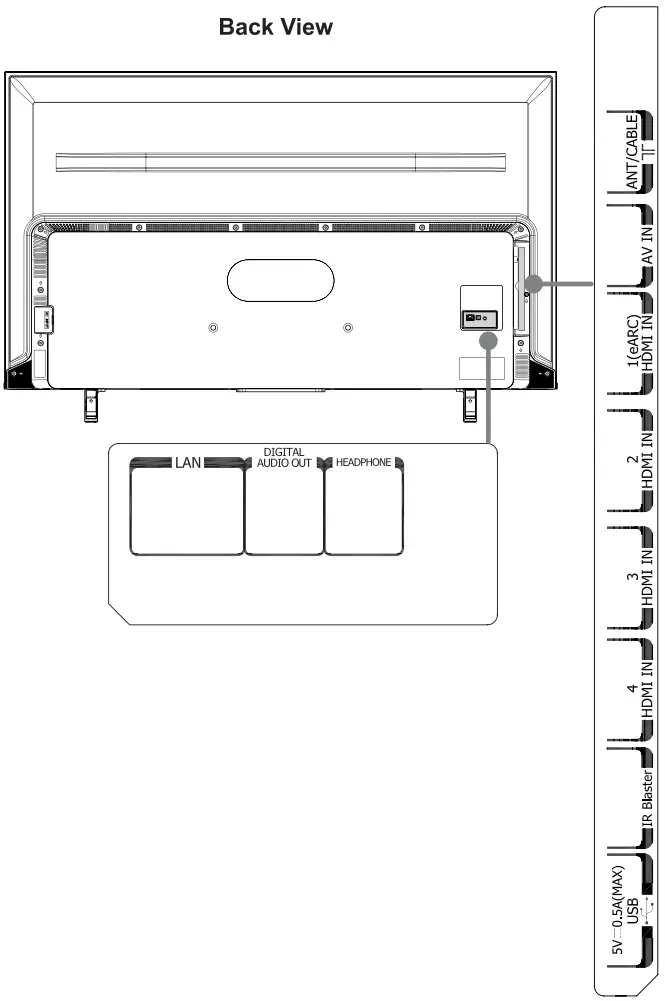 |
 |
Connect an outdoor VHF/UHF antenna. |
| HDMI IN |  |
 |
 |
Connect a High Definition Multimedia Interface (HDMI) cable from an external device. |
| AV IN |  |
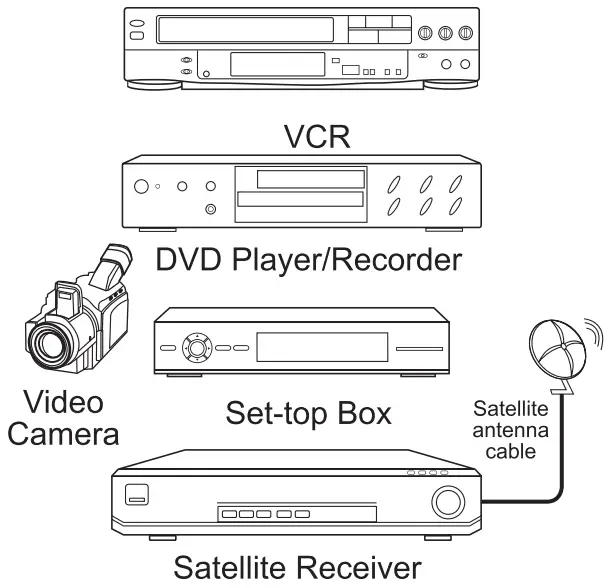 |
Connect a composite video cable and left-right audio cables from an external AV device. | |
| DIGITAL AUDIO OUT |  |
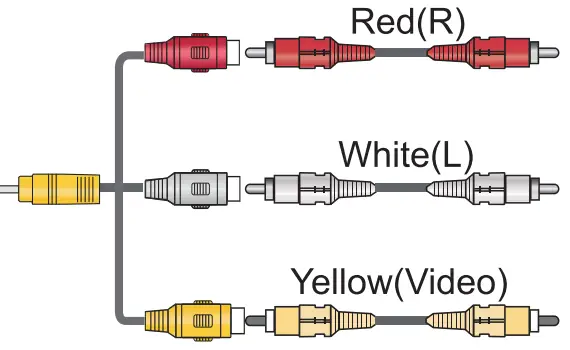 |
 |
Connect an optical cable from an external digital audio system. |
| HEADPHONE |  |
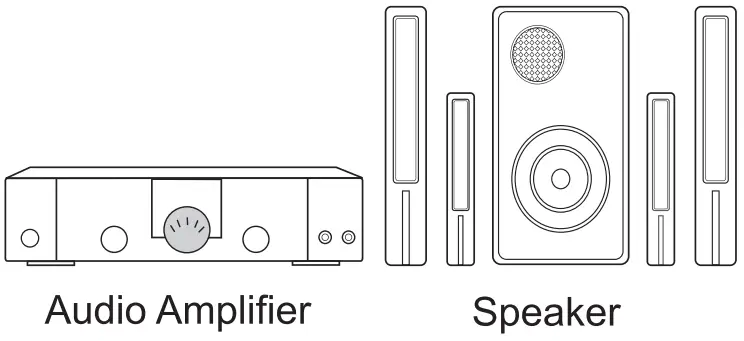 |
Connect headphones to hear audio from the TV. Headphones with microphones are not supported. | |
| USB |  |
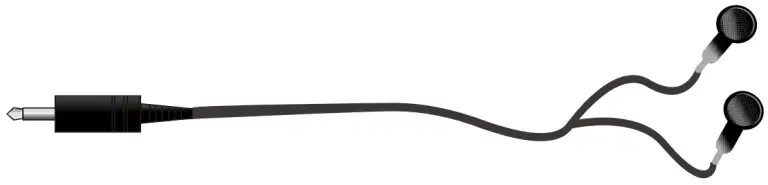 |
Connect a USB device for browsing photos, music and movies. Hard disks with a total current consumption or impulse current consumption greater than 500mA are not supported. | |
| LAN |  |
 |
 |
Connect an Ethernet cable to access a network or the Internet. The TV also has a wireless connectivity feature. |
| IR Blaster |  |
 |
Connect the IR Blaster cable to the IR Blaster port to control compatible soundbars and A/V receivers. | |
Get to know controls
Control on the TV


Introduction
This TV has microphones so you can use Alexa hands-free. Enjoy hands-free voice control of content, including search, play, pause, fast forward, and more. Now you can put down the remote and dive straight into your favorite movies and TV shows with just the sound of your voice. From across the room, say, “Alexa, play The Mandalorian on Disney+,” and Alexa will respond to your request. Switch inputs and go from watching your favorite TV show to the big game. You can also ask Alexa to check the weather, set timers and reminders, and more—even when the TV screen is off. Here are a few things that you can do with your Toshiba Fire TV:
Copyright statement
© 2021 Hisense Group All Rights Reserved.
Copyright protected material in this Quick Setup Guide may be owned by Hisense group, its contractors or other third parties. Unless otherwise stated, the exercise of any of the exclusive rights under the copyright laws in relation to the material on this site is not permitted without the consent of the rights owner or as otherwise covered by a statutory license.
No part of this publication may be stored, reproduced, transmitted or distributed, in whole or in part, in any manner, electronic or otherwise, whether or not for a charge or for other or no consideration, without the prior written permission of Hisense group.
Requests for permission to store, reproduce, transmit or distribute materials may be made to the following address:
USA:
Hisense USA Corporation
7310 McGinnis Ferry Road
Suwanee, GA 30024
Hisense USA hereby declares that we are the licensed entities of using, promoting, advertising “TOSHIBA” trademark in relation to licensed products via permitted method. In no event shall anyone be allowed to use, transfer, reproduce, distribute, or transmit in any manner any materials under “TOSHIBA” without written consent by us.
Disclaimer
Disclaimer: Subscriptions or other payments may be required to access content through some applications. Some or all of the included or downloaded application services in this Toshiba device may not function depending on the Internet connection, local limitations of included applications or other reasons outside of Hisense group’s control. Hisense group EXPRESSLY DISCLAIMS RESPONSIBILITY FOR ANY APPLICATION SERVICE FROM FUNCTIONING AT ANY TIME, FOR CONTENT IN ANY APPLICATION SERVICE, FOR DISRUPTIONS OF SERVICE, LOCAL OR REGIONAL LIMITATIONS, WARRANTIES OF TITLE, NO INFRINGEMENT, AND FOR IMPLIED WARRANTIES OF MERCHANTABILITY OR FITNESS FOR A PARTICULAR PURPOSE. By purchasing this device, you accept such Disclaimer without any claim on Hisense group at any time.
| To do this on your Toshiba Fire TV… | Say this… |
| Play a movie or TV show
Alex a can play content from a range of supported apps installed on your Fire TV. |
“Watch [title].”
“Play [title].” “Play [title] on [app].” |
| Change antenna channels
Your Toshiba Fire TV can switch to TV channels that are received by an antenna. |
“Stitch to [input type].”
“Tune to [channel number] on TV.” “Tune to [channel name] on TV.” |
| Live TV controls
For supported apps that feature Live TV access, you can use Alexa to change |
“GO to [channel/network] on [app].” “Watch [channel/network].”
Go to Channel Guide.” “Go to Live.” |
| Search for movies and TV shows
Alexa can find movies and TV shows from a range of supported installed apps. |
“Search for [title].” “Find [title/genre].”
“Show me [tv shows/movies] with [actor].” |
| Alexa requests
See the responses on Fire TV when you an Alexa request. make |
“Show me the weather.” “Show me my To Do List.” “Show me songs by [artist].”
“Show me restaurants nearby.” |
| Control your TV
Alexa can turn on your TV and dive straight into your favorite movies and TV shows with the sound of your voice. |
Alexa, turn on TV.”
“Alexa, increase the volume.” “Alexa, pause.” |
Alexa is designed to protect your privacy. For example, you can slide the Microphone switch on the bottom of the TV to turn off or on the microphones. When set to OFF, power will be disconnected from the microphones, you will see a red LED on the front of your TV, and the TV cannot record or stream audio requests to the cloud even if you say the wake word. If you have an Alexa-enabled remote control, you will still be able to use Alexa through the remote. Alexa doesn’t begin listening until your TV detects the wake word (for example, “Alexa”). A blue light lets you know when audio is being sent to Amazon’s secure cloud.
For best Alexa performance
- To ensure that Alexa can hear you, this TV should be unobstructed and not in a closed cabinet.
- Do not place a sound bar or other external speakers directly in front of or behind the TV. If you must place a sound bar or external speakers in front of or behind the TV, please leave 1 foot gap between them and the TV.
- Your TV speakers will cause vibration. Placing objects on or near the TV may cause those objects to vibrate which may affect how well Alexa can hear you.
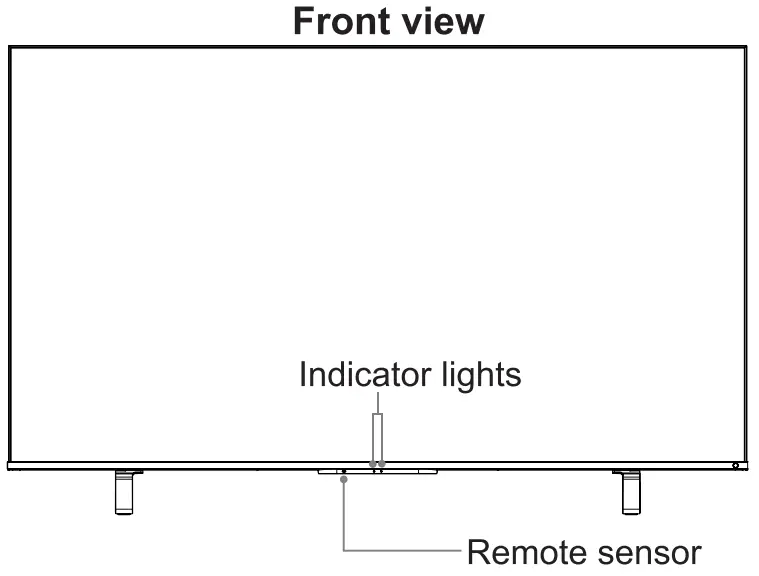
Get your remote ready
The following table shows the buttons on your remote control and describes what they are for.

- POWER: Turn your TV on or off
- Voice button: Hold down the Voice button to activate the microphone
- Select: Confirm a selection or action
- D-pad (up/down/left/right navigation buttons)
- Back: Return to the previous place in the menu or app
- REWIND: Rewind streaming video
- PLAY/PAUSE: Pause or resume playback. This button is also used to activate and use the Live TV pause feature
- VOLUME + / VOLUME -: Increase/decrease the volume
- Guide: Open the Live TV Channel Guide
- MUTE: Mute or un-mute the sound
- App buttons: Quick access buttons to apps
- Microphone: Receive the voice
- HOME: Display your TV’s Home screen
- MENU: The button for the Menu
- FAST FORWARD: Fast forward streaming video
- Channel A / Channel ‘ : Switch channel
- Quick Settings: Activate quick settings overlay
- Recent: Open a row of recently watched content so you can easily switch between content
NOTE:
The picture is only for reference. Check information according to the actual remote control.
Insert the batteries
Remove the battery door and insert the two AAA batteries into your Alexa Voice Remote.
Important information about the remote and batteries
- Discard batteries in a designated disposal area. Do not throw them into a fire.
- Remove old batteries immediately to prevent them from leaking into the battery compartment.
- If you do not intend to use the remote control for a long time, then remove the batteries.
- Battery chemicals can cause a rash. If the batteries leak, clean the battery compartment with a cloth. If chemicals touch your skin then wash it immediately.
- Do not mix old and new batteries.
- Only use new 1.5v alkaline or 1.2NiMH rechargeable AAA sized batteries. Do not mix alkaline or rechargeable NiMH batteries.
- Do not continue using the remote if it gets warm or hot.
- Call our Support Center immediately on the support website.
Using your cable set-top box or satellite receiver remote as a ‘universal’ remote
If you prefer to use your Cable Set-top Box or Satellite Receiver Remote as a ‘universal’ remote, then visit the Support page to view a list of the codes.
Power on the TV
Connect your power cord to the TV and plug it into a power outlet.
Your TV will display a launch screen showing the Toshiba logo.
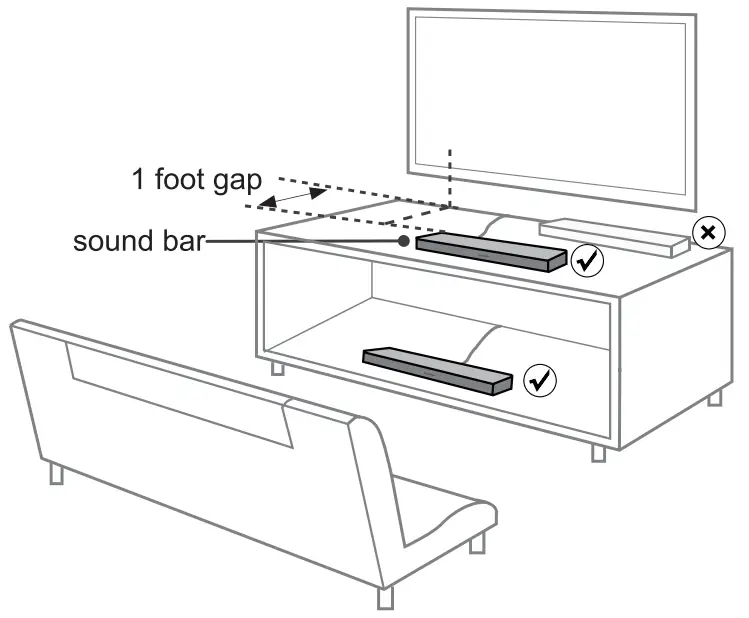
Complete the first-time setup
The first time you turn on your TV, there is a guided setup to make it easy to connect your TV to the Internet and complete the setup of your TV.
Your TV will automatically pair with your new Alexa Voice Remote.
- If there are issues with the remote pairing, you will be prompted to pair your remote by pressing the HOME button. If you continue to have issues, try reinserting or replacing your batteries.
- Select your Wi-Fi network from the list of Wi-Fi networks displayed on the screen.
NOTE:
If your Wi-Fi network is password protected, please have your Wi-Fi network password handy to connect your TV to the Internet. If your network is hidden, select the Join Other Network. If required, enter your network password using the onscreen keyboard.
Enjoy your TV!
Now that you’ve completed the first-time setup, your Home screen is your starting point for using your TV. Your Toshiba TV provides a variety of entertainment options, so you’ll always find something new. Use your TV to watch live channels, access video on demand to watch movies, and much more.
Troubleshooting
If you are having trouble with your TV, first try turning it off and on again. If this does not fix the problem, check the tips in the following table. If your problem is not listed in the following table, then contact us at one of the phone numbers on Page 2.
| Issues | Possible solutions |
| No sound or picture |
|
| I have connected an external source to my TV and I get no picture and/or sound. |
|
| When I turn on my TV, there is a delay for a few seconds before the picture appears. Is this normal? |
|
| The picture is normal but there is no sound |
|
| Sound but no picture or black and white picture |
|
| The sound and/or picture is distorted or appears wavy |
|
| The sound and picture is blurry or cuts out |
|
| A horizontal or vertical stripe appears on the picture and/or the picture is shaking |
|
| The plastic cabinet makes a “clicking” type of sound |
This is normal and the TV is OK. |
| The remote control does not work |
|
Product Specifications
| Model Name | SSMSSOKU | 65M550KU | |
| Dimension (W • H • D) | Without Stand | 48.5 28.1 • 3.0 inches
(1232 • 713 76 mm) |
57.0 • 33.0 • 3.0 inches
(1447 • 839 • 76 mm) |
| With Stand | 48.5 • 30.7 • 10.5 inches
(1232 • 781 • 267 mm) |
57.0 • 35.7 • 10.9 inches
(1447 • 906 • 277 mm) |
|
| Weight | Without Stand | 31.5 lbs (14.3 kg) | 41.2 lbs (18.7 kg) |
| With Stand | 32.4 lbs (14.7 kg) | 42.3 lbs (19.2 kg) | |
| TV Stand Width(W D) | 34.3 • 10.5 inches (872 • 267 mm) | 40.7 = 10.9 inches (1034 • 277 mm) | |
| Class | 55″ | 65″ | |
| Active Screen Size (Diagonal) | 54.6 inches | 64.5 inches | |
| Screen Resolution | 3840 • 2160 | ||
| Audio Power | 10 W + 10 W | ||
| Power consumption | 180 W | 190 W | |
| Power Supply | 120 V – 60 Hz | ||
| Connectivity | Built-in Wireless feature (2×2 dual band) | ||
| Ports | 4 HDMI ports, 1 USB port, 1 LAN port for Ethernet, 1 Digital Audio Output, 1 RF Input, 1 Headphone Audio Output, 1 AV IN port, 1 IR Blaster port | ||
| Receiving Channels | VHF: 2 – 13, UHF: 14 – 69, CATV: 1 – 125
Digital Terrestrial Broadcast (8VSB): 2 – 69 Digital cable (64/256 QAM): 1 – 135 |
||
| Tuner Type | Frequency synthesized | ||
| Receiving System | Analog: NTSC
Digital: ATSC/QAM |
||
| Operating Temperature | 41°F – 95°F (5°C – 35°C) | ||
| Operating Humidity | 20% to 80% non-condensing | ||
| Storage Temperature | 5°F to 113°F (-15°C to 45°C) | ||
| Storage Humidity | 10% to 70%, non-condensing | ||
Disclaimer: All products, product specifications, and data are subject to change without notice to improve reliability, function, design or otherwise.
| Model Name | 75M550KU | |
| Dimension (W • H • D) | Without Stand | 65.9 37.8 • 3.1 inches
(1675 • 960 78 mm) |
| With Stand | 65.9 • 40.7 • 14.4 inches
(1675 1035= 367 mm) |
|
| Weight | Without Stand | 61.5 lbs (27.9 kg)
63.1 lbs (28.6 kg) 23.2 • 14.4 / 45.5 =14.4 inches (590 • 367 / 1156 • 367 mm) 75″ 74.5 inches |
| With Stand | ||
| TV Stand Width(W D) | ||
| Class | ||
| Active Screen Size (Diagonal) | ||
| Screen Resolution | 3840 • 2160 | |
| Audio Power | 10 W + 10 W | |
| Power consumption | 280 W | |
| Power Supply | 120 V – 60 Hz | |
| Connectivity | Built-in Wireless feature (2×2 dual band) | |
| Ports | 4 HDMI ports, 1 USB port, 1 LAN port for Ethernet, 1 Digital Audio Output, 1 RF Input, 1 Headphone Audio Output, 1 AV IN port, 1 IR Blaster port | |
| Receiving Channels | VHF: 2 – 13, UHF: 14 – 69, CATV: 1 – 125
Digital Terrestrial Broadcast (8VSB): 2 – 69 Digital cable (64/256 QAM): 1 – 135 |
|
| Tuner Type | Frequency synthesized | |
| Receiving System | Analog: NTSC
Digital: ATSC/QAM |
|
| Operating Temperature | 41°F – 95°F (5°C – 35°C) | |
| Operating Humidity | 20% to 80% non-condensing | |
| Storage Temperature | 5°F to 113°F (-15°C to 45°C) | |
| Storage Humidity | 10% to 70%, non-condensing | |
Disclaimer: All products, product specifications, and data are subject to change without notice to improve reliability, function, design or otherwise.
Certification and Compliance
FCC Notice
This device has been tested and found to comply with the limits for a Class B digital device pursuant to Part 15 of the FCC Rules. These limits are designed to provide reasonable protection against harmful interference in a residential installation. This device generates, uses, and can radiate radio frequency energy and, if not installed and used in accordance with the instructions, may cause harmful interference to radio communications.
However, there is no guarantee that interference will not occur in a particular installation. If this device does cause harmful interference to radio or television reception, which can be determined by turning the device off and on, the user is encouraged to try to correct the interference by one or more of the following measures:
- Reorient or relocate the receiving antenna.
- Increase the separation between the device and receiver.
- Connect the device into an outlet on a circuit different from that to which the receiver is connected.
- Consult the dealer or an experienced radio/TV technician for help.
NOTE: The manufacturer is not responsible for any radio or TV interference caused by unauthorized modifications to this equipment. Such modifications could void the user’s authority to operate the equipment.
The Wi-Fi Module complies with FCC radiation exposure limits set forth for an uncontrolled environment. This device should be installed and operated with a minimum distance of 20 centimeters between the radiator and your body.
Declaration of Conformity
Trade Name: Toshiba
Model: SSMSSOKU / 65M550KU / 75M550KU
Responsible Party: Hisense USA Corporation
Address: 7310 McGinnis Ferry Road, Suwanee, GA 30024
Telephone Number: 678-318-9060
This device complies with Part 15 of the FCC Rules. Operation is subject to the following two conditions: (1) this device may not cause harmful interference, and (2) this device must accept any interference received, including interference that may cause undesired operation.
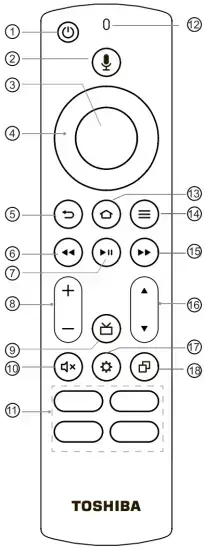
The terms HDMI and HDMI High-Definition Multimedia Interface, and the HDMI Logo are trademarks or registered trademarks of HDMI Licensing Administrator, Inc. in the United States and other countries.

Dolby, Dolby Vision, Dolby Audio, and the double-D symbol are trademarks of Dolby Laboratories Licensing Corporation. Manufactured under license from Dolby Laboratories. Confidential unpublished works. Copyright0 1992—2021 Dolby Laboratories. All rights reserved.

For DTS patents, see http://patents.dts.com. Manufactured under license from DTS Licensing Limited. DTS, DTS-HD Master Audio, DTS-HD, Virtual:X, and the DTS-HD logo are registered trademarks or trademarks of DTS, Inc. in the United States and other countries. 2020 DTS, Inc. ALL RIGHTS RESERVED.
NOTE:
This product does not support decoding of DTS CD bitstreams. Playback of this format may produce undesirable noise.
 This mark indicates that this product should not be disposed together with other domestic garbage, to avoid damage to the environment or human health due to the disposal of uncontrolled waste.
This mark indicates that this product should not be disposed together with other domestic garbage, to avoid damage to the environment or human health due to the disposal of uncontrolled waste.
Recycle it responsibly for promoting the sustainable reuse of material resources. To return your used device, please use the return systems available in your location or contact the vendor where you purchased your product they could take this product for recycling and protection of the environment.
02021. All rights reserved.
Amazon, Fire, and all related marks are trademarks of Amazon.com, Inc. or its affiliates
AMAZON TERMS and POLICIES
Before using Fire TV Edition, please read the terms located at www.amazon.com/deviceservices/support. Please also read all terms and policies for services related to
Fire TV Edition, including but not limited to Amazon’s Privacy Notice located at www.amazon.com/privacy, Amazon’s Conditions of Use located at www.amazon.com/conditionsofuse, and any other terms or usage provisions available at www.amazon.com/deviceservices/support. All terms, rules, notices, policies, and provisions are, collectively, the “Agreements.” By using Fire TV Edition, you agree to be bound by the terms of the Agreements.