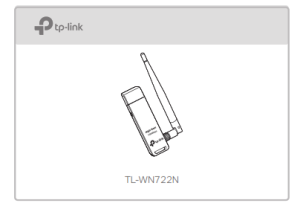
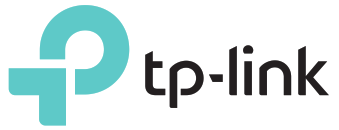
Quick Installation Guide
150Mbps High Gain Wireless USB Adapter
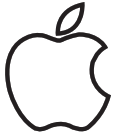
1 Connect to a Computer
Option 1: Directly
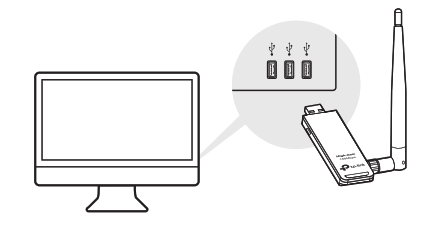
Option 2: Via the USB Extension Cable
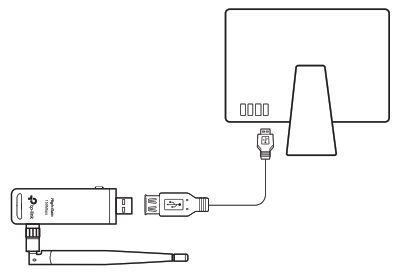
2 Install Driver and Utility
a. Download the driver and utility from this product’s Support page at www.tp-link.com.
Note:
If your computer has a CD drive, you can also run the included CD to install the driver and utility.
b. Unzip the downloaded folder and run the Install.pkg.
c. Follow the instructions to complete the installation.
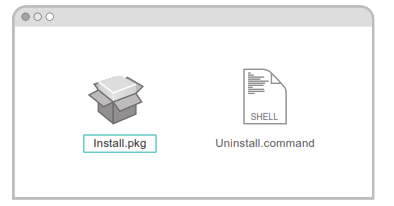
3 Join a Wireless Network
Option 1: Via TP-Link Utility
a. Click
b. Select your Wi-Fi network and enter the Wi-Fi password when prompted.
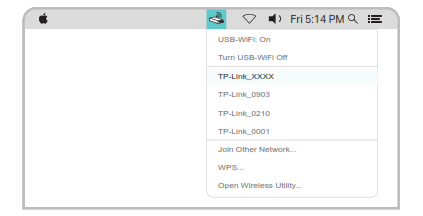
Option 2: Via Wi-Fi Protected Setup (WPS)
a. Press the WPS button on your router.
b. Within 2 minutes, press and hold the WPS button on the adapter until the WPS progress window appears.
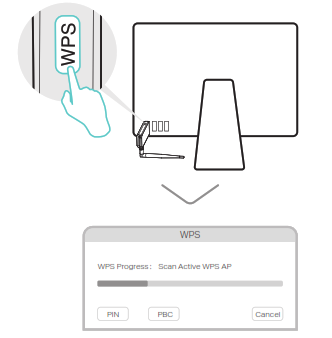

1 Connect to a Computer
Option 1: Directly
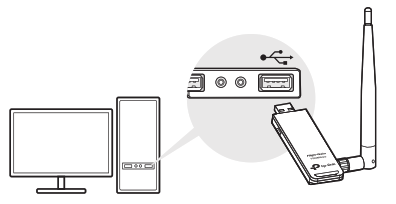
Option 2: Via the USB Extension Cable
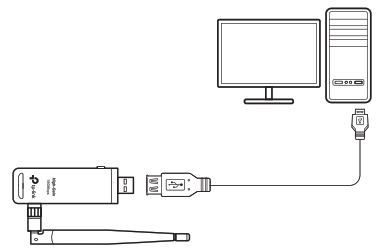
Note: In Windows XP, a Found New Hardware Wizard window will appear when the adapter is detected. Please click Cancel.
2 Install Driver and WPS Tool
a. Insert the CD and run the Autorun.exe.
Note: You can also download the driver from this product’s Support page at www.tp-link.com.
b. Select TL-WN722N and follow the
steps to install the driver and WPS Tool.
Note: If you can’t install the driver successfully, disable the antivirus software and firewall, then try again.
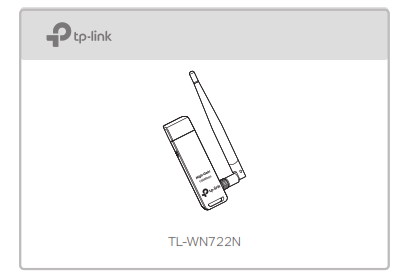
3 Join a Wireless Network
Option 1: Via Windows Wireless Utility
a. Click the network icon (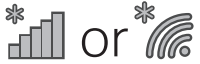
b. Select your Wi-Fi network, click Connect and enter the password when prompted.
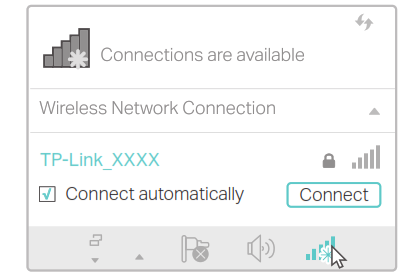
Option 2: Via WPS Tool
a. Press the WPS button on your router.
b. Within 2 minutes, press and hold the WPS button on the adapter until WPS Tool opens.
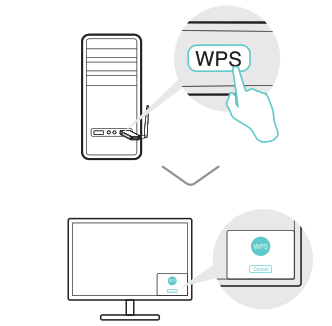
c. When the “Success!” message appears, your computer is connected to Wi-Fi.


This USB Adapter can only be powered by computers that comply with Limited Power Source (LPS).

http://www.tp-link.com/support
©2017 TP-Link
