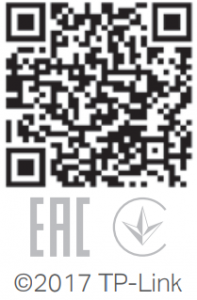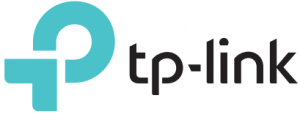tp-link 300Mbps Wireless N USB Adapter TL-WN821N

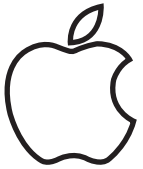
Connect to a Computer
Directly
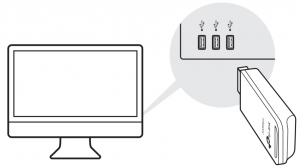
Via the USB Extension Cable
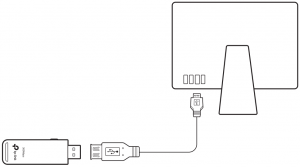
Install Driver and Utility
- Download the driver and utility from this product’s Support page at www.tp-link.com.
Note:
If your computer has a CD drive, you can also run the included CD to install the driver and utility.
- Unzip the downloaded folder and run the Install.pkg.
- Follow the instructions to complete the installation.
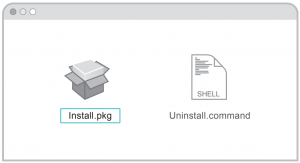
Join a Wireless Network
Via TP-Link Utility
- Click

- Select your Wi-Fi network and enter the Wi-Fi password when prompted.
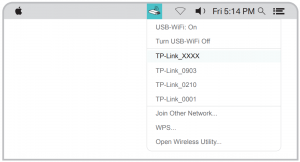
Via Wi-Fi Protected Setup (WPS)
- Press the WPS button on your router.
- Within 2 minutes, press and hold the WPS button on the adapter until the WPS progress window appears.
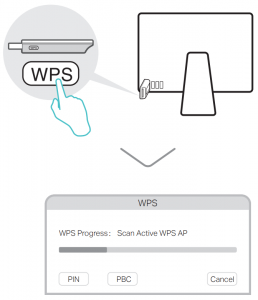
- When the “WPS Protocol Finished!” message appears, click OK.
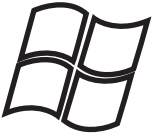
Connect to a Computer
Directly
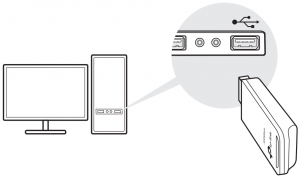
Via the USB Extension Cable
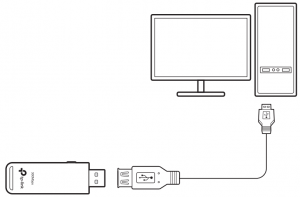
Install Driver and WPS Tool
- Insert the CD and run the Autorun.exe.
Note:
You can also download the driver from this product’s Support page at www.tp-link.com. - Select TL-WN821N and follow the
steps to install the driver and WPS Tool.
Note:
If you can’t install the driver successfully, disable the antivirus software and firewall, then try again.
Join a Wireless Network
Via Windows Wireless Utility
- Click the network icon (
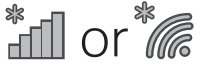
- Select your Wi-Fi network, click Connect and enter the password when prompted.
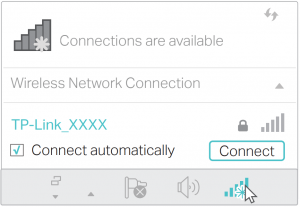
Via WPS Tool
- Press the WPS button on your router.
- Within 2 minutes, press and hold the WPS button on the adapter until WPS Tool opens.
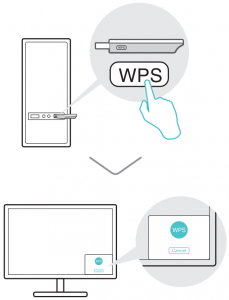
- When the “Success!” message appears, your computer is connected to Wi-Fi.


This USB Adapter can only be powered by computers that comply with Limited Power Source (LPS).