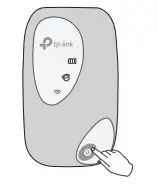
TP-Link Mobile Wi-Fi Quick Installation Guide
* Images are for demonstration only.
LED Indicators
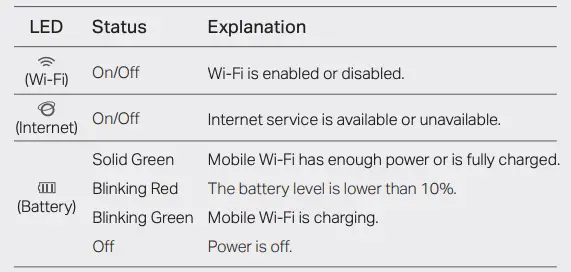
 The LEDs will turn off automatically after idling for 30 seconds. To check the LED status, press the Power button to turn them on again.
The LEDs will turn off automatically after idling for 30 seconds. To check the LED status, press the Power button to turn them on again.
1. Install the SIM Card and Battery
a. Remove the back cover.
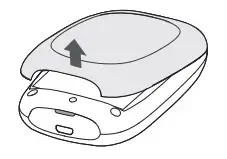
b. Install your SIM card.
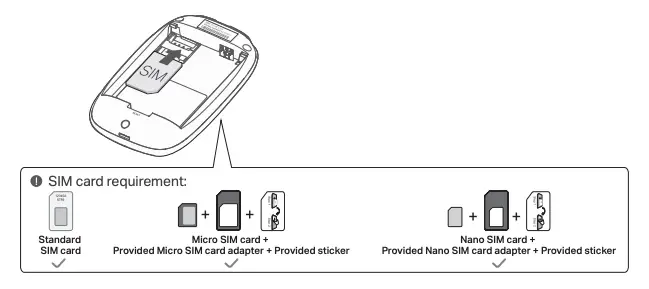
c. Install the provided battery

d. Note down the default SSID and Wireless Password. Then replace the cover.
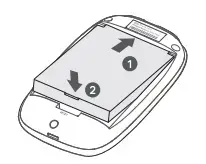
2. Connect to the Internet
a. Press and hold the Power button to power on the Mobile Wi-Fi.
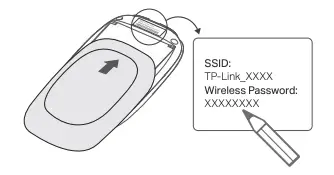
b. Connect your wireless device to the Mobile Wi-Fi using the SSID and the Wireless Password you have noted down.
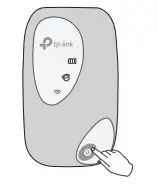
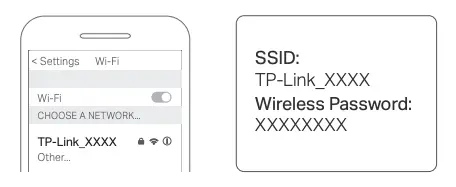

- If you cannot access the internet, refer to FAQ > Q1.
- By default, Power Saving is enabled and the Mobile Wi-Fi will turn off Wi-Fi when no wireless devices are connected to it for 10 minutes. To resume the Wi-Fi connection, press the Power button.
Managing Your Mobile Wi-Fi
Manage your Mobile Wi-Fi using any of the methods below. You can customize Wi-Fi settings, block Wi-Fi devices and more.
tpMiFi App
- Get the tpMiFi app from App Store or Google Play, or by scanning the QR code.
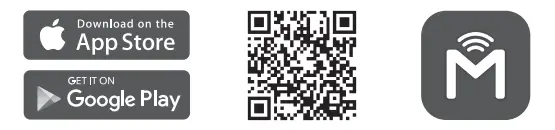
- Connect your wireless device to the Mobile Wi-Fi.
- Launch tpMiFi and enter admin to log in.
Web Management Page
- Connect your wireless device to the Mobile Wi-Fi. If it is a computer, make sure it is set to obtain an IP address automatically.
- Launch a web browser and visit http://tplinkmifi.net or http://192.168.0.1. Enter admin to log in.
![]()
 For technical support, user manuals and more information, please visit https://www.tp-link.com/support, or simply scan the QR code.
For technical support, user manuals and more information, please visit https://www.tp-link.com/support, or simply scan the QR code.
Charging Your Mobile Wi-Fi
Method 1
Via a Wall Outlet (Recommended)
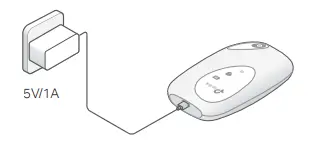
Method 2
Via a Computer
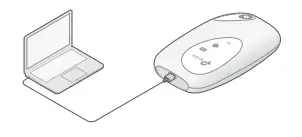

- The Battery LED
 will be solid green when the Mobile Wi-Fi is fully charged.
will be solid green when the Mobile Wi-Fi is fully charged. - The power adapter is not provided by TP-Link.
FAQ (Frequently Asked Questions)
Q1. What should I do if I cannot access the internet (the Internet LED  doesn’t light up)?
doesn’t light up)?
A. Visit the web management page (http://tplinkmifi.net) on your phone, enter admin to log in, then check the following:
- Check PIN status
If the current SIM card status is PIN Locked, your SIM card is PIN protected and you need to unlock it using the PIN code provided by your mobile carrier. - Verify the mobile carrier parameters
- Go to Dial-up, tap View profile details, and verify that the parameters (i.e. APN, username and password) provided by your mobile carrier are correct.
- If the parameters are not correct, return to the Dial-up page and create a new profile with the correct information.
- Check the Data Roaming settings
If your SIM card is operated in a roaming service area, go to Dial-up, enable Data Roaming and tap Done. - Check Mobile Data
Go to Dial-up to verify that Mobile Data is On. If not, enable it and tap Done. - Check Data Limit
Go to Device > Data Usage Settings to check whether your data usage has exceeded the Total/Monthly allowance.
Q2. How do I restore the Mobile Wi-Fi to its factory default settings?
A. With the Mobile Wi-Fi powered on, remove the cover, then use a pin to press and hold the Reset button until all LEDs turn on momentarily.
Note: Restoring the device to its factory defaults will clear all your settings.
Safety Information
- Keep the device away from water, fire, humidity or hot environments.
- Do not attempt to disassemble, repair, or modify the device. If you need service, please contact us.
- Do not use the device where wireless devices are not allowed.
- Do not disassemble, crush, puncture, short external contacts, or dispose of the battery in fire or water.
- Do not leave a battery in an extremely high temperature surrounding environment that can result in an explosion or the leakage of flammable liquid or gas. Do not leave a battery subjected to extremely low air pressure that may result in an explosion or the leakage of flammable liquid or gas.
CAUTION: RISK OF EXPLOSION IF BATTERY IS REPLACED BY AN INCORRECT TYPE.
Please read and follow the above safety information when operating the device. We cannot guarantee that no accidents or damage will occur due to improper use of the device. Please use this product with care and operate at your own risk.
